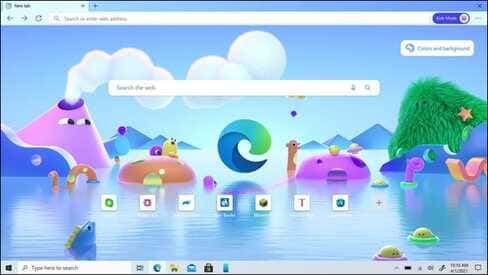You want your child to use the computer, but don’t want them to access prohibited Web sites. Instead of watching the children use, you can use the “Kids Mode” function of the Microsoft Edge would be very convenient.
| Join the channel Telegram of the AnonyViet 👉 Link 👈 |
Kids Mode – What is Kids Mode in Microsoft Edge?
Like Google Chrome, Microsoft Edge supports multiple user profiles. “Kids mode” is basically just another user profile, but it has some special features that make the site even safer for children.
For starters, Kids Mode blocks many of the trackers that websites use for ads. Edge also turns on the default features Bing SafeSearch, blocking text, images and videos 18+. In general, children’s Internet access will be restricted.
By default, Kids Mode limits access to about 70 popular, kid-focused websites. Parents can customize this list and add their own favorite websites. If a child tries to visit a website outside of this list, Microsoft Edge will block them.
Child mode has two age options: 5-8 or 9-12. The older sex group receives age-appropriate news on the New Tab, which organizes articles from MSN for kids.
Finally, Kids Mode supports a number of fun browser themes for kids to choose from. And most importantly, the Edge browser requires parental authentication to leave Kids Mode.
How to enable Kids Mode – Kids Mode
Kids Mode is available on Microsoft Edge for Windows 10 and macOS. It only takes a few clicks to turn on kids mode. First, click on your profile icon in the upper right corner.
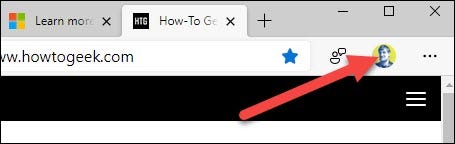
Next, select “Browse in Kids Mode” from the menu.
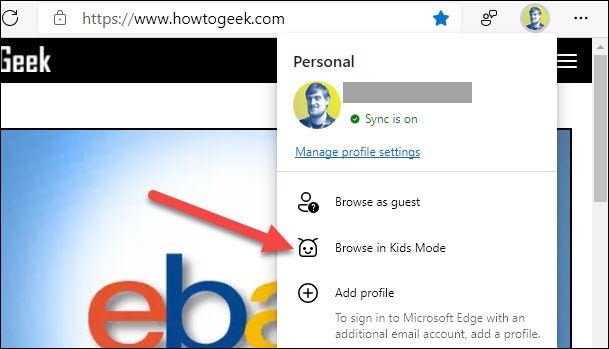
If this is your first time turning on Kids Mode, you’ll be greeted with an introduction. Click “Get Started” to continue.
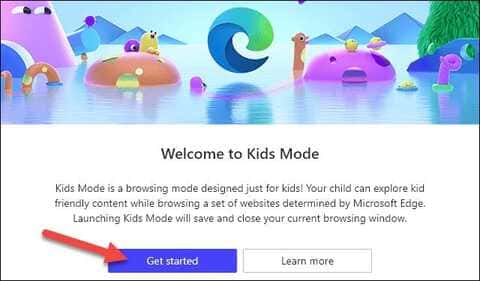
You will now be asked to choose an age for your child. Choose either to continue.
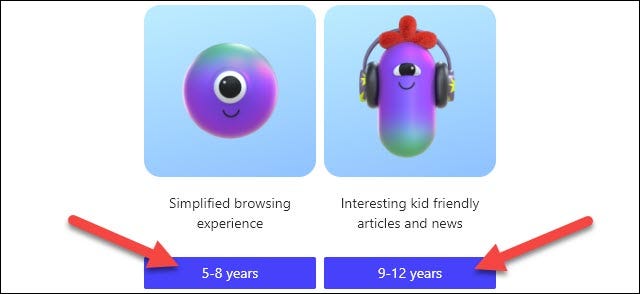
Note: You won’t have to do this every time you turn on Kids Mode – unless you want to. From now on, Kids Mode will open immediately when you select “Browse in Kids Mode”.
Kids Mode opens in full screen to keep kids distracted. Moving the mouse to the top of the screen brings up the tabs and the address bar. By default, there are some children’s websites added to the New tab shortcut. You or your child can customize the theme in the top right corner of the New tab.
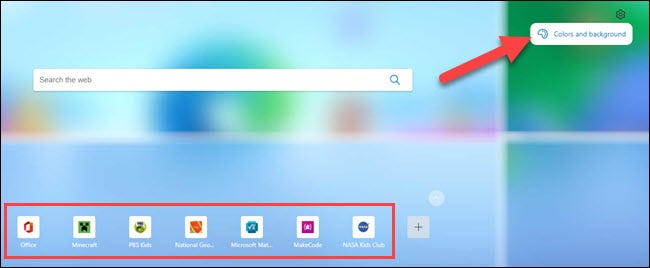
Now your kids can freely browse the web safely with kids mode enabled.
How to exit Kids Mode
To exit Kids Mode, move your mouse to the top of the screen to reveal the tabs and address bar. Click the “Kids Mode” button and select “Exit Kids Mode Window”.
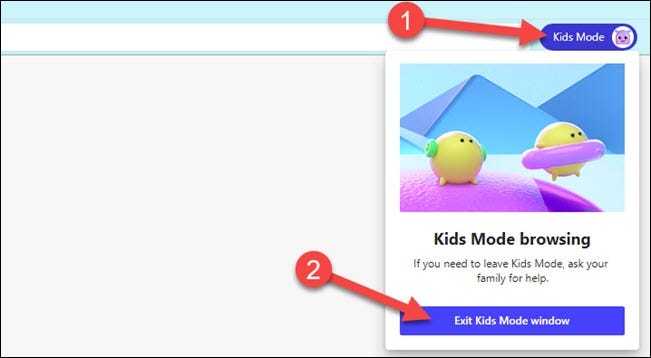
You will be asked to enter your password or PIN on your computer.
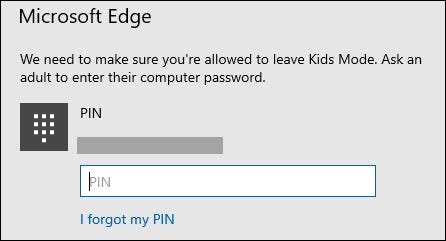
You will be returned to the regular Microsoft Edge window.
Customize settings for Edge’s Kids Mode
As a parent, there are a few things you can do to customize the Kids Mode experience. To access these settings, click the three-dot menu icon in the top right corner and select “Settings.”
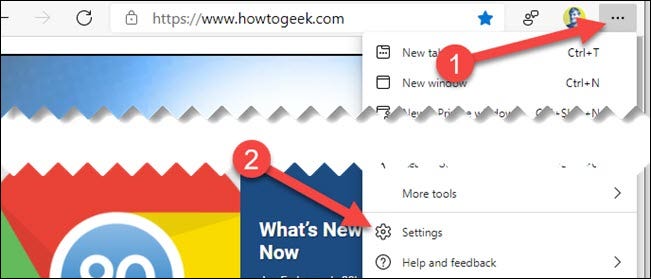
From the Settings page, select “Family”.
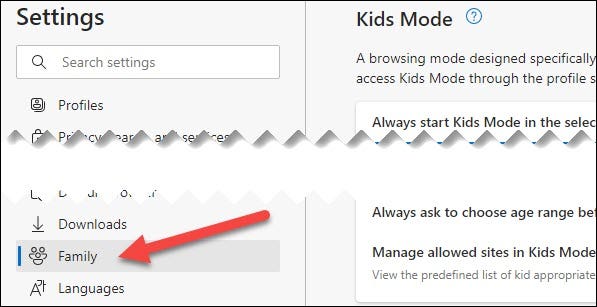
This is where you can change the age for Kids Mode. If you have multiple children, you set Edge to always ask what age to use when Kids Mode is on.
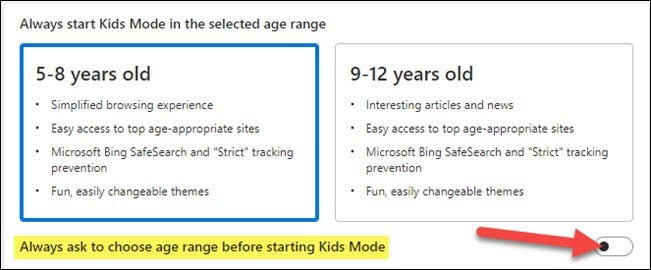
Next, click on “Manage Allowed Sites in Kids Mode” to customize the websites that are allowed to visit.

Click the “X” next to a website to remove it from the list.
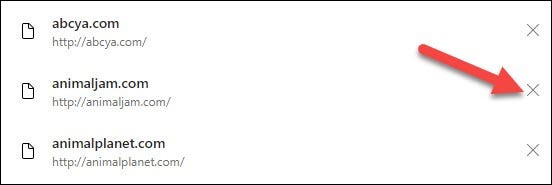
Select “Add Website” to add your own website to the list.
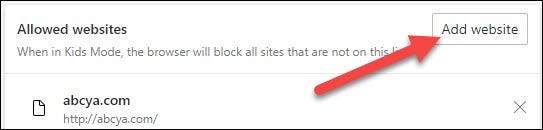
Enter the URL and select “Add”.
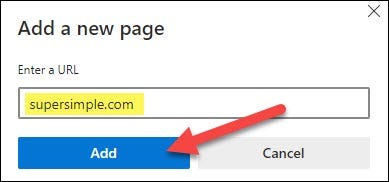
Kids mode is a handy feature to provide your kids with their own safe environment in Microsoft Edge. You don’t have to worry as much about your kids accessing your content or seeing something they shouldn’t. However, you should also supervise your children a little, because there are always unhealthy videos under the label of children.