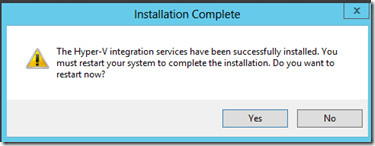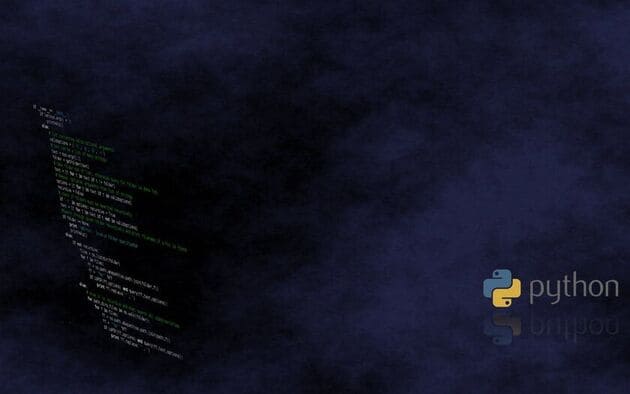I) Introduction
| Join the channel Telegram of the AnonyViet 👉 Link 👈 |
Disk2VHD is a tool that allows creating and packaging a Physical Computer into a VHDX file that can become a virtual machine (Physical-to-Virtual Computer). The benefit of Disk2VHD is that it allows to run directly on the Physical Computer (Online) and does not need to restart or shutdown the physical machine. In addition, Disk2VHD has the ability to save snapshot times of Windows’s Volume Snapshot feature..
Each physical drive of the physical machine corresponds to a VHDX file and retains the structure and partition information of the drive. After completing the conversion and creating the VHDX file, now we create a virtual machine and attach the VHDX file to the virtual machine.
II) Implementation
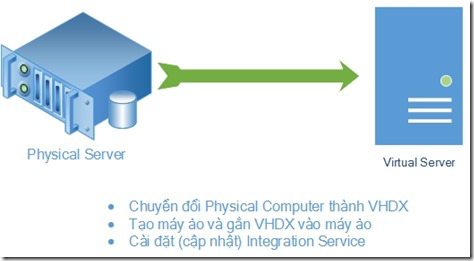
1) Convert Physical Computer to VHDX
- Download and install Disk2VHD at this (Note: done on a physical computer that needs to be converted)
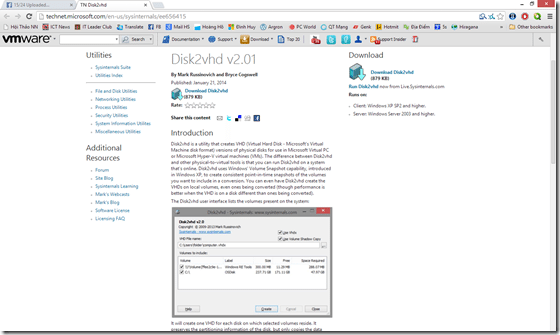
- Extract and run the file “disk2vhd.exe” with Administrator rights
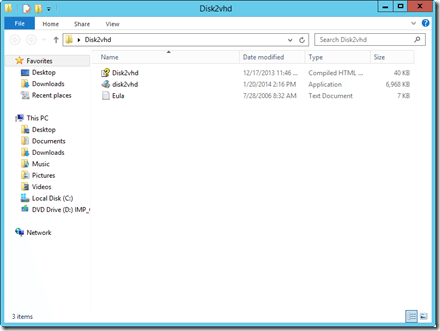
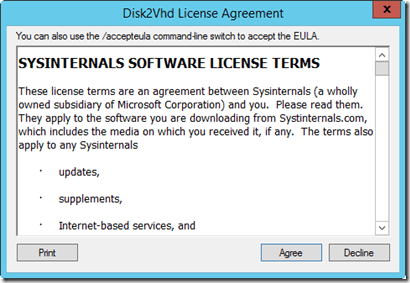
- Select the drives to be converted (there can be multiple physical disks). Should select “Use VHDX” to convert to VHDX extension (supports up to 64TB) and can select “Volume Shadow Copy” feature to keep snapshots of Windows’s Volume Snapshot feature.
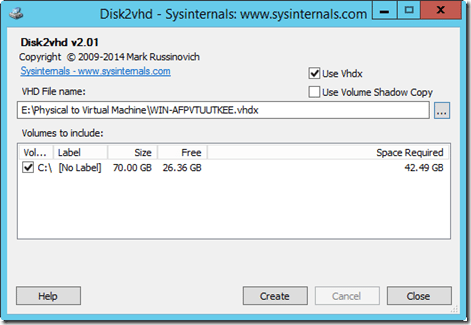
- Then choose the path to save the file and click “Create”, the program will proceed to convert.
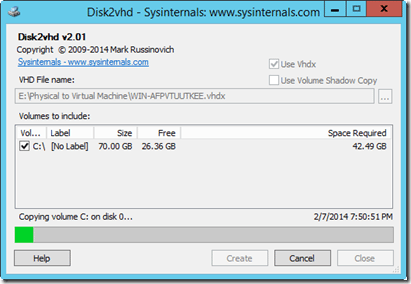
- Complete the conversion
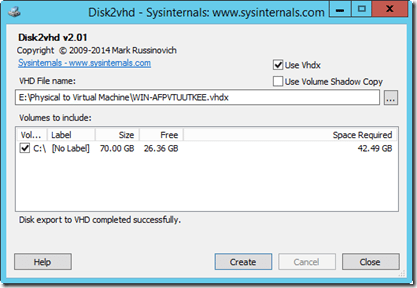
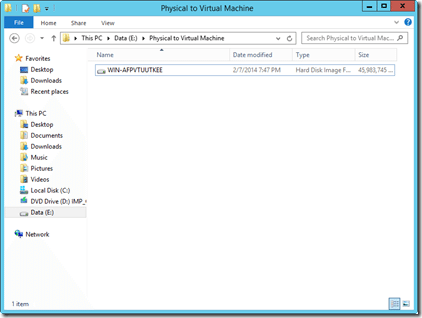
2) Create a virtual machine and attach the VHDX file to the virtual machine to become a Virtual Computer
- Right-click Hyper-V Server, select New -> Virtual Machine
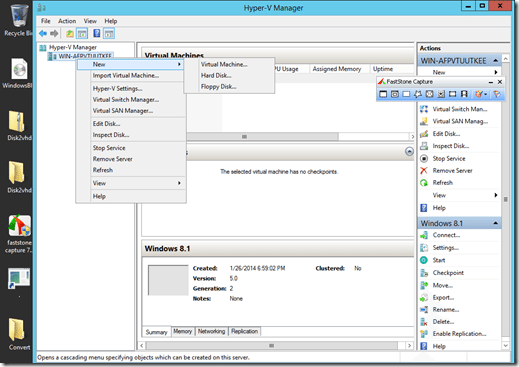

- Select the newly created VHDX drive
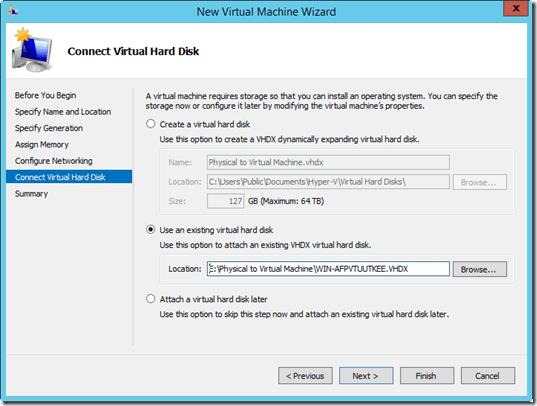
- Click Finish to finish
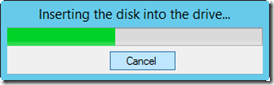
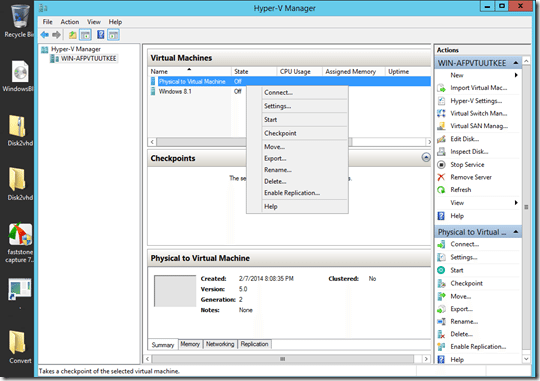
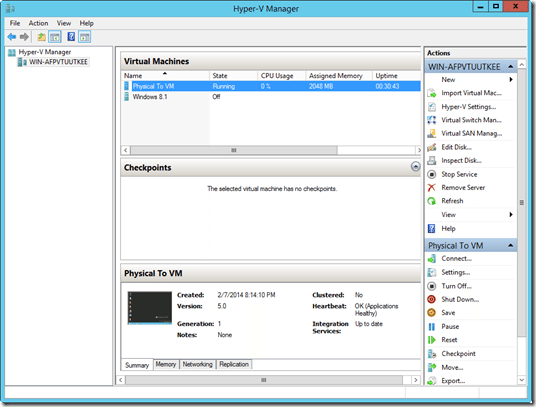
3) Install (update) the Integration Services feature
- On the virtual machine’s console, select Action -> Insert Integration Services Setup Disk
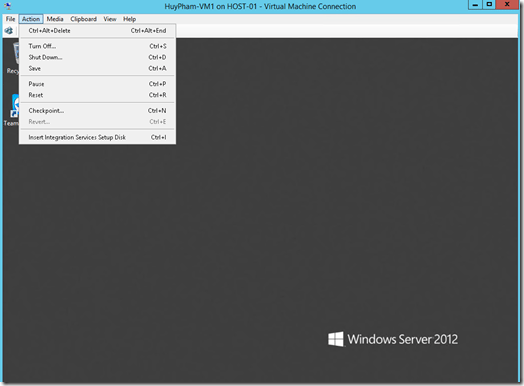
- Select “Install Hyper-V Integration Services”
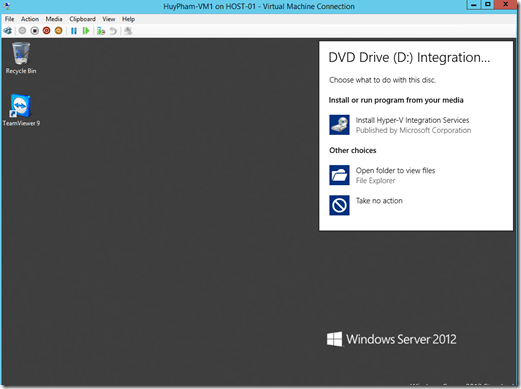
- Select Ok to proceed with the update/installation
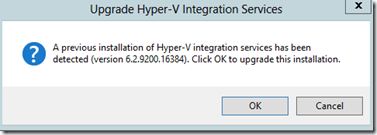
- In progress
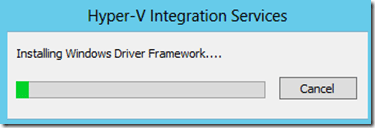
- Finish and ask to restart the virtual machine