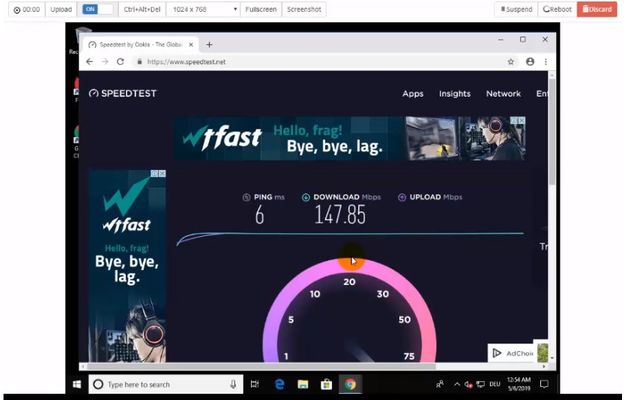Apple is focusing more on iPhone privacy, which makes Google take this issue more seriously. And Google’s workaround is to allow users to turn off Microphone and Camera from Quick Settings to block access of all apps.
| Join the channel Telegram of the AnonyViet 👉 Link 👈 |
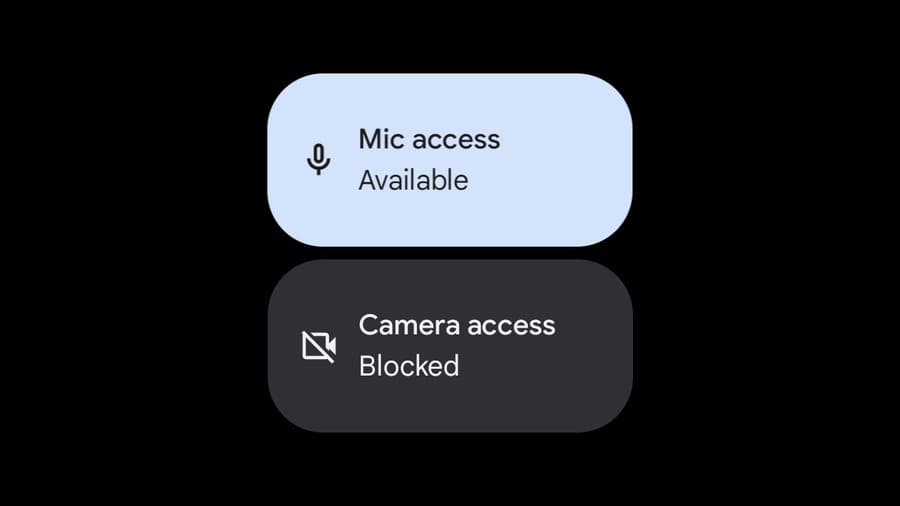
Introduced in Android 12, Privacy Dashboard allows you to see a graph of which apps are using which permissions and how often. It’s nice to see how often apps used permissions in the past, but how to stop apps from using permissions now.
Android 12 also added quick settings for “Camera access” and “Microphone access”. When you turn these settings off, apps won’t be able to use these two permissions at all. So if “Camera access” is disabled and you open the camera on Instagram, you will just see a black screen.
This is a very useful little feature to make sure that apps can’t use these permissions without your knowledge. Setting these settings is also very easy.
How to turn off Microphone and Camera from Android’s Quick Settings
To do so, first swipe down twice from the top of the screen to fully expand Quick Settings. Now tap the pencil icon to edit the layout of the settings panes.
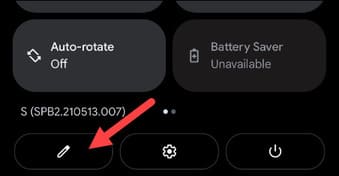
The settings tiles at the top are in 1 area. These are the ones you see when you expand Quick Settings. More settings panes can be added at the bottom, including “Camera Access” and “Mic Access”.
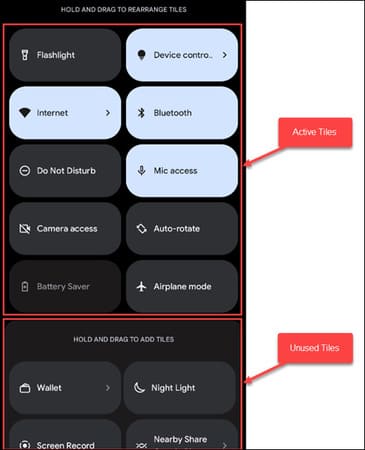
Scroll down and find the 2 boxes above. Hold and drag the cell to the top area. Lift your finger to release the tile. Do the same with “Camera Access” and “Mic Access”.
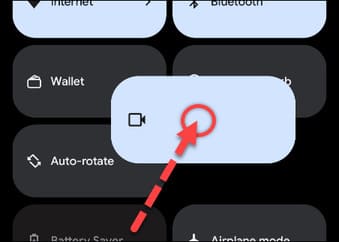
Tap the back arrow in the top left corner when you’re done.
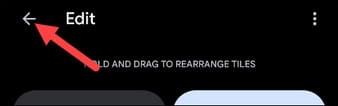
Now, to use the two tiles above, swipe down once or twice — depending on where you put the tiles — and simply tap them to turn the microphone and camera on or off.
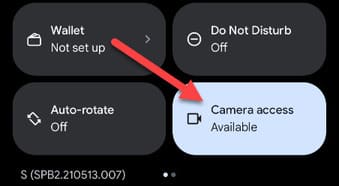
When you’re using an app that wants to access one of these permissions, you’ll get a message asking if you want to unblock it. Tap the “Unlock” button if you want to grant access to your camera or microphone.
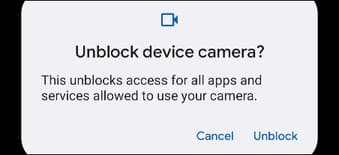
So you can successfully turn off the microphone and camera. How you use these Quick Settings tiles is up to you. Maybe you’ll turn off your microphone and camera until you really want to use them, or maybe you’ll turn them off from time to time for added privacy.