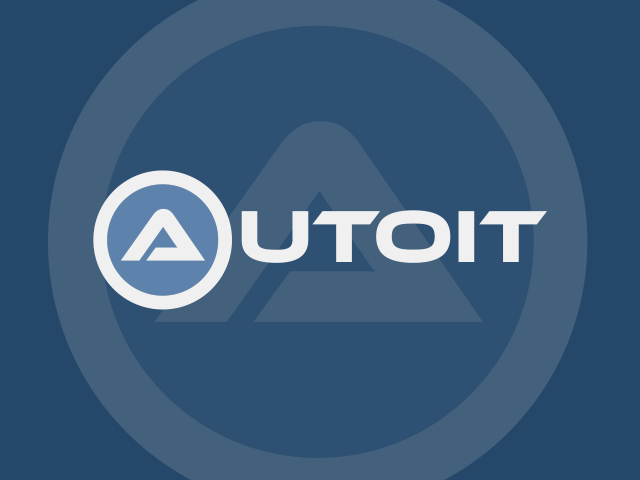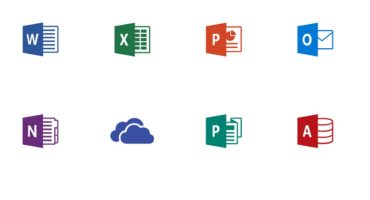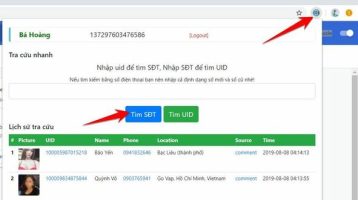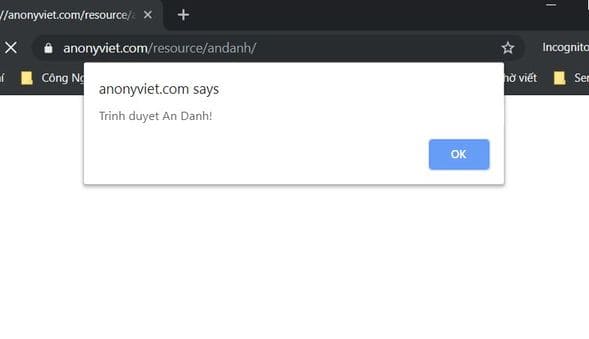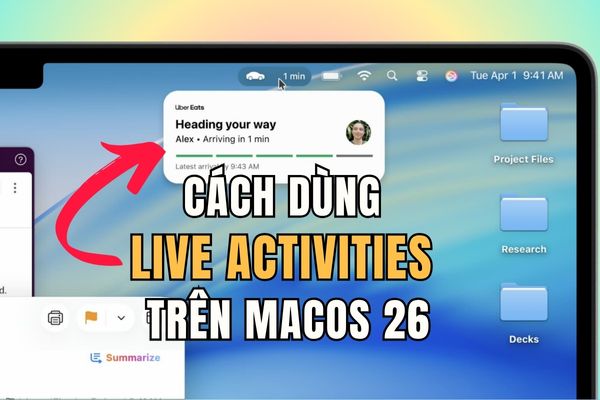You want to change the folder color to distinguish each folder instead of naming it. It’s a bit sad that no version of Windows offers us a way to change the folder color. Therefore, the only way is to use 3rd party software.
| Join the channel Telegram of the AnonyViet 👉 Link 👈 |

There are some software that allow you to customize the color of folders on Windows 11. But in this article, I will use the free software Rainbow Folders to change the color of folders.
How to install Rainbow Folders
Rainbow Folder is a lightweight tool that you can install on most Windows platforms. This software allows you to adjust colors for selected folders with Hue and Saturation bars.
1. First, open the page Rainbow Folders Softpedia in your browser.
2. Click the button Download Now to download the software ZIP file.
3. Select the rf ZIP file and press Extract all.
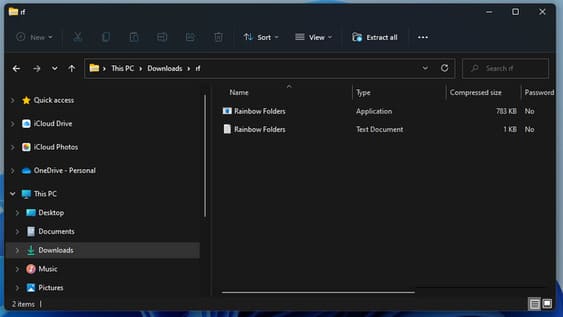
4. Then click option Show extracted files when complete.
5. Select Extract.
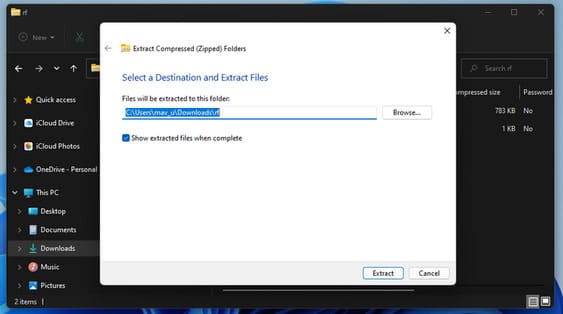
6. Open the extracted rf folder.
7. Click Rainbow Folder.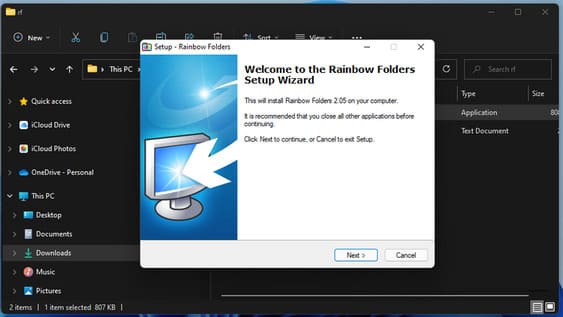
8. Press the buttons nextselect the folder to install the software and select Install.
9. Alternatively, check the box Install system shell extension.
How to change folder color in Windows 11
Open the Rainbow Folders program you just installed.
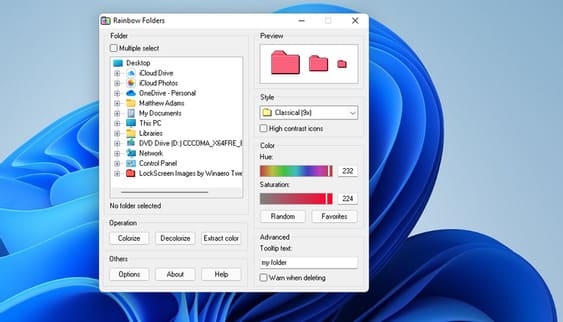
Click This PC in the folder selection to expand that category. Then choose Local Disk (C:) to see your directory tree. Select a folder to change the color. You can select multiple folders by clicking option Multiple select.
You can use the slider Hue and Saturation to choose color. Then press the button Colorize to apply the selected color.
Next, open the File Explorer window. Open the folder you changed the color to to see the result.
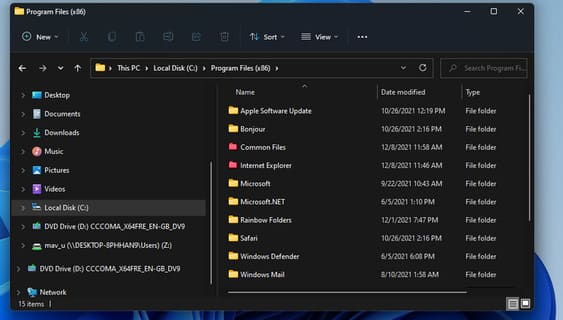
You can also open Rainbow Folders from the context menu. To do so, right-click the folder in File Explorer and select Show more options. Select Rainbow Folders to display the window.
You can now change the color of the folder you right clicked on. Note that you may have to close and reopen File Explorer for the color changes to take effect.
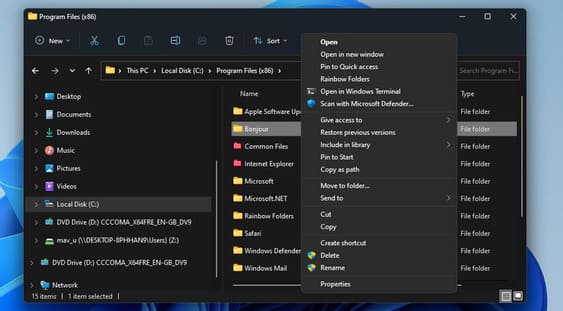
Adjust permissions for folders where you can’t change the color
If the error message “Failed to write icon file” pops up and the color of the folder does not change, you may need to adjust the permissions for the folder. For Rainbow Folders to work, you need to have full control to modify the folders.
1. Right click on the folder you need to change color and select Properties.
2. Select Advanced on tab Security is shown below.
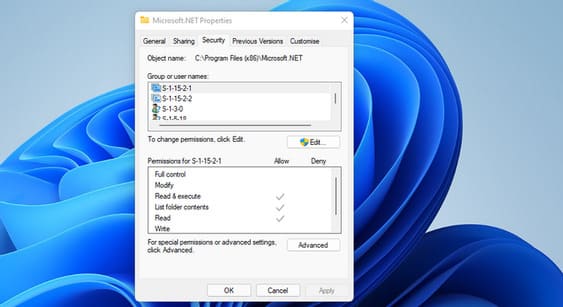
3. Click Change on the Advanced Security Settings window.
4. Enter Everyone in the Select User or Group window and click the OK button.
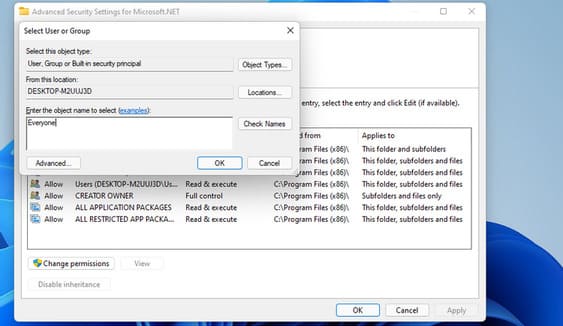
5. Then select Replace owner on subcategories and objects.
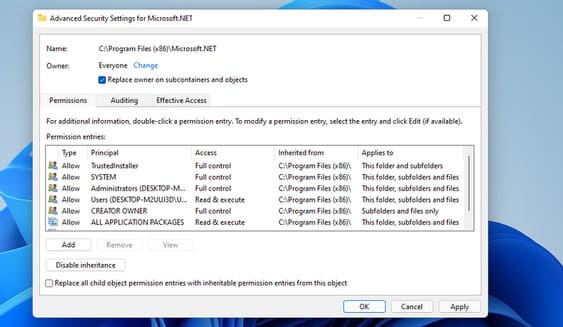
6. Click Apply to save options.
7. Select OK to exit the Advanced Security Settings window
8. Press the button Edit on the properties window.
9. Press the button Add.
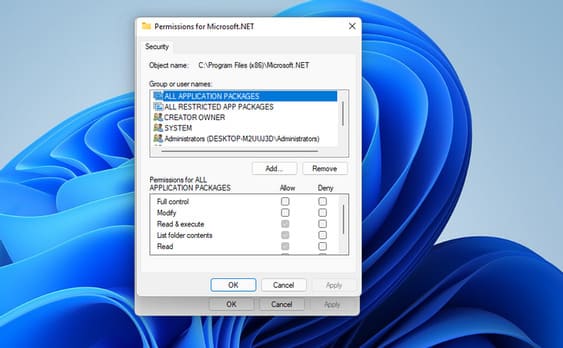
10. Enter Everyone and click OK to exit.
11. Select group Everyone.
12. Then select Full control and Modify in Permissions for Everyone.
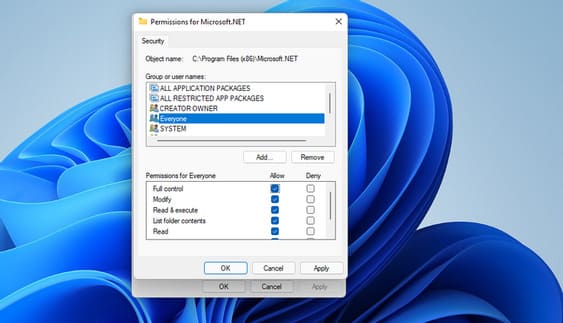
13. Press Apply and OK.
14. Finally, click OK in the properties window.
15. Now try to change the color of the folder where you changed the permissions.
So that’s it then. In addition, you can also try to change the interface of windows 10 to windows 11 here Please.