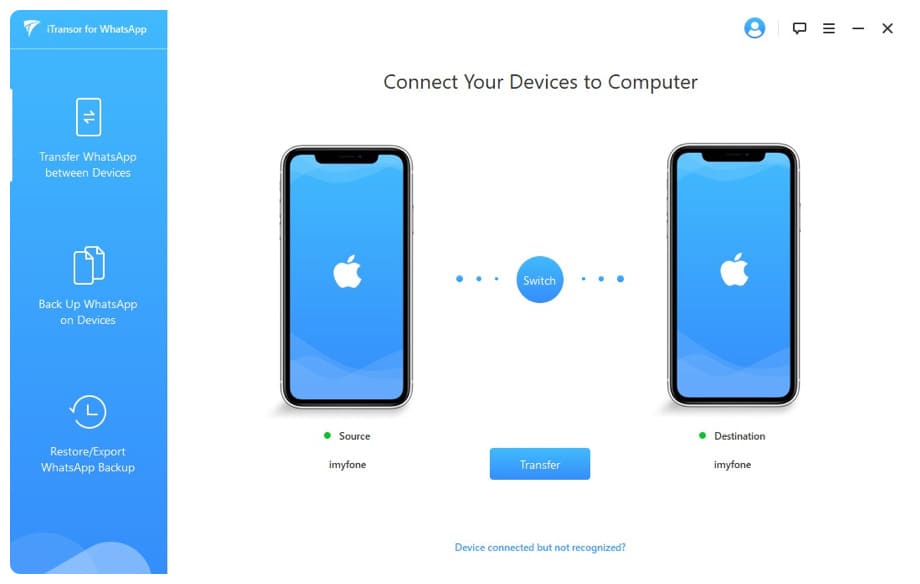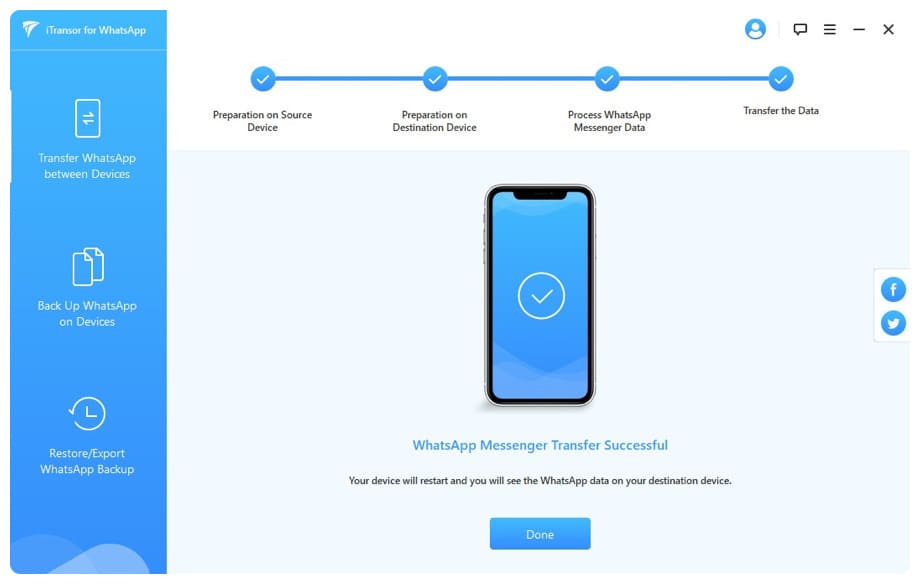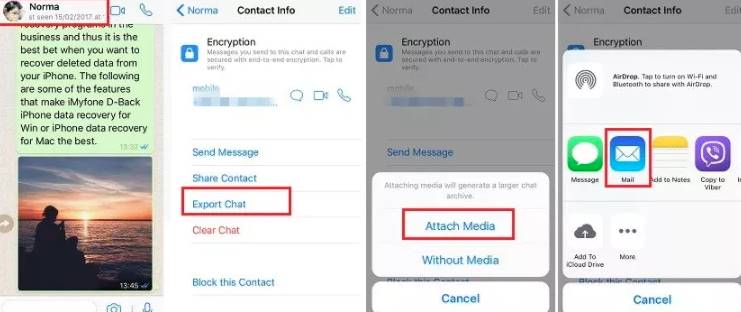You want to transfer your WhatsApp message history from your old iPhone to your new iPhone 13. But you don’t know, how to transfer WhatsApp from iPhone to iPhone without iCloud? You are not tech savvy and your iCloud is full of pictures cannot use Icloud for backup, what to do now.
| Join the channel Telegram of the AnonyViet 👉 Link 👈 |
While iCloud is a good way to backup and transfer WhatsApp, it will take up storage space. Furthermore, we have the problem of iCloud backup stuck/restore stuck/message history cannot be restored because using iCloud requires a really stable network, making it even harder to transfer data from iPhone to iPhone using iCloud.
If you are wondering about other ways to transfer WhatsApp messages from iPhone to iPhone, then you have found the right article. I will list 3 solutions in terms of time efficiency, security and ease of use for your needs.
- Method 1: Transfer WhatsApp from iPhone to iPhone directly without iCloud (supports iOS 15)
- Method 2: Transfer WhatsApp from iPhone to iPhone using iTunes
- Method 3: Send WhatsApp message history via email to your new iPhone
- Compare the methods above
Method 1: Transfer WhatsApp from iPhone to iPhone directly without iCloud (supports iOS 15)
iMyFone iTransor for WhatsApp is a WhatsApp transfer tool helps you transfer WhatsApp data easily from iPhone to iPhone or Android in a few clicks. WhatsApp data will be transferred directly from your old iPhone to your new iPhone, without affecting your other app data. The best feature is the first tool in the market that supports both WhatsApp Messenger and WhatsApp Business.
Besides, you can use it to Backup WhatsApp Messages on iPhone/Android into the computer don’t overwrite onto old backup filesthen restore them to another Android or iPhone device without no operating system limitation or export WhatsApp chats to your computer.
This tool has been trusted and recommended by many reputable sites such as Macworld, Make Use Of, etc.
Why is iTransor For WhatsApp better than iCloud/iTunes?
- Directly transfer all WhatsApp data (including images, Videos and attachments) from iPhone to iPhone without affecting any other apps on your iPhone.
- Not only works for iPhone to iPhone transfer, but also iPhone to Android, Android to iPhone and Android to Android transfer, so it won’t be a problem if you want to transfer your phone again.
- Unlike iCloud, the tool is completely free to backup all WhatsApp messages with no storage limit.
- It’s faster. iTransor for WhatsApp does not require a network, so the success rate is higher and it is easier and faster to backup, restore and transfer WhatsApp.
- Supports all iOS versions (including iOS 15)
Steps to use iTransor For WhatsApp
Step 1: Install and open iMyFone iTransor For WhatsApp latest on your computer and click ‘Transfer WhatsApp between Devices‘. Then, connect both the source and your target iPhone via the USB cable. After the software detects the device, press the ‘transfer‘.
Step 2: Your WhatsApp data will then be transferred from the source iPhone to the destination iPhone. Once the transfer is complete, you will be able to read WhatsApp messages on your new iPhone.
Method 2. Transfer WhatsApp from iPhone to iPhone using iTunes
If you don’t mind transferring all your phone data including all apps, music, contacts and messages, you can also backup your source iPhone and restore that backup using iTunes. The steps are simple, but be aware that existing data on your new iPhone will be overwritten.
Here are the steps to transfer WhatsApp from iPhone to iPhone using iTunes. We will explain the backup process first and then the restore part.
Step 1: Load Latest iTunes version on your computer and then connect your old iPhone with a USB cable.
Step 2: Tap the device icon from the top of the iTunes interface and go to the ‘ tabSummary‘.
Step 3: In section ‘Backup‘, select ‘This computer‘ to back up data then click ‘Back Up now‘. Your old iPhone data should be backed up now.
Step 4: Next, power off iPhone and exit iTunes. Restart iTunes and connect the iPhone you want to recover data from and repeat step 2.
Step 5: Press the button ‘Restore Backup this time and then select the recent backup file from the drop-down list. Finally, tap ‘Restore ‘ and wait for the process to complete.
Method 3. Email WhatsApp Message History to yourself
This is the third alternative that helps you transfer WhatsApp from iPhone to iPhone without iCloud. Follow the steps to email your WhatsApp messages to yourself:
Step 1: Launch WhatsApp on your iPhone and tap on a specific group or individual chat.
Step 2: Go Group Info/Contact Info by tapping the contact or group name at the top. Scroll down to find the option ‘Export Chat‘ and click that option. You will now be asked to choose from ‘Attach Media’ or ‘Without Media’.
Step 3: Finally, you need to provide the recipient’s email and click ‘Send’. The email content will contain a file attached to the message content.
Email messages will only transfer WhatsApp in text format for you to preview. And you can’t restore the messages to your new iPhone.
Compare the methods above
To help you find the most suitable method, I have made a comparison table of the above methods
| iTransor for WhatsApp | iTunes | Email Chat | |
| Direct transfer | Have | No | No |
| Type of data to be transferred | All WhatsApp data | All iPhone data | WhatsApp chats & media files |
| Level of difficult | Easy | Complicated | Easy but must be done manually |
| Transfer lots of data | Have | Have | No |
You can Download the free trial version to backup and view WhatsApp data If you want to transfer WhatsApp, export your backups to your computer, you will have to purchase the Full version.