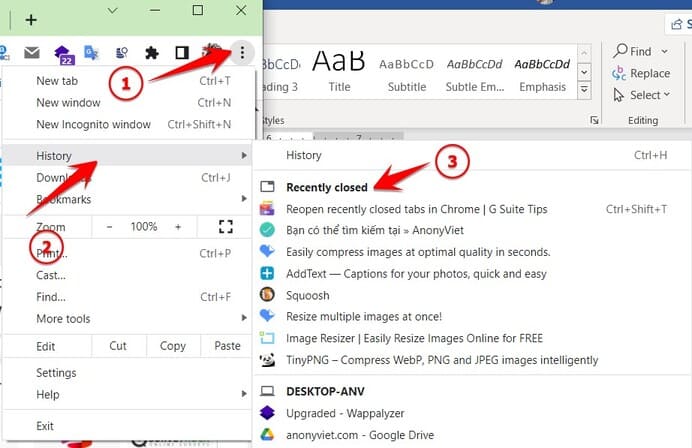You may accidentally close some important Web pages on Google Chrome and don’t remember the address to return to the recently closed Web pages? You cheated through Browsing History again. There must be a faster and more convenient way to reopen recently closed Tabs, right?
| Join the channel Telegram of the AnonyViet 👉 Link 👈 |
Of course, yes! You can reopen tabs you recently closed without having to go to the History page. Google Chrome remembers links so you can reopen them easily.
Note: This tip will not allow you to reopen windows and tabs opened in Incognito mode of Chrome. Chrome won’t remember incognito tabs after you close them.
Use the Reopen Closed Tab feature – Reopen Closed Tab on Chrome
Since Chrome 78 launched in 2019, the Reopen Closed Tab feature on Chrome helps you quickly reopen closed Chrome Tabs or windows.
To reopen a closed tab in Chrome, right-click an empty space in the tab bar and select “Reopen Closed Tab” . If you’ve recently closed a Chrome window instead of a tab, you’ll see a “Reopen Closed Window” option in this location instead.
Previously, you could simply right-click a tab on Chrome’s tab bar and select “Reopen Closed Tab”. However, in the new version of Chrome you have to click on an empty space to the right of the Tab to open the drop-down menu, you have to right-click on an empty space to find it.
This will open the most recently closed tab. Repeat this process to reopen the tabs in the order they were closed, going back to your history.
On the machine Mac If the right-click feature is not enabled, hold down the Ctrl key and click instead of right-clicking to open the drop-down menu.
How to reopen closed tabs on Chrome with keyboard shortcuts
You can also press Ctrl + Shift + UP on Windows or Cmd + Shift + UP on Mac to reopen closed tabs with shortcut keys. If you’ve recently closed a window, this shortcut will reopen the previously closed window.
This shortcut works the same way as clicking “Reopen Closed Tab” – “Reopen closed tab”. Press the keyboard shortcut repeatedly to reopen closed tabs in the order they were closed.
How to reopen a specific closed tab
Chrome also provides a menu that lists all the recently closed windows and tabs that Chrome can still save. To access the list of disabled tabs, click Chrome’s menu and point to History.
In the section Recently Closed, you will see a list of recently closed windows and tabs. Click the Web page that you want to reopen.
If you disabled the previous window or tab, you will have to click on the “History” option here and go through your browsing history to find it.
So I have shown you 3 ways to reopen recently closed Tabs on Chrome browser, you will not need to remember or save what you have accessed, I usually use keyboard shortcuts. Ctrl + Shift + UP quickly when you accidentally turn off a certain tab you are accessing on Chrome.