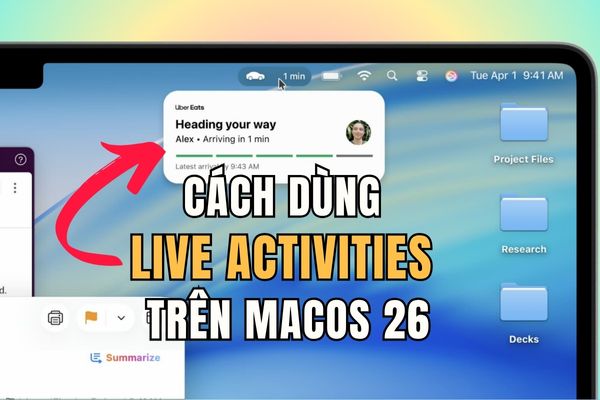How to install virtual home button for Android Actually simpler you think a lot. This feature not only brings a modern usage style like on the iPhone but also a great solution to protect hard keys and handle emergency situations when physical keys are paralyzed. Anonyviet will guide you step by step to activate the virtual Home key on all phones.
| Join the channel Telegram belong to Anonyviet 👉 Link 👈 |
What is the virtual home button?
Assistivetouch As a famous support feature on iOS, creating a virtual button floating on the iPhone or iPad screen. Through this button, users can easily access the main screen, the notification center, the control center, screenshot, lock the machine and more.
Its main purpose is to help you perform operations without using physical keys (edge keys, volume, home), or when needed to remote areas on the screen. It is also extremely useful when your hard keys are broken or no longer works well. If you love this convenience and want to have the same experience, you can bring it up Android Through the ways below.

How to install a virtual home button for the original Android (Pixel, Nokia, …)
For devices using pure Android interface, this feature is called “Support menu“. How to activate is as follows:
- First, visit Settings of the machine.
- Find and select items Accessibility.
- In the list of options, click Accessibility menu > Slider to activate. A notice requires the right to appear, you just need to press Allow.
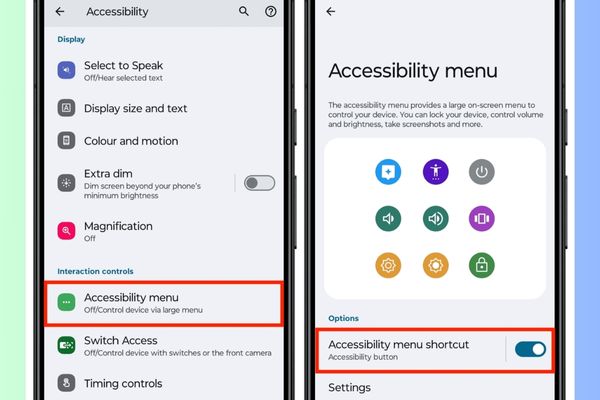
Immediately, you will see a light blue button with three dots appearing next to the screen. Touch it to access assistants, change volume, adjust brightness, screen lock, open quickly and notify, take screenshots, …
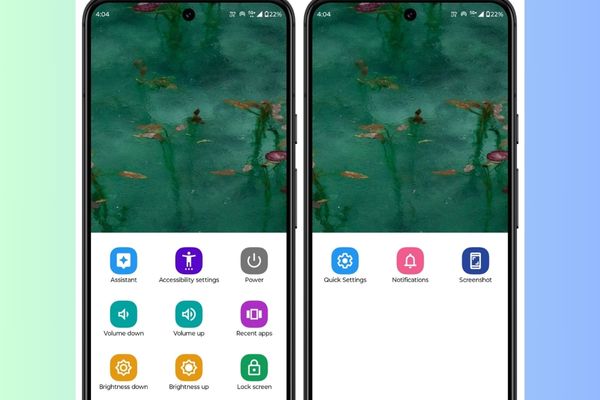
Back to the energy menu screen, you can customize:
- Use buttons or gestures: The default is the button, but you can select the gesture (swipe up with two fingers from the end of the screen) to activate the menu.
- Size: Select small or large size for buttons on the screen.
- Fuzzy when not in use: This feature should be enabled so that the virtual button does not cause entanglement when you are not used.
- Transparency when not in use: Determine the dark or light of the button in the waiting state.
- Hold the volume key: You can also choose to activate the energy menu by holding down two volume keys simultaneously.
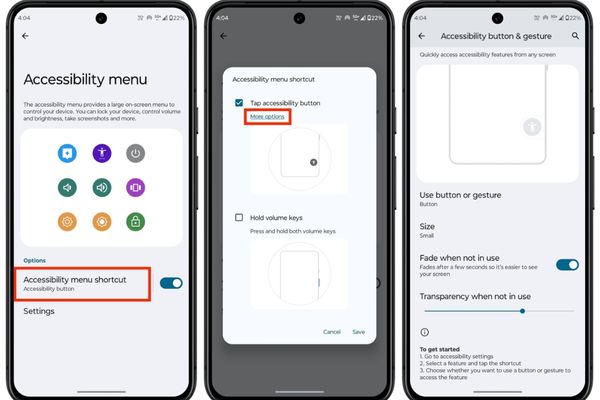
How to install virtual home button for Android Samsung
Inspired by iOS, Samsung Already a step ahead when integrating features “Support menu”(Assistant Menu) is better designed and more functional than the original Android version.
- Open Settings and choose Accessibility.
- Select Interaction and Dexterity.
- Turn on the switch for Assistant menu and granted it for it.
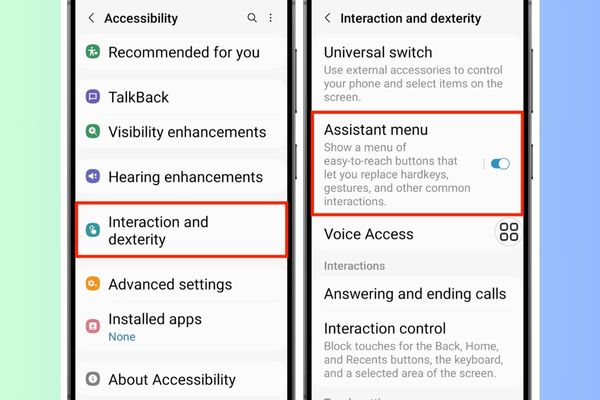
- You will see a circular icon with four small squares appear. Touching to access the recent application, about the main screen, locking, screenshots, notifications, …
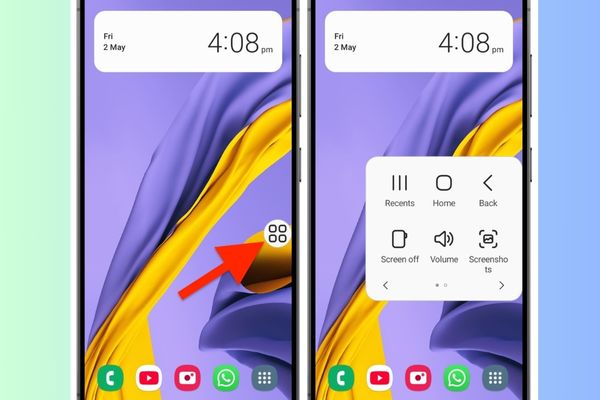
Unlike the original Android, Samsung allows you to deeply customize. At the Support menu installation screen, select Menu Settings (Or in Settings> Accessibility> Interaction and Dexterity> Assistant Menu> Select Assistant Menu Items).
Here, you can use the plus button (+) and subtract (-) to add or remove the functions as you like.
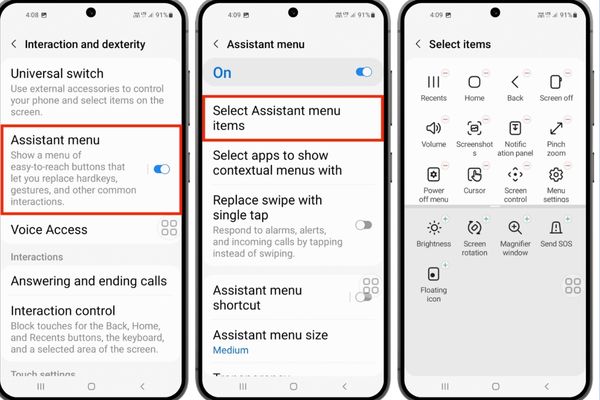
Automatically display contexts
This is Samsung’s “money” feature. When you are in the camera application, the virtual button will automatically add the option to convert the front/rear camera and access the photo library. Similarly, in the message application, it will display buttons to compose new messages, delete messages, …
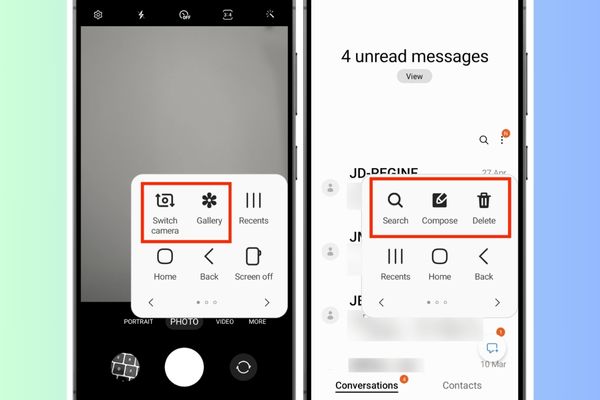
You can enable this feature in: Settings> Accessibility> Interaction and Dexterity> Assistant Menu> Select Apps to show Contextual Menus With Then turn all the apps up.
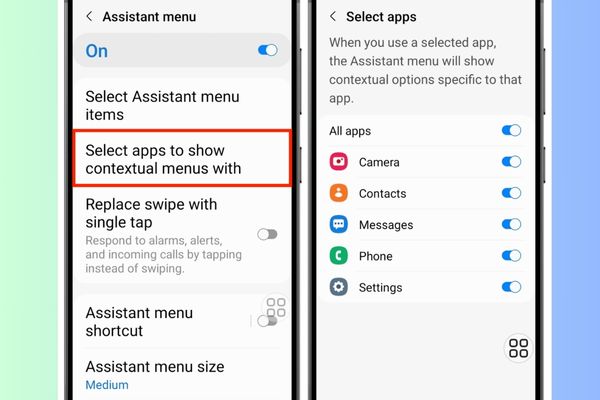
You can manage:
- Support menu size: Choose small, medium or large.
- Transparency: Adjust the density of the button.
- Show in the form of edge icon: The round button will turn into half of the circle neatly on the edge of the screen.
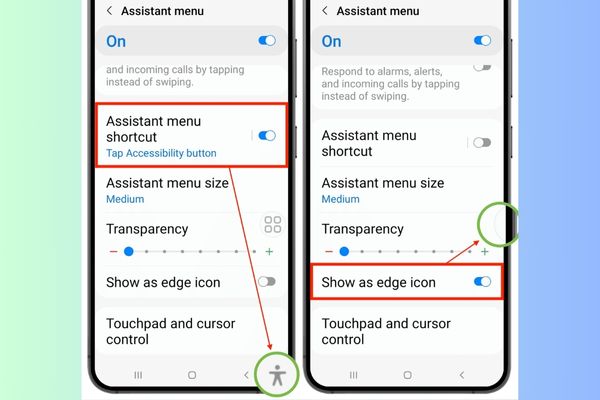
Use a third party application on every Android phone
If you are not satisfied with the existing features or want an identical interface of iOS’s assistivetouch, applications from Google Play Store are the optimal solution.
However, there are two things to consider.
- Firstly, you will have to grant a lot of access to the application such as “displayed on other applications”, “Modifying the system settings”, “Camera”, “Settings support” … Not everyone feels comfortable with this.
- Second, most of these applications display ads at each setup step, but after installation is complete, the experience is often quite smooth.
Here are a few free applications to have a virtual iPhone home button on Android:
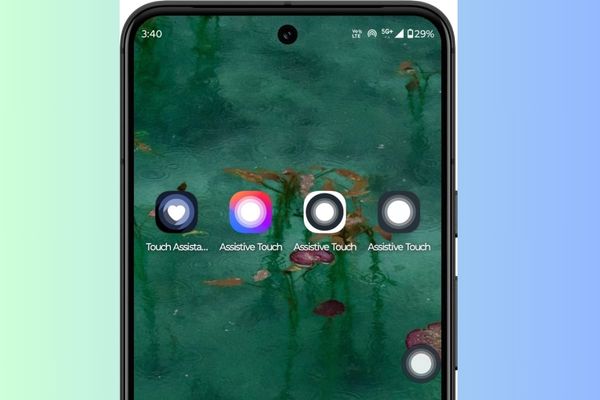
Conclusion
Now you know How to install virtual home button for Android Easy way. Regardless of the method, the virtual home key will definitely help the experience of using your phone become more convenient and professional. Do not hesitate to apply immediately to protect the device and enjoy the convenience it brings!