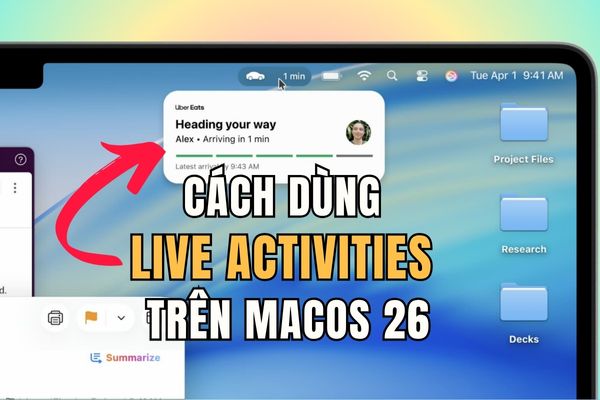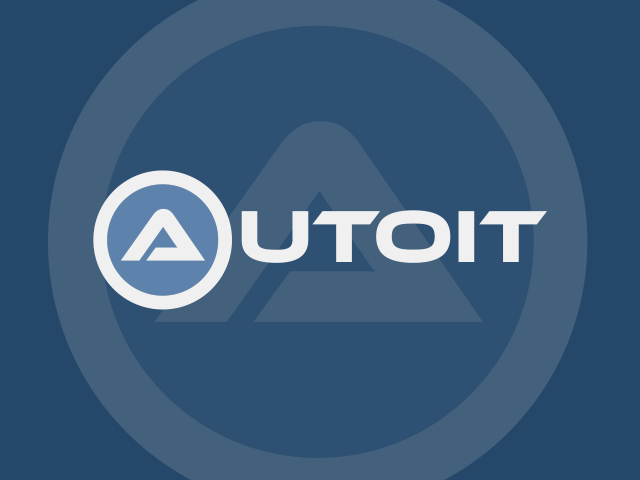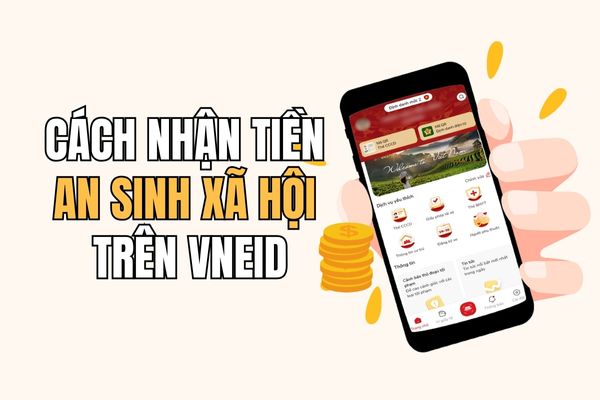How to use Live Activities on MacOS 26 As one of the most anticipated upgrades, help you track real -time information right on the menu bar. Instead of constantly glancing at the phone, now all important updates are seamless on the Mac screen. Let’s explore how to set up and take advantage of this great feature through the instructions below!
|
Join the channel Telegram belong to Anonyviet 👉 Link 👈 |
What is Live Activities on Mac?
Imagine you are focusing on working on the Macbook, and instead of having to pick up the iPhone to see where the driver delivered the food, a compact icon on the menu bar will automatically update the route for you. That is the power of Live Activities on MacOS 26.
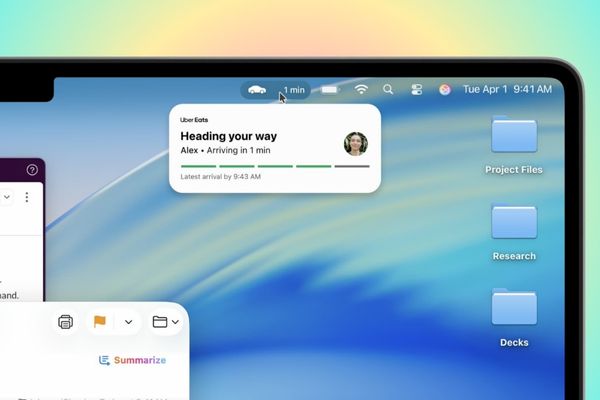
Basically, this is not an original feature of the Mac application. Instead, MacOS 26 acts as a smart bridge, “reflecting” the live activities running on your iPhone and showing them subtly on the menu bar.
When you click on, it not only displays detailed information but also can immediately open the corresponding application on the iPhone through the feature. iPhone mirroring. This combination creates a seamless flow of work, helping you always grasp important information without interruption.
Things to prepare to use Live Activities
To experience how to use Live Activities on MacOS 26, you need to ensure your Apple ecosystem is ready with the following requirements.
- Macs Macos 26: This is a mandatory requirement. At the present time, MacOS 26 (Tahoe) is in the beta stage and will be officially released in the fall. If you want to experience early, you can install the beta version.
- iPhone running iOS 18 or iOS 26: Your iPhone needs to be updated on the latest version of the operating system for complete compatibility.
- Compatible iPhone application: Not all applications support Live Activities. You need applications that have integrated this feature such as Uber, Grab, Foody, Flighty, or sports tracking applications.
- Set iPhone Mirroring: This is a platform technology that allows Live Activities to operate. You need to make sure you have established and granted the iPhone Mirroring on the Mac.
- The same Apple ID account: Both iPhones and Macs have to log in to the same iCloud account so they can “recognize” each other.
- Turn on Wi-Fi and Bluetooth: Both equipment need to turn on Wi-Fi and Bluetooth and must be within each other’s connections (about 10 meters) to maintain communication.
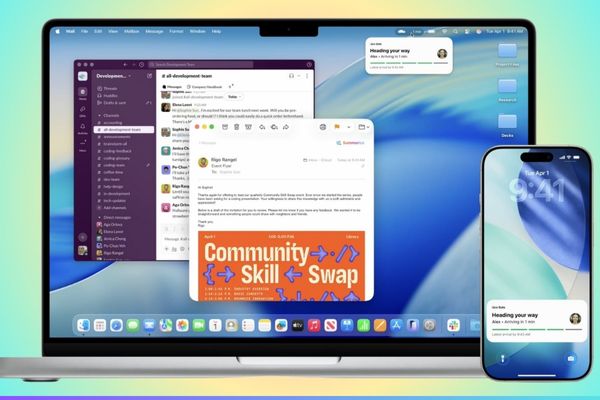
Instructions on how to use Live Activities on MacOS 26
1. How to activate Live Activities from iPhone on Mac
The good news is that after updating to MacOS 26, this feature is usually enabled by default. However, to be sure, you should check the following steps:
- On the Mac, open System Settings.
- Navigate to the item Notifications.
- Scroll down and make sure that the following two options are in the state of turning:
- Allow notifications from iPhone (Allow notifications from iphone)
- Live Activities from iPhone (Allow Live Activities from iphone)
With just a few simple steps, your Mac is ready to receive direct updates from the “brother” iPhone.
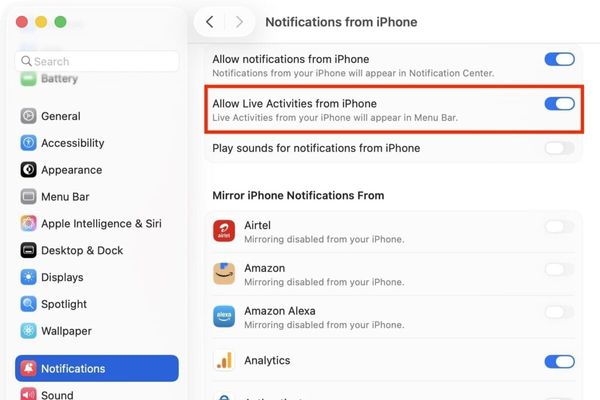
When an application on your iPhone starts a Live Activity (for example, you book a Uber trip), a compact “tablet” icon will automatically appear on the Mac menu bar.
Quick view: This symbol will display the most core information, such as the expected arrival car time.

See details: Click on the Live Activity icon, it will expand to display more details, similar to the iPhone lock screen.
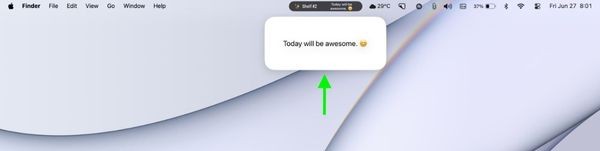
Deep interaction: When you double -click the expanded live activity, the iPhone Mirroring feature will be activated, opened a window simulating your iPhone screen and runs the right application. From here, you can interact with the application as being on your phone.
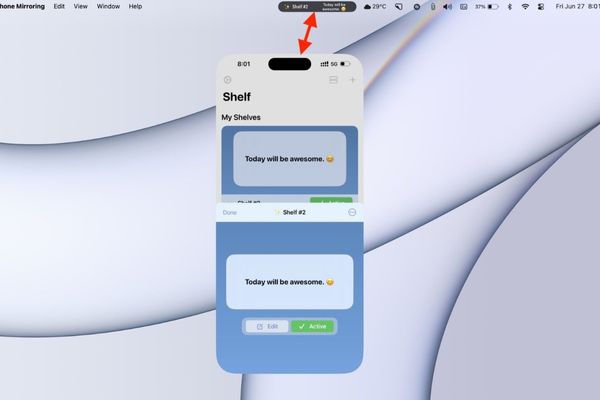
7 remedies when Live Activities are not displayed on Mac
If you have followed the steps above and still do not see Live Activities, don’t worry. Try the following common solution solutions:
1. Check Wi-Fi and Bluetooth
Make sure the Wi-Fi and Bluetooth icons in the Control Center on the iPhone are blue. To be sure, go to the settings, turn off the two and then turn on.
2.
Handoff is the core feature for the continuity between Apple devices.
- On iPhone: Go to Settings> General Settings> AirPlay & Handoff and make sure Handoff has been turned on.
- On Mac: Go to the system settings> General settings> AirDrop & Handoff and turn on the option that allows handoffs between this Mac and your iCloud devices.
If they have turned on, try it off and turn on both devices.
3. Restart the application on iPhone
Sometimes the error comes from the application itself. Click to close the application that is running Live Activity on the iPhone, then reopen.
4. Allow Live Activities for specific applications
On the iPhone, go to the settings, look to the application you are having a problem (for example: Uber), and check if the Live Activities has been granted rights. If you have turned on, try it off and turn it over.
5. Update application
Developers constantly release updates to fix errors. Go to the App Store on iPhone and check if your application has a new version.
6. Restart both devices
The “divine” solution for all technological issues. Please restart all iPhone And your Mac to refresh all system processes.
7. Re -set the iPhone Mirroring
If all of the above methods fail, there may be errors during the original connection.
- On the Mac, open the iPhone Mirroring app.
- On the menu bar, click on iPhone mirroring> installation.
- Select Recover access (Revoke Access).
- After that, restart both devices and reset the iPhone Mirroring connection from the beginning.
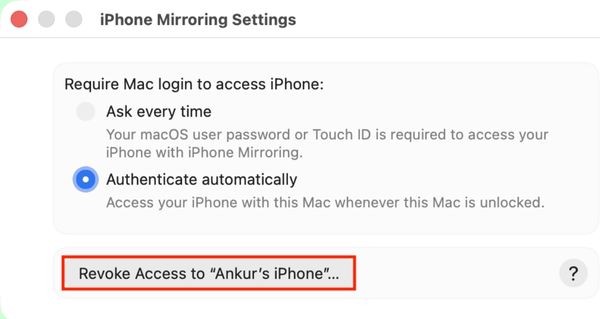
Conclusion
How to use Live Activities on MacOS 26 It is really a big step in creating a seamless and smarter Apple ecosystem. It is not only a new feature but also a tool to enhance performance, allowing you to focus on work on the big screen while still grasping important information from the real world.