When you use File Explorer in Windows, you will see a “size” column showing the size of files, such as images and executable files. However, the strange thing is that this column does not display the size of the folders (folders). So why is this difference and whether there is any way Show folder capacity In File Explorer?
| Join the channel Telegram belong to Anonyviet 👉 Link 👈 |
Causes File Explorer does not display folder capacity
The main reason that Microsoft does not integrate the folder display function into the “size” column is due to performance. Imagine, every time you open a drive, Windows will have to scan the entire content inside each folder, including subfolders and countless different large and small files, to calculate their total size. This process consumes a large amount of system resources and this will directly affect the overall performance of Windows.
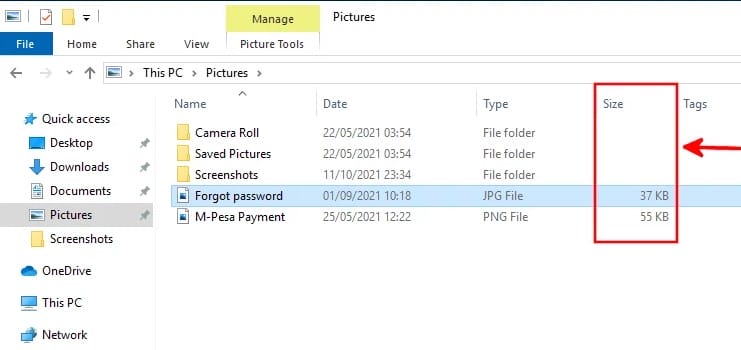
The situation becomes more complicated when you open a drive that contains hundreds, even thousands of folders, each folder contains countless other sub -folders. The calculation of the total size of all these directors will create a significant burden for the system, making your computer become slow and poor feedback.
However, you may notice that when you hover through a folder, Windows will display its size after a short time. This can be done because Windows only need to calculate the size of that specific folder, not all folders in the drive. This approach is more efficient and less resource consuming.
So, is there any way to overcome this limitation and display the folder intuitively in the File Explorer? The answer is yes, and we will discover the solution right here.
See also: How to move the file between Breadcrumbs in File Explorer
How to display folder capacity in the Explorer file
Although Windows has not yet integrated the folder display function into the “size” column officially, you can completely use a third -party application called Windhawk to achieve this. You can be assured of the safety of this application, as it has been verified by a virus.
Step 1: To get started, visit the official website of Windhawk And download the app to your computer.
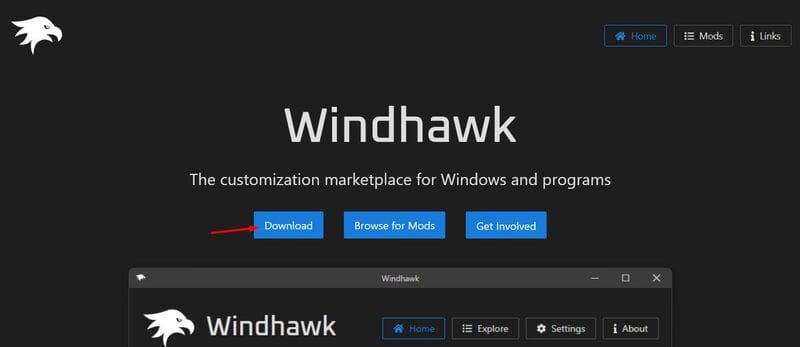
Step 2: After downloading, proceed to install the application as instructed.
Step 3: When the installation process is completed, open the Windhawk application and click on the option Browse for mods (Search Mod).
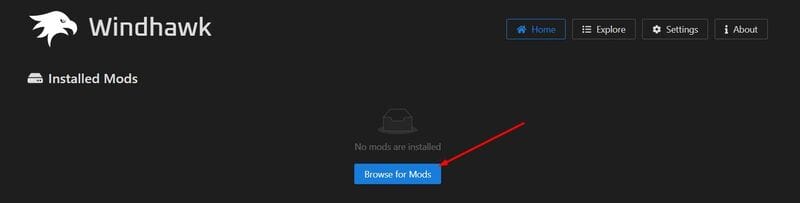
Step 4: In the search bar, enter the phrase Better file Sizes in Explorer Details. Then click the button Details Below the appropriate results.
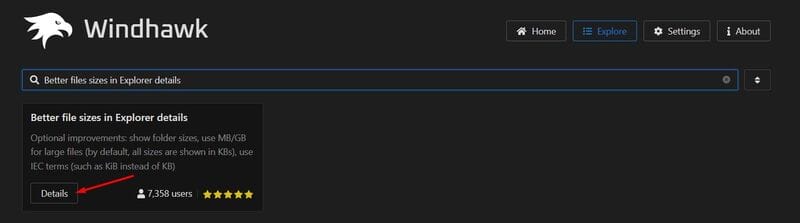
Step 5: Next, click the button Install.
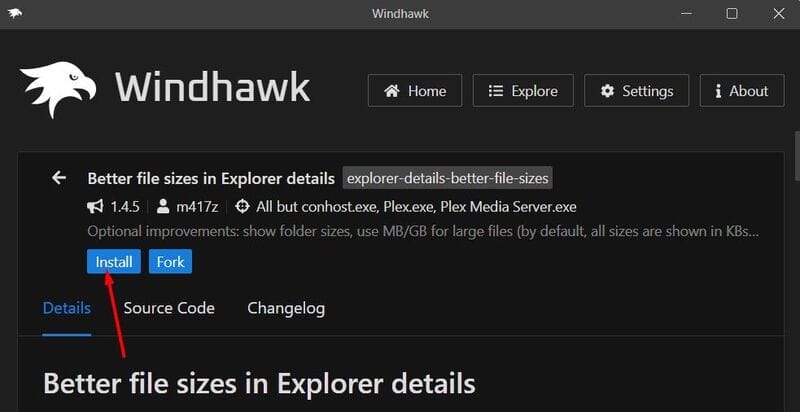
Step 6: After the mod is installed, switch to the tab Settings and choose Enabled, calculated manually (can be slow) From the menu drop down the folder sizes (display the folder size). Finally, click on Save Settings To apply the changes.
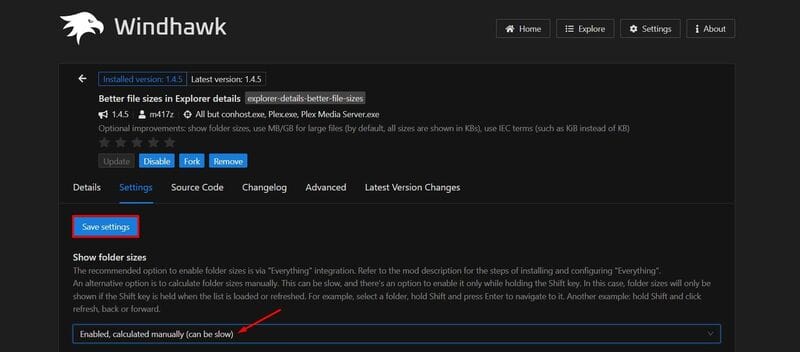
And that’s it! Restart the computer and you will see the Explorer file displays the capacity of all folders in the size column
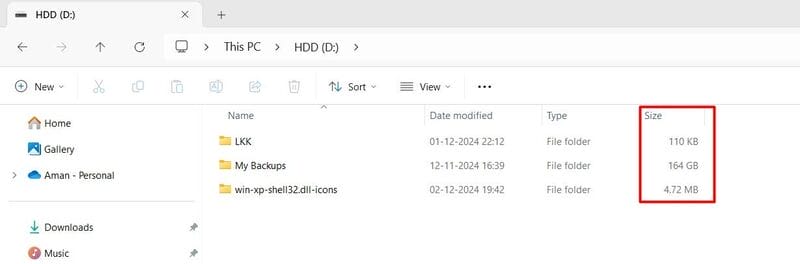
Now, managing and tracking your drive capacity becomes easier and more intuitive than ever. You do not need to cover each folder to know their size anymore.
When you no longer want to use the installed mod anymore, open the Windhawk app, click on the tab Home And turn off the mod, you want to temporarily turn off in the section “Installed Mods“
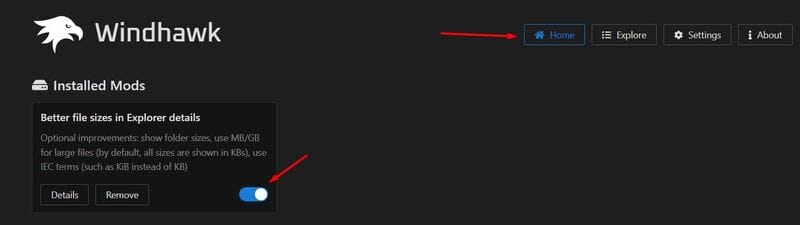
If you want to completely remove the mod, click the button Remove and choose Remove Mod From the confirmation dialog box appears. In addition, you can uninstall the Windhawk application to automatically remove the installed mods.
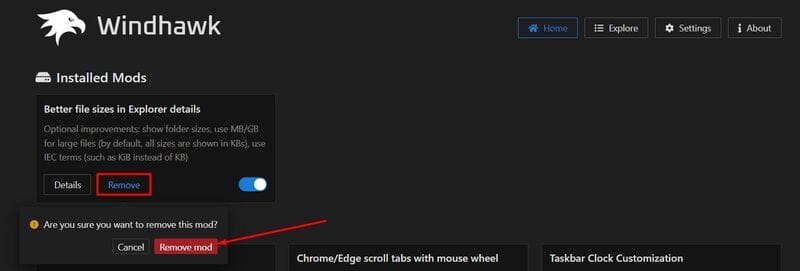
Note when using windhawk
Because Windhawk is a third party application, any Windows update can make the folder size display feature in trouble. However, Windhawk regularly releases updates for its mod. Therefore, whenever there is a Windows update, check and download the update for the installed mod to make sure the feature still works as usual!
See also: How to copy tabs on the Windows 11 file
Conclusion
Job Show folder capacity In the size column of the File Explorer is not a feature available in Windows, but with the Windhawk application, you can easily add this feature and improve the experience of using your computer. Please note that the calculation and size display process may cause slight delay, but if you accept this, Windhawk will be a very useful tool.









