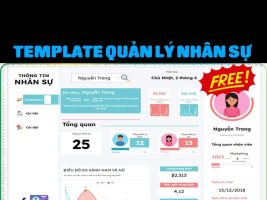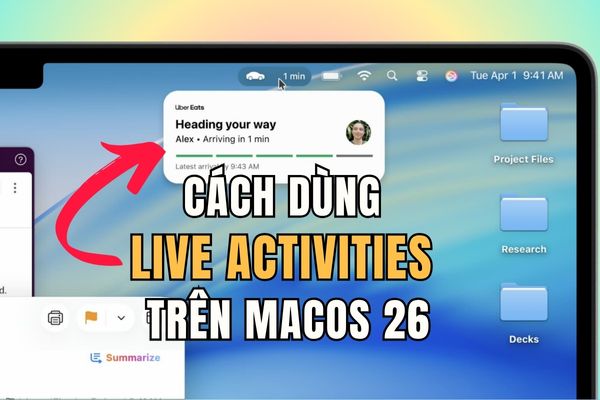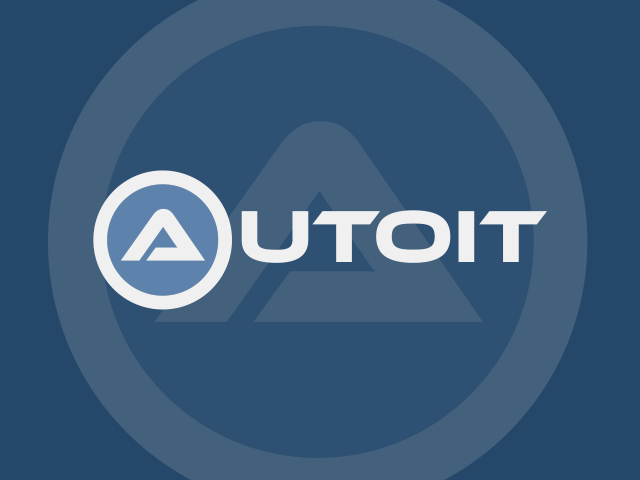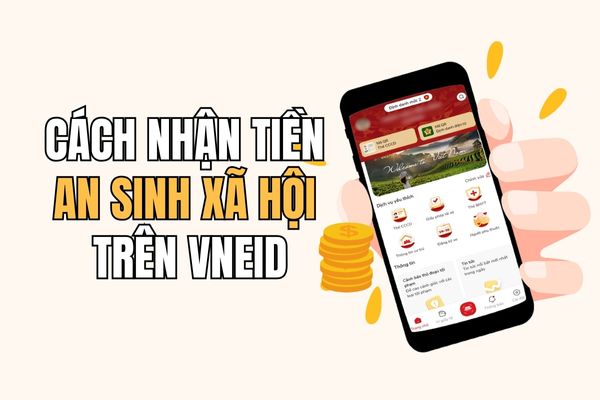Google Docs is not only a simple text editing tool, but also integrates automatic spelling and grammar testing, helping you eliminate errors quickly and effectively. Avoid having to detect each error one, you can now take advantage of this feature Check and fix spelling on Google Docs extremely fast. The instructions below will help you master this feature.
| Join the channel Telegram belong to Anonyviet 👉 Link 👈 |
How to automatically check and fix spelling errors on Google Docs
Normally, when writing on Google Docs, you can see the misspelled words that can be red. However, instead of having to detect and correct each error manually, Google Docs allows you to check and fix automatic errors. How to do the following:
Step 1: Upload the file to Google Drive> open that file.
Step 2: Click Tool > Select Spelling and grammar > Press Test spelling and grammar.

Step 3: Google Docs will automatically check the error, display and suggest how to fix each error. Press Accept If suggested appropriately.

Just a few steps, you have completed the automatic spelling test without having to detect each word anymore.
See also: How to use chatgpt on Google Docs Extremely convenient for Content people
In case you write the correct spelling but Google still reports
Here are some causes and ways to overcome when Google Docs reports spelling that you definitely wrote correctly:
Reason
If you write correctly but Google Docs Still spelling error, there are some reasons this may happen:
- The word is not in the dictionary: New words or specialized terms may not be in the Google Docs dictionary. Add them to the personal dictionary to avoid the next error.
- Proper name and abbreviation: Google Docs may not recognize proper names or abbreviations. Adding them to the personal dictionary will help solve this problem.
- Language does not match: Check and ensure the language in the Google Docs settings match the language of the document.
- Install the wrong spelling test: Check the spelling settings to make sure DOCS works properly and the desired spelling rules.
- Temporary system error: System error can also cause problems. Try refreshing the page or waiting for a while before checking again.

Remedy
If Google Docs reports the correct word error, do the following to add the word to the dictionary:
Step 1: Click The word Google reported error > Click on the icon three dots next to.

Step 2: Select Add to the personal dictionary To complete.

So you have easily added from your personal dictionary and avoid future error status.

See also: How to delete the empty page in Google Docs
Conclusion
So you can Check and fix spelling on Google Docs With just a few simple steps. This not only helps you improve the quality of documents, but also significantly saves that significant editing time. Hopefully this guide will help you make the most of this tool to get a more complete and professional text.