In the process of working with PDF files, the extraction of images from the document is the common need of many users. However, not all PDF software supports this feature. The following article Anonyviet will guide you How to get images from PDF file A quick and effective way on both Windows and MacOS.
| Join the channel Telegram belong to Anonyviet 👉 Link 👈 |
Why should extract images from PDF files?
PDF file is a popular format to share documents, but sometimes you need to use the images in it. For example:
- You want to use images for presentations or reports.
- You need to edit images to serve your personal or work purposes.
- You want to store images from PDF documents into your collection.
For the above reasons, mastering how to get images from PDF files will help you save time and work more effectively.

See also: How to edit PDF on Windows Online and Offline
How to get images from PDF with Adobe Acrobat Reader
Adobe Acrobat Reader is a free and popular software to read and process PDF files. Here are detailed steps for you to extract images from PDF with this tool:
Step 1: Access Adobe's official website And download the version that suits your operating system (Windows or MacOS). Proceed to install according to the instructions on the screen.
Step 2: Start Adobe Acrobat Reader. Select File > Open Or drag and drop the PDF file directly into the software interface.
Step 3: Click on the tool Select (mouse pointer icon) on the toolbar. Determine images to extract, right click and select Copy Image.
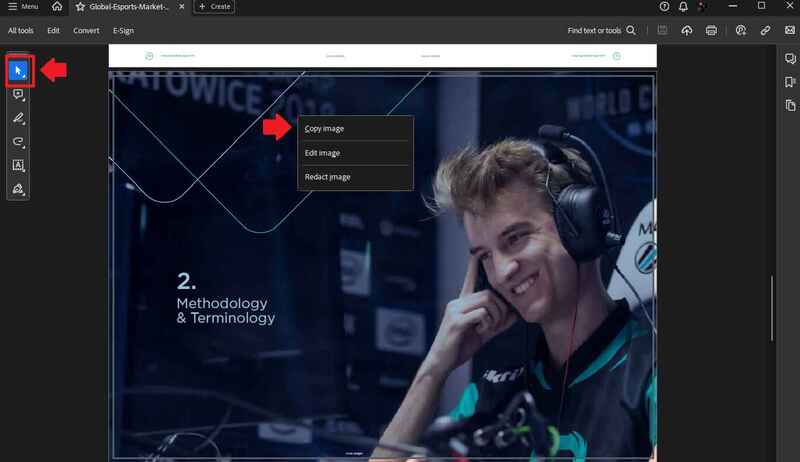
Step 4: The image has been copied into temporary memory. You can paste it into applications like Paint (Windows) or Preview (MacOS) to save into a separate file.
If you use Windows
If you are using Windows, you can easily save images from PDF with the Paint tool.
Step 1: Open Paint application from Start Menu. Press Ctrl + V To paste the image copied from PDF.
Step 2: Use crop tools (Ctrl + Shift + X) to cut the desired image area.
Step 3: Select File> Save as and save images with appropriate formats (JPG, PNG, …).
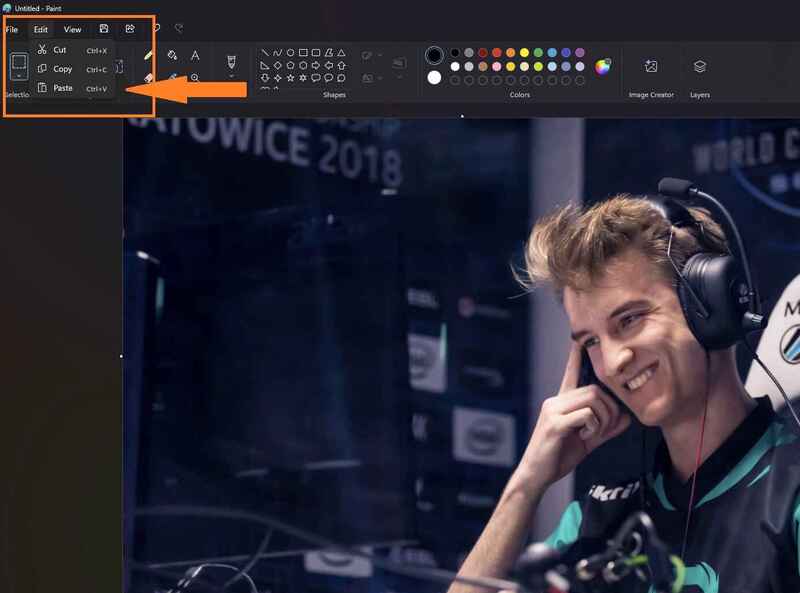
If you use macos
For macOS users, Preview application is a useful tool to save images from PDF.
Step 1: Open Preview application with Launchpad or search via spotlight. Select File> New from Clipboard To create a new file from the copied image.
Step 2: Select File> Save To save the image. Name the file and select the storage location on the computer.
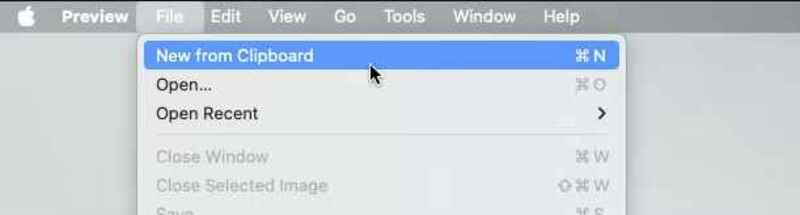
Some notes when extracting images from PDF
- Image quality: Images extracted from PDF may be reduced quality if the PDF file has a low resolution.
- Image copyright: Make sure you have the right to use images before extracting and using for personal or commercial purposes.
- Support software: If you need to extract multiple images at the same time, you can use specialized software like PDFELement or Smallpdf.
See also: How to download PDF files from scribd without an extension
Conclusion
With the detailed instructions above, hope you have mastered How to get images from PDF file Easy way. This will save you time and improve work efficiency when working with PDF documents, and make the most use of useful images from these files. Wish you apply successfully!









