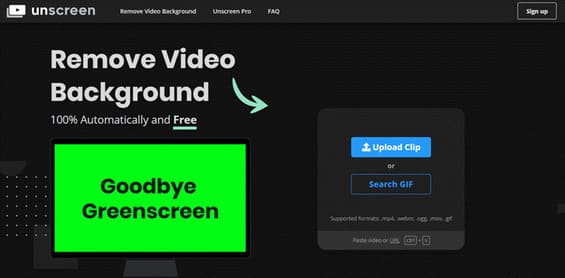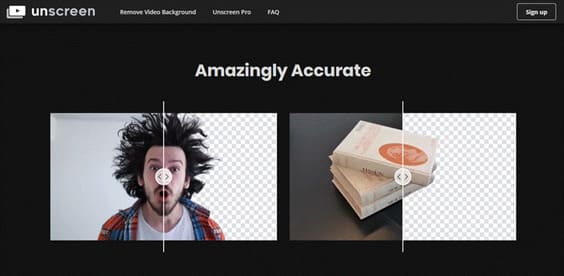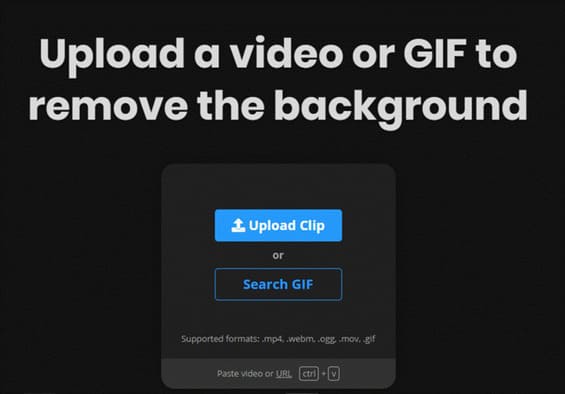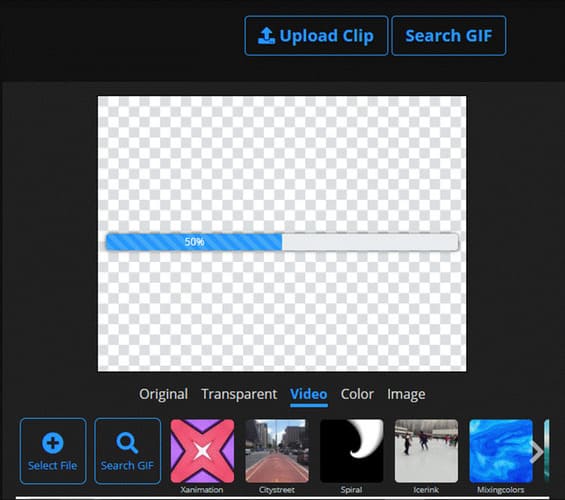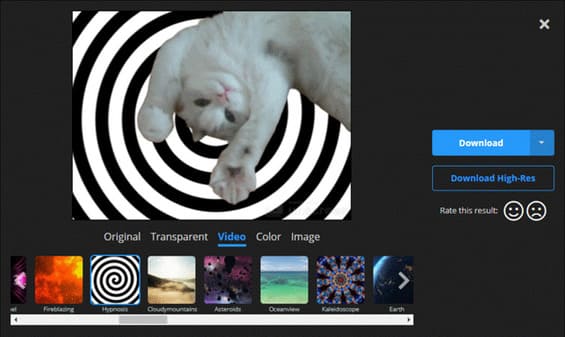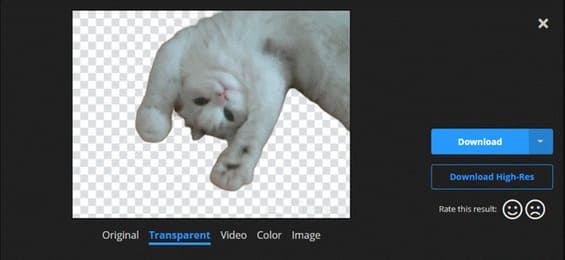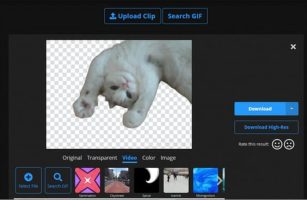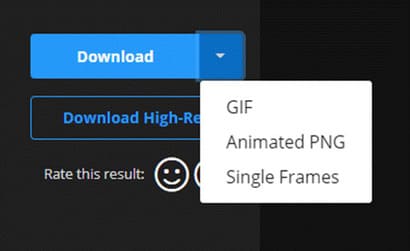When you forgot to prepare a green screen before filming a video but then for some reason you want to change it change the background of the video after recording to have the best video quality is completely impossible. But with a simple background, I will help you with the Unscreen tool in this article.
| Join the channel Telegram belong to AnonyViet 👉 Link 👈 |
Introducing the Unscreen background removal tool for simple Videos
“Unscreen” is an online tool that helps you remove Video Background completely automatically and 100% free. After uploading the file to remove the background, you can make the background transparent or add videos, images or a different color as a new video background.
Unscreen supports popular video formats like .mp4, .webm and .ogg but also other formats like .gif. You probably know that separating the background from a video or animation is much more difficult than separating the background from a photo, so if Unscreen doesn't remove the background thoroughly, you should understand. It's best if the video background is simple and clean for it to work. The movement is quite good, the rest is only about 90%.
There are some simple examples on the website you can check out by swiping left and right to see the effect.
Unscreen has a paid Pro that supports Full HD resolution, full video length, no watermark, and downloadable videos. Post-edited videos at Unscreen can currently only download files in GIF, Animated PNG and Single Frames formats. I see it more like a beta test than a finished service.
Instructions for using Unscreen to remove video background
Step 1: The go to the website https://www.unscreen.comclick “Upload Clip” and then select the video or GIF file that needs to separate the background. If you want to search for GIFs directly on the GIFHY site, you can click on “Search GIF”, it will search and when you are done selecting it will automatically process for you or you can use the video URL or shortcut ctrl + V.
Step 2: While the video is being processed, you can see more effects in the toolbar below. If the video has a complex background, Unscreen will not be able to highlight the main character or may not produce the beautiful background you want.
Step 3: Once completed, you can change the background from the bar below such as adding videos or another image as the background.
If you do not want to add any background but want to keep the transparent background after editing, click “Transparent”.
Unscreen doesn't really have many options to help edit and change fonts, even the main character's area in the video is automatically detected without any intervention from the user. If there is some intervention from the user, the results will be much better. I hope the developer can add it in future updates because there are still many places to improve.
Step 4: After separating the background, you can click “Download” to download, but currently Unscreen only allows downloading files in GIF, Animated PNG and Single Frames formats, the video output is limited to five seconds and the video export function is limited. Longer lengths will be released in the future.
So I have finished showing you how to separate video background using Unscreen in a simple and quick way. The website interface is quite easy to use but some functions need to be improved. Unscreen is also quite good because sometimes circumstances do not allow to get a professional green screen. This tool will help you by finding a temporary background to shoot firefighting, but it must be simple and clean, then when editing, “Unscreen” will work. You can then completely change the background to your liking.
However, Unscreen is only suitable for short videos, enough to live virtually on social networks because the output is only five seconds. If you want to use it more professionally for work purposes, for example, you can wait for the Pro version.
Truong Thuy Quang Nhat