Do you love Spotify but sometimes feel like the sound quality is not really good? The good news is that there are some little-known settings that can significantly improve your listening experience. Let's explore how Make Spotify sound as good as Apple Music through the article below!
| Join the channel Telegram belong to AnonyViet 👉 Link 👈 |
How to make Spotify sound as good as Apple Music
Method 1: Customize sound quality on Spotify
Spotify offers sound quality settings, but they're not always easy to find if you don't know where to look. Don't worry, AnonyViet will guide you through finding these options, whether you're using Spotify on your computer (Windows, macOS or Linux) or phone (Android or iPhone).
On the computer
To access sound quality settings on Spotify for computers, do the following:
Step 1: Click the profile icon in the top right corner of the screen, then select Settings
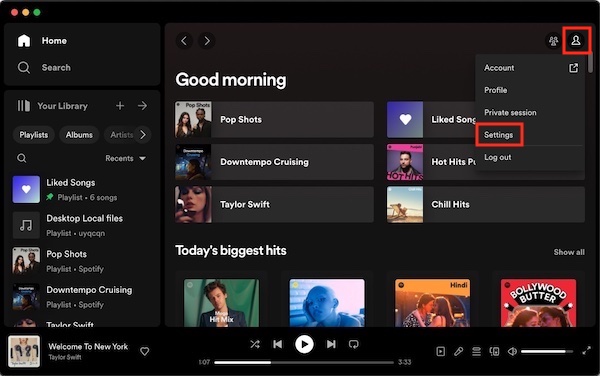
Step 2: Scroll down to Audio Quality > Select “Very High” for streaming quality. If your internet connection is stable, turn off the “Auto adjust quality” option. This option is only useful when your network is unstable.
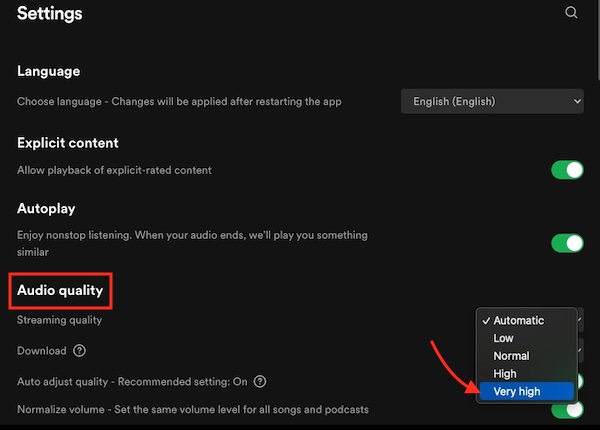
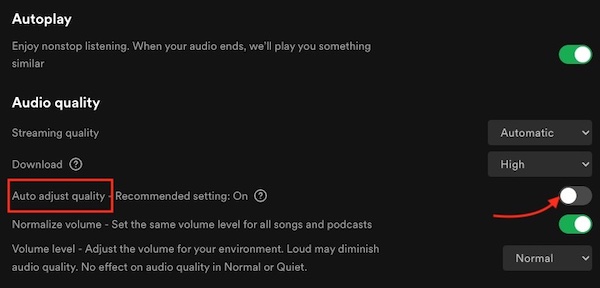
On the phone
To make Spotify sound as good as Apple Music on your phone, do the following:
Step 1: Click the profile icon in the top left corner, then select Settings and Privacy.
Step 2: Select Audio Quality > You can choose Very High quality.
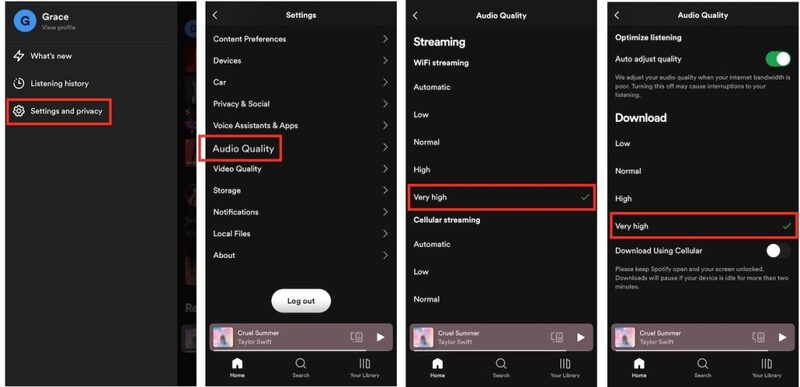
Method 2: Use the audio equalizer on Spotify
In addition to quality settings, Spotify offers an equalizer to fine-tune your listening experience. This tool allows you to adjust the audio frequency balance according to your preferences and the type of music you're listening to, helping you make Spotify sound as good as Apple Music.
Equalizer also offers presets to suit every musical style:
- Acoustic: softens the midrange and reduces bass
- Dance: enhances bass and treble for more dynamic sound
- Hip-Hop: bass boost
- Amplified Bass: enhances the bass even more
Try different configurations to find the one that best suits your favorite music. You can also manually adjust the frequency sliders to get the sound you want.
How to access Equalizer on Android
To access Spotify's Equalizer settings on your Android device, follow these steps:
Step 1: Tap the Settings icon in the upper right corner on the app's main page.
Step 2: Scroll down to the Audio Quality section and select Equalizer.
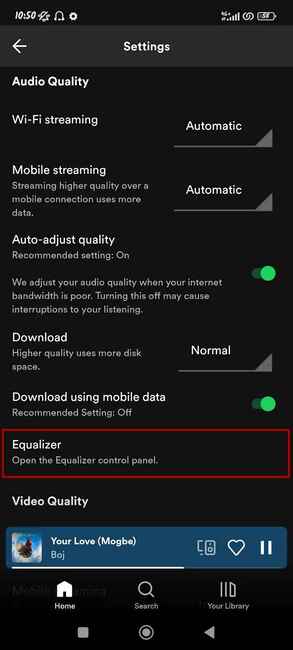
A message may appear warning that Equalizer may suddenly change the volume on your device, and you should turn this feature off if you have problems.
Step 3: Turn on the Equalizer activation in the upper right corner of the screen, then adjust it to your liking.
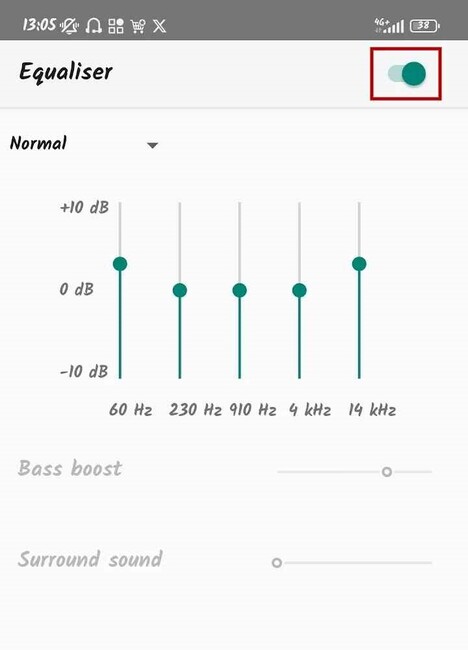
How to access Equalizer on iPhone
If you use an iPhone, the steps will be different as follows:
Step 1: Go to Settings.
Step 2: Select Playback
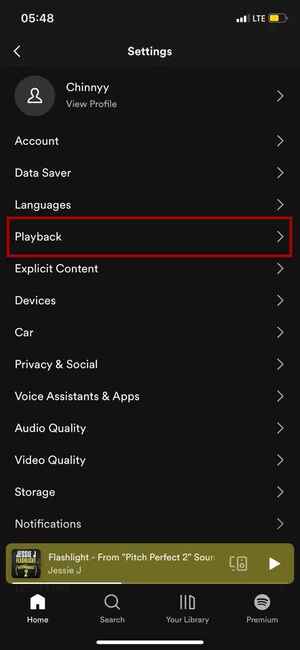
Step 3: Scroll down and select Equalizer.
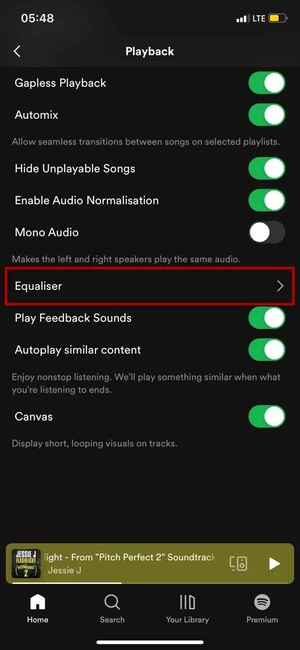
Step 4: Tap the switch to turn it green and select your preferred sound mode.
On iPhone, you can also apply Equalizer settings to podcasts.
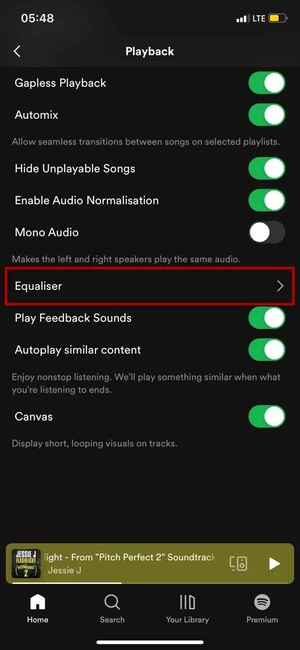
How to access Equalizer on Mac and Windows PC
You can also use the same steps to access Spotify's Equalizer settings on the Mac or Windows app. Follow these steps to make Spotify sound as good as Apple Music:
Step 1: Click the Profile icon in the upper right corner of the main page of the application > Select Settings
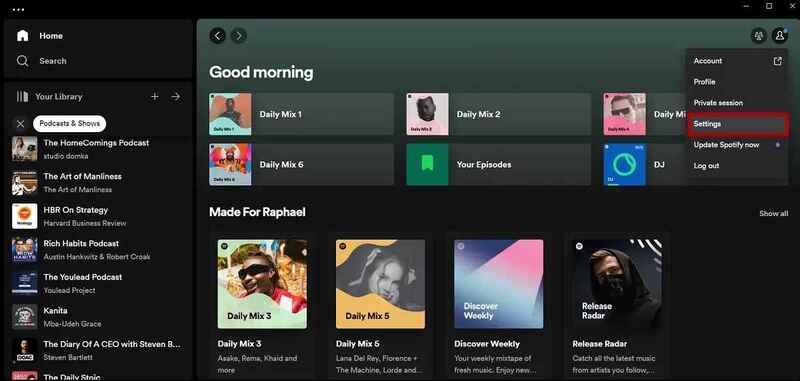
Step 2: Scroll down to the Playback section to find and enable Equalizer.
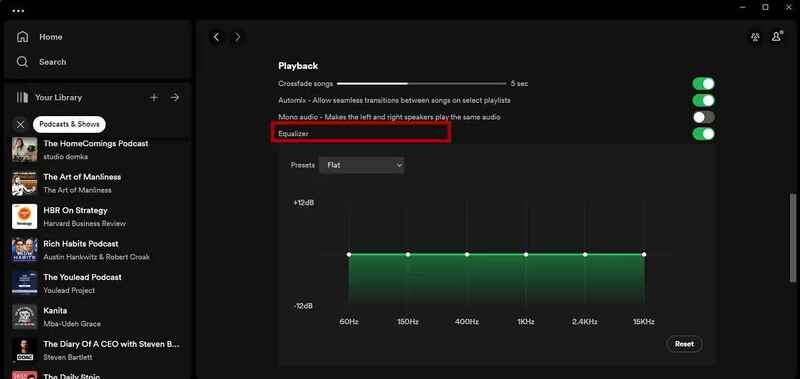
See more: SimpMusic: Vietnamese music listening application with an interface like Spotify
Conclusion
With the shared tips, you already have the formula to turn Spotify into a high-quality “music machine”, comparable to Apple Music. Try applying these tips right away Make Spotify sound as good as Apple Music and fully enjoy the world of vivid sound. Wishing you happy listening to music!

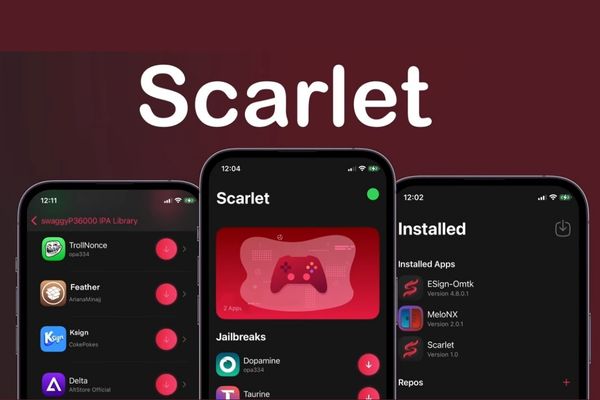


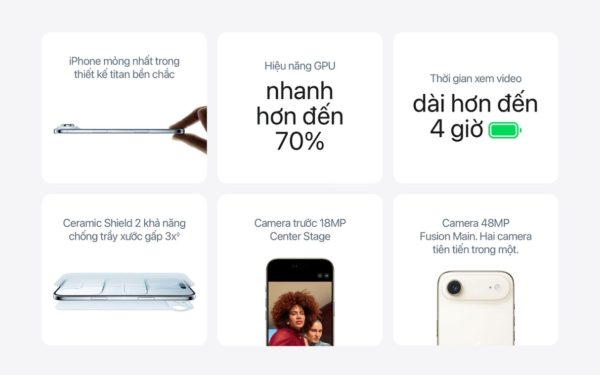


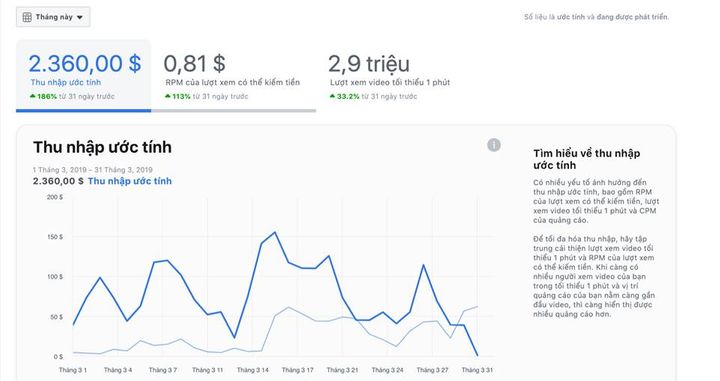
![[CẬP NHẬT] 150+ Latest HOT TREND special character names 2026 [CẬP NHẬT] 150+ Latest HOT TREND special character names 2026](https://anonyviet.com/wp-content/uploads/2025/10/word-image-95531-3.png)
