Data on Windows is quite important, sometimes you lose data due to viruses or accidental deletion. So you should regularly back up Windows at any time. You can quickly restore your valuable data with tools available on Windows. Windows 10 offers comprehensive data backup and restore tools, as well as the ability to completely reset your PC to default settings. Below are all the tools you can use.
| Join the channel Telegram belong to AnonyViet 👉 Link 👈 |
If you do not want to use Windows tools, you can refer to this software here.
Windows built-in backup tool
You've heard this advice a million times, but it's surprising how many people don't take the time to make sure their files are fully backed up. The good news is that Windows provides us with some pretty good tools to get this done. Just remember, beyond just backing up to an external hard drive. You should also create offsite backups, or at least, store a backup in another location.
File History
File History was first introduced in Windows 8 and it continues to be the main built-in backup solution in Windows 10. File History does not create a full backup of your entire PC. Instead, it focuses on ensuring that your personal files are backed up. You just set up File History to back up all your files to an external drive and then you can really let it do its job. Not only does it regularly backup your files, it also retains previous versions of your files that you can easily restore.
By default, File History backs up important folders in your user folder – Desktop, Documents, Downloads, Music, Pictures, Videos, and other parts of the AppData folder. You can exclude folders that you don't want backed up and add folders from elsewhere on your PC that you want to back up.
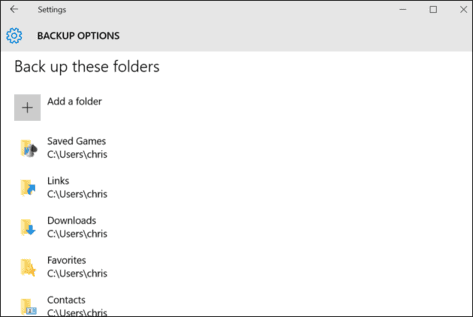
When you need to restore files, you can browse through the entire collection of backed up files and folders.

Or you can restore previous versions of files from right in File Explorer.
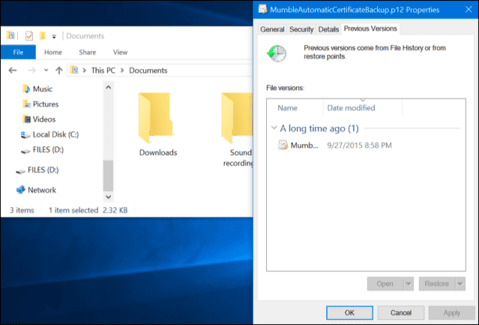
File History gives you a fairly reliable way to ensure your personal files are regularly backed up. You can see the full instructions How to use File History for how to set up and use it.
Backup and Restore (Windows 7)
Microsoft also kept the Backup and Restore feature from Windows 7. It was available in Windows 8, removed in Windows 8.1 and returned in Windows 10 (smile). Backup and Restore (Windows 7) allows you to restore any Windows 7 backup on Windows 10. You can use it to back up your Windows 10 the same way you back up Windows 7.
Unlike File History, you can easily create backups of everything on your hard drive. However, it also doesn't have a File History feature to maintain older file versions.
You can find this tool by clicking Startenter “Backup”and then select “Backup and Restore (Windows 7)“.
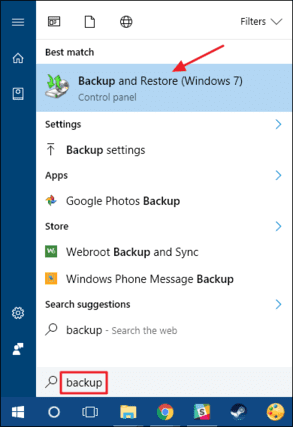
Setting up backups is quite simple. You'll choose an external drive, or network location, choose the folders you want to back up, and set a schedule. After that, everything will run out automatically. However, make sure you go through the complete guide Backup and Restore Windows 7.
System Image Backups
Also available in Backup and Store (Windows 7), you'll find an option to create a full system backup instead of just backing up selected folders.
This tool creates a snapshot of your entire system, personal files, installed applications, operating system files, and everything else. The advantage of using this tool lies in the recovery part. If your hard drive is damaged, you just need to replace it with a new one and then restore your system. You'll restore everything without having to reinstall Windows, your apps, and then copy over the files you backed up.
This method also has the disadvantage that the backup process is a bit slow, this process is better done at night. Since you're backing up everything, you'll need a fairly large drive. And if you need to restore anything you backed up, you can retrieve individual folders or files from the backup.
In addition, this tool is no longer needed in Windows 8 and 10 like before. You can return the operating system to its original state by using the Reset your PC feature. Then you just need to reinstall the app and restore individual files. So it's really up to you to weigh the pros and cons and decide what works best for you.
If you want to use the photo backup feature, you'll find it in the Control Panel. Just click “Create a system image” on the left side of the window.
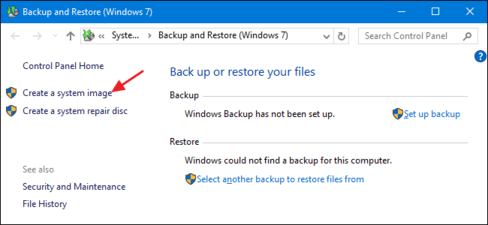
You can choose where to store an external hard drive, DVD, or network drive. Once the backup is complete, you will also be prompted to create a system repair disc that you can use to start your computer and then restore your image backup. Again, make sure you read the instructions carefully use.
OneDrive
OneDrive is truly a solution to help you back up data. I don't know whether to be sad or happy, but OneDrive is now fully integrated into Windows. The files you store in OneDrive are saved locally, in the cloud, and on any other devices you've synced with your OneDrive account. So if you want to blow away Windows and get back to those good old dating memories, just log in to OneDrive to get back any files you previously saved.

OneDrive can give you peace of mind that at least your personal files are stored in multiple locations.
Windows built-in recovery tools
Backup is also a lot. Now let's learn about data recovery. To avoid the situation where you backup but don't know how to restore… I don't know what to say.
System Restore
When you have problems with Windows that often come from troubleshooting, System Restore should be on your list of things to try. It is capable of fixing certain types of problems, like when a new application is installed or a hardware driver is corrupted.
System Restore Active by regularly creating restore points. Restore points are snapshots of Windows system files, certain program files, registry settings, and drivers. You can create a restore point at any time, although Windows automatically creates a restore point once a week. It also creates a restore point before a major system event, like the day your crush rejects you, for example.
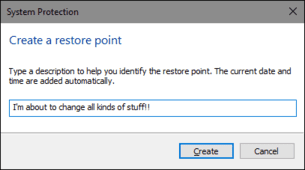
If something goes wrong, you can run System Restore and restore to the point you want. It will restore previous system settings, files and drivers, returning the Windows system to its previous state.
Advanced Startup Options
Windows has always provided some type of environment to help you troubleshoot problems when your computer fails. In Windows 7, you can access certain advanced startup options, like booting into Safe Mode or visit Command Prompt by pressing F8 when your PC is starting up.
In Windows 8 and 10, advanced startup options work a little differently, but they're still there. If Windows isn't working properly, get in touch Settings > Updates & security > Recovery > Advanced Startup and press “Restart now”. You can also hold down the Shift key when clicking Restart in the Start menu.
From here, you can restore Windows from the created system image, use System Restore to troubleshoot problems, and perform other maintenance tasks. If you are running preview builds of Windows, this menu allows you to revert to the previous build. This menu will also appear if your PC cannot start normally.
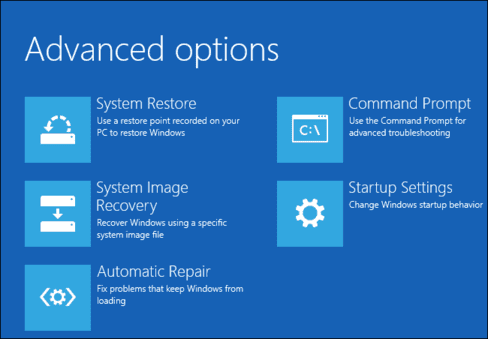
Recovery Drive Creator
Windows also allows you to create a recovery drive that accesses these advanced startup options, even if your Windows is completely damaged and you cannot access this menu.
To create a recovery disc, press Start, enter “recovery”then select “Create a recovery drive”.
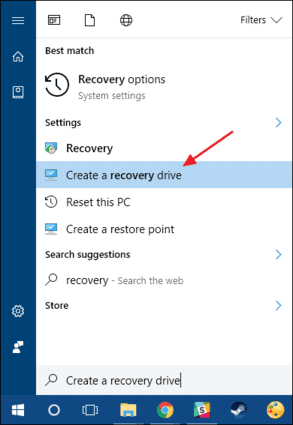
All you have to have is the drive (CD/DVD in Windows 7, USB in Windows 8 or 10) and let it do the copying.

Once done, label the drive and store it in a safe place so you can use it to boot your PC when Windows crashes.
Reset This PC
This “Reset This PC” feature is one of the best additions to Windows 8 and 10. It is used to restore your computer to a pristine state. This essentially replaces reinstalling Windows using a DVD or USB drive. Instead, you can simply tell Windows to reset your PC and it will do it, while also allowing you to keep your personal files if you want.
Note: Windows 8 has its own “Refresh your PC” and “Reset your PC” functions. Refresh just resets your PC settings to default and uninstalls your apps. Reset deletes everything, just like reinstalling Windows from scratch. Windows 10 simplifies things by only having a Reset option, but lets you decide whether or not to keep your personal files during the reset process.
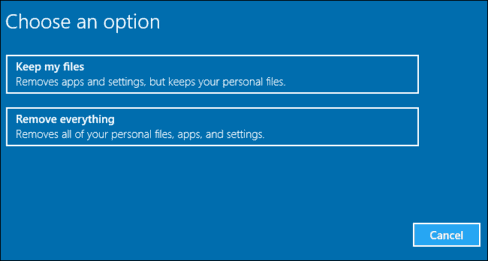
If you select Remove everything, you can also have Windows securely erase the drive before selling your PC.
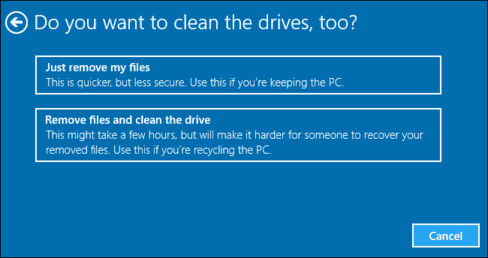
Ultimately, the world's best backup and recovery tools will make you feel better about not using them.
Collaborator: Kiet Pham








