Uploading photos to Facebook but seeing the photos are blurry, blurred even though the photos on the device are very sharp? Surely this is something that makes many Facebook users feel uncomfortable, especially when you want to share the most beautiful moments. Facebook has a photo compression mechanism to reduce the capacity, but this inadvertently reduces the quality of your photos. This article will guide you in detail on simple ways to upload photos to Facebook without blurring and breaking the image, ensuring that your photos on social networks are always beautiful and sharp.
| Join the channel Telegram belong to AnonyViet 👉 Link 👈 |

Why are photos posted to Facebook blurry?
The main reason for blurry Facebook photos is the social network’s image compression mechanism. To help the website load faster and save space, Facebook automatically compresses all the images that users upload. This reduces the resolution and quality of the photos, making them look less sharp than the original.

Additionally, there are a few other factors that affect the quality of photos when uploaded, including:
- Resolution not suitable: If the photo is too high or too low resolution, Facebook's compression process can cause the photo to lose sharpness.
- File size too large: Facebook limits file sizes, and photos that are too large often have their quality degraded more severely.
Detailed instructions on how to post photos on Facebook without blurring
Set up HD photo upload to Facebook
The first method to improve blurry Facebook photo uploads is enable HD feature on Facebook app (iOS/Android). This feature helps limit the situation of over-compression of photos, retaining more details when posting. Especially, if you often post photos via phone, activating HD mode will make your photos significantly clearer.
- How to enable HD feature on phone:
1. Open the app Facebook on phone
2. Click on the icon Menu (three dashes) in the lower right corner (iOS) or upper right corner (Android).
3. Scroll down and select Settings & Privacy.
4. Select Setting.
5. In the section Media filesselect Videos and photos.
6. Enable option Upload photos in HD and Upload videos in HD.
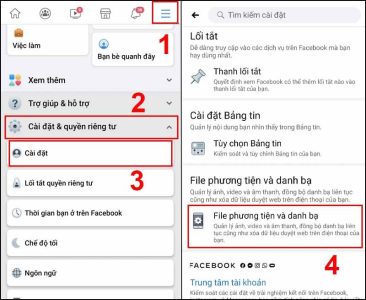
- How to enable HD feature on web version
1. Access Facebook from your computer's web browser.
2. Click on the icon Menu (down arrow in upper right corner).
3. Select Settings & Privacythen select Setting.
4. In the section General Settingsfind and enable the option High upload quality for photos and videos
After enabling HD photo uploading, the photos you post to Facebook will retain higher quality and will no longer be blurry like before.
Choose the appropriate resolution, size and image format to post photos on Facebook without blurring.
Choosing the right resolution and size for your photos before uploading them to Facebook is an important step to avoid blurry photos.
- Facebook recommends uploading photos with a maximum length of 2048px, which is the optimal size to help limit over-compression.
- For portrait photos, a 4:5 aspect ratio is ideal, and for landscape photos, keep the ratio 16:9 for best viewing.
- Avoid choosing GIF format when posting on Facebook, GIF is suitable for moving images, should not be used for still images because the quality is often not as good as JPEG or PNG.
Sharpen photos with the online tool BetterImage
If your photos are blurry after taking them, when you upload them to Facebook, they will be completely broken and lose detail. The way to edit photos to post on Facebook and Instagram stories without blurring is to use online photo sharpening tools. You can improve the sharpness by using online tools like Betterimage or SnapEdit.
BetterImage uses AI technology to restore lost details and clarify blurry photos to help you get more engagement on Facebook, Instagram, and all other social channels.
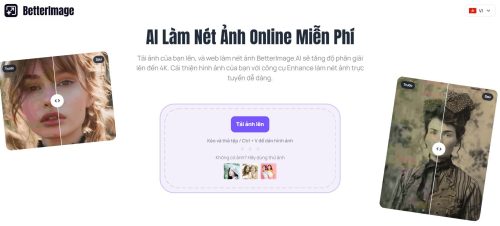
How to sharpen photos online
1. Access Betterimage on the device's web browser
2. Click the 'Upload Photos' button or drag and drop the photos you need to sharpen into the tool
3. Wait a few minutes for AI to automatically improve image sharpness and quality.
4. Select 2x or 4x enhancement and save the sharpened photo to your device.
Betterimage uses advanced AI to automatically analyze and enhance details in your photos, making them clearer while preserving natural colors and textures. Using Betterimage before you post to Facebook will help you ensure that important photos always look sharp and professional.
Some tips to post clear photos on Facebook
When editing photos, overusing filters or editing tools can reduce the quality of the photo. It is recommended to use a maximum of 3 photo editing applications so as not to affect the quality too much.
When you need to reduce the size of an image to fit Facebook's restrictions without losing too much quality, you can use online image compression tools like SnapEdit, IloveIMG
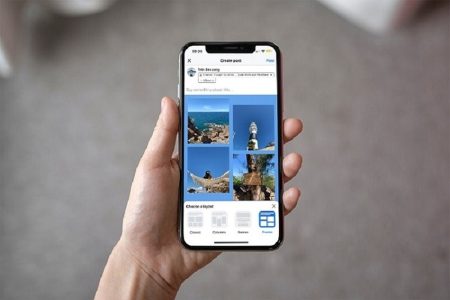
Before uploading photos to Facebook, check the photo quality settings in your app to make sure you're using the best options. Especially with photo editing or camera apps, make sure you have the highest quality settings turned on.
A poor internet connection can disrupt the uploading process, resulting in compressed or incomplete images. To avoid this, make sure you're using a stable internet connection when uploading photos to Facebook.
How to post photos on Facebook without blurring is very simple, right?
From choosing the right resolution and size, to enabling HD and using image sharpening tools like Betterimage, these tips will help you ensure every photo is at its highest quality when uploaded to social media.









