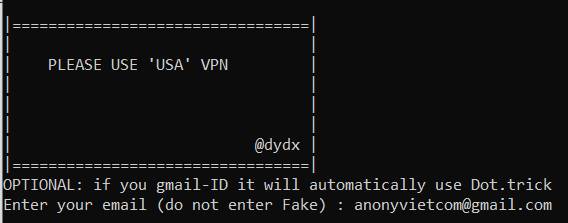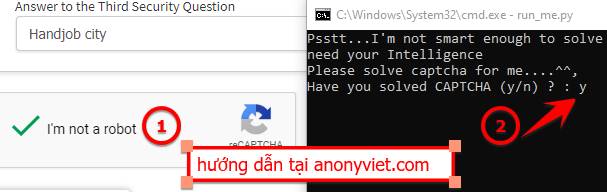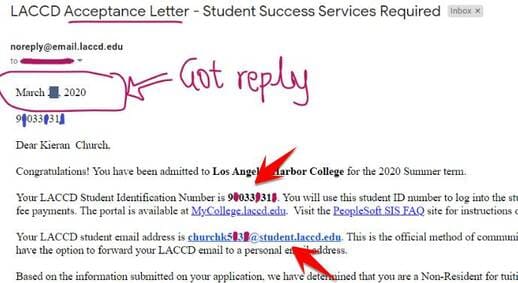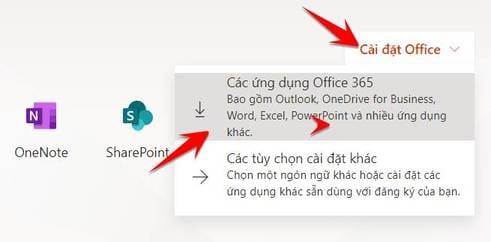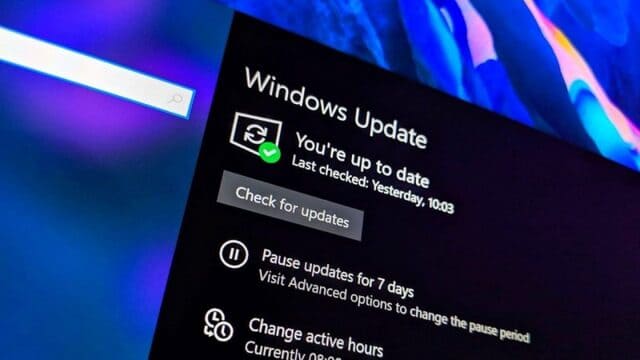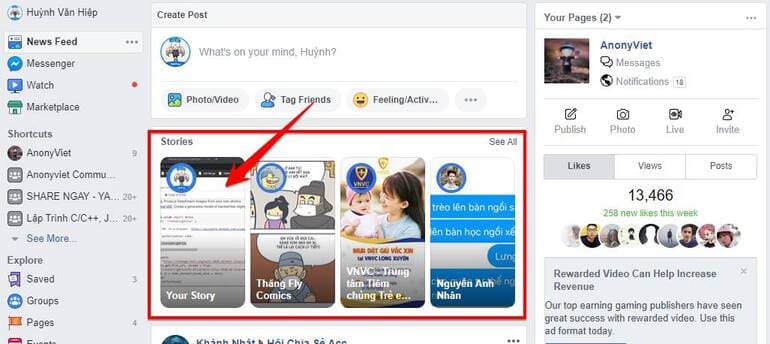1Hack continues to share a BOT that helps create automatic Edu Mail for Los Angeles Harbor College. This is also part of the OpenCCC school system. The difference is that this school does not have Drive Unlimited, but in return you will have OneDrive and Office 365 free for students. The process is fully automated and similar to the lesson instructions. BOT creates Mail Edu Orange Coast College receives Google Drive Unlmited.
| Join the channel Telegram belong to AnonyViet 👉 Link 👈 |
BOT creates Edu Los Angeles Harbor College email to receive free Onedrive, Office 365
BOT will use some fake information websites, but that website is blocking Vietnamese IP. Therefore, I recommend you to use seed4me VPN before letting the BOT run. During the process of writing this article, I faked IP to Hong Kong and had no problems.
What you need for the BOT to work is:
- Google Chrome latest version
- Python 3.x (remember to select when installing) Add Python 3.x to PATH)
- VPN Seed4me
After installing Google Chrome, Python and VPN Seed4Me, do the following:
Download Bot to create Edu mail for Harbor College
Extract the folder to the drive C: for ease of implementation (for example the extracted folder is located at C:\LA-harbor-college
Now you open VPN Seed4Me up for connection to USA or Hong Kong Server
Next, open CMD with Administrator rights and execute the following command:
cd C:\LA-harbor-college
python -m pip install requests
python -m pip install selenium
run_me.py
Note: Email entered must be Gmail and no period “.”. The bot will automatically fill in the dots in your email to create a gmail dot trick.
BOT process to create edu mail Los Angeles Harbor College same as Orange Coast College.
When BOT reaches the Captcha entry part, it will stop. You need to pass the Captcha manually. Then go back to CMD and type Y then Enter.
When the bot successfully creates an email, the account will be saved to the file. accountinfo.txt. At the same time, you will receive an email with the title: New OpenCCC Account Creation, leave it there for now.
After 1-2 days, you will receive another email with the title LACCD Acceptance Letter – Student Success Services Required. Which will include Student ID and Mail Student (Mail Edu) your.
You access http://mycollege.laccd.edu/ to Login your account. Then select Mail – Outlook to sign in and download Office 365
At the Office interface, select Install Office to download.