Update all Windows applications Now it is no longer a concern for those who are knowledgeable about CMD. Let's explore the simple way to keep your system updated without spending too much effort through the article below.
| Join the channel Telegram belong to AnonyViet 👉 Link 👈 |
How to Update All Windows Applications Using CMD
While it is possible to upgrade applications individually, it is time-consuming and laborious. In contrast, Windows Package Manager is a useful command-line tool that can help you automate the steps of finding, downloading, installing, updating, and configuring applications, including those from the Microsoft Store, win32 programs, and web apps.
Step 1: First, open the Start menu and search for CMD or PowerShell. Then, right-click on the top result and select “Run as administrator”.
Step 2: In the window CMDtype the following command and press Enter to list the apps that have new updates.
winget upgrade
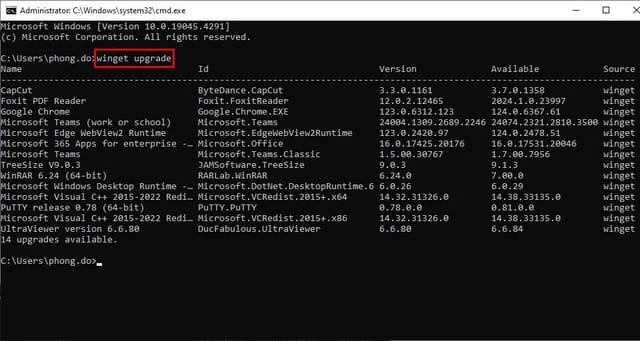
Step 3: Continue entering the command below > Press Enter. This command will update all applications to the latest version.
winget upgrade -h –all
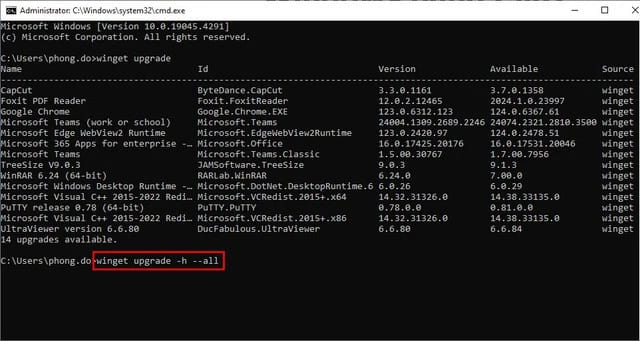
Once the above process is done, winget will automatically download and install updates for all applications installed on your Windows operating system.
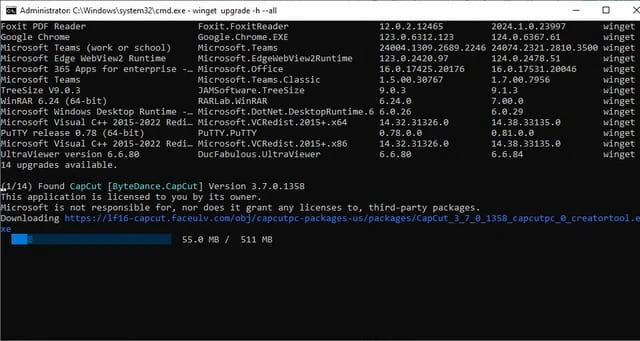
Note
This method only works for apps installed through Windows Package Manager. If you want to update an individual app, you can use the command winget upgrade -h –id APP-ID where APP-ID is the ID of the app.
For example: winget upgrade -h –id ByteDance.Capcut.
Epilogue
With the simple steps above, Update all Windows applications via CMD is faster and more convenient than ever. Take advantage of this powerful tool to optimize your work performance!








