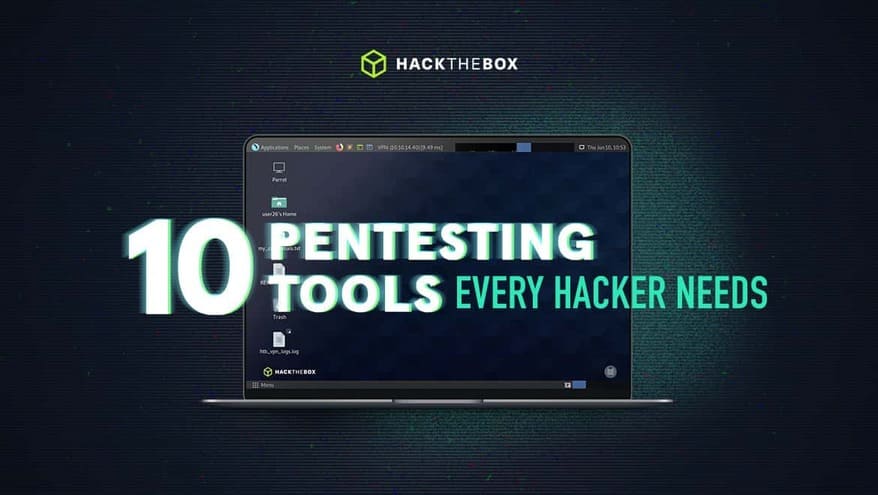User Access Control (UAC) in Windows 10 can be annoying, especially when you frequently run programs that require Admin rights. Fortunately, there is a way to create a Shortcut to turn off UAC on Windows 10 without prompting you about UAC. For each software you want to run with admin rights but do not want UAC to appear, create a separate Shortcut.
| Join the channel Telegram belong to AnonyViet 👉 Link 👈 |
This method still ensures that other Apps still need UAC permission, except for the Apps for which you have created Shortcuts.
This trick works by setup scheduled task to run the application in Admin mode. Then you can create a shortcut on the Desktop, which will bypass UAC when you click on the shortcut.
Although, you can disable UAC prompts completely, it is a foolish move as it only warns when there are computer security issues.
Because running Task Scheduler (scheduled task) requires you to go through UAC to set up the task.
Use Task Scheduled to create a Shortcut to turn off UAC on Windows
Creating a Shortcut to turn off UAC on Windows 10 for each software will help you run that software's Admin rights without the UAC notification appearing. This method still ensures that other Apps still need UAC permission, except for the Apps where you have created Shortcuts.
To open Task Scheduler, press Startimport Task Scheduler Go to the search box and select the first result that appears.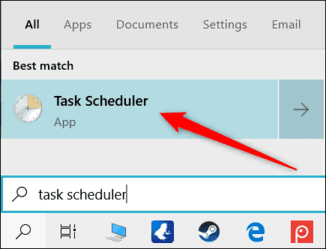
Once the Task Scheduler is open, click “Create Task” from the right panel.
Give this task a simple name, preferably without spaces. Then check the “Run with Highest Privileges” box. You can also give it a short description if you want, but it's not necessary.
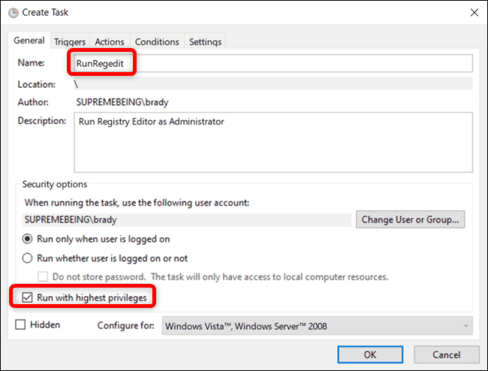
By default, if you set up a task on your laptop, Task Scheduler will not run the task unless your laptop is plugged in. If you cannot disable this option, when you open the shortcut, the task will run in the “Queued” state until you plug in the power.
Switch tabs “Conditions” and deselect the seat “Start the Task Only If the Computer Is on AC Power”.
Next, switch to the “Actions” tab and then press “New” to create a new task for the task.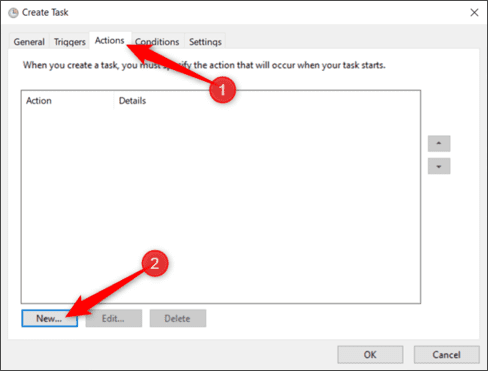
Click “Browse” to find the software you want to run when the task starts.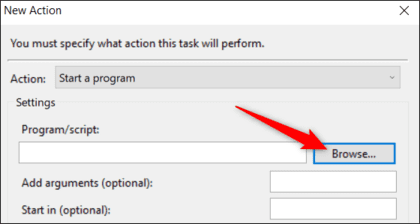
Find that application location and click “Open”.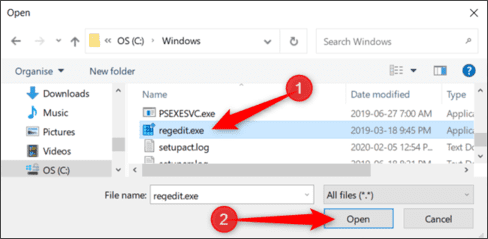
Click “OK” to save changes.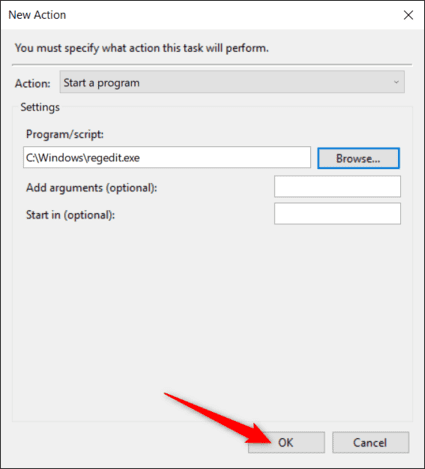
Click “OK” again to finish the task creation process.
That's all you need to do for this part. If you want to ensure the task runs as expected, select “Task Scheduler Library”, right-click the task, and then click “Run”.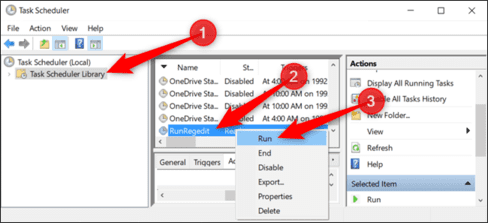
When the tasks are working normally, close the Task Scheduler, and remember the name you used for the task.
How to create Shortcut to run Task
Right-click on Desktop and select New > Shortcut.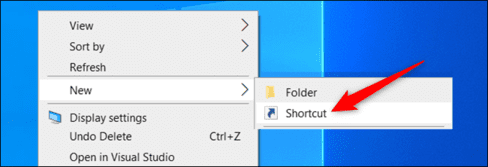
Then you enter the command below and replace it
schtasks /run /tn ""
Click “Next” after you have entered the command. 
Give the Shortcut a name and click “Finish”.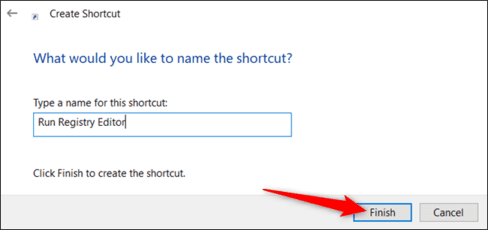
Now, on your Desktop the newly created Shortcut will appear. It will run the task with Admin rights without prompting you for UAC when you open it.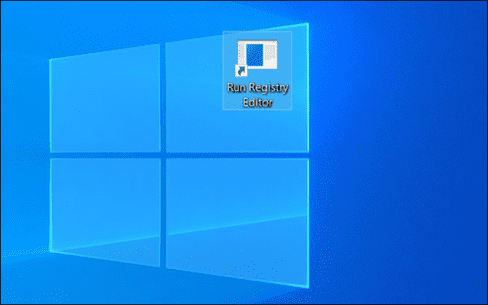
However, if you want to adjust it a bit more, right-click the Shortcut and then select “Properties”.
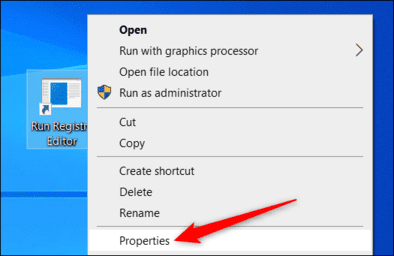
Because Shortcut runs commands in Command Prompt, when you open Shortcut, a CMD window also opens and closes before the software is turned on. If you want, you can put the CMD window in minimized mode.
In the “Run” section, select “Minimized”.
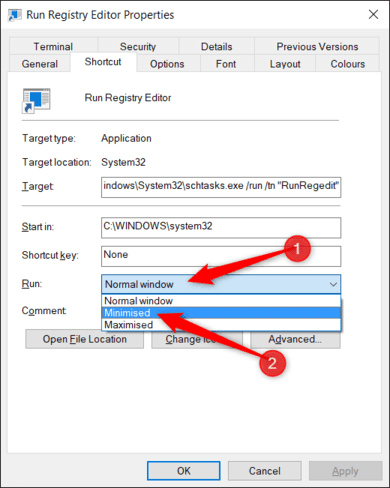
Next click “Change Icon” to change the icon you like.
If you receive a notification, just click “Next”.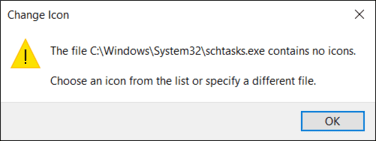
Now, select the pile of icons that Windows provides or click “Browse” and select the software icon you want to run when opening the task. Then click “Open”.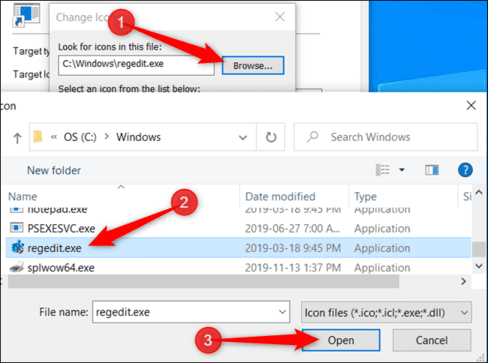
Select the icon and click “OK” to save changes.
Click “OK” again.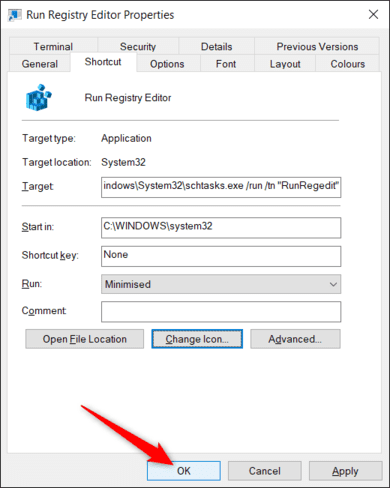
Now you have a Shortcut that looks great, you can even open it without UAC.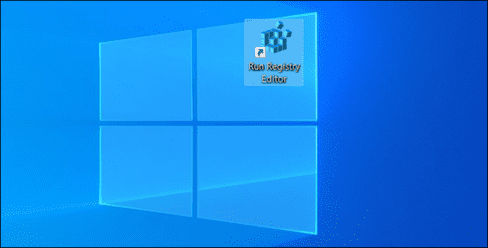
If you want to create more Shortcuts, do the same steps above.