Have you ever been in a situation where you had to enter a password to unlock your computer while you were in a public place, and worried that someone might peek or steal your password? Do you want a more secure, fast, and convenient way to log in? If yes, then you should know about Windows Helloa biometric authentication feature of Windows 11, allows you to sign in to your computer with your face, fingerprint, or PIN, without using a password.
| Join the channel Telegram belong to AnonyViet 👉 Link 👈 |
What is Windows Hello?
Windows Hello is a biometric authentication feature Windows 11, lets you sign in to your PC with your face, fingerprint, or PIN, without using a password. Windows Hello uses sensors and algorithms to identify you, and only allows you access to your device. This helps increase security and convenience for the login process.
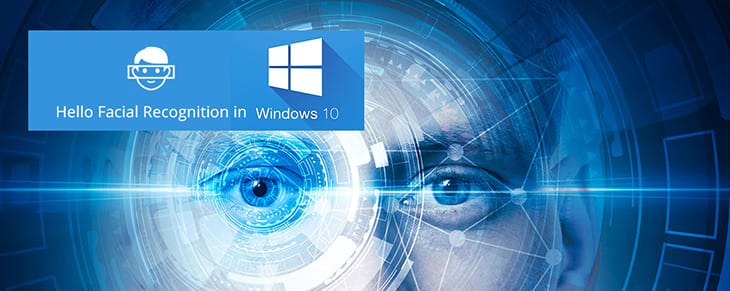
Windows Hello is part of Windows Hello for Business, a two-factor authentication solution for businesses that allows employees to sign in to company devices, applications, and services by incorporating an identifying factor biometric (face, fingerprint, or iris) and a proprietary identifier (device, phone, or PIN).
Benefits of Windows Hello
Windows Hello has many benefits over using a traditional password to sign in to your PC, including:
Security
Windows Hello is more secure than a password, because it's based on factors unique to you, which no one can tamper with or guess. You also don't have to worry about forgetting, losing, or revealing your password. Additionally, Windows Hello also protects your biometric data by encrypting and storing it on your device, not sending it to Microsoft or any third party.

Convenient
Windows Hello is easy and quick to set up and use. You just need to look at the infrared camera or touch the fingerprint sensor to log in, no need to type a password or press a button. You can also use it to sign in to compatible apps and services, like OneDrive, Skype, Microsoft Store, etc.
Speed
Windows Hello saves you time when signing in, because it only takes a few seconds to identify you, compared to having to enter a long and complex password. You also don't have to wait for the screen to start up or load, you can immediately access your device and your work.
Required when wanting to use Windows Hello
To use Windows Hello, you need a PC running Windows 11, and one of the following:
Infrared camera
This type of camera is capable of scanning your face using infrared light, to identify your unique features. Infrared cameras can operate in all lighting conditions, even in the dark. Cameras must meet Microsoft standards, have a false recognition rate of less than 0.001%, and be resistant to tampering by images, videos, or masks.
Fingerprint Sensor
This type of sensor is capable of scanning your fingerprint, must meet Microsoft standards, have a false recognition rate of less than 0.002%, and be resistant to tampering with fake fingerprints, tape, or glue. .

Pin code
This is a backup form of authentication, in case the infrared camera or fingerprint sensor does not work. A PIN is a series of numbers or characters that you create and that only you know. A PIN is different from a password, because it is stored and encrypted on your device, not on Microsoft servers. You can create a PIN by going to Settings > Account > Sign-in options > PIN.
Additionally, your PC must also have Secure Boot and Trusted Platform Module (TPM) 2.0 enabled, which are security features that help prevent malware from starting or accessing your device.
How to set up Windows Hello on PC
Once you have all the requirements to use Windows Hello, you can set it up on your PC by following these steps:
Set up a PIN
Before you can set up Windows Hello with your face or fingerprint, you must set up a PIN first, as it will be your backup authentication method. Here's how:
Step 1: Click the Windows icon > Open Settings
Step 2: Click Accounts tab > Select 'Sign-in options'
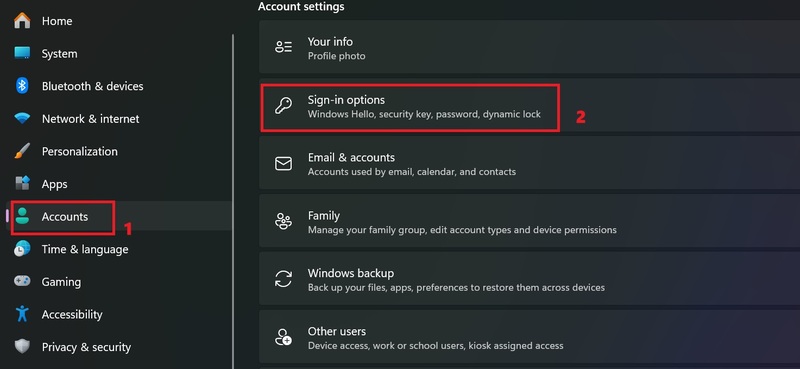
Step 3: Click 'PIN (Windows Hello)' > Click 'Set up'
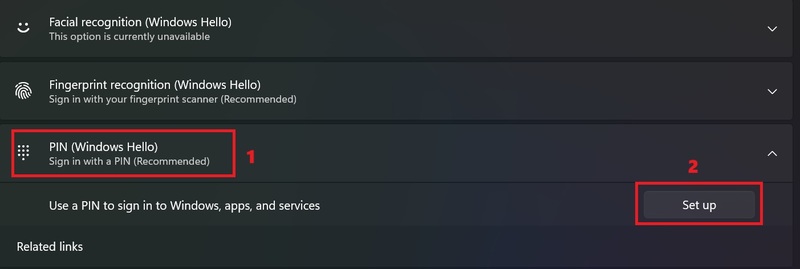
Step 4: Click 'Next'
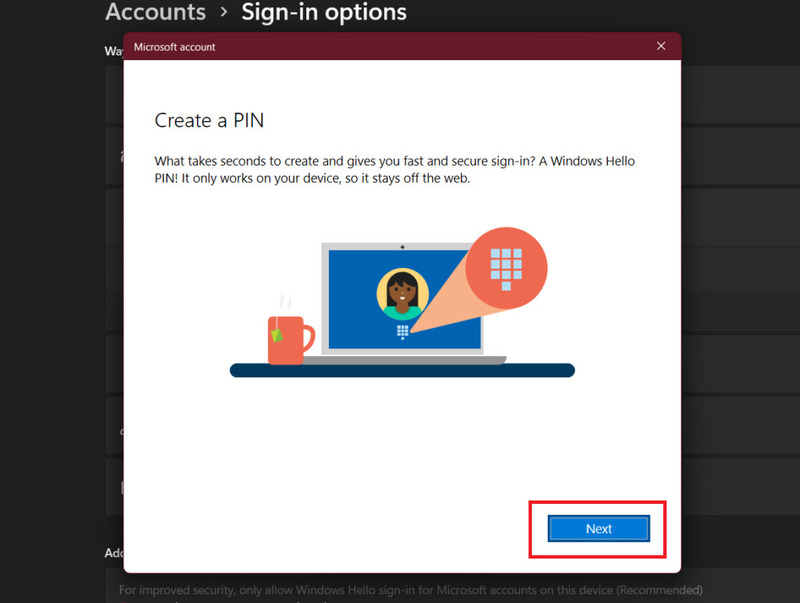
Step 5: Enter your Microsoft password and select 'Sign in'
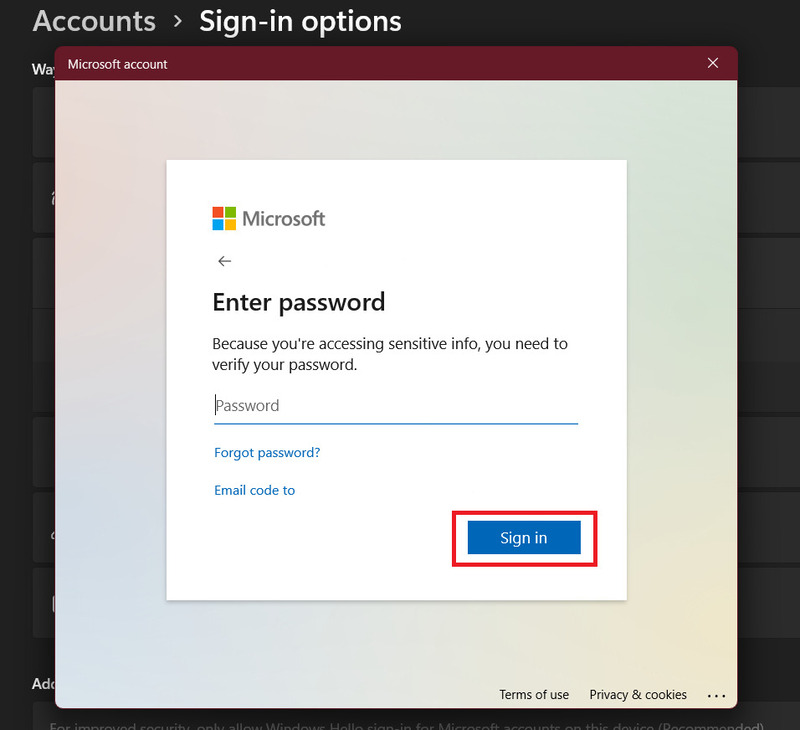
Step 6: Check 'Include letters and symbols' if the PIN code includes symbols and characters > Enter the code > OK.
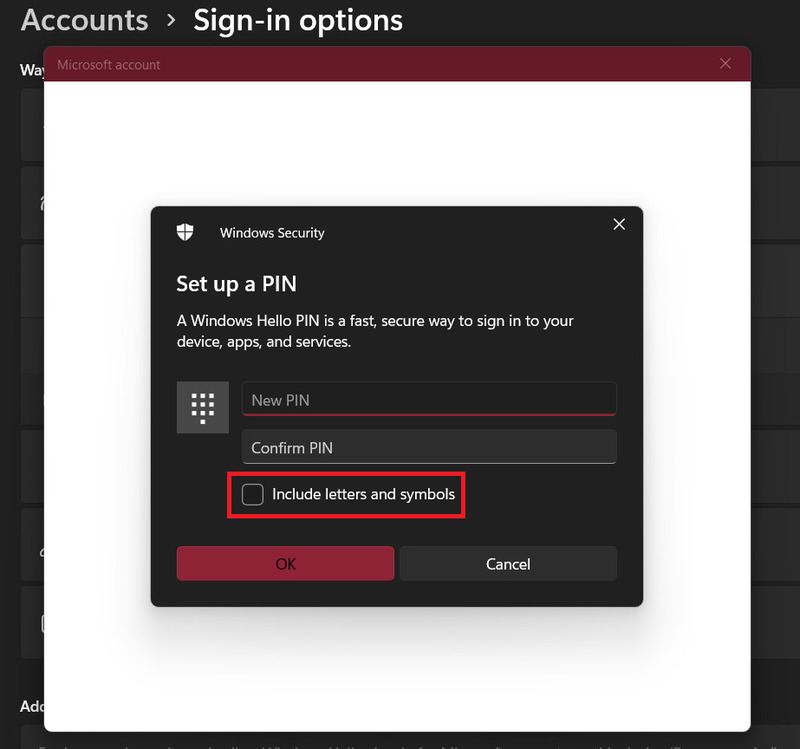
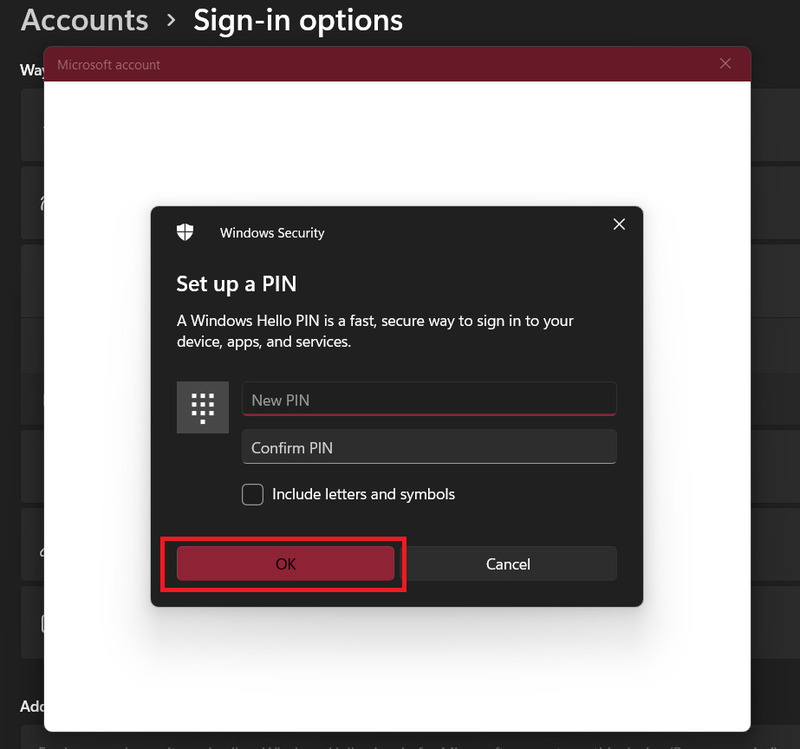
Set up Windows Hello using your face
If your PC has an infrared camera, you can set up Windows Hello with your face, to sign in by looking at the camera.
Step 1: Go to Settings > Accounts > Select 'Sign-in options'
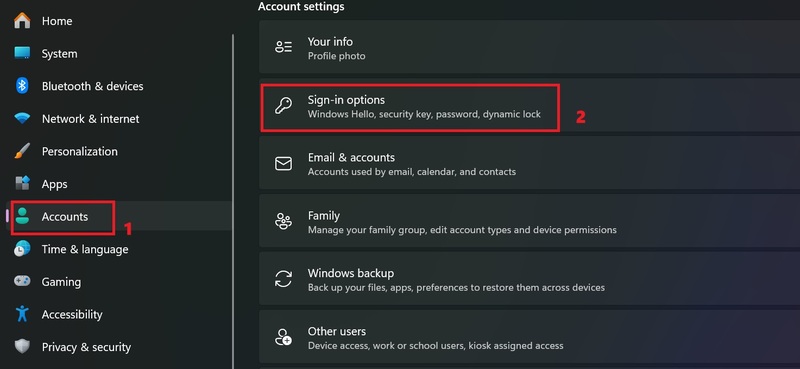
Step 2: Select 'Facial recognition (Windows Hello)' > Click 'Set up'
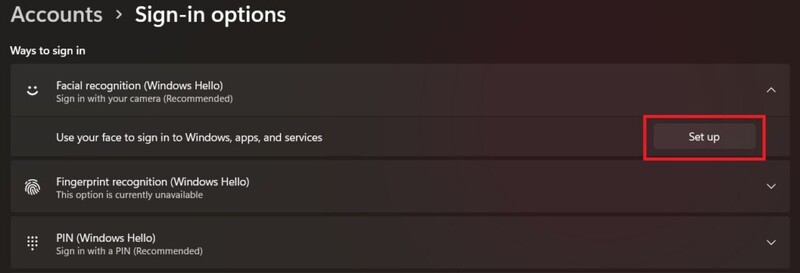
Step 3: Click 'Get Started'
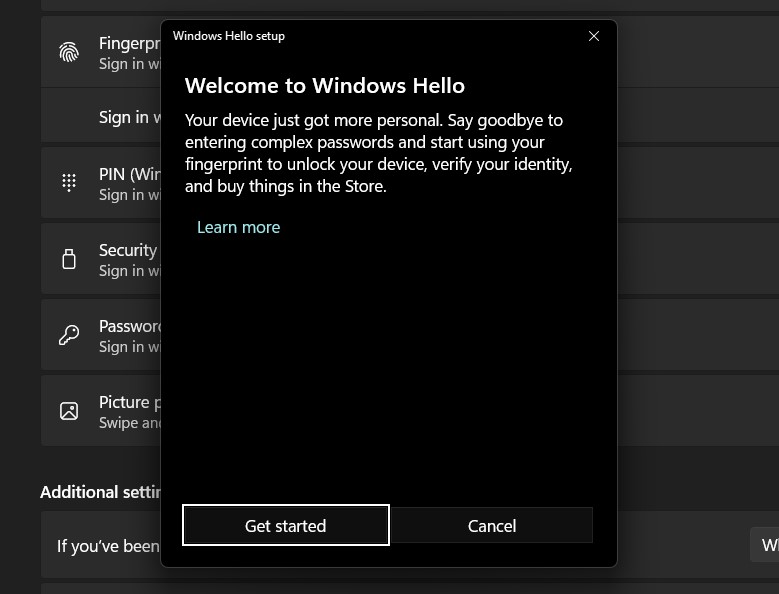
Step 4: Enter your PIN
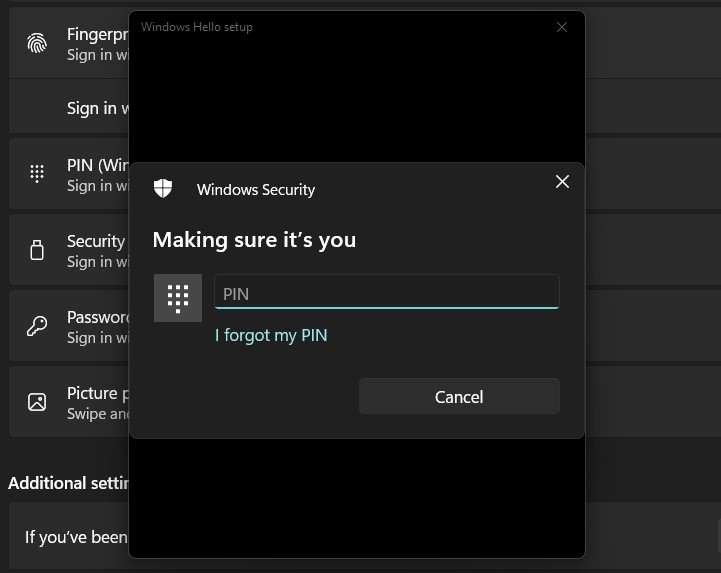
Step 5: Place your computer in a bright location and look directly at the camera.
Step 6: Wait until the camera finishes scanning your face
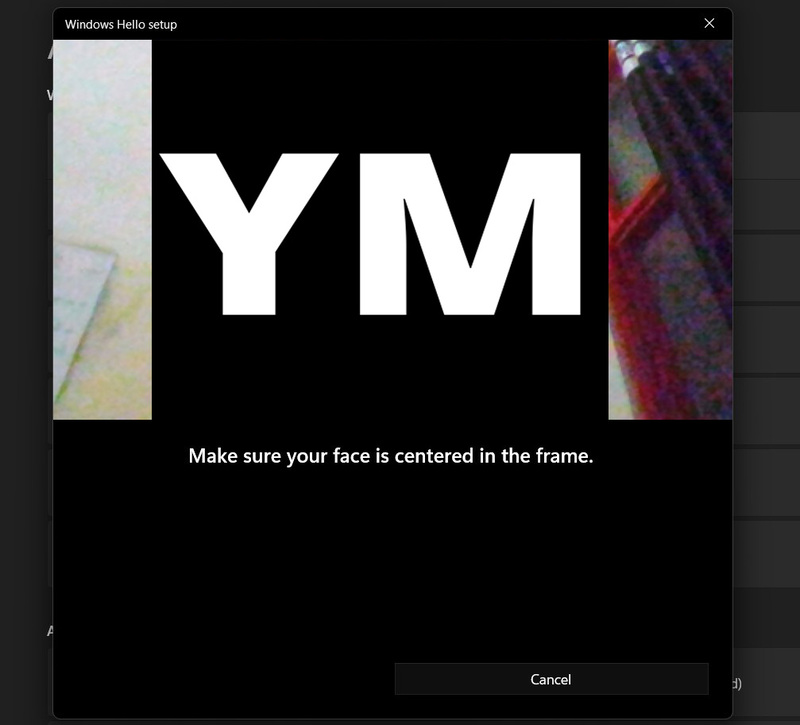
Additionally, you can improve your accuracy Windows Hello by selecting 'Improve recognition' and rescanning your face in different lighting conditions, or when you wear glasses, a hat, or have a different hairstyle.
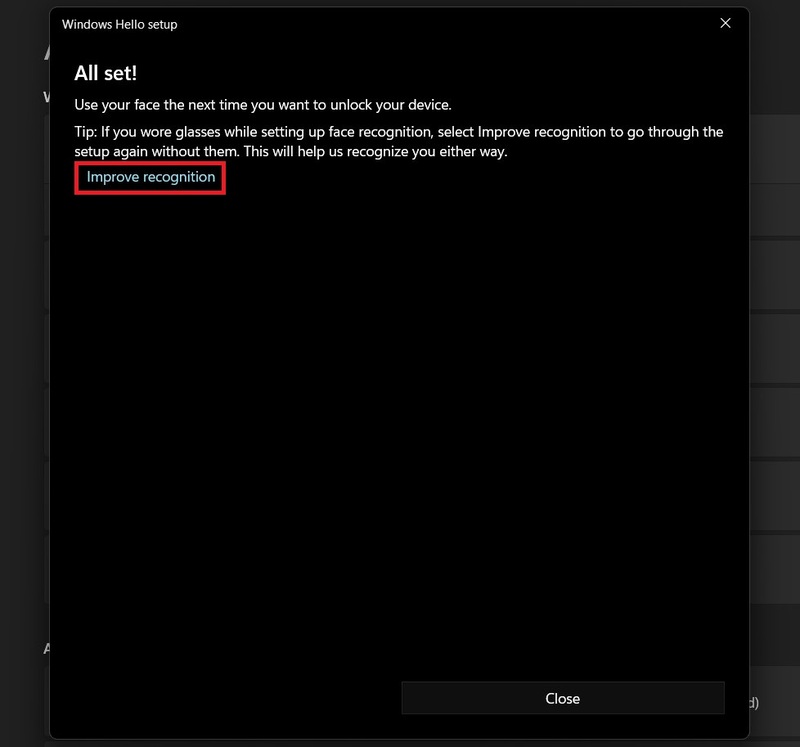
Step 7: Click 'Close' to complete the setup
Set up Windows Hello with fingerprint
If your PC has a fingerprint sensor, you can set up Windows Hello with your fingerprint, to sign in by touching the sensor. You do the following:
Step 1: Go to Settings > Click 'Accounts' > Select 'Sign-in options'
Step 2: Click 'Fingerprint recognition (Windows Hello)' > Click 'Setup' to start setup

Step 3: Click 'Get Started' > Enter your PIN
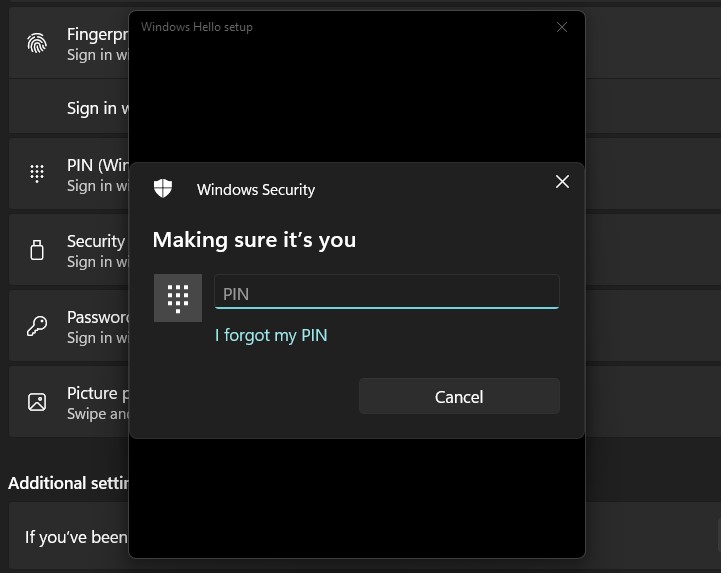
Step 4: Place your finger on the sensor and follow the on-screen instructions
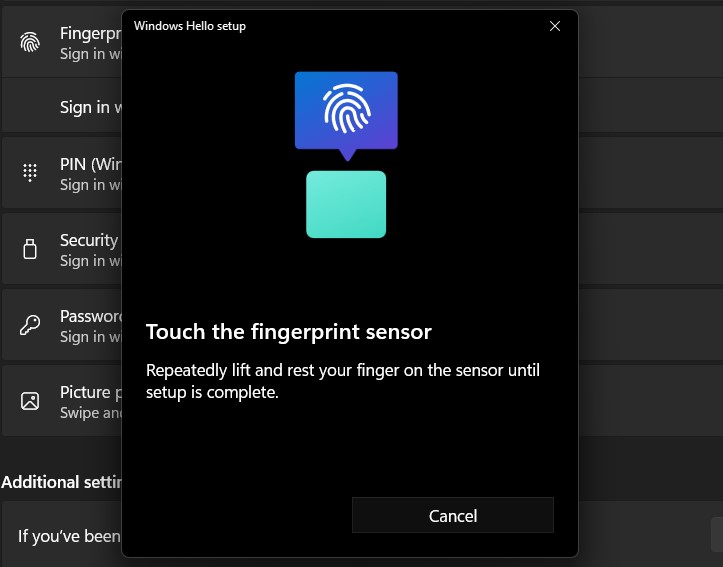
You can add more fingers to increase recognition by clicking on the 'Add another finger' option. Or else, click 'Close' to close the window.
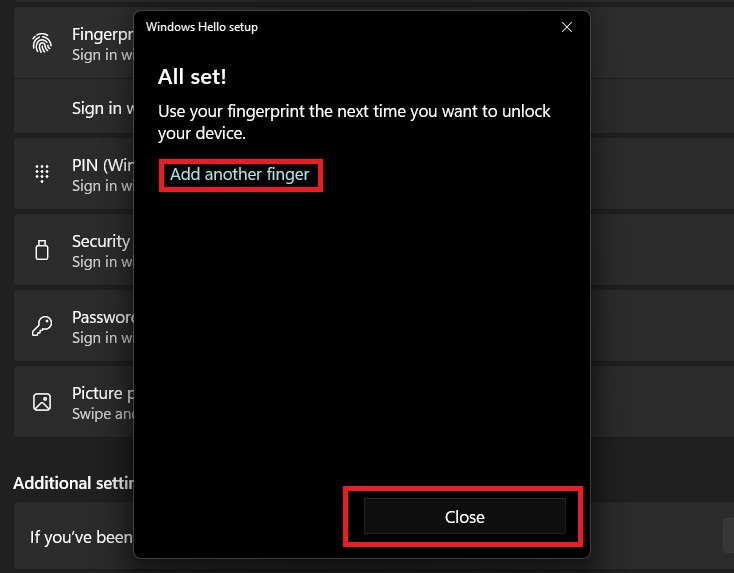
Epilogue
Windows Hello is a useful and convenient feature, helping you log into your computer more safely and easily. You can use a PIN code, facial recognition or fingerprint instead of using a regular password. Wishing you a successful application!











