How to change the taskbar size is one of the simple operations you can do to customize the computer interface according to your preferences. The taskbar is a toolbar located at the bottom of the screen, displaying icons of running programs. You can resize the taskbar to make it larger or smaller, depending on your needs.
| Join the channel Telegram belong to AnonyViet 👉 Link 👈 |
How to change the taskbar size is extremely simple
The only way to change the size of the taskbar is to use Registry Editor. However, we recommend that you be careful when adjusting the Registry because if anything goes wrong, you may experience performance problems on your computer.
Step 1: Open the Run dialog box by pressing Windows key + R
Step 2: Type regedit and press Enter.
Step 3: Then, click Yes on the User Account Control confirmation window to launch Registry Editor.
Step 4: Copy and paste the link below into the address bar and press Enter:
HKEY_CURRENT_USER\Software\Microsoft\Windows\CurrentVersion\Explorer\Advanced
Step 5: In the Advanced key, look for a value named TaskbarSi. If not found, right-click Advanced, select New > DWORD (32-bit) Value, and name the value TaskbarSi.
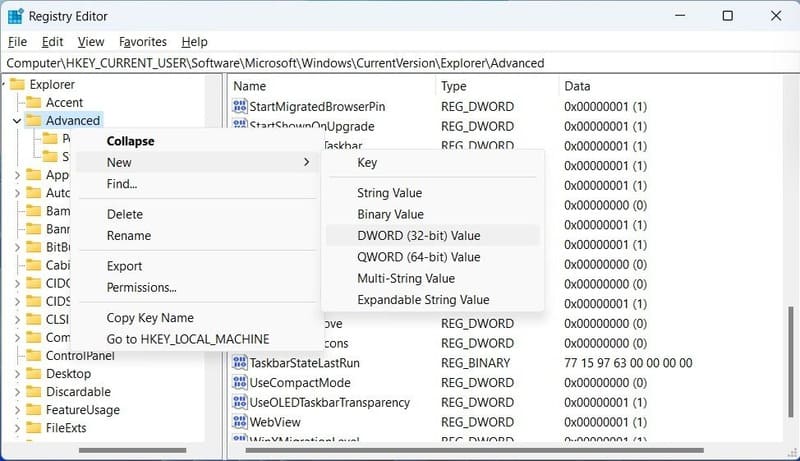
Step 6: Double-click TaskbarSi > Enter 2 in the Value data box and click OK to make the taskbar larger.
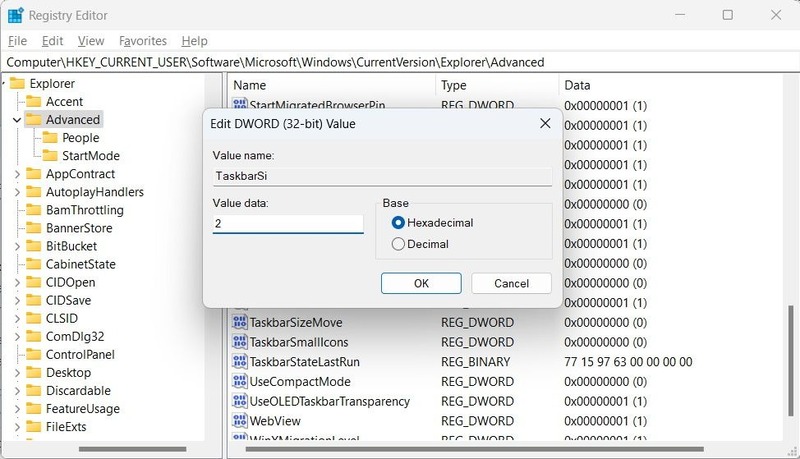
Step 7: After you restart your computer, you will see the result of a larger taskbar than before.
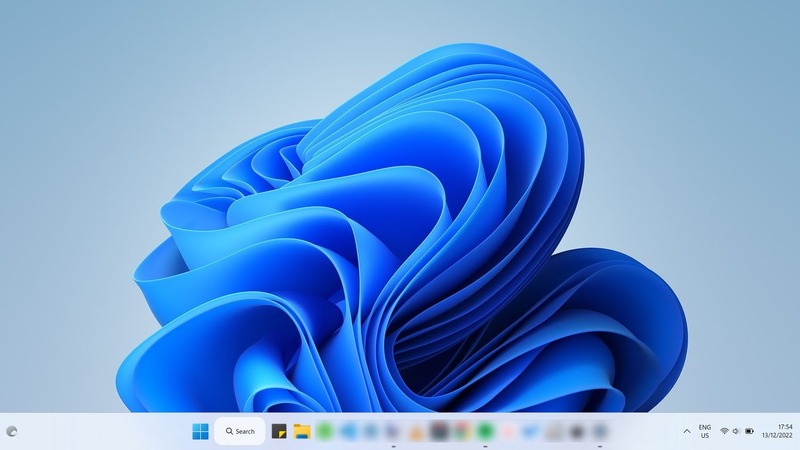
To make the taskbar smaller, enter 0 in the Value data box, click OK, and then restart the computer. You will see the taskbar minimized.
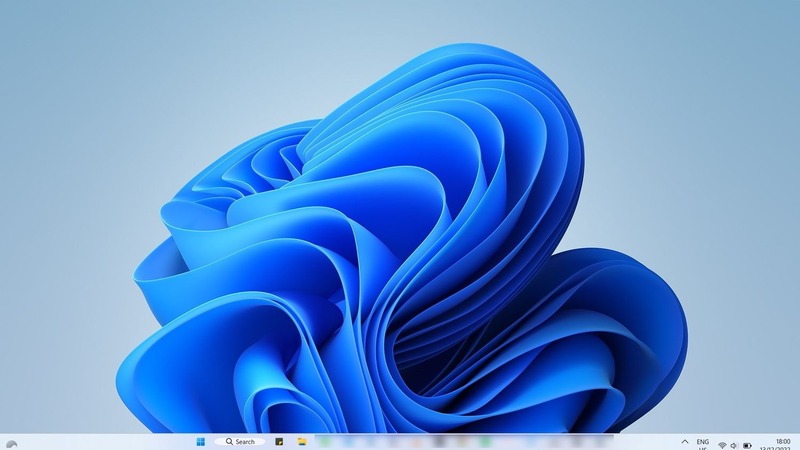
If you decide to go back to the default size of the taskbar, you can easily set the Value data to 1 or simply remove the TaskbarSi value.
Epilogue
How to change the taskbar size is a simple way for you to customize the look and feel of your computer. You just need to follow some simple steps that we have instructed above, you will get a taskbar that suits your wishes. Wishing you a successful application!








