How to create AI photos in Paint is something that many people are interested in and want to know. You can create unique and creative artistic photos with this tool. Paint Cocreator is an application that allows you to combine the help of artificial intelligence (AI) and your own creativity to paint. You don't need to have drawing skills or art knowledge, just ideas and passion.
| Join the channel Telegram belong to AnonyViet 👉 Link 👈 |
Introducing the Cocreator feature in Paint
The Cocreator feature allows you to create AI photos within the app Paint on Windows 11 using OpenAI's DALL-E model. This feature is currently only available to Windows Insider users (Dev Build 23560 and above) and only supports English language.
You will have to join the waitlist and wait for your account to be approved to use this new tool. Microsoft says the feature will roll out to stable users over the next few months.
How to create AI images in Paint
Step 1: To experience the Cocreator feature, you need to switch to the Windows Insider Dev channel from Settings
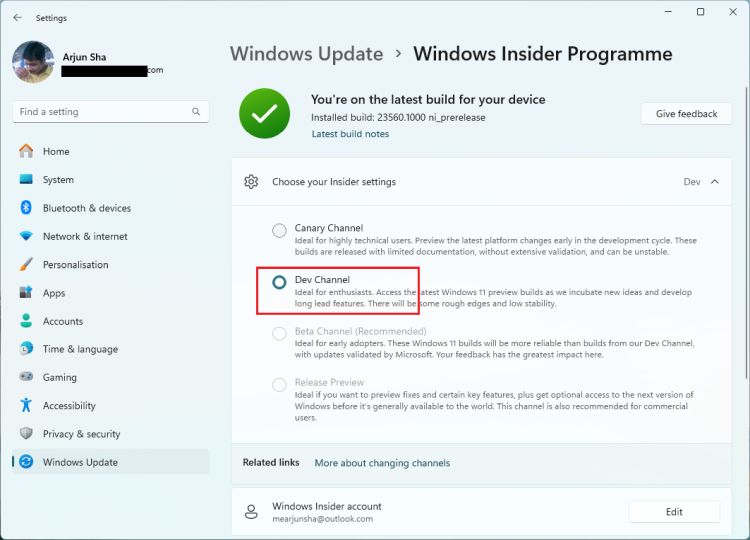
Step 2: After switching to the Dev channel, open Microsoft Store and search for Paint and update the application to the latest version (version 11.2309.24.0 or higher).
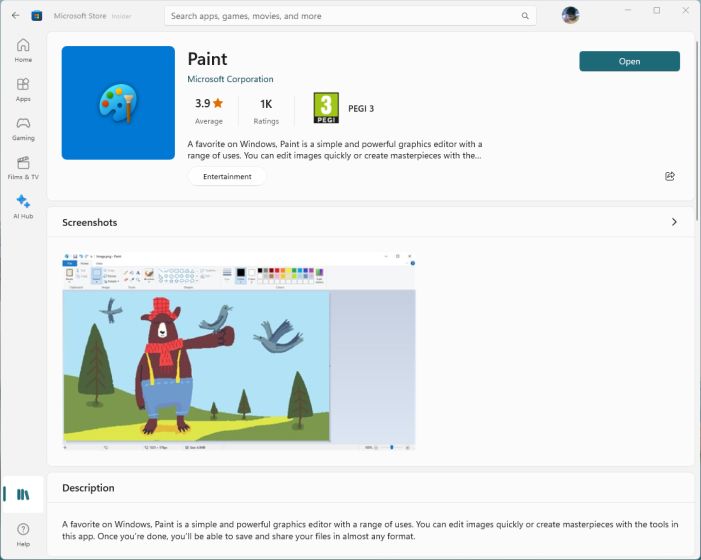
Step 3: Open the Paint application on your computer and log in with your Microsoft account
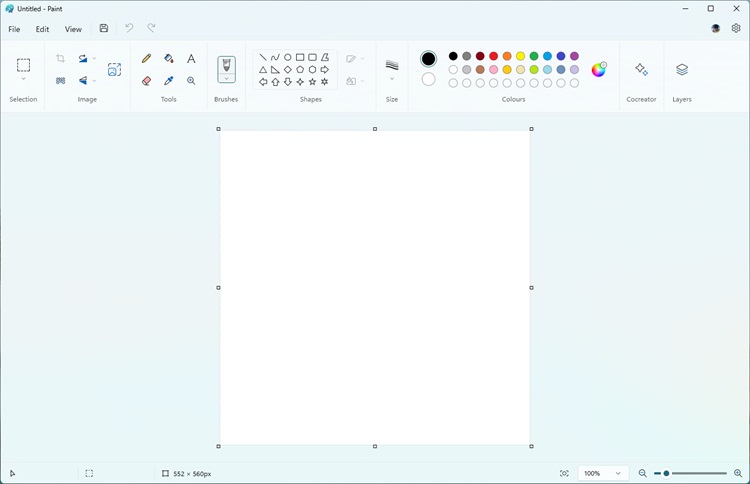
Step 4: Click the “Cocreator” button
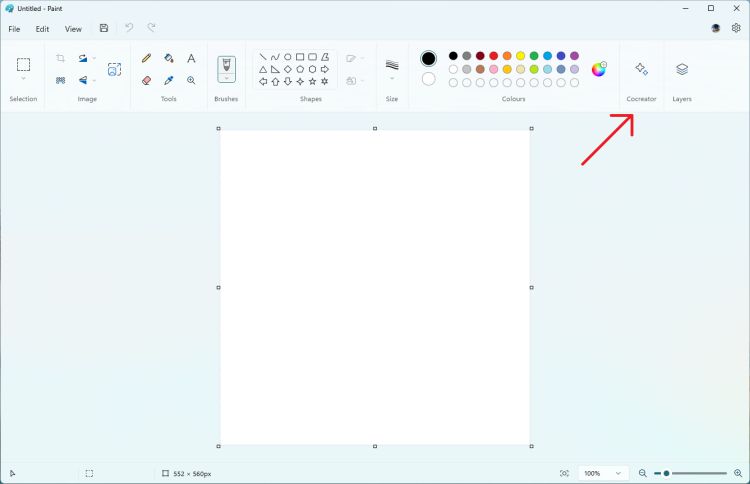
Step 5: Click “Join waitlist” and you will receive an email when your account is approved.
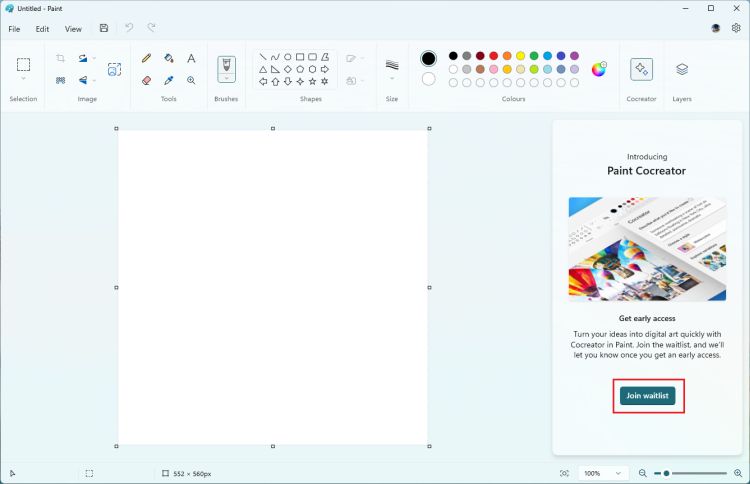
Step 6: Once your account is approved, reopen Paint and enter the prompt to create the AI image using the DALL-E model. You can also choose different styles and variations when creating photos.
Note, you only have 50 credits to create images in the Paint application.
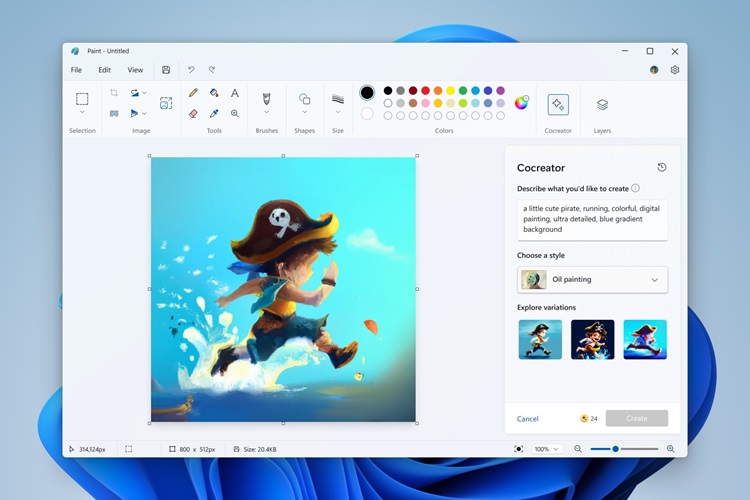
Epilogue
How to create AI photos in Paint Cocreator is a fun and easy way for you to express your personality and interests through art. You are free to be creative and experiment with different styles and themes. Start your trial today and discover the fun things that Paint Cocreator has to offer!








