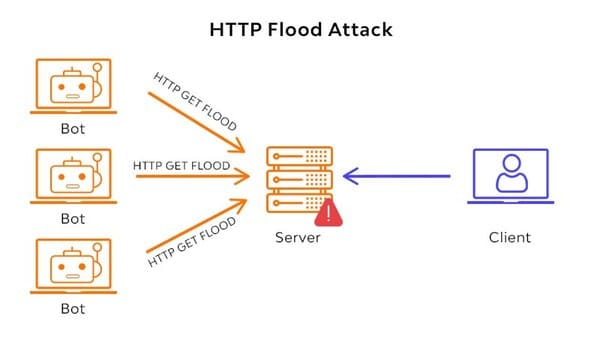Both Microsoft PowerPoint and Google Slides are great presentation creation software. But you’ll probably prefer Google Slides. If you want to convert PowerPoint files (PPTX files) to Google Slide, then I will show you 3 ways to do it. In this article, we will use Google’s built-in tool to convert PowerPoint to Google Slides.
| Join the channel Telegram of the AnonyViet 👉 Link 👈 |
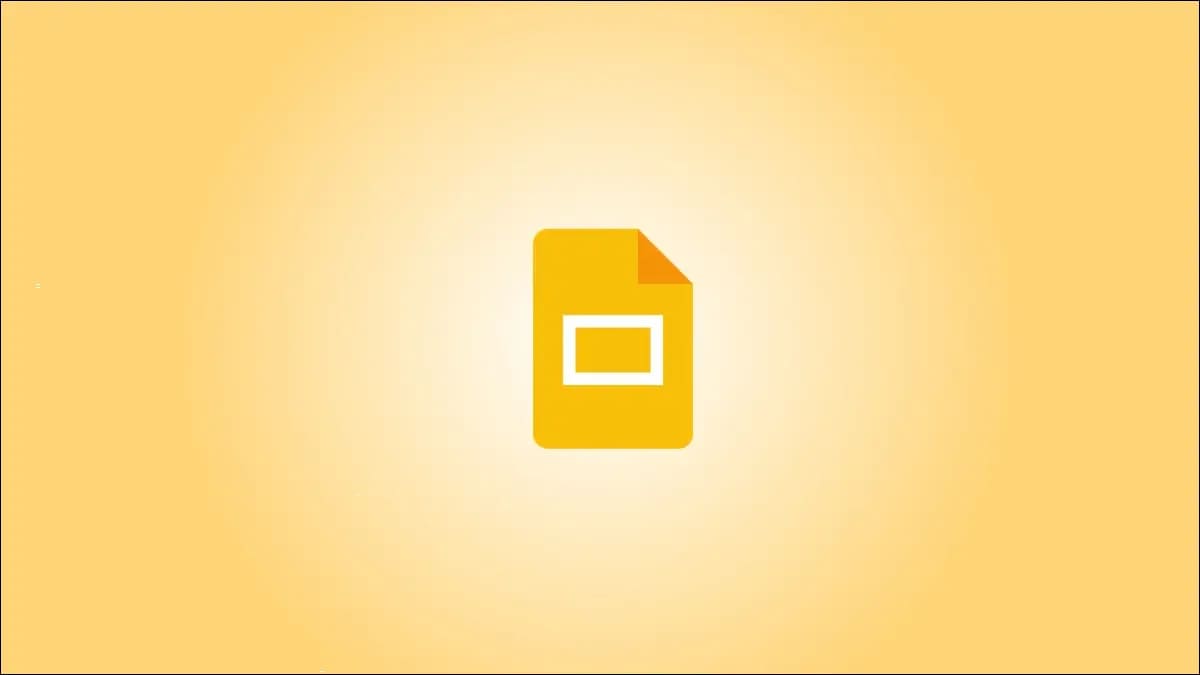
How to convert PowerPoint to Google Slide
You can directly upload PowerPoint files to the website Google Slides. That’s it, Slides will automatically save as you make changes.
Go to Google Slides, sign in and click “Blank” under Start a New Presentation on the main page.
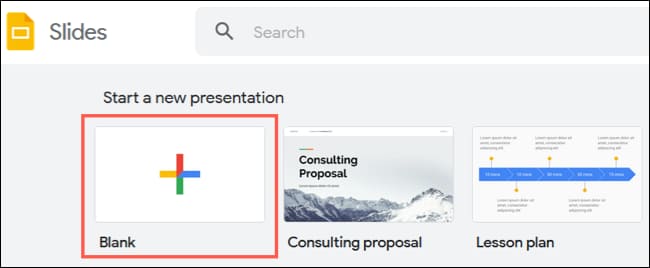
When the Blank presentation opens, click File > Open.
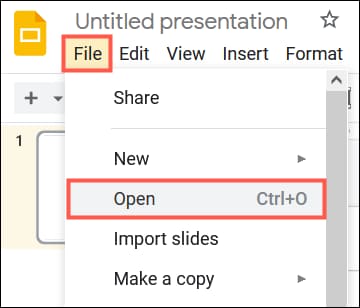 In the pop-up window, select the Upload tab. Then drag your PPTX file into the window or click “Select a File From Your Device”.
In the pop-up window, select the Upload tab. Then drag your PPTX file into the window or click “Select a File From Your Device”.
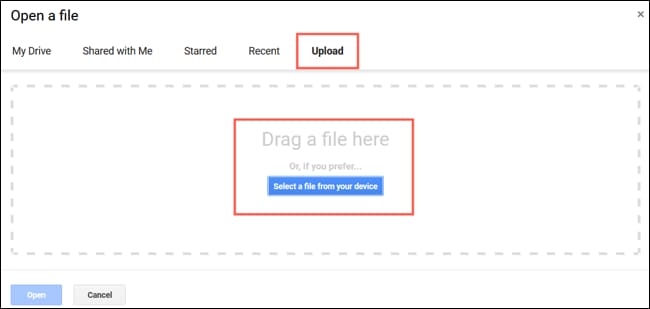
You’ll see the presentation in Google Slides. The name of the slide is the name of the PowerPoint file. You can change it if you want by clicking on that text in the upper left corner.
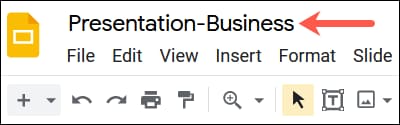
From there, you can edit or present the presentation. Since all changes will automatically save, you don’t have to take any extra steps to save your presentation as a Google Slides file.

You can visit the main Google Slides page to view your presentation in the list below. You can also access your presentations from Google Drive.
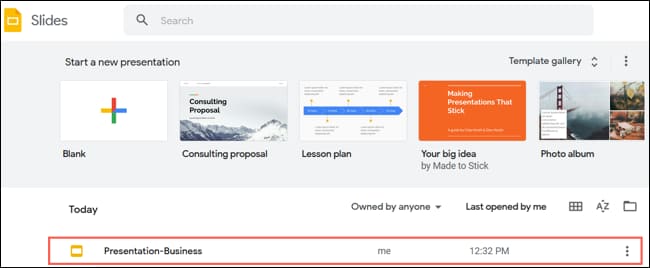
Convert PowerPoint by importing Google Slide
Another way to convert your presentation from PowerPoint to Google Slides is to import it. The benefit of this method is that you can select the slides you want to convert if you don’t want to transfer the entire presentation.
Select “Blank” on the Google Slide screen. When the untitled presentation opens, click File > Import.
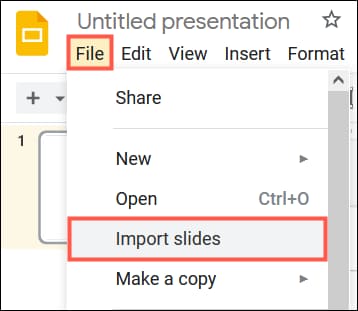 Select the Upload tab. Drag your PowerPoint file into the window or click “Select a File From Your Device” to select and open the file.
Select the Upload tab. Drag your PowerPoint file into the window or click “Select a File From Your Device” to select and open the file.
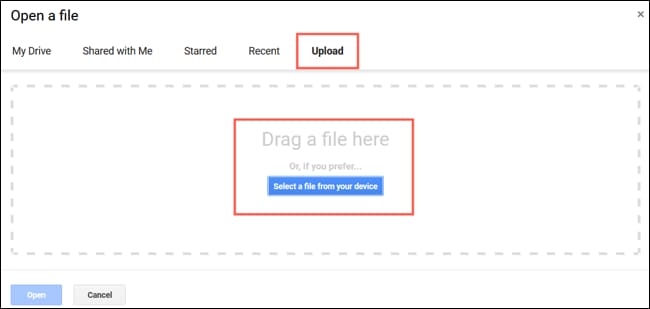
When the Import Slides window appears, click each slide that you want to use in Google Slides. If you want to use them all, click “All” next to Select Slides in the top right.

Optionally, check the box at the bottom right to keep the original theme. Then, click “Import Slides”.

When the slides of your choice open, click the name in the top left to rename it. By default, the presentation will be named Untitled Presentation.
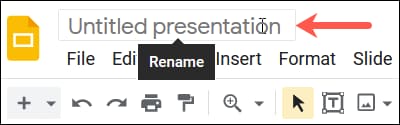
Your changes will automatically save and you can access your converted presentation in a Google Slides or Google Drive page.
Convert PowerPoint by uploading to Google Drive
Another way to convert PowerPoint to Google Slides is to upload the file to Google Drive. This method may be more convenient if you already have Google Drive open.
On the Google Drive page, click “New” at the top left and select “File Upload”.
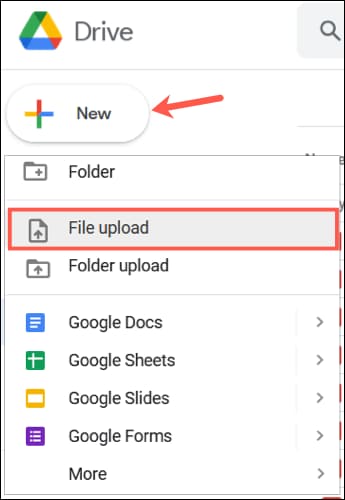
Find and select your PowerPoint file, then click “Open”.
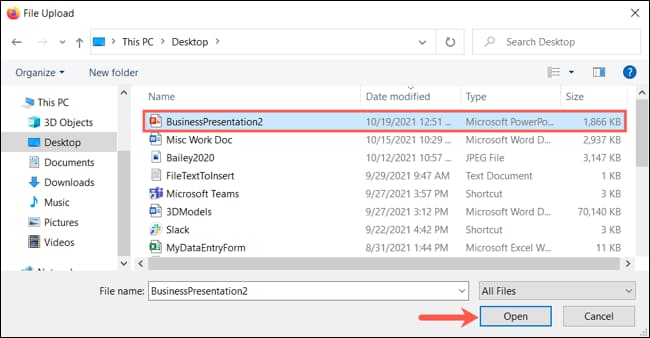
After the file uploads to Google Drive, right-click the file and select Open With > Google Slides.
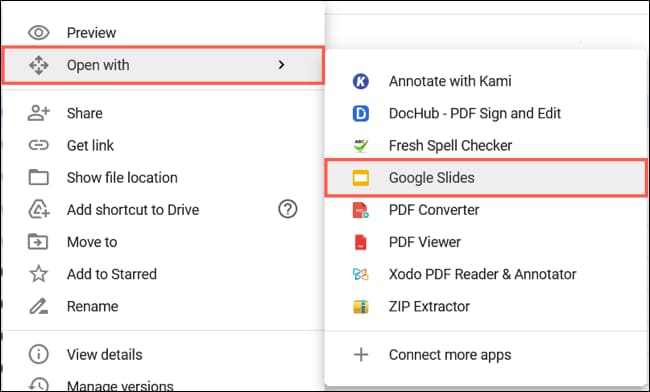
Click File > Save as Google Slides from the menu to convert.
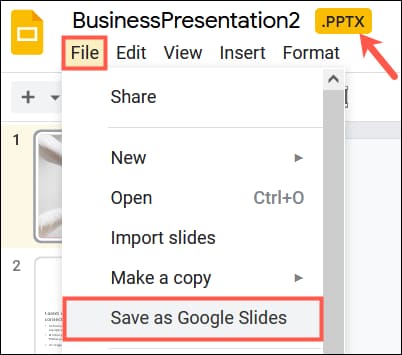
This will open the presentation in a new tab as a Google Slides file. As described above, any changes you make are automatically saved, but as Google Slides. And, you should see both files in your Google Drive.
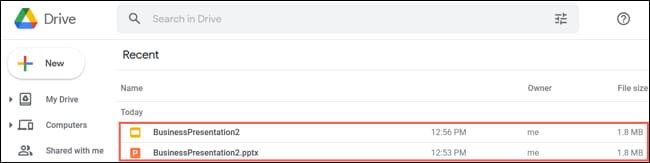
If you want to remove the PowerPoint file from Google Drive after conversion, right-click it and select “Remove”.
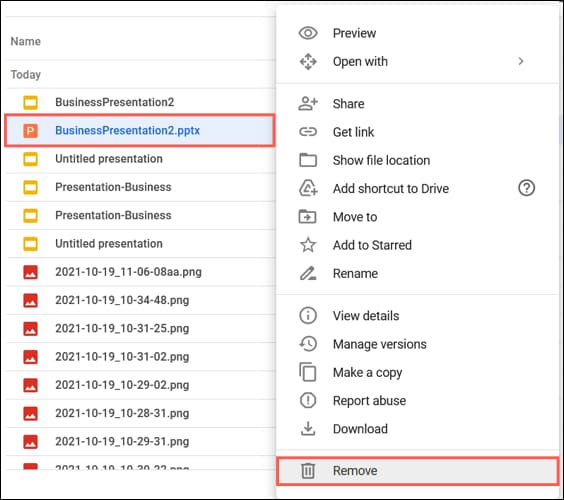
So that’s it then. In addition, you can also convert Word files to PowerPoint here.