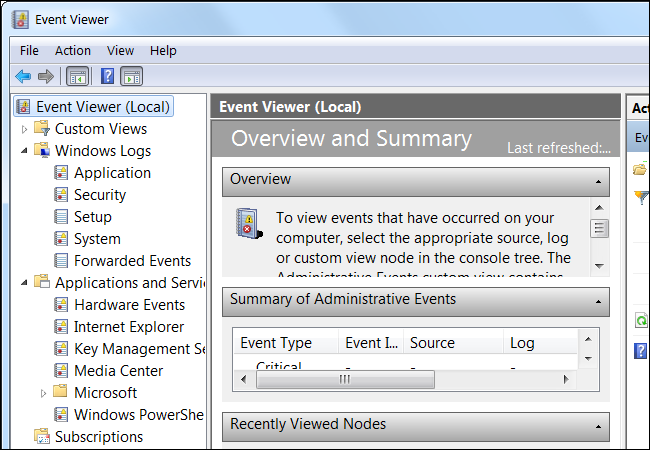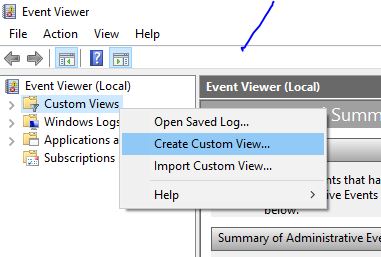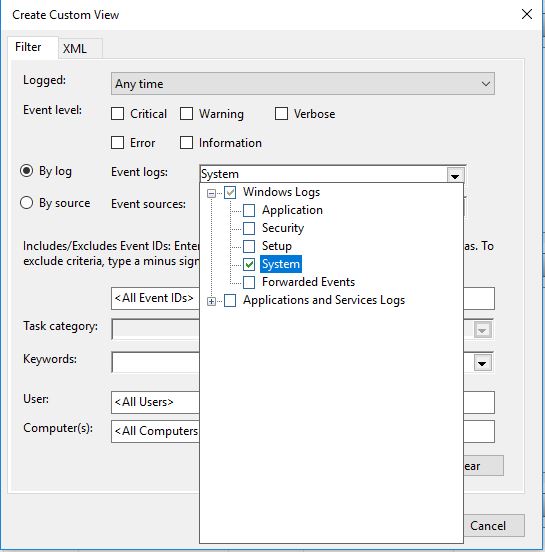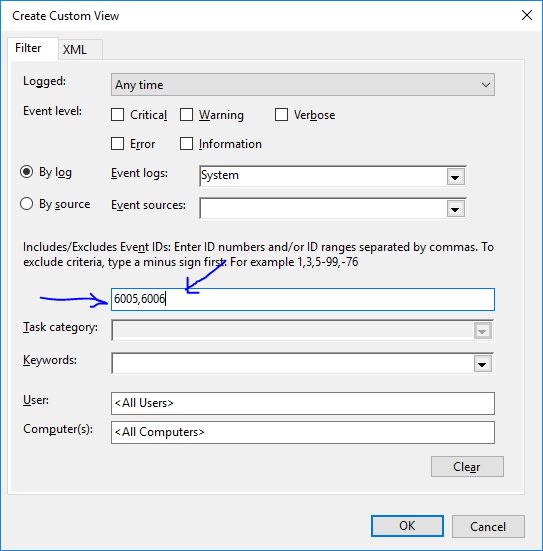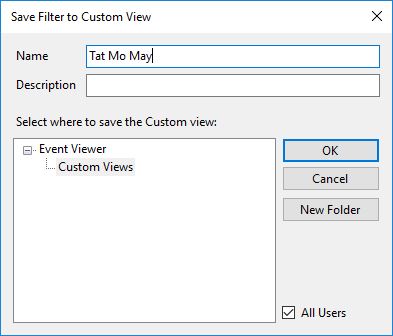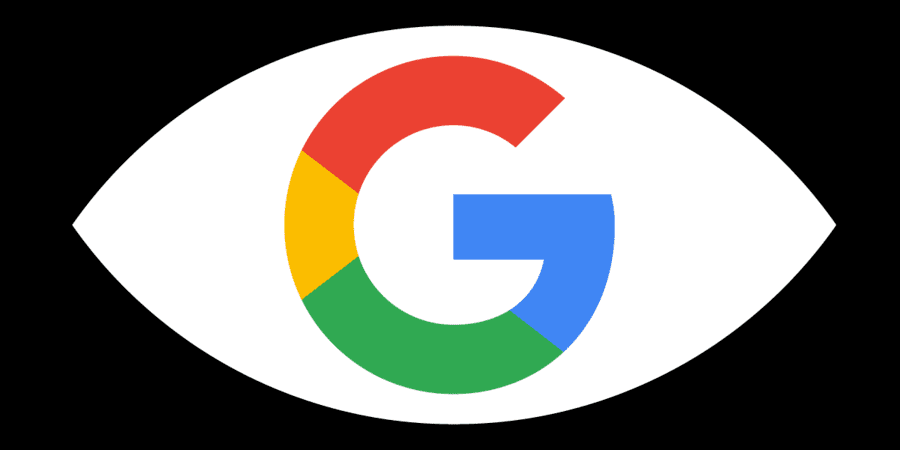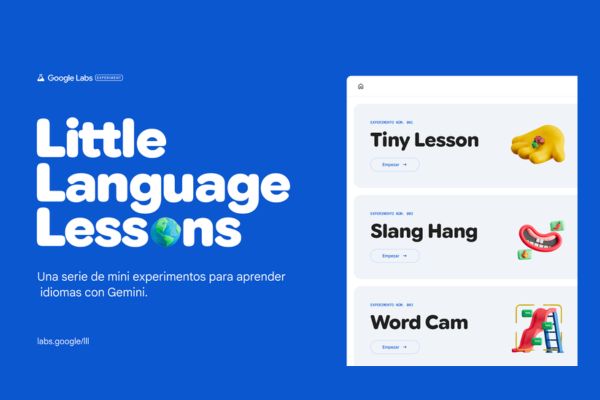If you have ever thought about how to manage your computer, who turned on your computer at what time, and at what time did it turn off. So why don’t we use Windows built-in tools instead of installing external software?
| Join the channel Telegram belong to AnonyViet 👉 Link 👈 |
Today AnonyViet will show you how to use the Event Viewer tool to monitor Windows activities.
What is Event Viewer?
Windows Event Viewer is a tool to save operating logs of the system and applications on Windows including: error message, activity information, warning
How to open Event Viewer
To launch Event Viewerjust type Event Viewer go to your Start menu and press Enter. You can also launch Event Viewer from the folder Administrative Tools. Or type command Eventvwr.msc into the dialog box run (Windows R)
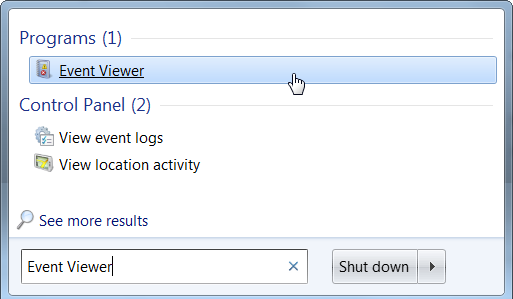
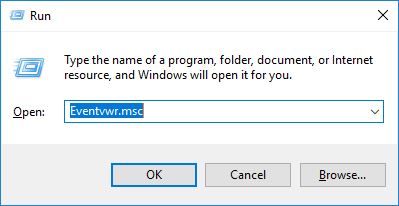
Events are placed in different categories. For example, System Logs will contain system related events
DON’T WORRY ABOUT ERROR WARNING IN EVENT VIEWER
You will definitely see some errors and warnings in Event Viewer, even if your computer is working fine. If there is no problem with your computer, the error messages in the event Viewer are not very important, don’t worry. For example, you will often see the error indicated in a program that crashed at a particular time, maybe last week, but this week your Windows is working fine too.
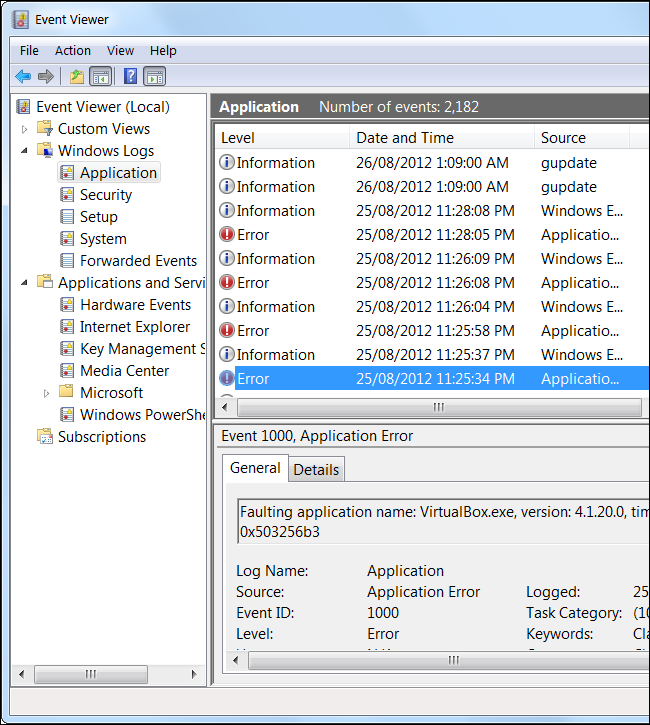
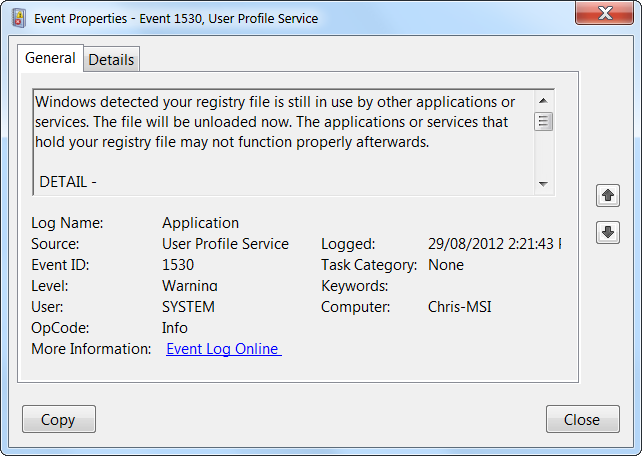
How to use Event Viewer
At this point, you’re probably wondering why you should care about Event Viewer? Event Viewer can really come in handy if you’re having problems with your computer – for example, if your computer suddenly goes to the “blue screen of death” or randomly reboots, Event Viewer can provide more information about the cause of the error.
You can also look up specific events via the Event ID – if you’re having a system problem, double click on an event to view and the information will be displayed.
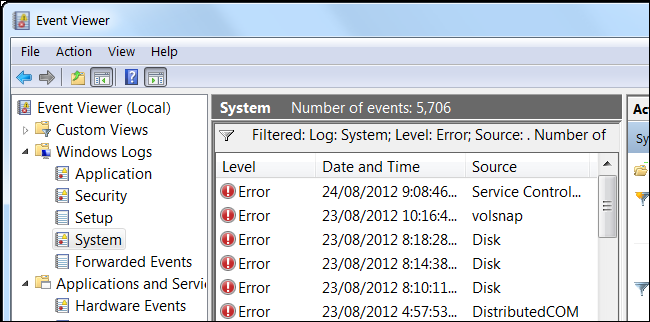
Instructions to manage the time to turn on/off the computer using Event Viewer
Event Viewer allows us to create our own log to facilitate monitoring our system. If you are too confused with the available Logs of Windows, then we can completely customize the desired results.
To manage time start up (startup) and shutdown (shutdown) you need to remember these 2 IDs: 6005 (open machine), 6006 (shutdown)
Now we create a filter that only stores 2 shutdown events
You right click on Custom Viewsselect Create Custom Views…
In the window Create Custom Vieweryou choose according to the following parameters:
You check in By log Event Logs: Select System as shown below
You replace
When done, press OKand give the name Event. AnonyViet will set it as “Tat Mo May”
If successful, you will see below Custom Viewer there will be a funnel-shaped icon named Tat Mo May, and the right column will be information about startup and shutdown events recorded by Event Viewer. Notice the column ID to know which line is off, which line is open. Column Date and Time is the date and time the event was recorded.
For example in the first line, I will have the information that: on October 3, 2017 at 4:44:42 pm, the computer is started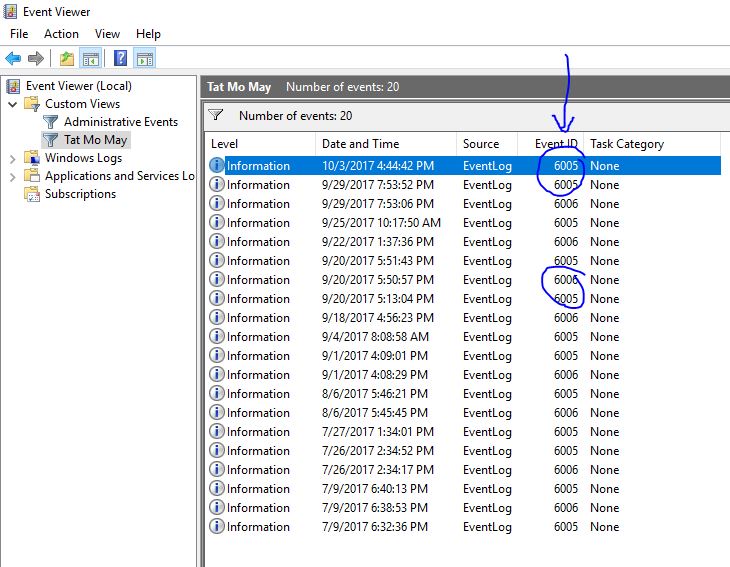
With the article How to monitor the time of turning on and off the computer with Event Viewer, hopefully you will have more knowledge about the available Windows tool, take advantage of this tool to be able to manage your system more deeply, from which can timely predict the errors that the system is occurring. Or regularly monitoring your computer’s activity log will help you proactively understand the health status of Windows and related applications.