Did you know that your iPhone can last 1 to 2 hours longer if you apply these tips? save iPhone battery on iOS 17.2.1? Battery is one of the factors that determine iPhone user experience. On the latest version, Apple has significantly improved the battery life of its devices. However, you can still get the most out of your iPhone's battery by doing a few simple things.
| Join the channel Telegram belong to AnonyViet 👉 Link 👈 |
6 effective tips to save iPhone iOS 17.2.1 battery
1. Turn off vibration when typing
This feature helps you feel more interactive when typing on iPhone. However, it also consumes a lot of battery. You can turn this feature off by doing the following:
Step 1: Go to Settings > Select 'Sound and touch'
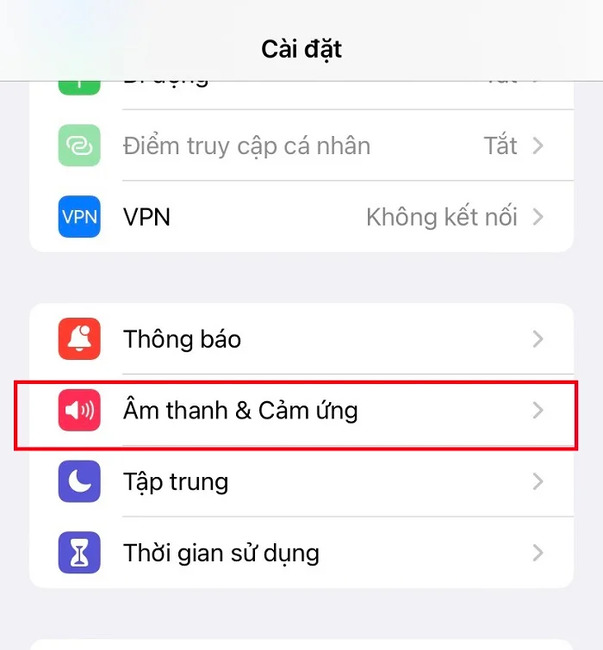
Step 2: Click 'Keyboard feedback'
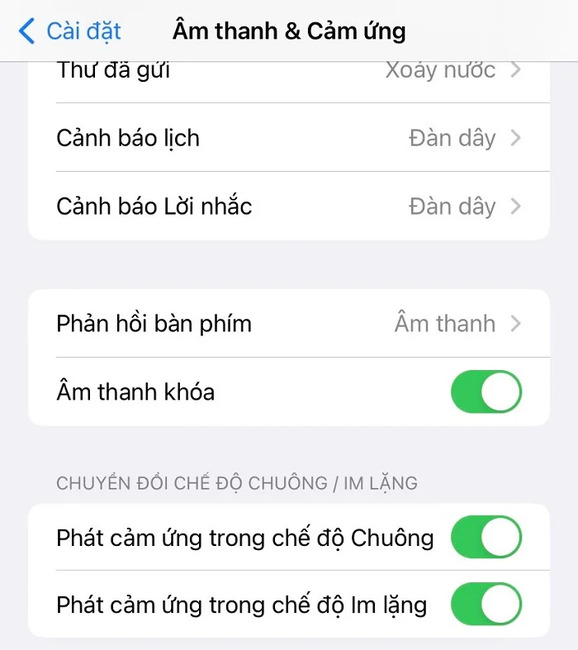
Step 3: Turn off 'Touch' when typing.
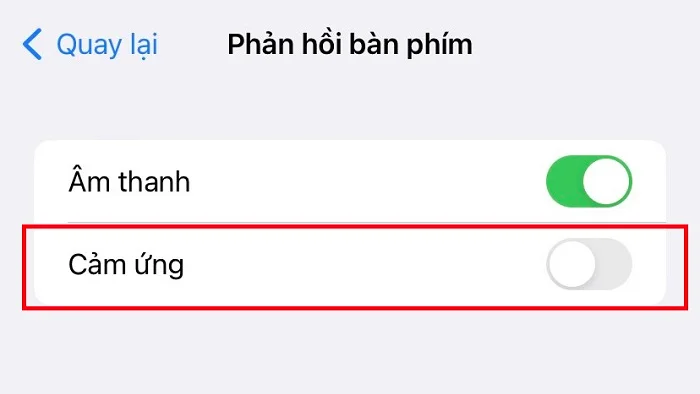
2. Turn off AirDrop when not in use
AirDrop is a feature that allows you to share data between Apple devices quickly and easily. However, if you leave AirDrop on all the time, it will constantly search for nearby devices and drain your battery. You should turn off AirDrop when not in use by:
Step 1: Go to Settings > Click 'General Settings'
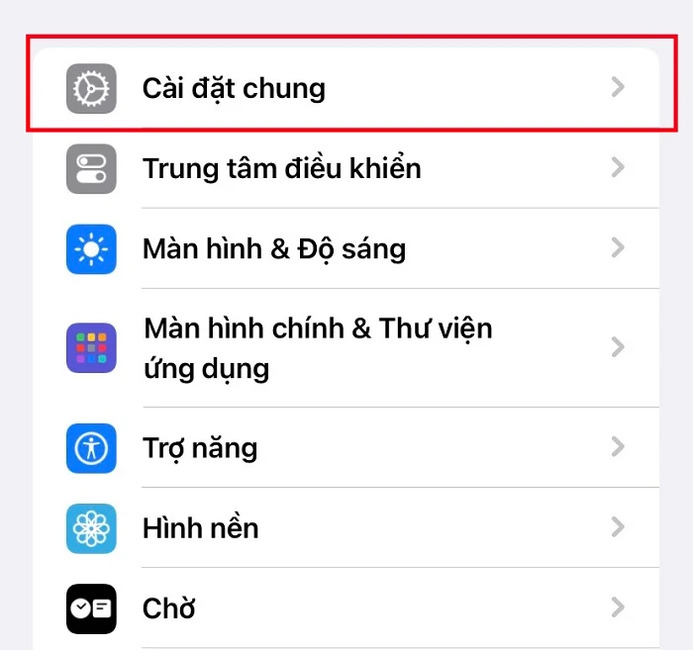
Step 2: Tap 'AirDrop'

Step 3: Deactivate 'Bring devices together'
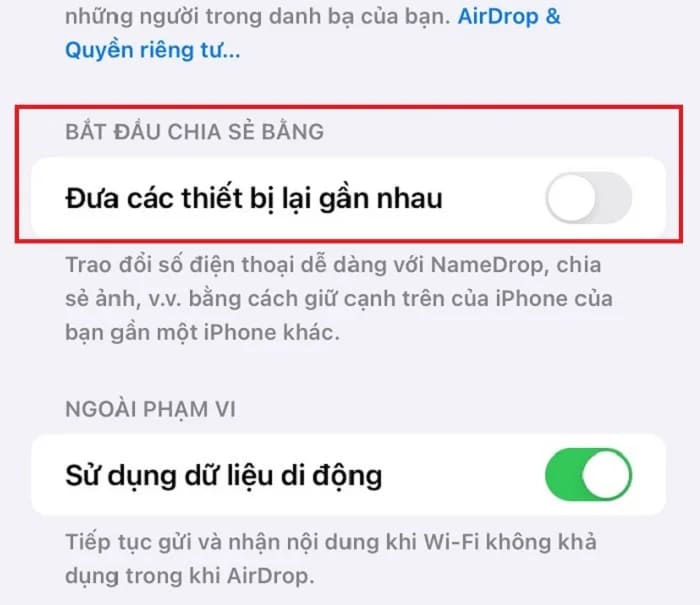
3. Turn off Live Activities
Live Activities is a new feature on iOS 17.2.1, allowing apps to display continuous notification schedules on the lock screen or Dynamic Island.
For example, when you order food or a ride through apps like Grab, Uber, Shopee Food,… you will see the estimated time on the lock screen. This is a very convenient feature, but it also drains the battery a lot because it has to operate continuously in the background.
Step 1: Click Settings > Select 'Face ID and Passcode'
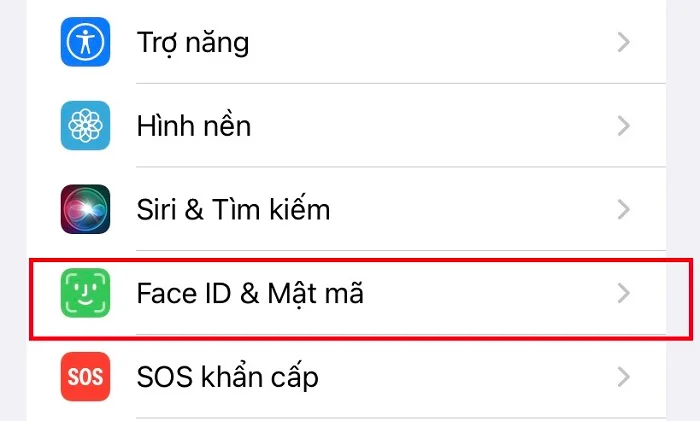
Step 2: Turn off 'Live Operations'
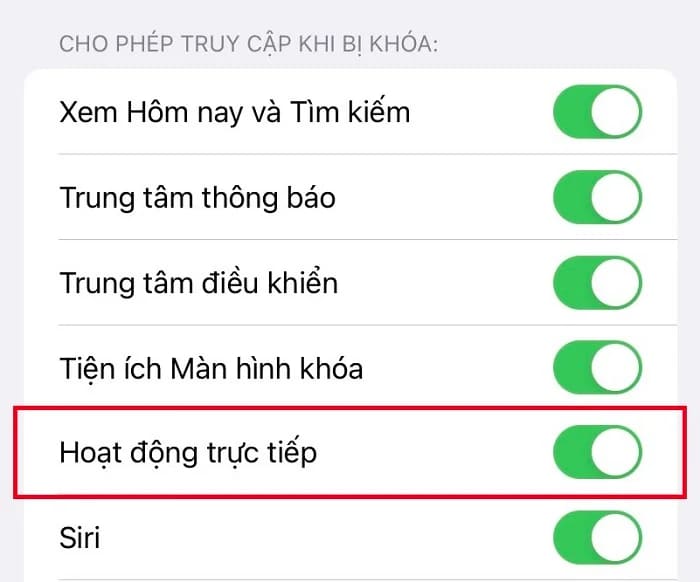
4. Turn off Always On Display
Always On Display is a feature only available on iPhone 14 Pro and above, allowing you to see the time, date, battery and important notifications without unlocking the device. This is a very useful feature, but it also consumes a lot of battery because the screen is always on.
Step 1: Go to Settings > Display and Brightness.
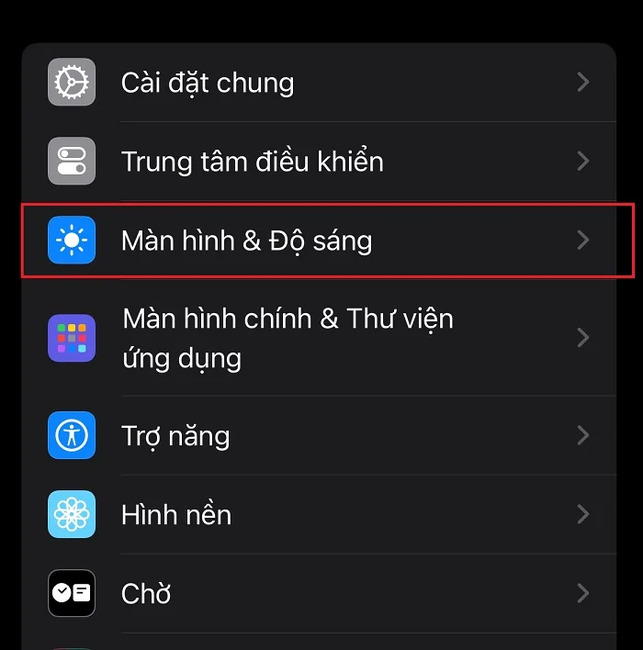
Step 2: Deactivate 'Always-on display'
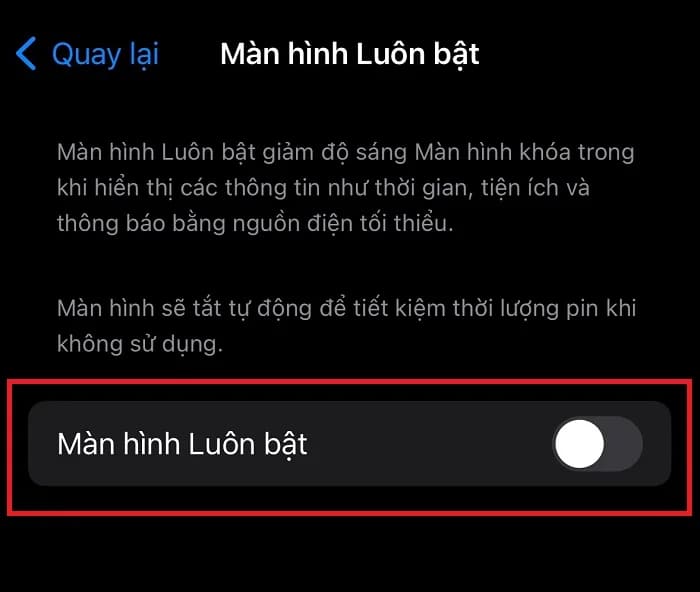
5. Use Focus mode
Focus mode lets you limit notifications from certain apps and contacts. Thanks to that, you will not be bothered by unimportant notifications and save your device's battery. You can set different Focus modes for work hours, driving, private time, sleep, etc. You can enable this mode by:
Step 1: Swipe down from the top right corner to open Control Center.
Step 2: Tap and hold the Focus icon.
Step 3: Select the Focus mode you want to enable.
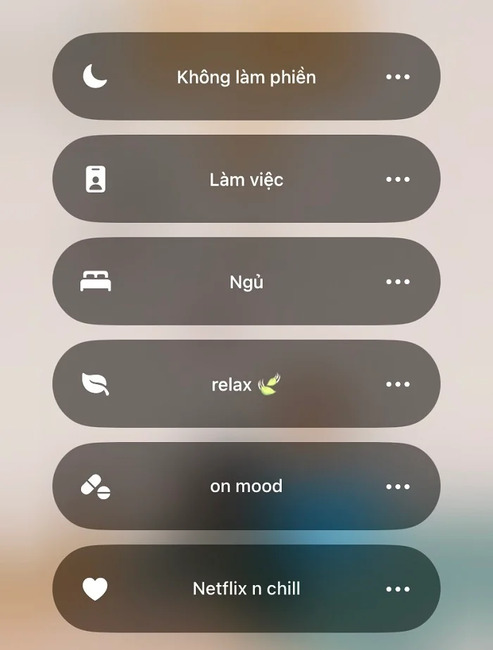
6. Enable low power mode
Low power mode is a familiar feature on the iPhone, helping you extend battery life when the device is low on battery. When this mode is enabled, the iPhone will limit background activities, reduce the screen refresh rate to 60Hz, turn off unnecessary features such as Siri, AirDrop, iCloud Photos, etc. You can turn on low power mode by:
Step 1: Go to Settings > Battery.
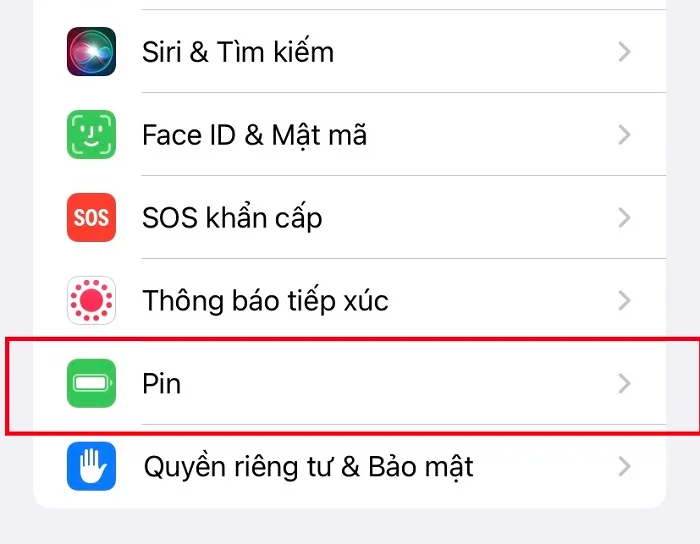
Step 2: Enable 'Low Power Mode' activation
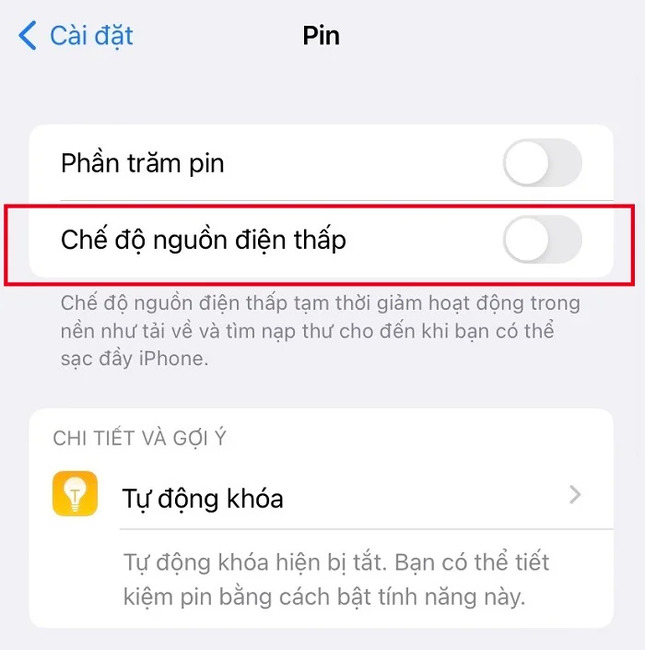
Epilogue
The tips above will help you save iPhone battery effectively on iOS 17.2.1. Hopefully those little tricks will help you use your phone more optimally. Good luck!











