Chrome is the most popular web browser today, with many useful and highly customizable features. The browser also provides a few ways you can restore open tabs when restarting Chrome. Because sometimes you may encounter a situation where you need to restart for some reasons such as errors, crashes, updates, etc. At that time, you may worry that you will lose all open tabs, especially those Important tabs related to your work or study.
| Join the channel Telegram belong to AnonyViet 👉 Link 👈 |
How to restore open tabs when restarting Chrome
Method 1: Restore recently closed tabs
The first and simplest way to restart Chrome without losing open tabs is to use the restore recently closed tabs function. This function allows you to review and reopen tabs that you closed in your last session, even if you have turned off or restarted Chrome.
If you want to use this function, follow the steps below:
Step 1: Open Chrome, click the three vertical dots menu icon in the top right corner of the screen. Next, click on “History,” and then look under “Recently closed tags.”

Step 2: You'll see a list of Chrome tabs you've recently closed. If you accidentally close Chrome with multiple tabs open, you will see entries like “4 tabs” or “12 tabs,” (depending on how many tabs you have open). You just need to click on it, all the tabs you closed last time will be restored intact.
Method 2: Set up Chrome to always start with previous tabs
The second way to restart Chrome without losing open tabs is to set Chrome to always start with the same tabs you opened in the previous session. This is a feature available in Chrome's settings that allows you to continue from where you left off each time you open the browser.
If you want to enable this function, follow the steps below:
Step 1: Open Chrome, click the three vertical dots menu icon in the top right corner of the screen click Settings.
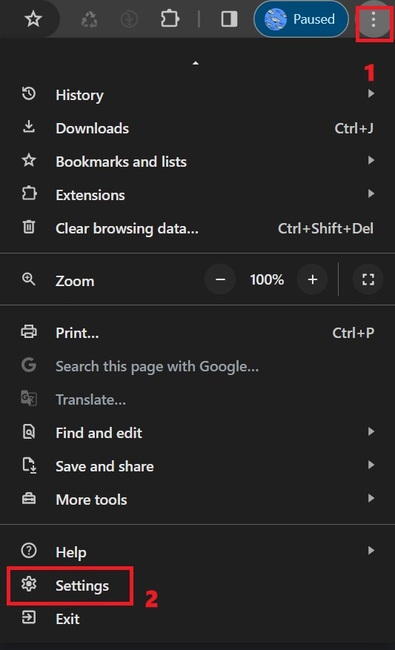
Step 2: In the settings menu, scroll down to the “On startup” section. Here, you click on the “Continue where you left off” option.
From now on, every time you open the browser, Chrome will automatically reopen all the tabs you opened the last time you worked.
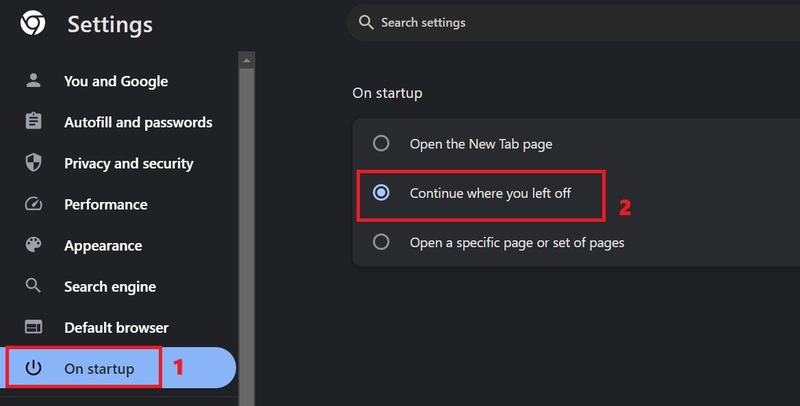
Method 3: Use Onetab extension
With this extension, you will have a visual list of all your open tabs.
You can download this utility HERE

Even if you turn Chrome off and on again, OneTab will still show you a list of tabs that you have previously opened. You can choose to restore all tabs (Restore All), delete all tabs (Delete All), convert tabs into web pages for sharing and more.
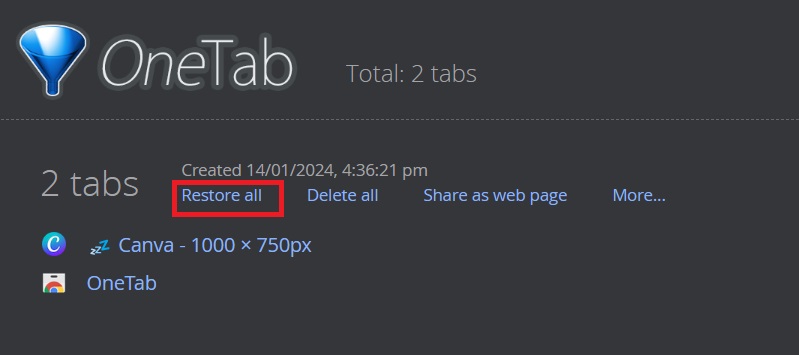
Epilogue
Above are the 3 simplest ways for you to do restore open tabs when restarting Chrome. Hope you can choose a satisfactory solution for yourself and apply it successfully!







