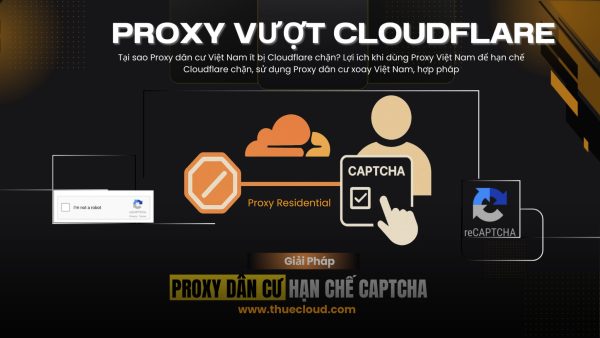How to save battery on iOS 26 It is the topic that many iPhone users are interested in after finding that their device drew battery faster than usual. According to the explanation from Apple, this is a temporary and completely normal phenomenon in the early stages after updating. However, you can actively improve the situation with a few small tweaks in the settings to optimize the use time.
| Join the channel Telegram belong to Anonyviet 👉 Link 👈 |
Why does the iPhone drove more battery after updating iOS 26?
Many users feel nervous when their iPhone heats up and the battery drops rapidly immediately after upgrading to the version iOS 26. However, Apple has reassured that this is an indispensable part of the update process.
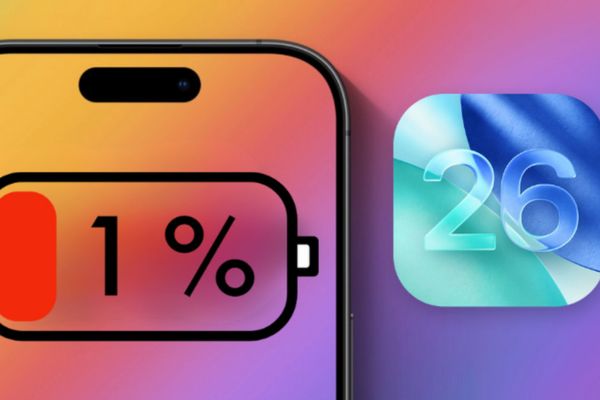
Within a few hours or the first few days, the system will have to operate a lot to complete the setup. These tasks include indexing all data and files to serve the search feature, and download new resources and update for compatible applications. Because of the heavy work in this background mode, the device temporarily consumes more energy and radiates heat.
Besides, some new features on iOS 26 may require more system resources. Therefore, depending on the habits and intensity of each person, the battery life may also be more or less affected.

3 effective ways to save battery on iOS 26 are suggested by Apple
Although the battery drain is “normal”, you can still apply the following measures to proactively extend the use time and help the machine work cooler.
1. Turn off Liquid Glass
Liquid Glass interface (Liquid Glass) on iOS 26 is beautiful but consumes graphics resources, contributing to the heating and draining battery. The reduction of this effect will bring the interface to a simpler state, similar to the old versions and help save significant energy.
You can turn off this effect by entering Settings> Support> Screen & Font Sizethen find and turn on the option Reduce transparency.
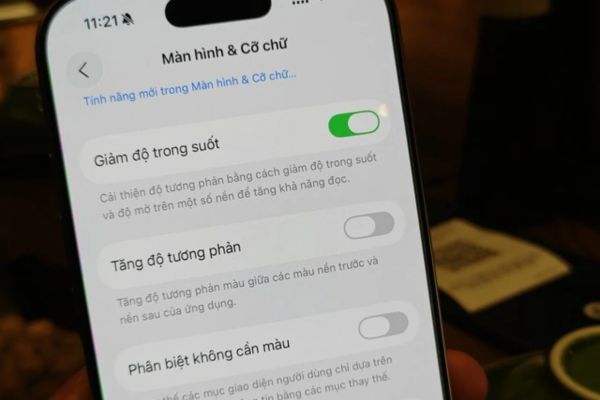
2. Turn on adaptive source mode
This is a new feature on iOS 26, allowing iPhone Automatically adjust performance to extend the battery life when needed. When it is turned on, the machine will learn your usage habits and can automatically reduce the screen brightness, extend the time to perform some background tasks, or activate the power mode low when the battery is 20% to optimize.
To enable this feature, please visit Settings> battery> power mode and activate item Adaptive power (Adaptive Power).
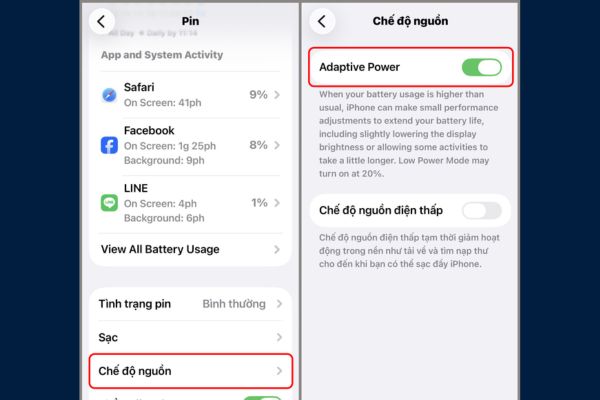
3. Turn on Reduce Motion
The zooming effects, miniature when opening the application or switching between the screens are smooth but also a factor that consumes battery. By reducing these movements, you not only save battery but also feel faster feedback.
You just need to enter Settings> Power Support> Motion and turn on the option Reduce motion (Reduce motion) to optimize.
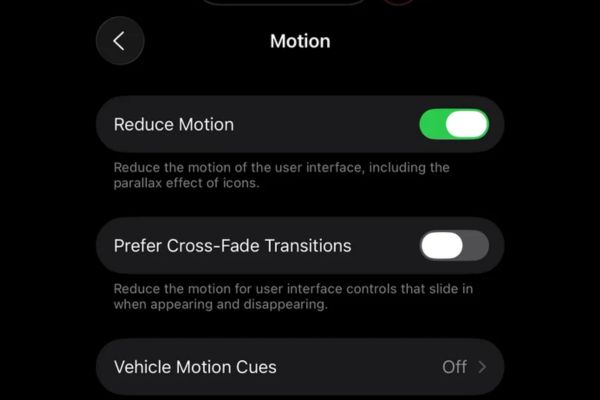
Conclusion
The iPhone drew battery after updating to iOS 26 is understandable and usually only temporary. By applying 3 How to save battery on iOS 26 stated, you can easily control the amount of use and reduce the heat. Try these tweaks to get the best experience with the latest version of the operating system from Apple!