You are looking for how to download and install Windows 11 24H2? Discover the simple steps to experience the latest version of Windows 11 today! With detailed instructions from AnonyViet, you will quickly have an updated operating system with groundbreaking AI features.
| Join the channel Telegram belong to AnonyViet 👉 Link 👈 |
Overview of Windows 11 24H2
Microsoft is taking the final steps to complete Windows 11 24H2, also known as “version 24H2”. This is not just a regular update like the previous 23H2 version, but also a big step forward with many outstanding improvements in performance and security, along with a series of outstanding new features.

One of the highlights of Windows 11 24H2 is support for PC Copilot+, a new platform with expanded features not available on current versions of Windows 11. These features include advanced AI technology like Recall, an application that remembers all computer activities and converts them into data that can be queried in natural language.
Expected, Windows 11 24H2 will officially launch in the second half of 2024. However, Microsoft has opened the door for users to test early through feature updates, to gather feedback and improve the operating system before its general release. cobble.
See more: Tips Customize Windows 11 Start Menu As you like
Instructions for downloading and installing Windows 11 24H2
Sign up to join the Windows Insider Program
To experience new versions of Windows 11 early, you first need to join the Windows Insider Program and switch to the Release Preview channel. Proceed as follows:
Step 1: Access Settings
Step 2: Select Windows Update tab > Click 'Windows Insider Program'
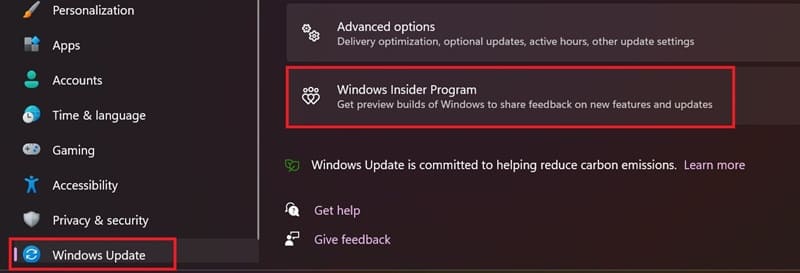
Step 3: Click 'Get Started'
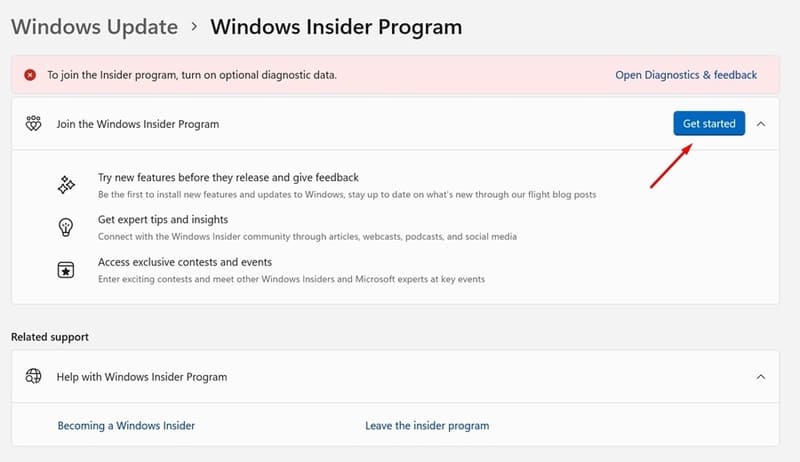
Step 4: Click 'Link and account' and select your Microsoft account to link.
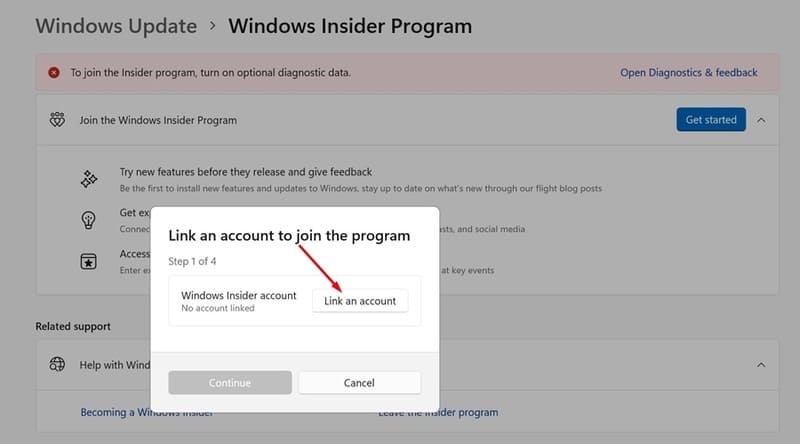
Step 5: Select the Release Preview channel and press 'Continue'
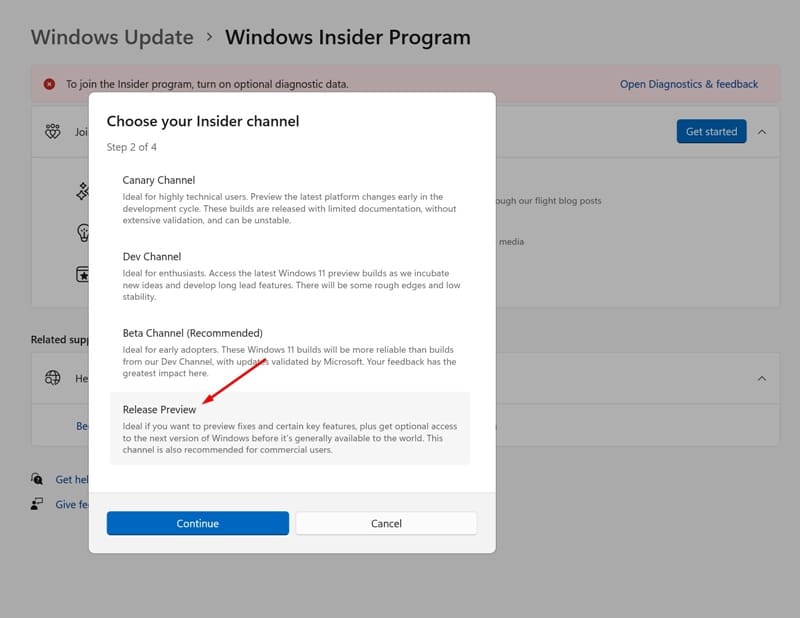
Download and install Windows 11 24H2
Method 1: Use the Windows Update feature
After joining the Release Preview channel, you can download and install the Windows 11 24H2 update. The steps are as follows:
Step 1: Return to Settings > Windows Update.
Step 2: Click 'Check for Updates' to check for updates.
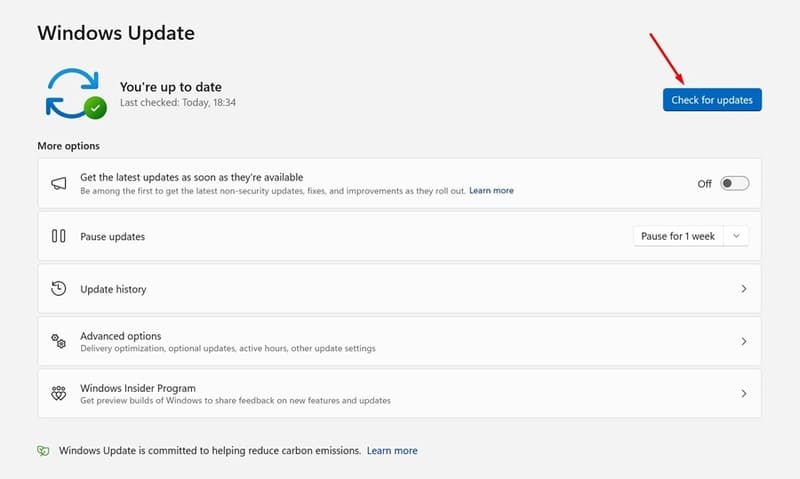
At this time, Windows 11 version 24H2 is available for you to download. Just click the 'Download & Install' button to start downloading.
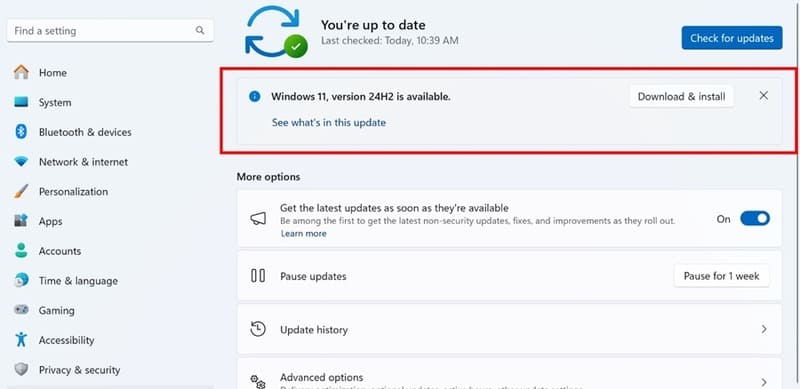
Step 3: Wait for the installation to complete and restart the computer.
Method 2: Download Windows 11 24H2 ISO file from Microsoft
If you want a clean installation, download the ISO file from Microsoft's official website.
Step 1: Visit the official website of Microsoft.
Step 2: Scroll down to the Download section of the website. Make sure you're signed in with the same Microsoft account you used to join the Windows Insider Program.
Step 3: Download ISO file for Windows 11 Insider Preview – Build 26100.560
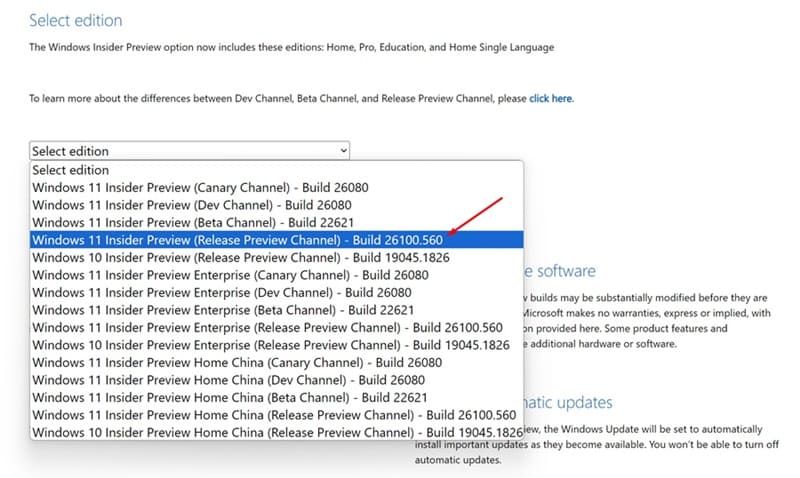
Step 4: When the download process is complete, use Rufus to create a Windows 11 installation USB.
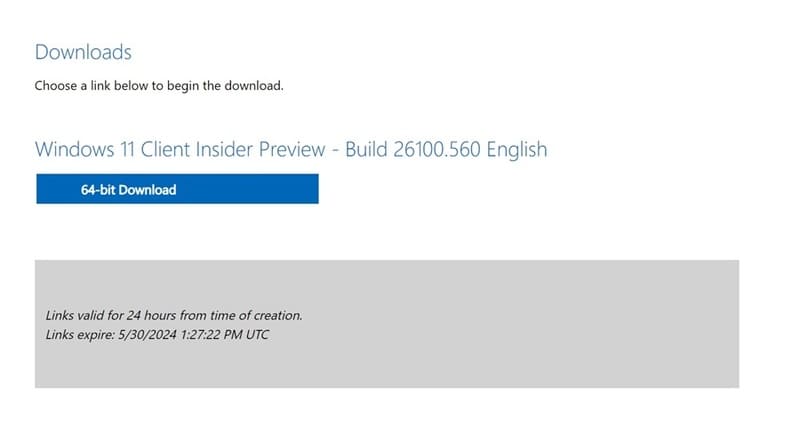
Step 5: Restart the computer, access the boot menu from USB and choose to install Windows 11.
Step 6: Select “I don't have a product key” and determine the version of Windows 11 you want to install.
Step 7: Agree to the terms of use, then select the installation location for the Windows 11 24H2 preview and click Install to proceed with the installation.
See more: 99+ Windows 11 tips that you should 'pocket' immediately.
Epilogue
So, you know 2 ways to download and install Windows 11 24H2 to enjoy the latest innovations from Microsoft. Don't forget to follow the next articles to update more useful tips and tricks for Windows 11!



![How to restore deleted files on USB flash drive [2025] How to restore deleted files on USB flash drive [2025]](https://anonyviet.com/wp-content/uploads/2025/02/word-image-81877-1.jpeg)





