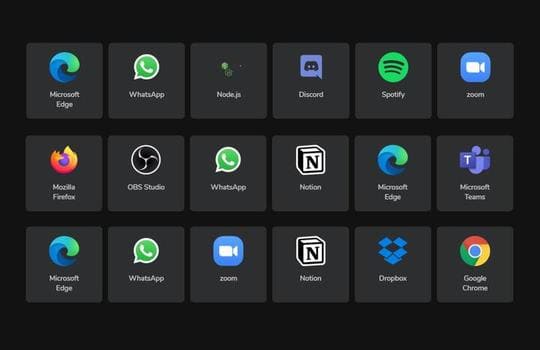Winstall is a new product of Microsoft that helps to quickly install preferred software with the command line. Winstall offers a list of software you can use to install on your favorite Windows quickly and easily with just a few clicks.
| Join the channel Telegram belong to Anonyviet 👉 Link 👈 |
How to work for winstall and winget
Microsoft's Windows Package Manager, also known as “Winget”, allows you to quickly download and install one or more applications with only one command. It is very similar to Linux's package manager. Since the beginning of November 2020, Windows Package Manager will still be previewed and have not been included in Windows 10. However, one day, it will be stable and integrated into Windows 10 soon.
That's good news, but most people don't want to use the command, they like to install their applications with graphic interface. That's what Winstall can do, a third party application, created by Mehedi Hassan, Winstall is a web -based interface that allows you to install your favorite applications in the browser. After that, the website will provide you with the command line that automatically installs the selected applications with Winget. Therefore, you do not need to know how Winget works or wrote the command yourself.
It is very similar to Ninite, but it uses the Windows package manager.
This is a reason why Winstall is great: you don't need to install any additional software. The site will automatically provide command lines operating with the Package manager of Windows. You can see exactly what it is doing on your computer.
In the future, most likely, we will have other graphic interfaces for Windows Package Manager. Winstall is just the first pioneer example.
How to install your favorite application with winstall
First, you need Install Winget From Microsoft. If not installed Winget, Winstall will not work. In the future, Winget will be part of Windows 10 and you will be able to use a tool like Winstall on any PC without setting.
After installing Winget, visit the Winstall website. Using the search bar or watching the popular and outstanding applications, you just need to add any applications you want to go to your installation command.
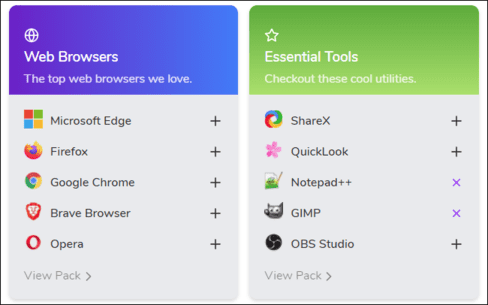
Once you have selected all your favorite applications on the website, click the “Generate Script” button at the bottom of the page.
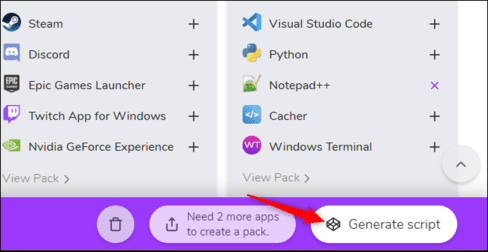
Winstall website will show you the commands to run to install your application. You can see the full list of those applications at the bottom of this page. Or you can delete any item you don't want.
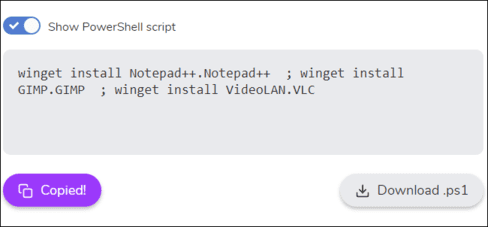
To install these applications, open Windows Terminal windows, Command Prompt or PowerShell. For example, you can right click on the Start button or press Windows + X and select “Windows PowerShell” to open the PowerShell window. You may not need to run it with Administrator.
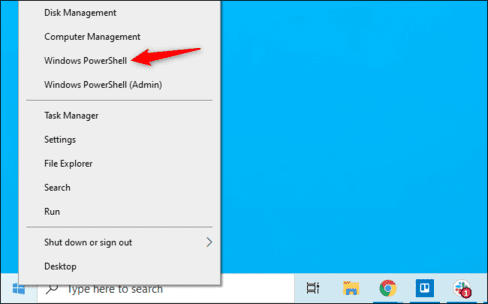
Copy-command from the website to PowerShell and press Enter. (If you are using PowerShell, remember to select “Show PowerShell Script” on the Winstall website.)
You can also download the file .bat or .ps1 If desired. This is an automatic script file running on the Winstall web when you double click on it.
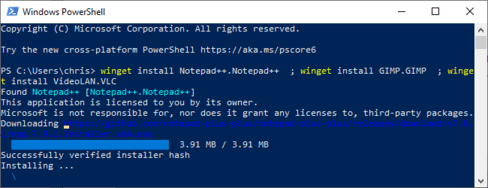
That's it – Windows Package Manager will automatically install the selected applications in the Terminal (collectively). You can remove them like any other application from Control Panel or Settings.