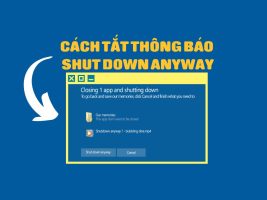Play PC games on Android phones with Winlator is one of the issues that many people are concerned about today. Can you imagine, you can play top PC games on your Android phone? This may seem hard to believe, but it is possible thanks to Winlator.
| Join the channel Telegram belong to AnonyViet 👉 Link 👈 |
How to play PC games on Android phones using Winlator emulator
Do you want to play your favorite PC games on your phone Android without having to use expensive or complicated Cloud Gaming services? If so, you can try using Winlator – a free and open source Windows emulator for Android. Winlator allows you to install and play PC games on your phone easily and smoothly. Here's how to use it:
Step 1: To download Winlator, visit Winlator's website here and select “Download Winlator APK” and “Download OBB”.
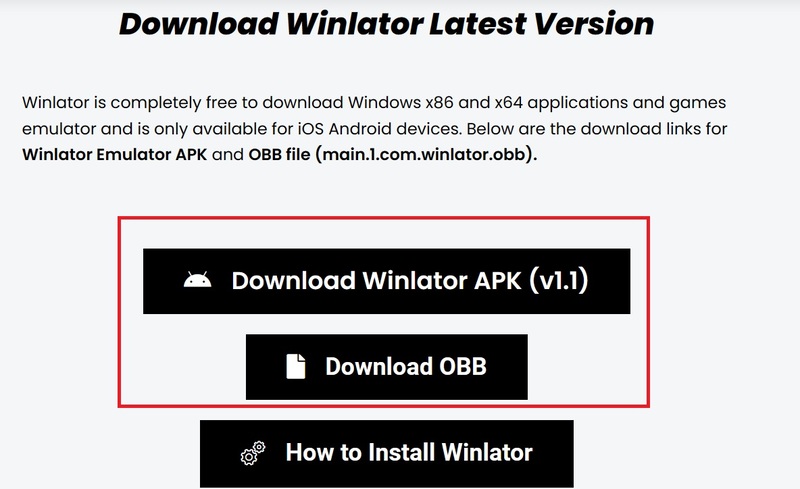
Step 2: After downloading, you need to install the APK file Winlator first and copy the OBB file to the path: “Android\obb\com.winlator” on your phone.
To copy this file to the above path, you can use file management applications such as File by Google, RS File Manager. (If there is no com.winlator folder yet, you just need to start the Winlator application and the folder will be created).
Step 3: Open Winlator and set the settings in the Container section. If your device uses a Snapdragon chip, you can leave it as default. If your device uses a chip with a Mali GPU (MediaTek, Exynos…), you must choose the Graphics Driver as VirGL. After setup is complete, click the blue arrow button below to complete.
Step 4: In the newly installed Container section, click on the 3-dot button and select Run to start the emulator.
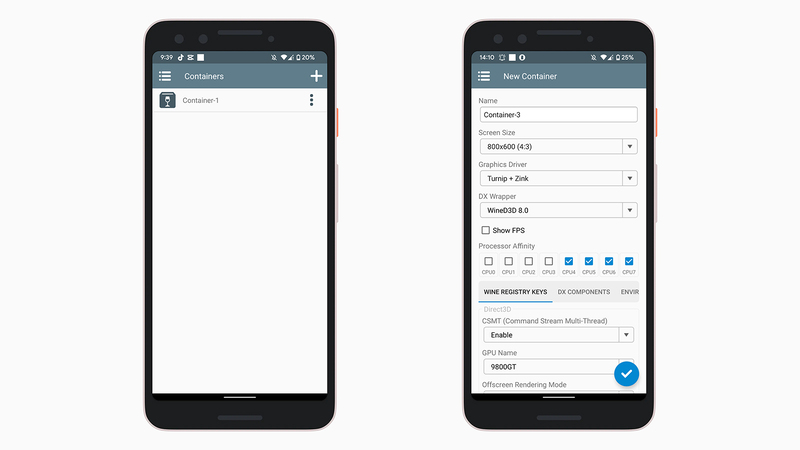
Step 5: You can download games just like on PC and extract them to the default Download folder on your phone. In Winlator, this folder will be displayed as drive D like on Windows.
You can install the game via the setup file and it will automatically create a shortcut (shortcut) on the Desktop screen. For games that do not need a setup file, you can open it directly or hold down the game icon and select Create Shortcut to create a shortcut.
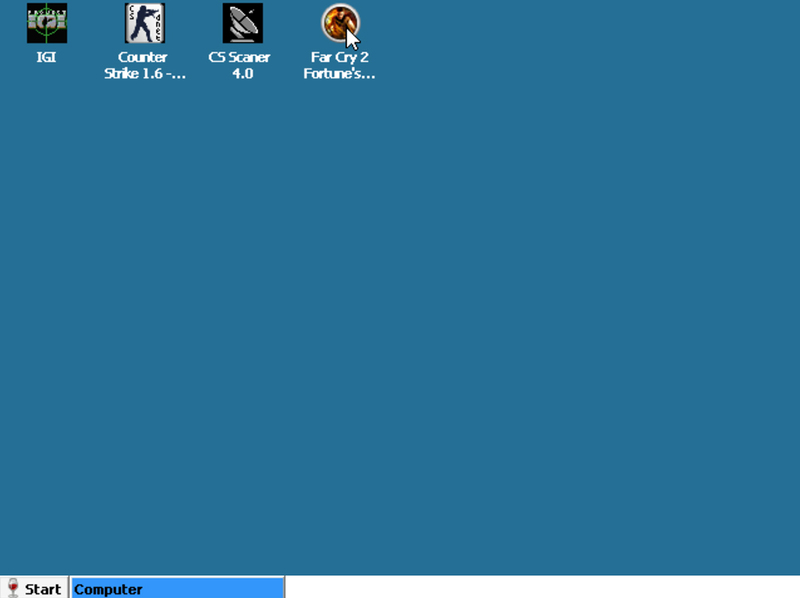
Step 6: In the app's settings menu, you can create profiles for each game and adjust the controls to your liking. Thus, you can play games on your phone conveniently.
Regarding gaming experience, Winlator Provides a smooth experience even on low-configuration devices. Winlator can play famous games like Fall Out 3, Oblivion, Far Cry 2 or even GTA IV.
However, Winlator still has some limitations such as device compatibility (machines using new chips will be prone to errors and cannot run). And you will not be able to play AAA (Triple – A) games like The Witcher 3, CyperPunk 2077 or games that require internet.
Epilogue
Play PC games on Android phones with Winlator is a fun and convenient way for you to experience your favorite PC games on your mobile device. However, you also need to pay attention to the capacity, speed, and stability requirements of the game when using Winlator, to ensure the best game experience. Good luck!