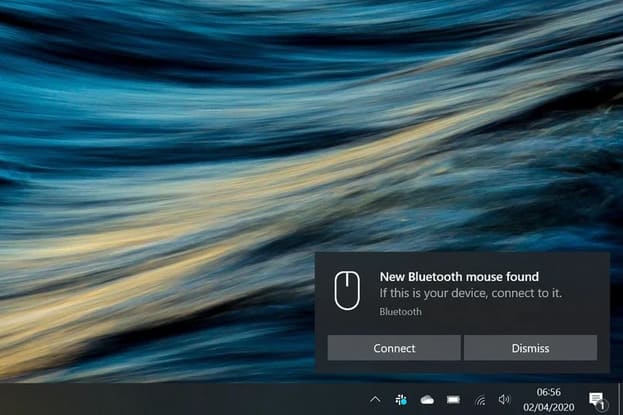Microsoft’s next feature update is almost here. Known as the May 2020 Update (version 2004), this new version is a complete overhaul of Windows 10. There’s not much new in terms of features, but there are plenty of changes and improvements. In this article, we’ll explore all the notable new changes and improvements.
| Join the channel Telegram belong to AnonyViet 👉 Link 👈 |
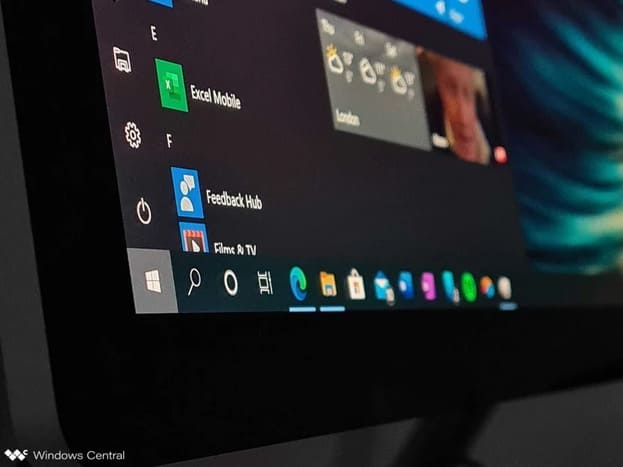
This release will be released as a full version and not as a cumulative version like Windows 10 1909. This is due to last-minute changes at release. So let's take a look at the Windows May 2020 Update.
Video review
Prefer watching a video to reading this article? Check out this 15-minute video review that shows all the notable new changes in this version of Windows 10.
Windows 10 has new Cortana
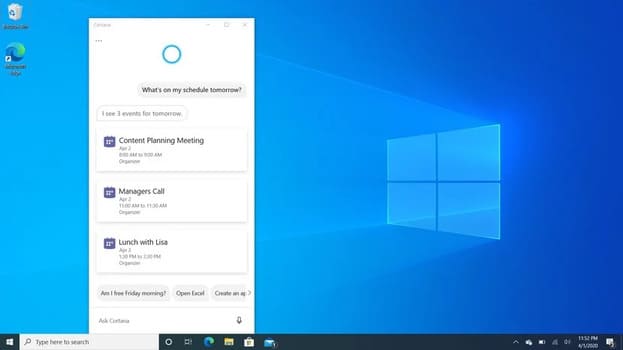
Cortana has seen the most significant changes in the Windows 10 May 2020 Update. Cortana is now a system app that updates independently of the operating system through the Microsoft Store, just like other apps like Mail and Calculator. This means Microsoft can update Cortana with new features and changes without having to wait for a new version of Windows 10 to come out.
The new Cortana has a user interface that focuses on the typing experience first (I'm also shy about talking to Cortana, but when I'm alone, I'm fine). Since Windows 10 is primarily used on devices with keyboards, not everyone is comfortable talking to their PC, especially at school or work, so being able to chat with Cortana via text is greatly appreciated. You can still use voice control if you prefer.
Since text control is at the heart of Cortana, the UI emphasizes threaded conversations. Just like texting with friends, your conversations with Cortana are displayed in text bubbles (which is cool). The UI is cleaner and simpler, offering text suggestions to start tasks with Cortana. It also supports both Light and Dark Mode, which is great.
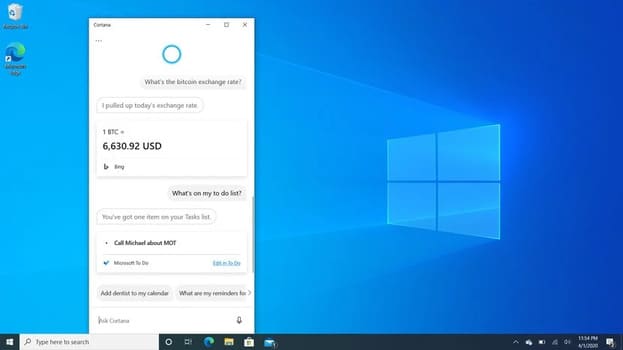
When you first open Cortana, you’ll be asked to sign in and agree to the terms, and Cortana will pop up in the same place. But after that, you can resize Cortana, move it around, and even make it full screen if you want, since Cortana is now a separate app. This is a welcome improvement, and I also check the option to put it in the taskbar like the old Cortana.
The only remaining issue is that Windows doesn’t actually close the Cortana app when you exit it, because Cortana needs to listen for the “Hey Cortana” command to work. So Windows keeps Cortana running in the background to listen for commands from the user. It’s a small issue, but a bit annoying in terms of user experience.
And that's just the beginning of Cortana's other shortcomings (get ready to expose Cortana). The new UI is great and the ability to move windows is a nice touch, but if you use Cortana regularly, you'll notice a response in this new feature set, the ability to use skill and smart home control commands will be gone, as will Cortana Notebook.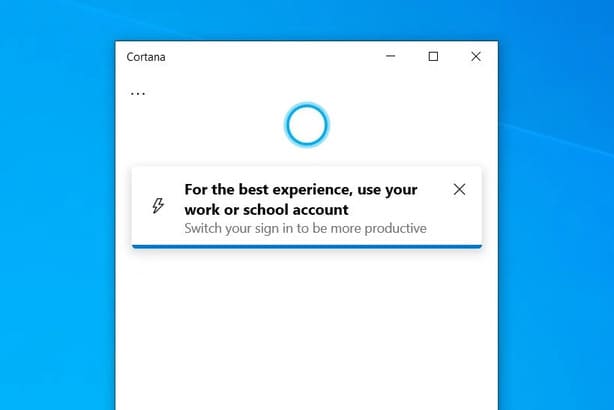 Microsoft has been working to transform Cortana into a digital assistant that enhances your work life. So it’s no wonder Microsoft has dropped most of the home support features, like turning your lights or appliances on and off, and even playing music. Cortana now only has features like scheduling, calendar events, reminders, sending emails, and other work-related tasks. All smart home commands and skills are no longer supported.
Microsoft has been working to transform Cortana into a digital assistant that enhances your work life. So it’s no wonder Microsoft has dropped most of the home support features, like turning your lights or appliances on and off, and even playing music. Cortana now only has features like scheduling, calendar events, reminders, sending emails, and other work-related tasks. All smart home commands and skills are no longer supported.
It’s like Microsoft forgot that users aren’t always working. Users have personal lives, with families, and things they want to do outside of turning Microsoft 365 on and off. The app even recommends that users sign in with their work or school account if they’re using Cortana with a personal Microsoft account.
Being able to control smart home devices or your PC's audio with Cortana would be handy, but Microsoft has deemed these features unnecessary in Windows 10. It's great for handling meetings and opening Office documents while still being able to ask about the height of Mount Everest, but you won't be able to control lights or other skill-based commands. I guess these features will come back in the future. But for now, Cortana is exclusively a productivity assistant, and honestly, it's pretty good at it (anyone open p*rnhub with Cortana yet).
Virtual Desktop
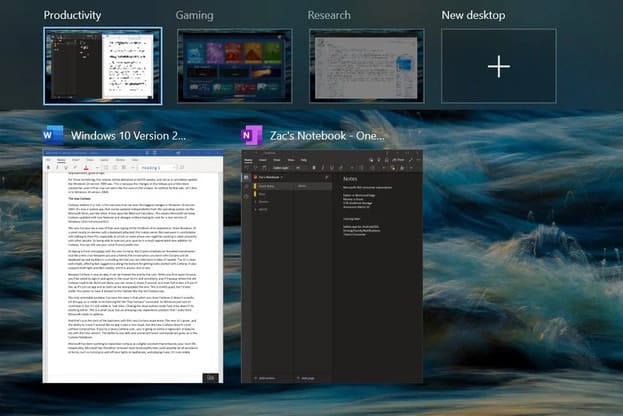
Virtual desktops are one of those features that should be used. However, being able to create multiple desktops for different work environments is a big deal for power users. And with this update, Virtual Desktops got a little love from Microsoft.
This isn't a huge change, but it will be appreciated by those who use them. You can now rename them and have them save state across reboots. Previously, if you needed to reboot, you would lose all your workspaces.
Improved Settings
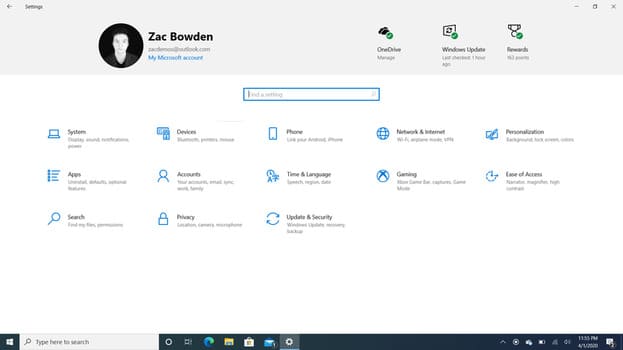
Microsoft is continuing to improve the Settings app to eliminate the Control Panel, and this version welcomes new additions like cursor speed control as well as updates to existing settings in the Settings app. There are a few highlights worth mentioning here.
First, there’s a new option in Accounts to disable your Microsoft account password from the lock screen if you have Windows Hello set up. Microsoft says this is more secure, since Microsoft account passwords are so common on Windows that they’re a weak point if your password gets hacked (the more common something is, the more it’s targeted). Windows Hello is specific to the device you set it up on, and it’s not something that can be easily hacked by an attacker. On previous versions of Windows 10, if someone had access to your Microsoft account password and your PC, they could access your data.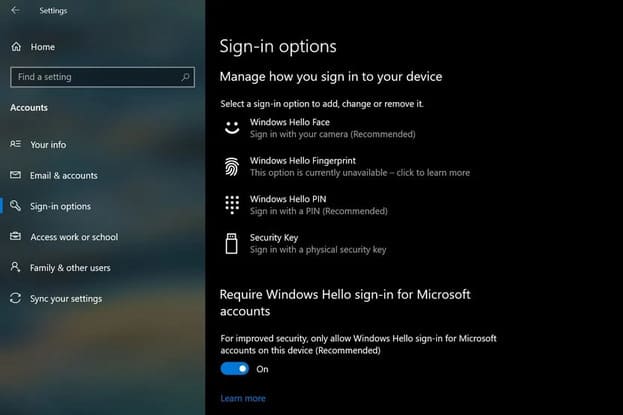
Another new feature is the ability to download Windows from the Cloud if you need to restore your PC. This is useful if you mess up your settings and the reset system can't use the pre-installed image to restore your device to factory settings. Now, you can only download a new image via recovery.
Other areas that have been updated include the Network & Internet area, which has been updated with a new design with quick access to network properties. There is also an improved Optional Features area and Languages & Region with a cleaner user interface.
Swift Pair – Connect devices
Microsoft has made some sensible changes to the Swift Pair feature that was first introduced in Windows 10 version 1903 last year. Swift Pair lets you pair a Bluetooth peripheral with a single click, but it requires a bit of fiddling. You'll tap connect on the Swift Pair window, then the Settings app opens, and you have to tap OK on another window to confirm the pairing.
With Windows 10 version 2004, this process has been streamlined, with just a pop-up asking the user to connect to the device. When the user taps on it, the notification stays until the pairing is complete. This is much better, but the problem with Swift Pair now is that it only supports a limited number of Bluetooth devices.
If you’re using a Microsoft-made Bluetooth device, chances are it works with Swift Pair. You’ll know because it will automatically prompt you to pair. If it doesn’t, it doesn’t support Swift Pair and you’ll have to go into Settings and manually pair it using the old method. It’s not a huge deal, but I’d like to see more devices support Swift Pair in the future.
Task Manager
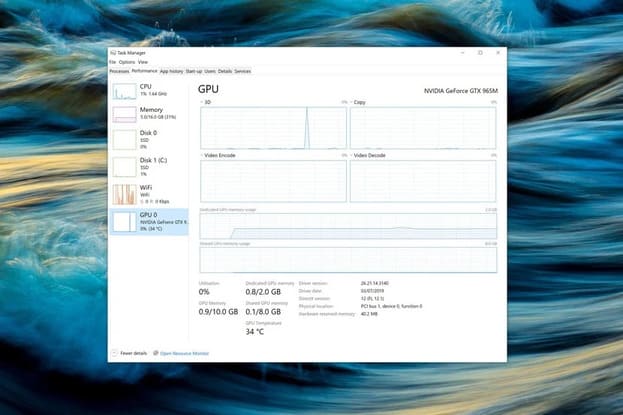
Task Manager is another improvement in the Windows 10 May 2020 Update. You can now see your GPU temperature in the Performance tab when you click on the GPU. This feature only works with dedicated GPUs that support WWDM 2.4 or later, so if you don't see your GPU temperature, that's why.
Another notable change in Task Manager is the ability to see what type of hard drive you have in your PC. Below each drive, there will be a line that says “SSD” or “HDD.” This is useful for people who may not know what type of hard drive their PC has.
Search
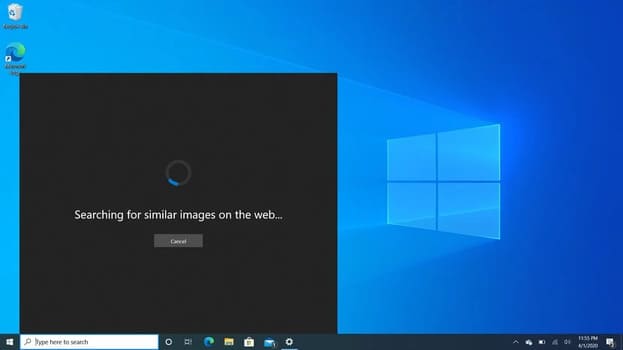
Microsoft has added a few quick searches along the bottom of the Windows Search interface for quick access to popular sites like weather and the latest news.
There’s also a new Bing image search button that lets you quickly take a screenshot and search Bing for more information. This is useful if you’ve seen an image and want to know more about it. Just take a screenshot and ask Bing to analyze it and it will give you more information.
At the top of the search UI are quick access buttons to your Microsoft Rewards. You can see how many points you have and click on them to go to the Rewards website to redeem your points. This is a great feature for those of you who like to use Microsoft Rewards, as it’s the easiest way to get free Xbox Live Gold or Microsoft Store credit.
Conclude
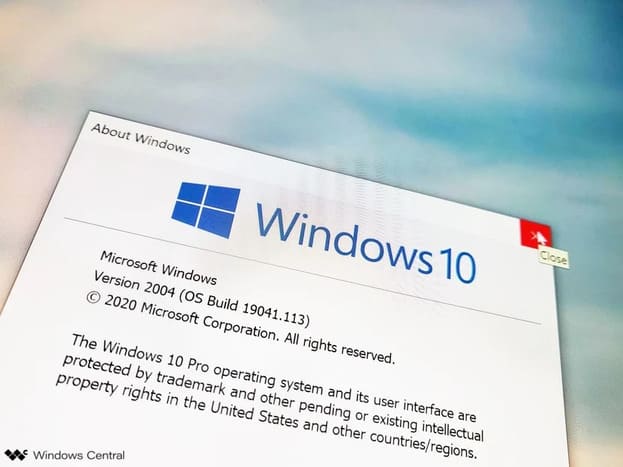
Those are all the most important and notable changes to the Windows 10 May 2020 Update. Overall, it’s a good update for most users, but there’s not much in the way of improvements, which is something Windows 10 definitely needs these days. The new Cortana feels like it’s one step forward, one step back. It has a great UI, but features that users find useful are gone.
I like a lot of the improvements that Microsoft is making with this version. But it seems that Microsoft is too focused on the user interface and forgets that what needs to be improved is very much inside Windows 10. For example: folder structure, optimization capabilities, services, …
For developers there are also a lot of improvements, including Windows Subsystem for Linux 2.