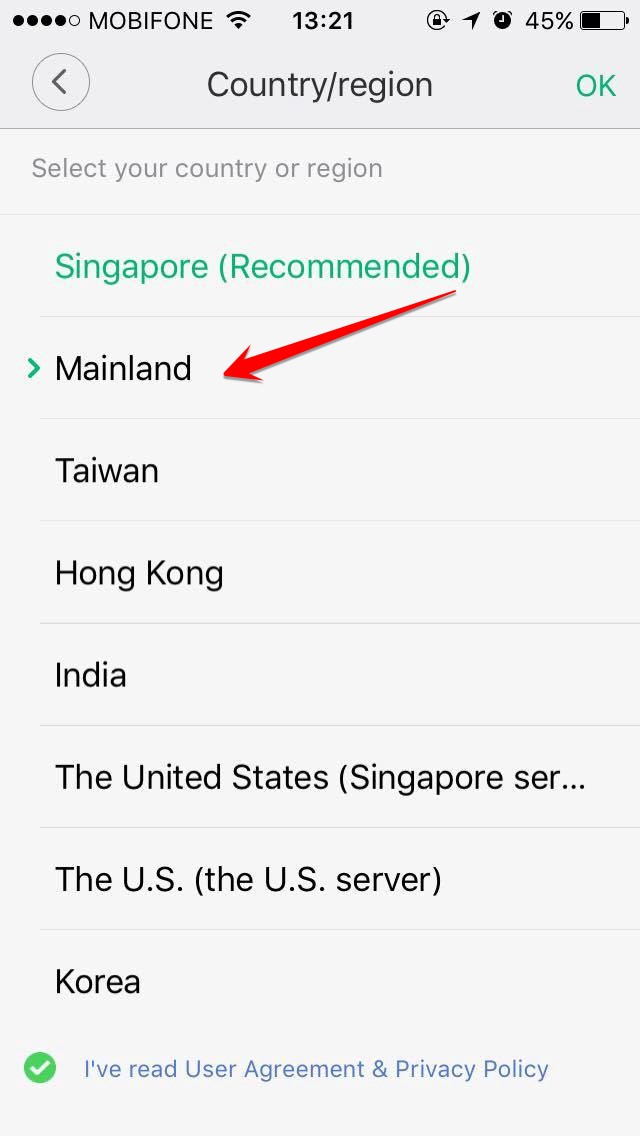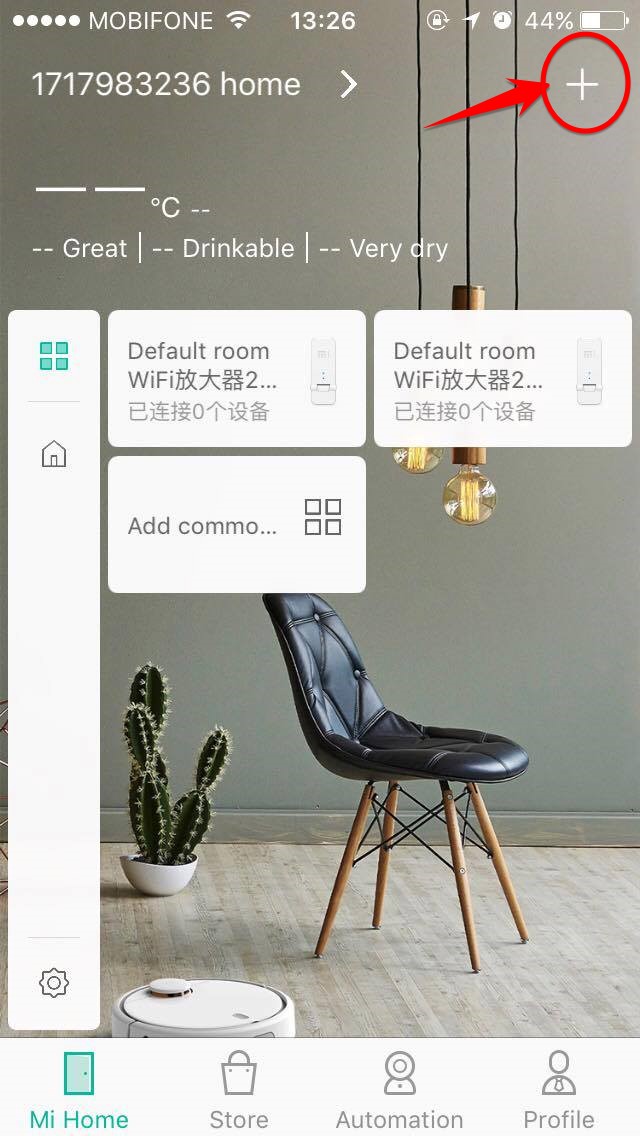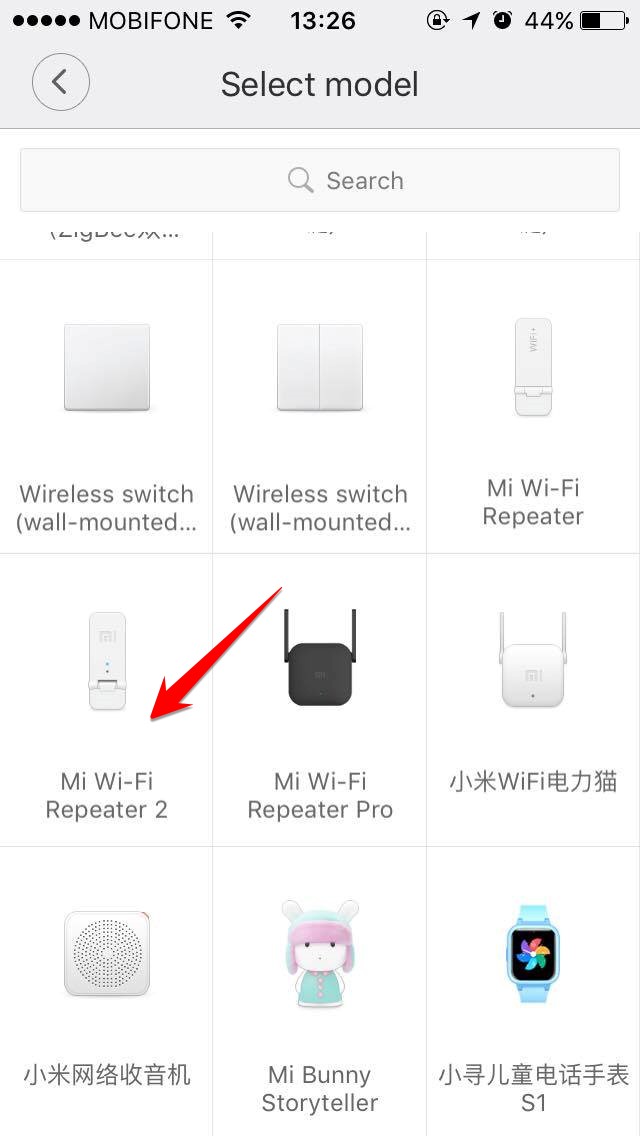Install the most complete Wifi Xiaomi Repeater version 2
| Join the channel Telegram of the AnonyViet 👉 Link 👈 |
Hello friends, today I will come to you with an article about network devices Wifi Xiaomi Repeater version 2. Used to broadcast for Wifi, and fully configured including Wifi name and Password, and hidden SSID (Wifi name) feature.
What is repeater?
First we need to find out what a Repeater is. Repeater is a network device retransmit a signal received effective amplify the area and strength of the Wifi broadcast compared to the signal of the original original device.
Using the Repeater device, you do not need to pull network cables to the device, all configurations are installed via Wifi, thus solving the aesthetic needs of the house, and mobility when you want to move. device transfer

I take this simple example
Example of expanding Wifi for home, office, company
Your house has 3 floors, but the post office pulls an Internet Modem with built-in Wifi on the ground floor. Then your Wifi is only enough to broadcast for the ground floor and 2nd floor
==> The 3rd floor is completely unable to catch the wave, or the wave is very weak.
Purpose Your question now is how to get Wifi signal on the 3rd floor, but no need to drag the cord. So please use Modem or USB devices with Repeater function located on the 2nd floor, so that you can connect to the 3rd floor or the terrace.
Example of taking a neighbor’s Wifi or a coffee shop to make your home Wifi
If there is a cafe near your house, but in your house, it is very weak or can not catch wifi from that cafe, then take advantage of the repeater function to increase the ability of Wifi coverage to your home.
Just place the device with the signal amplification function in the middle position (such as in the front yard, or on the terrace) as a bridge to transmit wifi from the cafe to the house.
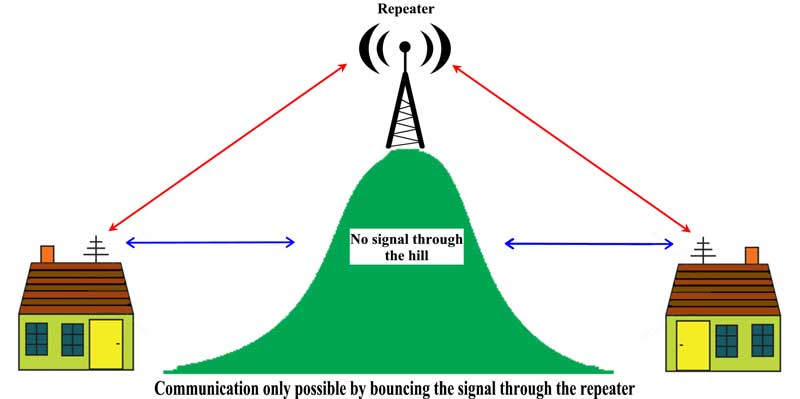
Which Repeater device should I choose?
In my opinion, there are many devices nowadays USB repeater The price on the market is only about 90k to 200k, in addition, you can take advantage of Wifi Routers like TPLINK WR740N, or TPLINK 841...
In batches Flash sale on Shopee Recently, I bought 3 most popular devices today Mercuri , TOPOLink, WIFI Xiaomi Repeater Version 2 in the price range of about 109k. According to my self-examination, I see Mercuri More simple configuration than Wifi Xiaomi Repeater Version 2. But in terms of broadcast stability, I think Xiaomi more stable and faster Mercuri .
Configure Wifi Xiaomi Repeater Version 2
The configuration of each type of device follows the manufacturer’s instructions. Most people plug the device into an electrical outlet, then access the device’s IP to configure it.
But for Xiaomi devices, you must configure it on the MiHome application installed on the SmartPhone.
After downloading, create a Xiaomi account to manage all Xiaomi devices, very convenient if you later use all Xiaomi devices for your smart home.
Install Locate
When installing MiHome, please note that you must Locate to be Mainland or China then you can use all the features of MiHome to install Wifi Xiaomi Repeater Version 2.
If you have chosen Locate as another country, go to Profile -> Settings -> Locate and then choose again Mainland
Adding devices to MiHome
To start the configuration, you need to Add the device. You return to the main screen and press the sign + in the upper right corner to add a new device
Then choose the right type of device Mi Wi-Fi Repeater 2 as shown below
Configure the device to broadcast Wifi
On the next screen, check the box Yellow light blinking

Select the correct Wifi name you need to expand the broadcasting range, then enter the password of that Wifi name then select “Next”
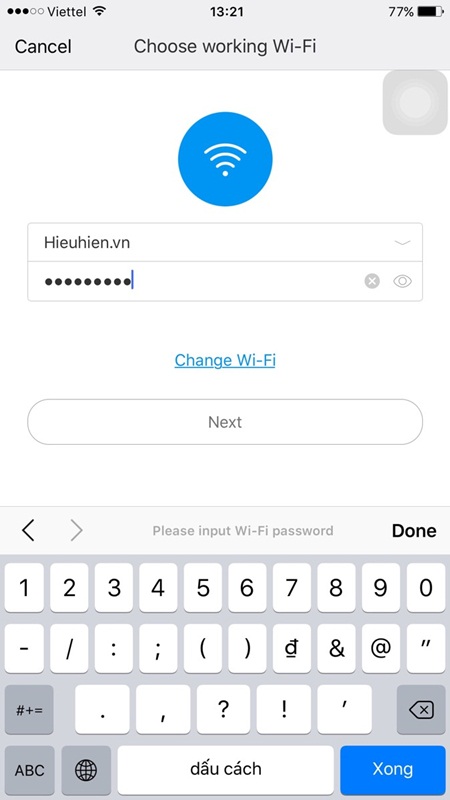
Next, select Go to set Wi-Fi to switch to the Wifi connection on the phone
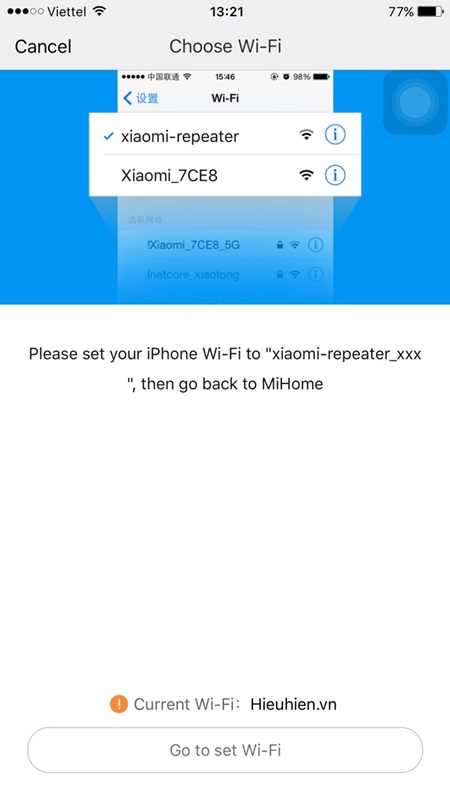
You double-click the home button on the iPhone screen to go to the settings then select the WiFi of the Xiaomi Mi range extender.
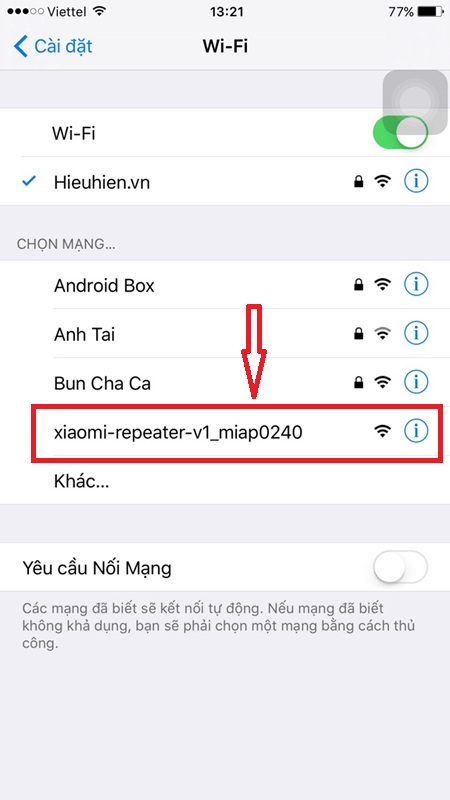
– Then go back to MiHome application and wait for connecting.. to finish, Select “Experience”
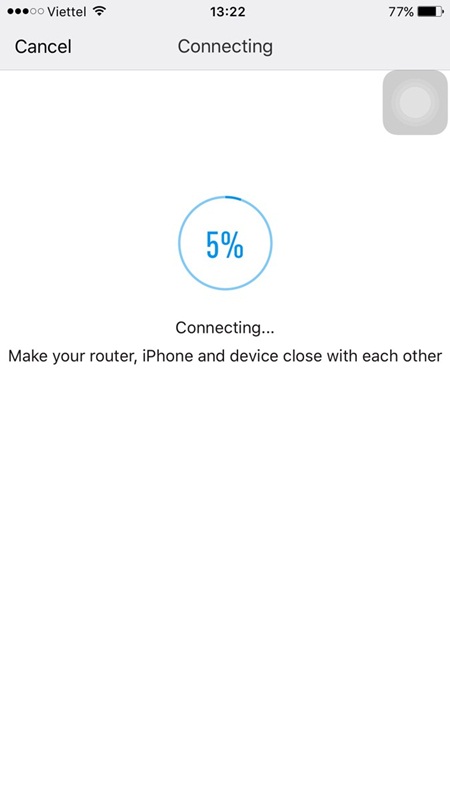
When it reaches 100%, you will see a successful connection message Connect success.
(If at this stage it reports to 100% but fails, then please change Locate to mainland as I instructed above)
Now click on Experience 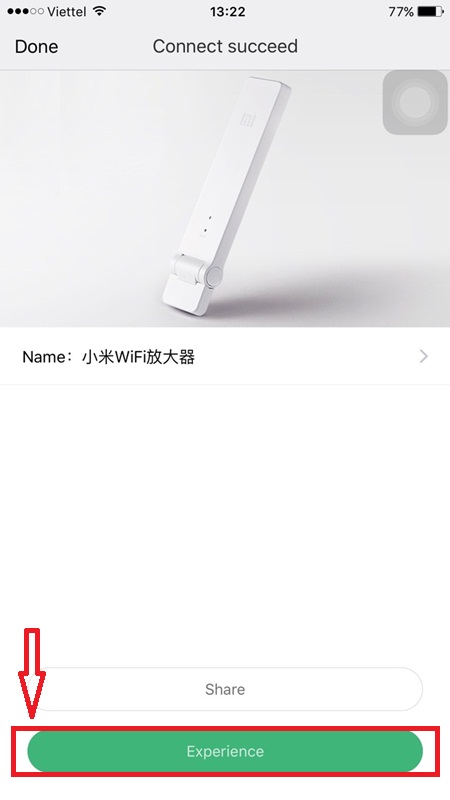
The interface to reconfigure the Wifi name or change the password for the Repeater unit
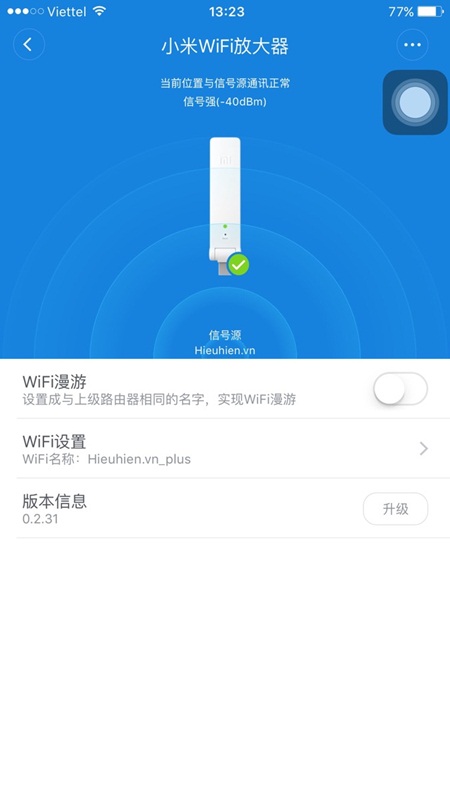
When the configuration is successful, you go to search for Wifi on your phone or laptop and you will see an additional Wifi wave column with the word _plus behind.
In just a few simple steps, you can increase the broadcast capacity of your home Wifi. Good luck