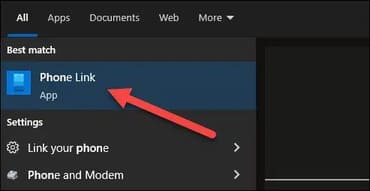Many people use Windows PCs and Android phones throughout the day. It was important to make these two platforms work together, so Phone Link – formerly known as “Your Phone” – was born. I will explain why you should use it.
| Join the channel Telegram of the AnonyViet 👉 Link 👈 |
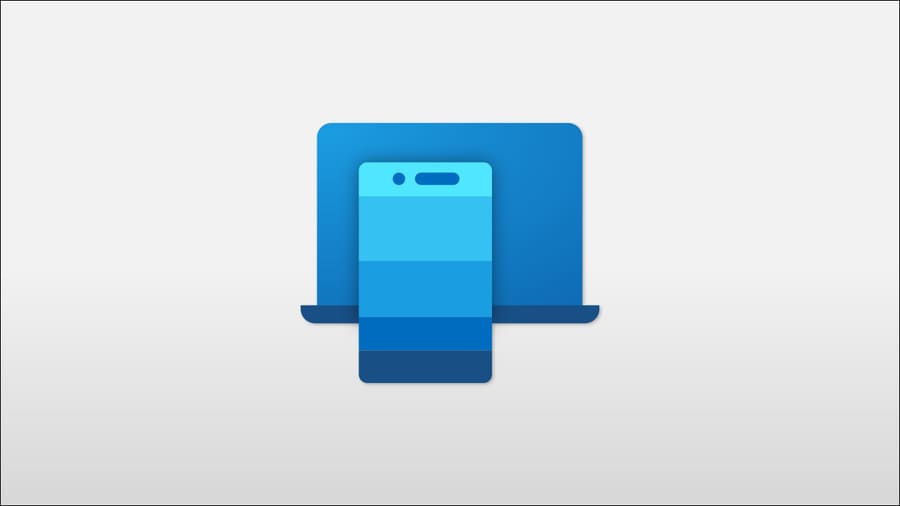
What can Phone Link do?
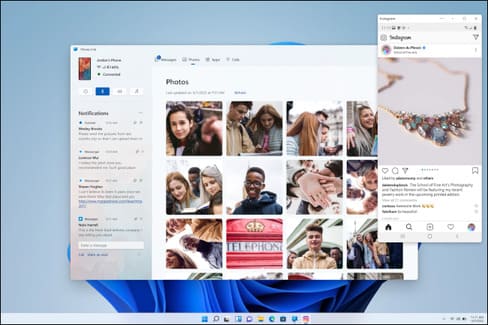
Microsoft Phone Link is part of a two-pronged approach to connecting a running PC Windows 11 or your 10 with an Android device. “Phone Link” is a Windows app, while “Link to Windows” is an Android companion app. They can communicate with each other via Wi-Fi and Bluetooth.
Notify
The feature that most people are probably interested in when it comes to Phone Link is notification syncing. Once connected, notifications from your Android device will also appear on your Windows PC.
Notifications from your phone appear in Notification Center just like any other Windows notification. In some cases, you can take action on notifications without touching your phone. When you dismiss a notification in Phone Link, it is also dismissed on your phone.
Texting
The second big feature is the ability to receive and reply to text messages on a Windows PC. This basically works like syncing notifications. The main difference is that the messages are in their own tab and you can view the entire conversation history from the Phone Link app.
It’s not just about replying to incoming messages. You can start new conversations from the Phone Link app. Phone Link knows your contacts, so you can find a specific person or enter a phone number to create a new message.
Picture
The next tab in the Phone Link app is for photos. This is where you can view photos from your Android device. More importantly, you can easily save them to your Windows PC and even just drag and drop them into other Windows applications.
Call
Since the Phone Link app connects to your phone via Bluetooth, your Windows PC can essentially act as a Bluetooth headset. This makes it possible for you to make and receive calls from Windows when your Android device is connected.
As with messaging, you can view call logs and make calls by searching your contacts or entering a phone number manually.
Control other devices
You can control the media playing on your connected Android device from the Phone Link app. This is useful if you are playing music from your phone and you want to control the sound and Bluetooth headphones connected to your phone.
App Mirroring
This last feature is in beta and is only available on select Samsung Galaxy devices at the time of writing in April 2022. App mirroring makes it possible to mirror apps wirelessly. from your phone on your Windows PC.
Windows 11 has support for Android apps, but the feature is different. App mirroring shows your phone’s screen on your PC, but it’s more than just “mirroring”. You can actually interact and control the application from Windows. It can be used to mirror your entire screen or open specific apps directly.
Samsung Galaxy devices that support this feature do not use the “Link to Windows” app. Instead, it’s more deeply integrated into the operating system and can be toggled on or off from a toggle in Quick Settings.
Phone Link was formerly “Your Phone”
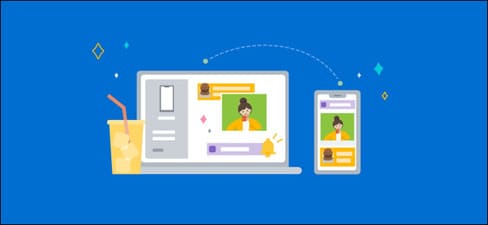
Microsoft’s Phone Link was originally called “Your Phone”. It was released in October 2018 as part of the Windows 10 October 2018 Update. The Your Phone app is the replacement for the “Phone Companion” app.
At launch, the Your Phone app supports text message synchronization between Windows and Android — including the ability to send messages from your PC. It also syncs photos from your Android device and displays notifications from your phone on your PC.
That’s the basic feature, but Microsoft has added a few more over the years. In March 2022, Microsoft renamed the Your Phone app to “Phone Link” and the companion app on Android to “Link to Windows”.
Windows now has integrated Phone Link
Phone Link may only work with Android devices, but that doesn’t stop Microsoft from pre-installing it on all Windows 11 and Windows 10 PCs. If you want to use Phone Link, it’s already available. available on your computer.
That is one of the great advantages of Phone Link. There are many third-party services with similar functionality for both Windows and Android. But Phone Link comes pre-installed and it’s better integrated than any third-party app.
The only thing you need to do to get started is to download the app Link to Windows from CHPlay. If you have a Samsung Galaxy phone, you don’t even need to do that. This is a great app to use if you use Windows and Android.