Ubuntu 20.10 “Groovy Gorilla” was released on October 22, 2020, Gorilla only edited some small changes instead of new breakthrough features. It is a temporary release, so it is not supported for a long time. So is Groovy Gorilla worth upgrading?
| Join the channel Telegram belong to Anonyviet 👉 Link 👈 |
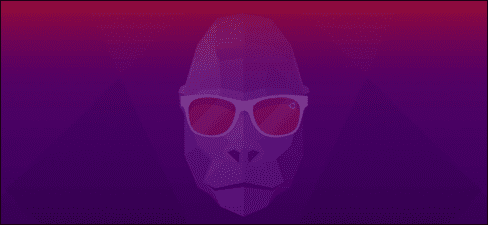
Developed but not breakthrough
Groovy Gorilla has been officially released and repeated again, this is a temporary version. Every two years, Canonical released the long -term support version (LTS) of Ubuntu for 5 years.
However, Canonical released the new Ubuntu version every six months. Each LTS release will consist of three temporary releases before the next LTS release is officially launched. They collect changes and improve before releasing the next LTS version.
These temporary constructions allow Canonical developers to collect feedback and test their features. The temporary edition also gives people the opportunity to contact the latest version, the best of the software.
The release in April 2020 (20.04 “Focal Fossa”) is the most recent LTS version, so six months later, Groovy Gorilla was released and it did not bring any surprise or breakthrough. Gorilla also made small changes in Ubuntu.
Settings: ZFS no longer tested
Ubuntu Unity installation has not changed significantly. The installation process is almost like on Ubuntu 20.04 and so does the black disk test screen.
But there is a noticeable change in the “Advanced Features” dialog box. The option to install the ZFS file system no longer has the word “Experimental” with the capital printed by the beside. Canonical is confident about durability and they are capable of deploying ZFS as the file system drivers.

After installing Ubuntu 20.10 and logging in, you will see Groovy Gorilla, bringing the familiar purple tone of Ubuntu.
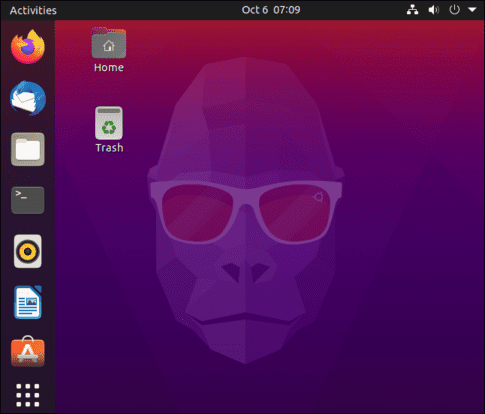
Upgrade Gnome Desktop
Groovy Gorilla used Gnome 3.38.0the latest default version of Desktop Environment on Ubuntu. Ubuntu has edited, as well as efforts to make the applications look like part of an associate.
Move the shortcuts in the application group
The “application” group used to have two view modes: “Frequent”, displaying your most popular applications and “All”, listing all applications. With Gnome 3.38.0, you only have one custom view mode.
You can drag and rearrange the order of the application icons the way you want. The list is arranged in the order of the alphabet no longer available. If you want the Firefox icon in the first position, just click and drag that icon into the position you want.
The grid (application group) also recognizes more about the screen and resolution. It can be adjusted according to the proper icon ratio and group layout according to resolution and screen mode.
Pulling an icon on another icon will form a group, just like on your smartphone. For example, you can drag all the LibreOffice icons into a group.
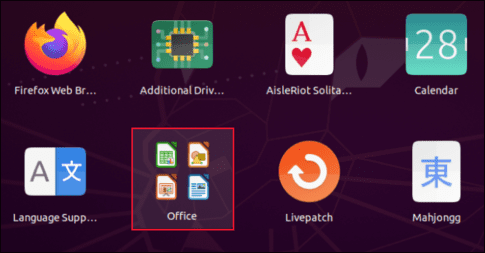
If you drop more nine icons into one group, they will be pages for you to roll or surf.
However, the elimination of groups is not as easy as group creation. To pull an icon out of the group, you have to open the group, click and pull the icon out, then “wave” the icon around the screen until the group is closed.
Then you can drop the icon into the application net. Sometimes, we have to “wave” the icon around the screen for four or five seconds before the group is closed. However, this can work easier in the official release of Ubuntu 20.10.
Calendar notice
The calendar tool has also been updated. Now you can see the notice of your calendar items at the end of the window.
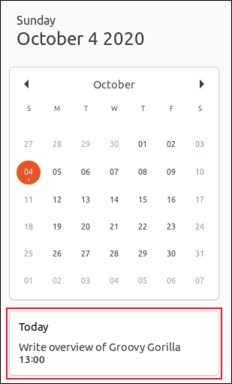
The system menu has now added “Restart” option. Previously, you can only access the “Restart” option by selecting “Power off”.
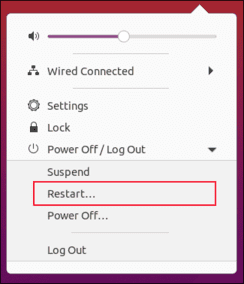
Edit the settings dialog box
This is not a big change, but the following options in the “Settings” dialog box have been renamed:
- “Universal Access” changed to “Access.”
- “Screen Displays” changed to “Displays.”
- “Device Color Profiles” changed to “Color.”
- “Language and Region” changed to “Region and Language.”
Configure Wi-Fi broadcast easily
The Wi-Fi tab in “Settings” allows you to use your computer as a Wi-Fi broadcast. If you scan the QR code with a mobile device, such as a smartphone or a tablet, it will connect to your broadcast.
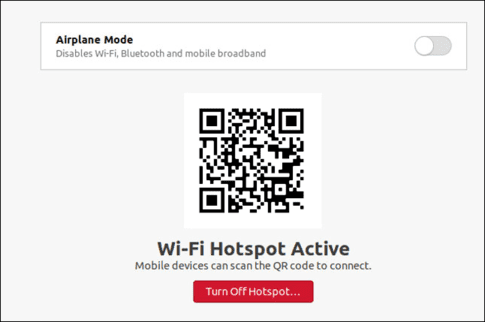
Software version
Many software have been updated with newer versions. Below is the number of versions of some main software:
- Thunderbird: 78.3.1
- LibreOffice: 7.0.1.2
- Firefox: 81.0.1
- Files: 3.38.0-Stable
- GCC: 10.2.0
- OpenSSL: 1.1.1F
Some applications have also been improved in a more intuitive interface. For example, the Screenshot program is now an indispensable experience of Ubuntu.
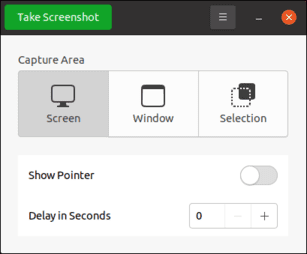
Sorry, the software interface is still closed after each screenshot, but the layout is much neat and easier to use.
Kernel 5.8
Ubuntu 20.10 was released with the Kernel Linux 5.8.0-20-20 -GERIC version. As usual, there are a range of new features in Kernel Linux, including better support for modern hardware devices.
Below is a short list of improvements:
Should you upgrade to Ubuntu 20.10?
I recommend that most people should use Ubuntu 20.04 LTS to stabilize. Ubuntu 20.10 does not provide any major improvements. Instead, it only shows that Ubuntu is still a solid foundation, and is making good progress for the next LTS release by 2022.
Canonical estimates that 95% of Ubuntu settings are the LTS version. If that is true, the temporary construction will clearly not attract many users of Ubuntu. Even if Canonical's figures are a bit misleading, it is clear that the majority of users prefer stability and are guaranteed to be more long -term support than the short -term benefits of temporary updates.
If you are satisfied with Focal Fossa 20.04, do you accept trouble (and potential risks) when upgrading just to get this update? Probably no.









