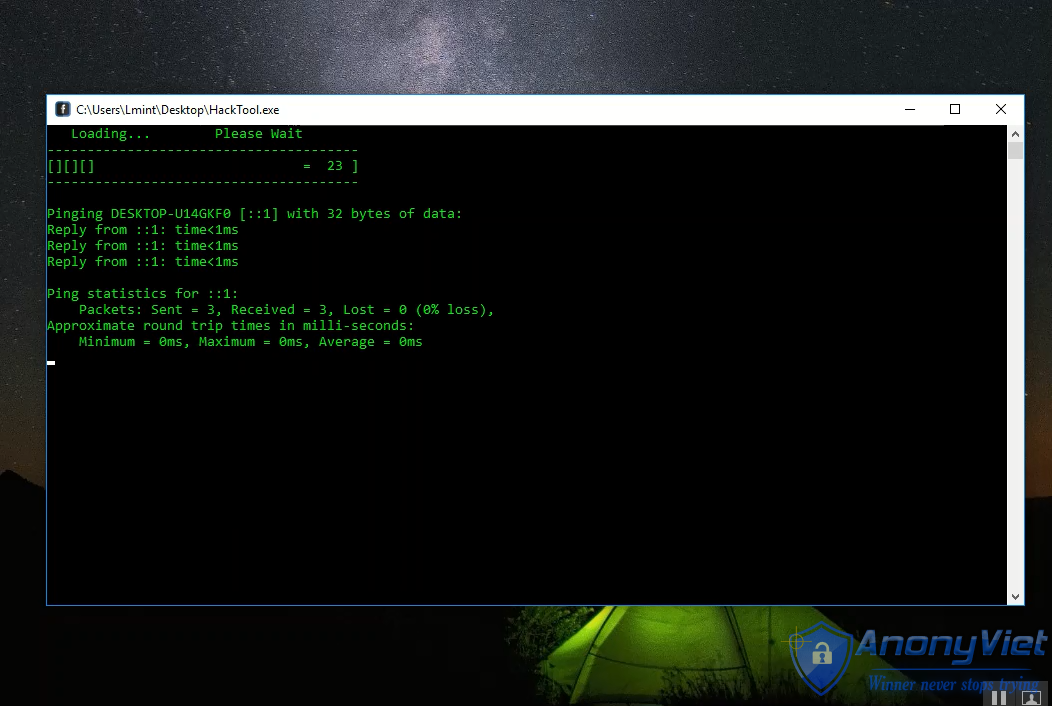There are several virtual machine creation software available for Windows users. But the three tools that are dominating the market right now are VirtualBox, VMware, and Microsoft Hyper-V. But which is the best virtual machine?
| Join the channel Telegram belong to AnonyViet 👉 Link 👈 |
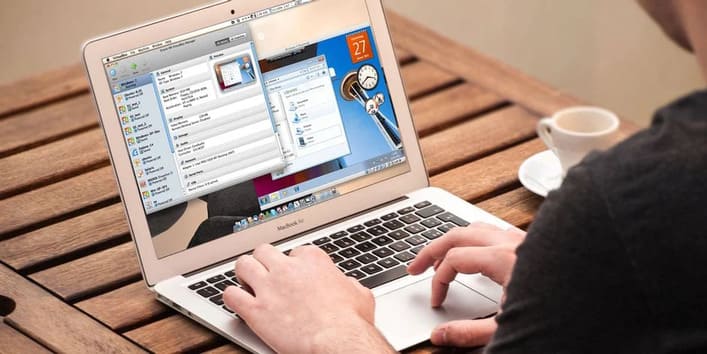
It is difficult to choose between VirtualBox, VMware Workstation Player and Hyper-V built-in on Windows. Here's how these three tools work and which one you should use for certain tasks.
What is Hypervisor?
Let's start with the big question: VirtualBox, How are VMware Workstation Player and Hyper-V on Windows different? They all allow you to run a virtual environment on your computer, right?
Well that's exactly what they do. But despite that similarity, virtual machine tools work differently. That's because virtual machines depend on two different types of software called hypervisors (hypervisor) to install and run.
The hypervisor serves as the foundation for virtual machines, providing the necessary separation between the virtual machine operating system and the real machine's hardware. Therefore, the real machine can share its resources, such as memory and cpu, across multiple workloads.
There are two types of hypervisors: Type 1 and Type 2.
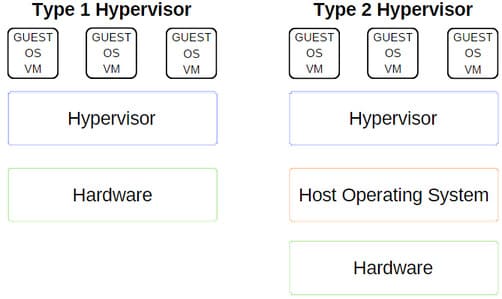
Hypervisor type 1
Type 1 hypervisor runs directly on the real machine's hardware and is sometimes called a bare-metal hypervisor.
Microsoft Hyper-V is a good example of a Type 1 hypervisor. It requires no additional installation through an external package and directly manages the guest operating system.
VMWare ESX and vSphere, Citrix XenServer, and Oracle VM are all Type 1 hypervisors.
Hypervisor type 2
Type 2 hypervisors install on the operating system, like any other software, and are called hosted hypervisors.
The virtual machine environment runs as a process on the real machine and still shares system hardware, but management of the virtual machines will be through the real machine instead of executing commands directly. The consequence of this is a small delay between actions.
VirtualBox, VMware Workstation, and VMware Workstation Player are good examples of type 2 hypervisors.
What is the difference between VirtualBox, VMware Workstation Player and Hyper-V?
Now that you know the difference between hypervisor types, understanding the differences, limitations, and advantages of each will be easier to visualize. Let's divide it into three main parts.
1. Ease of use
Hyper-V is integrated with Windows 10 and Windows 11 Pro, Education, and Enterprise, but not Windows 10 or Windows 11 Home. You must enable Hyper-V using Windows Features or a PowerShell command, but it will activate on its own.
Once enabled, Hyper-V provides quick virtual machine creation options and more extensive virtual machine creation options through Hyper-V Manager.
Creating a virtual machine through each Hyper-V option is easy. However, the “create virtual machine on the fly” option may cause errors or failures when you try to start the virtual machine.
Hyper-V's more extensive custom virtual machine creation options give you greater control over settings.
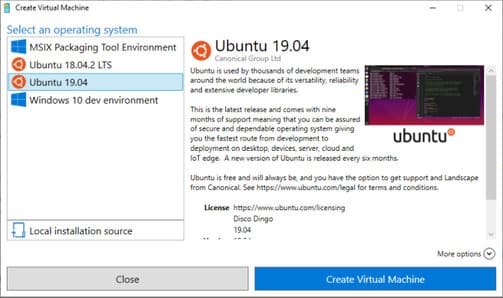
Both VirtualBox and VMware Workstation Player have virtual machine creation wizards. However, there is little difference.
For example, the VirtualBox wizard lets you create a basic virtual machine that you later edit settings for, but it provides some suggested values for specific types of virtual machines. Here's how you set up and use VirtualBox. Furthermore, here is how you can use VirtualBox to install Ubuntu.
Meanwhile, the VMware Workstation Player wizard allows you to customize settings during virtual machine creation.
The difference isn't much, but VMware Workstation Player is ready to run after completing the tutorial, instead of having to change more settings after completion like VirtualBox.
2. Performance issues
The performance of a virtual machine is related to the hardware you use to run it. With virtualization technology, hardware is king. Furthermore, the virtual machine you use makes a huge difference.
I'm testing each virtual machine option using the Lubuntu guest OS on my desktop, which has an Intel i5-3570K, 16GB RAM, and an Nvidia GTX 1070. It's not the most powerful CPU, but it gets the job done. almost everything.
Simply put, VirtualBox is one of the slowest virtual machine options available.
If you have good hardware, you won't notice too much lag. But on weak machines, VirtualBox does not give the best virtualization experience.
The performance change will be most noticeable when you switch to VMware Workstation Player. Running the same guest operating system on the same hardware shows that VMware Workstation Player delivers a smoother, more seamless experience.
So what about Hyper-V? Lubuntu's Hyper-V installation process worked well and smoothly. However, it's important to note that some Windows 10 Hyper-V users report performance issues in other areas after they enable Hyper-V on their system.
Temporarily disable and enable Hyper-V virtualization
If you feel like Windows 10 Hyper-V is affecting your gaming performance or if you don't use Hyper-V, you can use the command to disable the Hyper-V service.
1. Enter command Go to the search bar in the Start Menu and select Run as Administrator. Then enter the following command: bcdedit /set hypervisorlaunchtype off
2. Restart your system. Hyper-V will not be running after the reboot and you should see your performance return to normal.
3. If you want to re-enable Hyper-V, use the following command: bcdedit /set hypervisorlaunchtype on
4. Restart your system again.
3. Function
If you're not sure which to choose between the three tools, consider what each option does. You can run a guest operating system using VirtualBox, VMware Workstation Player, or Hyper-V, but each hypervisor has different functions.
Snapshots and Checkpoints
A big plus for VirtualBox and Hyper-V is Snapshots and Checkpoints.
Although the platforms use different names, Snapshots and Checkpoints are very similar tools. They allow you to take a snapshot of the virtual machine in its current state. The image preserves the virtual machine, allowing you to go back to that specific moment.
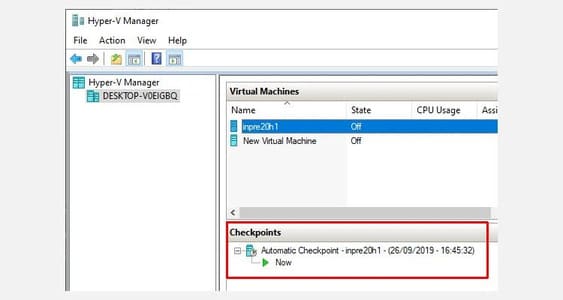
Unfortunately, VMware Workstation Player is not supported Snapshots or Checkpoints. You can suspend the guest operating system to resume from a specific point, but it is not the same as creating an image history for the virtual machine.
Share files
Each hypervisor allows you to drag and drop files between the host and guest operating systems. You can also enable shared files and folders, although Windows 10 Hyper-V makes this process much more complicated than VirtualBox or VMware Workstation Player.
Seamless mode
VirtualBox and VMware Workstation Player both use seamless mode to integrate the virtual machine environment into the host operating system. Seamless mode removes the virtual machine window and additional menus, making it feel like the guest operating system is part of the host.
Unfortunately, Microsoft Hyper-V does not have a seamless mode.
Virtual machine encryption
If you want to encrypt your virtual machines, each hypervisor supports different encryption types.
- VMware Workstation Player supports virtual machine encryption.
- VirtualBox supports encryption with the installation of VirtualBox Guest Additions, available for each VirtualBox guest environment.
- Hyper-V on Windows 10 and Windows 11 supports encryption using Microsoft's BitLocker.
Each option is safe and works well with the respective platform.
Fee
Each hypervisor is free, but not all versions are.
VirtualBox and VMware Workstation Player are free to any user. As long as your hardware can run a guest operating system, you can use virtual machine software for free.
Meanwhile, Windows Hyper-V is also free but only if you have the correct version of Windows 10 or Windows 11.
There are workarounds for Windows 10 and Windows 11 Home users who want to use Hyper-V on their hardware. But those people can also use one of the other free alternatives.
Guest operating system
Windows 10 Hyper-V has some limitations related to the guest operating system. Hyper-V supports Windows, Linux, and FreeBSD virtual machines. It does not support macOS.
VirtualBox and VMware Workstation Player support most guest operating systems, including macOS.
Best virtual machine tools on Windows 10
Choosing between VirtualBox, VMware Workstation Player, and Hyper-V is a difficult task. If you have a powerful machine running Windows 10 or Windows 11 Pro, Education or Enterprise, you can choose your hypervisors.
If you are running a weaker machine, I recommend using VMware Workstation Player. It provides better support and stability for a variety of hardware.