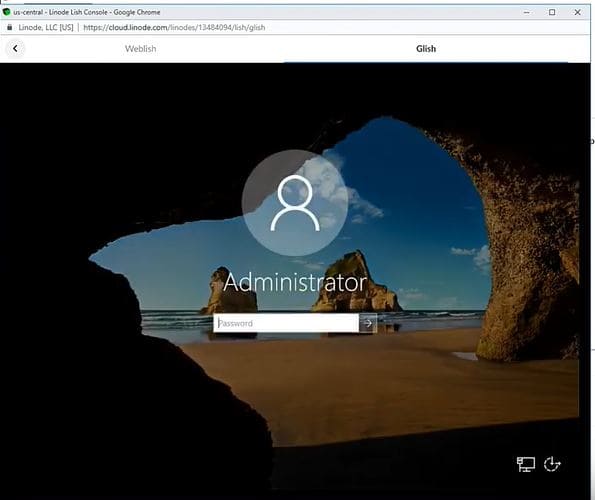It is in the peak of the Covid-19 epidemic and still starting a new school season, but due to the epidemic, most schools are currently learning online. And for that same reason, many of you now use Laptops and PCs but have the same camera as me. Use your phone’s Camera as a wireless webcam in your PC or Mac. Install Webcam for Windows, Mac or Linux, download the Iriun Webcam application to your mobile phone and start using your phone with your favorite video applications.
| Join the channel Telegram of the AnonyViet 👉 Link 👈 |
So this article has been written so that you can use your Phone as a Camera for your PC, Laptop so you can hang up your pc, laptop and play your phone.
You can also see the article on using your phone as a camera with DroidCam at this but with Iriun, it allows to transmit images with 4k HD.
Install and use Iriun as a Webcam for your computer
Iriun 4K Webcam aka Iriun 4K Webcam is a free mobile utility and tool application developed by Iriun. This software helps to use SmartPhone’s Camera as a wireless webcam for your computer. It is capable of providing resolutions up to 4K, although the maximum resolution still depends on your phone’s capabilities.
You must install all the necessary webcam drivers from the developer’s website to use it in various camera and video applications, such as Skype, Messenger, Hangouts, etc.
First you will need to download Iriun for your PC/Laptop on the web: Iriun
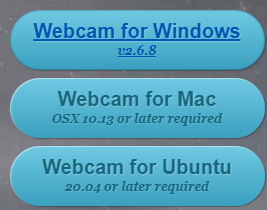
When you go to the homepage it will have 3 options for you to choose from, you can choose one of the three that suits your operating system.
Here I am using Windows so I will download Windows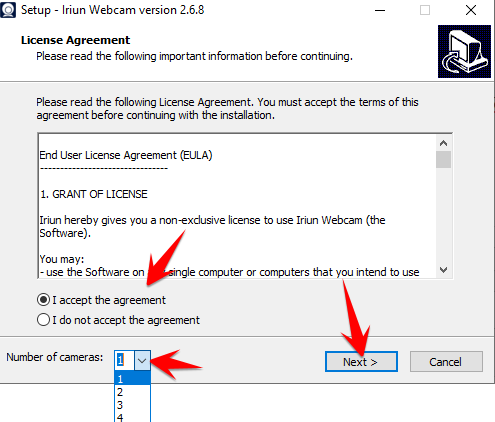
Next, open it up and install.
Here, you choose I accept –> Number of cameras, depending on the number of cameras you want, select -> Next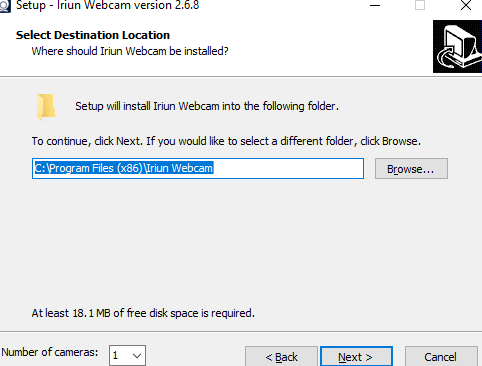
I will install it in the default folder and then go to Next -> Next.
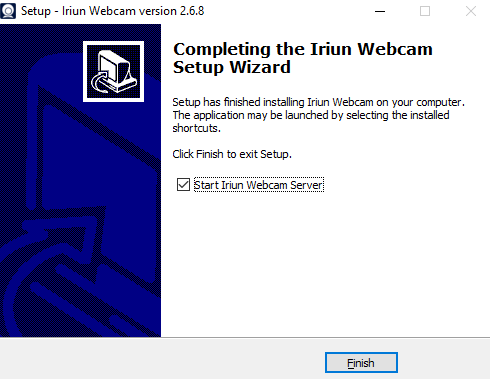
So that’s it.
Click Finish.
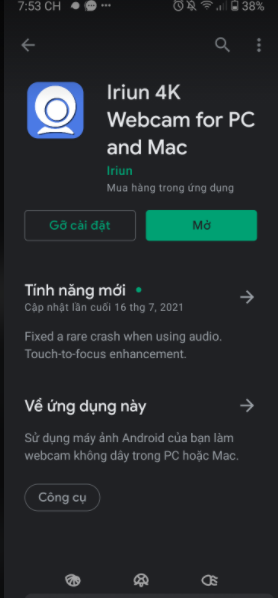
Next, you need to download Iriun to your phone via the Google Play Store or the App Store for ios.
Then when you come back, there is a message, just click OK and then make sure that: Your phone and your computer are both connected to the same Wifi or connected via USB cable.
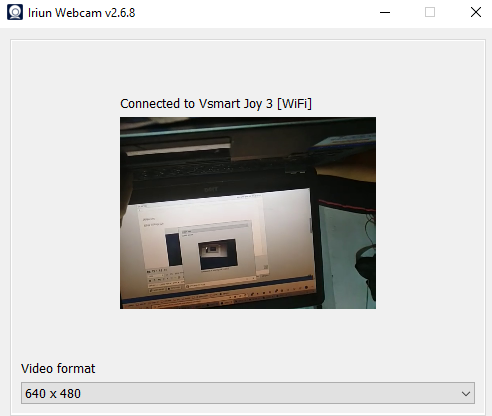
Above is the image when connected to the phone, you can adjust the Video format below to improve the image quality.
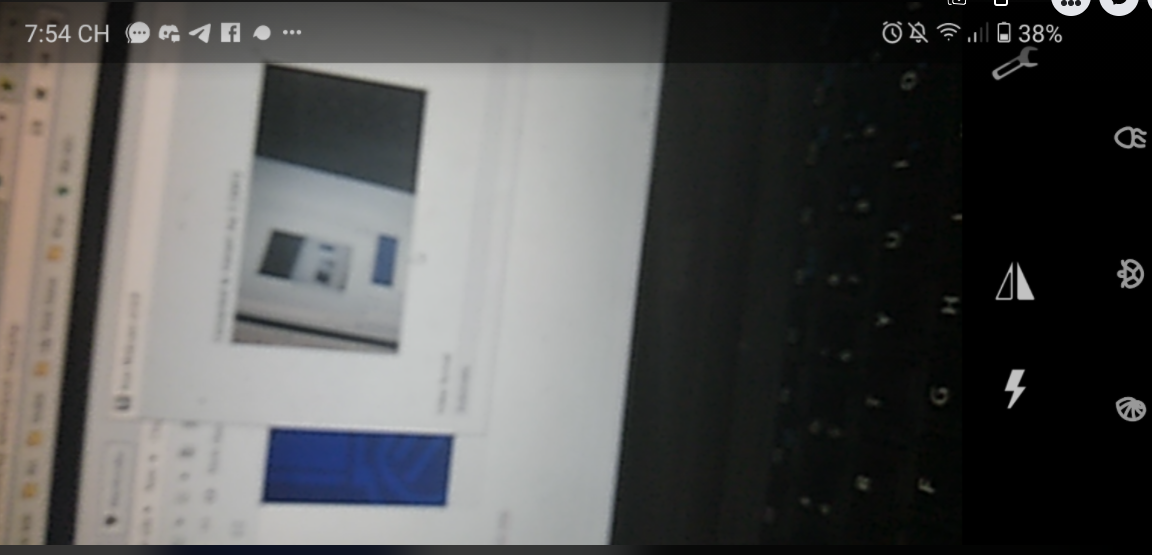
And here is the image when I have successfully connected to the computer from the phone (a bit blurry because I have low resolution quality).