Welcome to the update Windows Terminal First in 2021! This update brings new features to Windows Terminal Preview version 1.6 as well as porting Windows Terminal to version 1.5, including legacy features. You can download both versions from the Microsoft Store or from GitHub release page. Here are a few highlights from this update, however, I recommend checking out the update notes to see what’s improved with version 1.6.
| Join the channel Telegram of the AnonyViet 👉 Link 👈 |
Settings UI
It finally appeared! Windows Terminal Preview now includes release alpha of the settings UI (Settings UI) new. The settings UI is unbound by default and won’t open when the Settings button is clicked in the dropdown, so you’ll need to add a piece of code to your settings.json file to open it with the command palette or your keyboard.
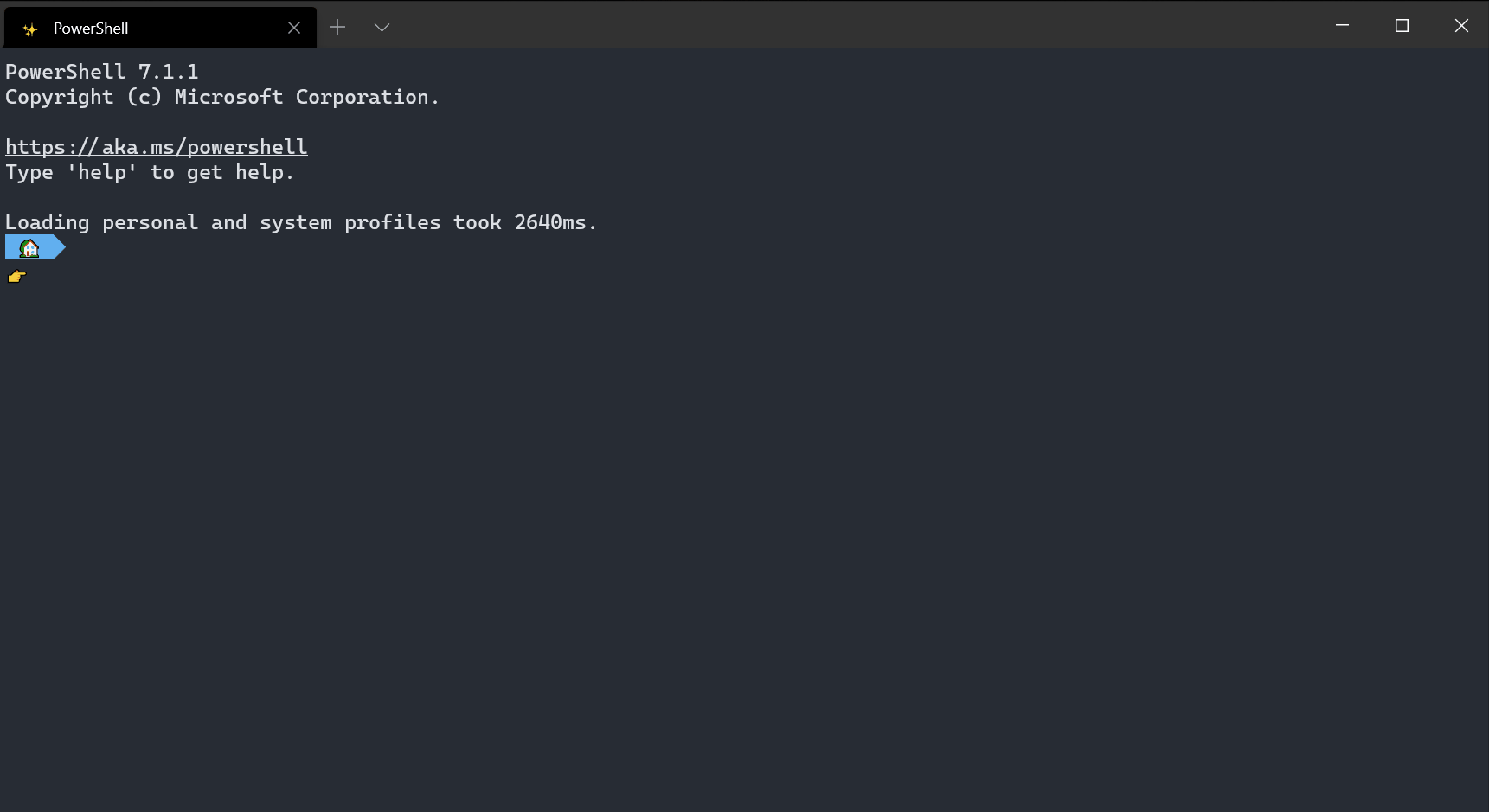
How to open Settings UI
To Settings UI with . key “Ctrl + Shift + ,”add the following code to your actions array (or keybindings if you’re using an older version of the settings file):
{ "command": { "action": "openSettings", "target": "settingsUI" }, "keys": "ctrl+shift+," },
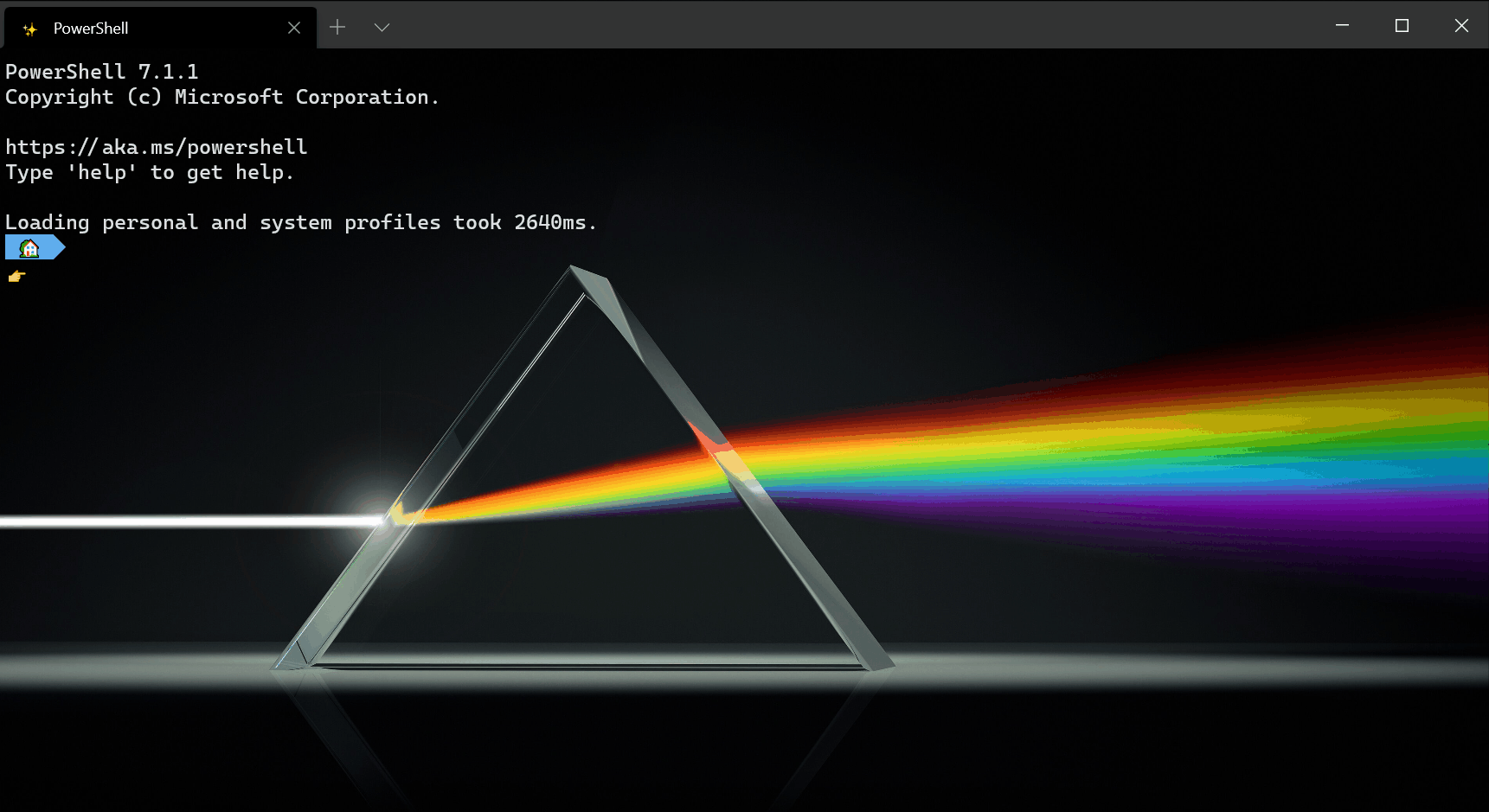
Backup the installation file
While the Settings UI is still in preview mode, you will still be creating a backup of your previous settings files in case something goes wrong while editing the settings and you need to reset the defaults. These backup files can be found in the same location as your settings.json file. The easiest way to navigate here is to right click on the tab of the settings.json file in Visual Studio Code and select “Reveal in File Explorer”.
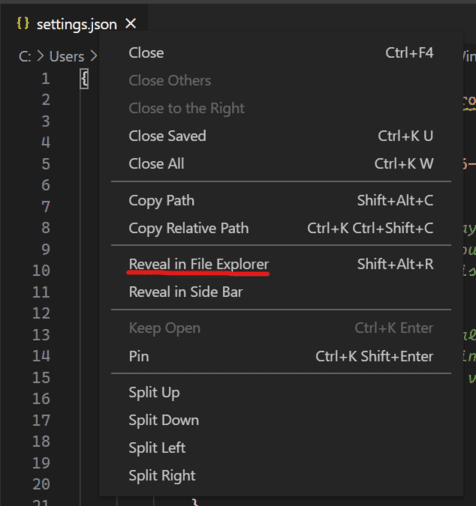
Next updates
The Windows Terminal team is still actively working on the Settings UI and will continuously release new updates. Here are some of the things the team is doing:
- Make sure the Settings UI has intuitive keyboard navigation and improved accessibility.
- Add actions and key bindings to the Settings UI.
- Provides functionality to rearrange profiles.
Startup actions
Do you want to start your terminal in a custom configuration when launching it? You can now set startup actions in your global settings to configure how the terminal launches. Setting startupActions accept arguments wt. More information about arguments can be found on the page Windows Terminal documentation.
// Launch terminal with multiple tabs "startupActions": "new-tab; new-tab" //Launch terminal with one tab split into a PowerShell pane and an Ubuntu pane "startupActions": "split-pane -p PowerShell ; split-pane -p Ubuntu"
Note: This setting is not yet available in the Settings UI and is only available when editing in the settings.json file.
Progress indicator
Terminal will display a progress indicator in the tab and taskbar whenever the OSC 9 sequence is received; 4. More information on remaining tasks and documentation for the progress indicator can be found on GitHub.
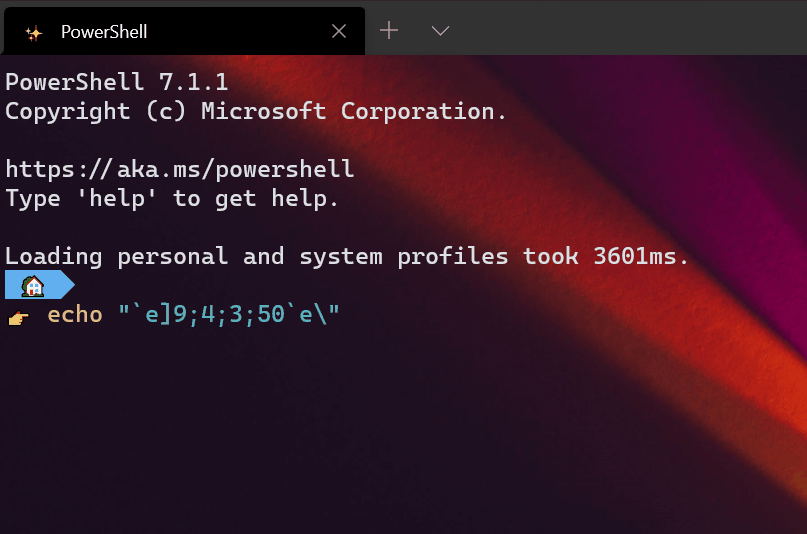
Pixel shaders
As an experimental new feature, you can now use HLSL pixel shaders inside your profiles. Some examples of shaders can be found in the Windows Terminal repository.
"experimental.pixelShaderEffect": "C:\\temp\\invert.hlsl"
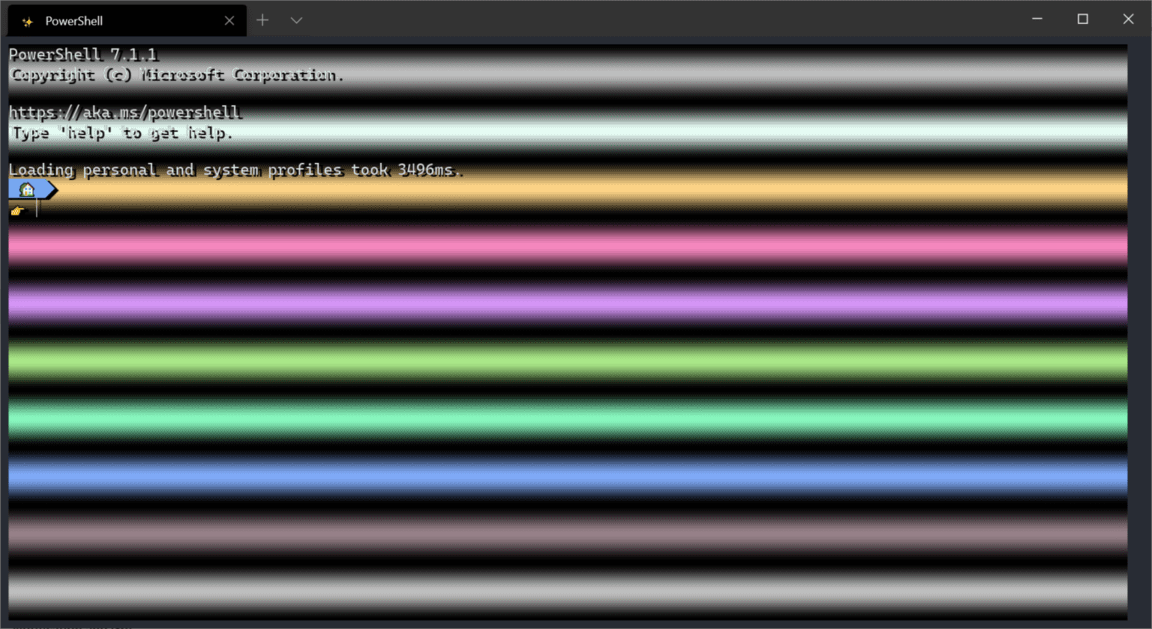
Note: This setting is not yet available in the Settings UI and is only available when editing in the settings.json file.
New Actions
Scroll to the beginning and end of history
You can use the commands scrollToTop and scrollToBottom to scroll to the beginning or end of history.
{ "command": "scrollToTop", "keys": "ctrl+shift+home" },
{ "command": "scrollToBottom", "keys": "ctrl+shift+end" }
Focus on the most recently used pane
Actions moveFocus has gone in a new direction, initially, it allows you to navigate to the last used pane using your keyboard.
{ "command": { "action": "moveFocus", "direction": "previous" }, "keys": "ctrl+alt+left" }
Move tabs
You can now move your tabs backward (left) and forward (right) using the keyboard with the moveTab command.
{ "command": { "action": "moveTab", "direction": "backward" }, "keys": "" },
{ "command": { "action": "moveTab", "direction": "forward" }, "keys": "" }
Note: This Actions is not available by default.
Other features
- Actions
splitPaneand argumentsspnow accepts a size parameter to specify the size of the pane. - Arguments
move-focushas also been added, so you can specify which pane to focus on when launching the terminal with the command. - You can now specify a tab color for each new tab or pane via the command line with
--tabColor #rrggbb. - Terminal now supports ConEmu’s OSC 9;9, setting the current working directory. If you use OSC 9; 9 ;, making a copy of that pane or tab will use the Windows path you specified.
- When you use BEL, the terminal will show a bell icon in the tab. You can now also set the ring tone to “
visual“, this will make the taskbar blink. - You now have a double underscore cursor in the terminal.
- The command palette now supports “
launchMode“, can be set to “action” or “commandLine“.
Other improvements
- The menu item “Open Windows Terminal here” should now show up inside folders.
- The command panel, when in command line mode, parses and validates the commands you have entered and displays the recently used commands.
- Windows Terminal will now display the font in italics.
- Start a search with selected text and copy it into the search field.
- Terminal received a performance improvement of about 33% in total runtime for bulk text results.
And other fixed bugs you can see more in the Windows Terminal github page.








