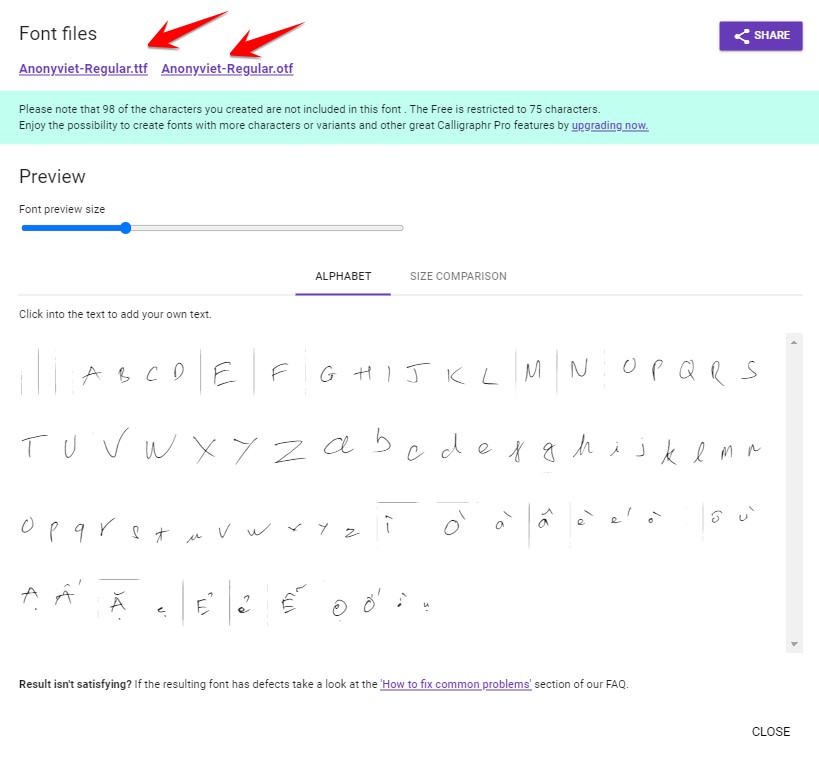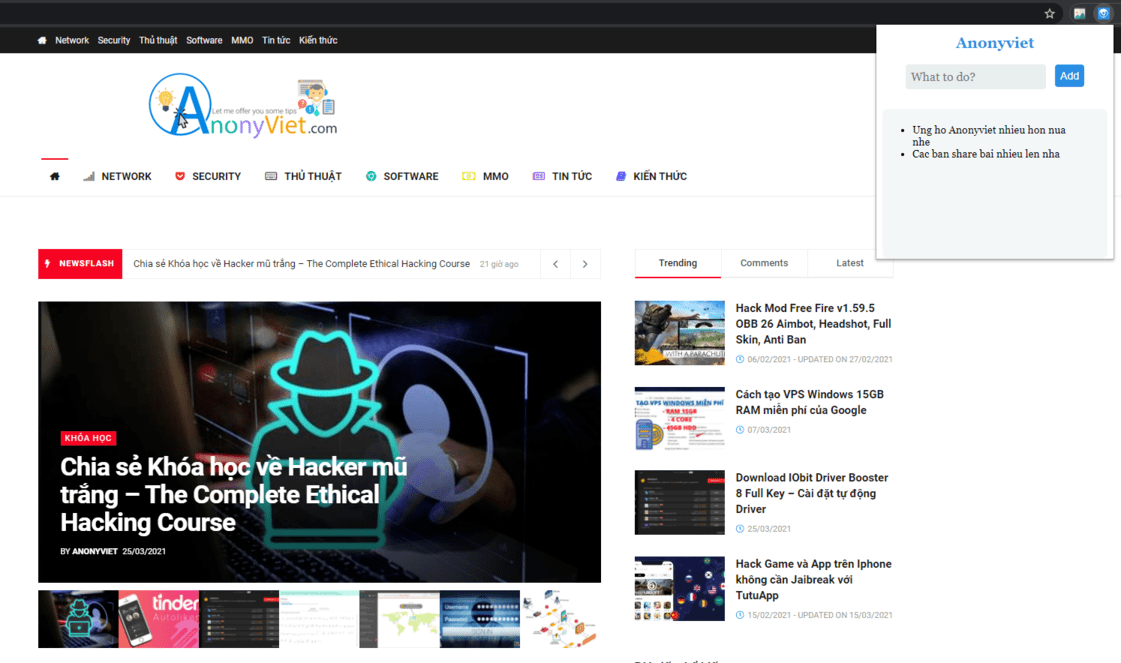DALL-E 2 is one of the most popular AI image editing platforms today. The tool gives users an enjoyable experience of being able to create amazing artwork with just a few lines of description. In this article, Anonyviet I will guide you how to edit unique images with DALL-E 2!
| Join the channel Telegram belong to AnonyViet ???? Link ???? |
What is DALL-E 2?
DALL-E 2 is a platform that works on artificial intelligence program. Users only need to enter a description text, AI will process and extract the image according to your requirements.
DALL-E 2 is an artificial intelligence model developed by OpenAI, based on the GPT-4 architecture. The name “DALL-E” is a combination of Salvador Dalí, a famous Spanish painter, and WALL-E, the robot character from the cartoon of the same name.
DALL-E 2 is the follow-up to the original DALL-E, a groundbreaking artificial intelligence model designed to generate images from text descriptions. DALL-E 2 is assumed to be improved over its predecessor, with the ability to understand text semantics more deeply and produce higher quality images. However, it should be noted that the information about DALL-E 2 may not be completely accurate, due to the knowledge limit of the GPT-4 model (ChatGPT) to September 2021.
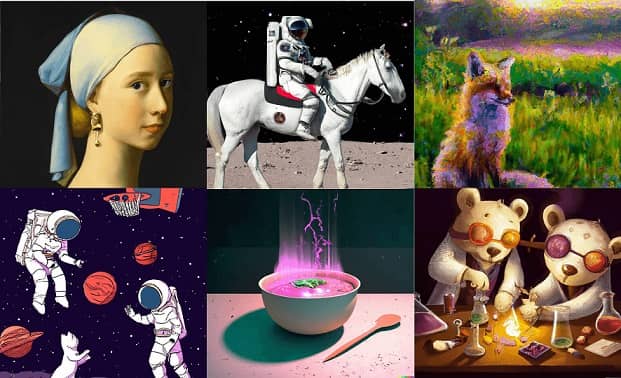
The tool also allows users to upload their own images and edit them with text. Detail DALL-E 2 What can be done, please follow the information below.
How to use DALL-E 2
First, to use this tool, you need to register an account on the website. Since DALL-2 and ChatGPT belong to the same owner, OpenAI, you can use your ChatGPT account to log in to DALL-E.
How to create a ChatGPT account you can refer to here
The interface is very simple, including 1 blank box for you to fill in your ideas and DALL-E will help you complete the rest.

1. Fill in the blank with a description of the idea
2. Surprise Me: If you can’t find any ideas, click here, it will give you prompts to try.
3. Generate: After filling in the description, click here to let DALL-E generate the required image.
What can DALL-E 2 do?
Use DALL-E 2 to create custom images
DALL-E 2 has the ability to create unique images with just a few lines of regular text descriptions.
For the most accurate results, I recommend using English. For example, “A Van Gogh style painting Iron Man Marvel comic”, click “Generate”, I get quite interesting results as shown:
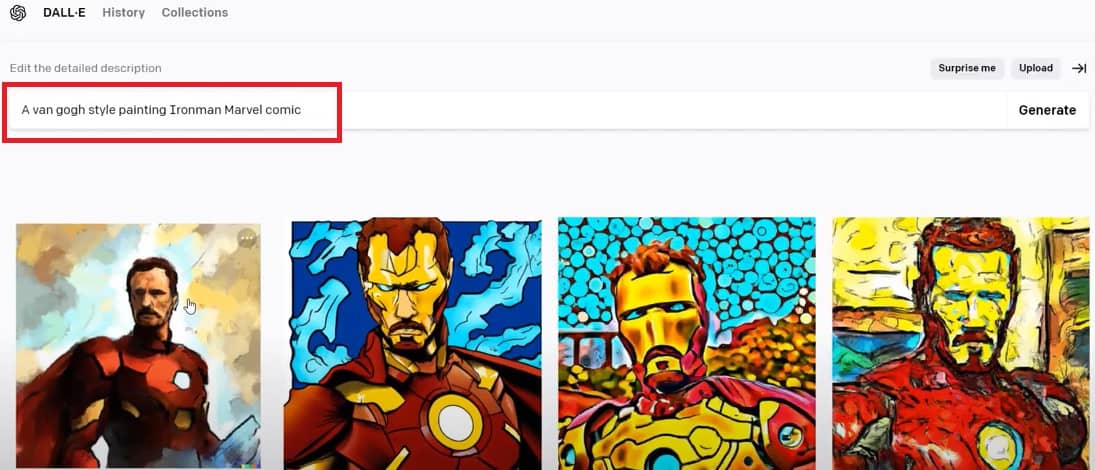
The trick is that you can describe requirements in detail, separated by “,” in structure [ĐỐI TƯỢNG NHƯ THẾ NÀO, PHONG CÁCH TRANH]. For example, “an astronaut playing chess with cats in space, digital art”, and we get:
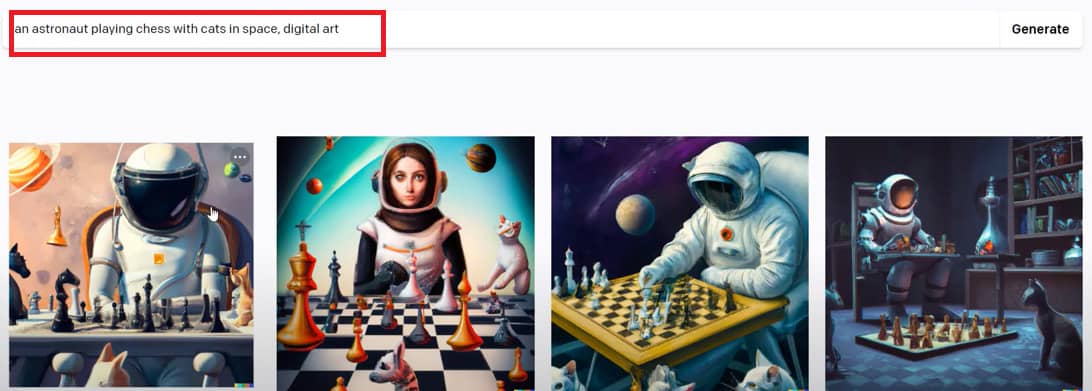
Some painting style keywords that you can try:
- Digital Art – Image Art
- 3D render – 3D images
- A Van Gogh style painting – Style like Van Gogh
- A pencil drawing
- Watercolor drawing – Watercolor painting
- Oil painting – Oil painting
Use DALL-E 2 to edit and change details in the image
Way 1: Upload your images from your computer to the DALL-E 2 . interface
Method 2: Click on the image on DALL-E 2 that you want to edit
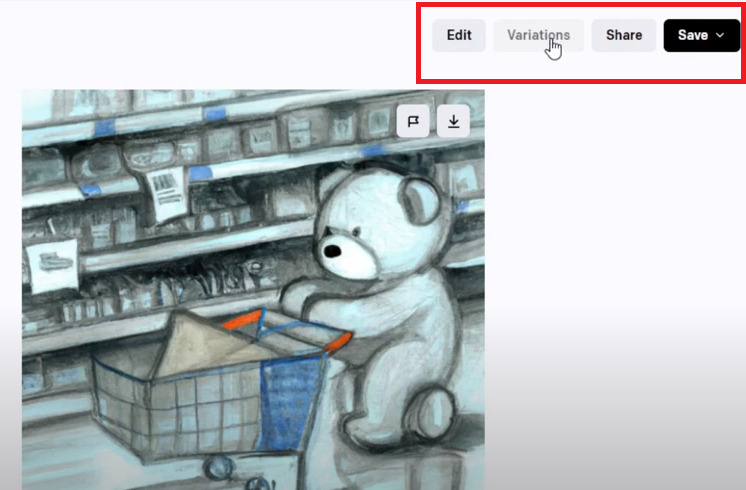
- Edit: Edit
- Variations: Create other variations with the same style as the original image
- Share: Share
- Save: Save
If you do the 1st method, there will be an extra step of Crop the image according to the square ratio
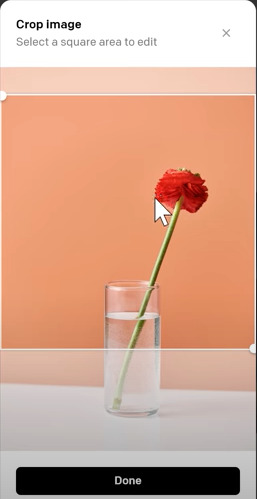
After cropping, there will be 2 options for you: “Edit image” or “Generate Variations” (create an image similar to the original image).
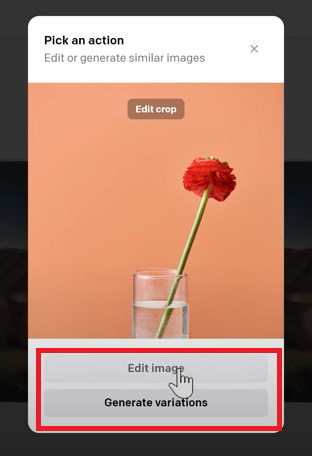
Here I want to continue editing, so I will choose “Edit Image”
At this point, the interface will appear more on the right is the area to adjust the brush size
Below the image is a set of tools, including:
- Select: Used to move the frame (frame)
- Hand tool: Used to move to the position you want
- Eraser: Select the details in the image
- Add generation frame: Add frame
- Upload image: Upload more pictures from your computer
For example, in the image below, I want to turn a rose into a sunflower:
Step 1: Click the Eraser tool, select the area you want to delete/change
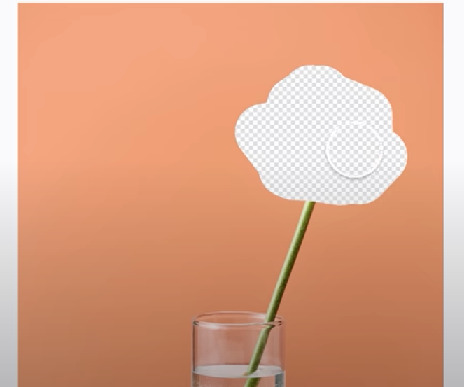
Step 2: Type “sunflower” in the text box, click “Generate”
Wait a few minutes and we will have the desired result:
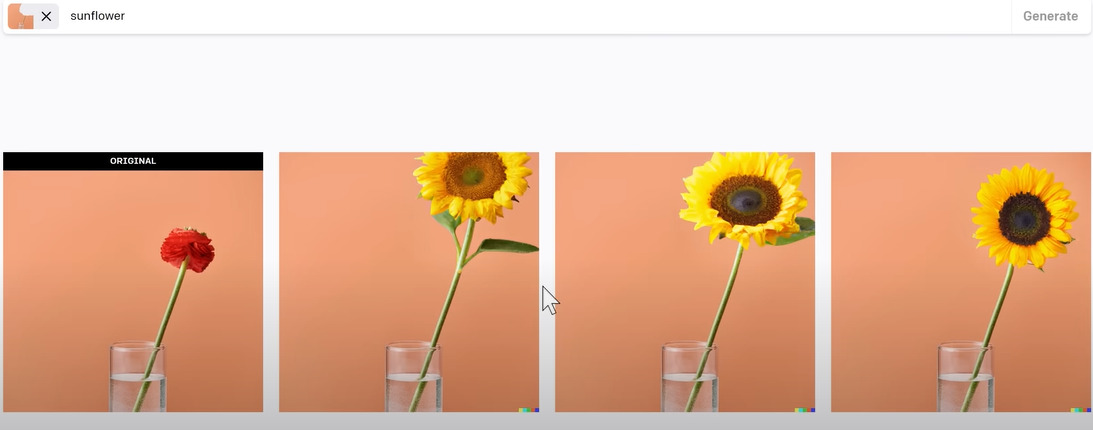
Create similar images
Step 1: Upload images from your computer to DALL-E 2 or use the images themselves on the platform
Step 2: Crop image
Step 3: Select “Generate Variations”
The generated image will have the same style and form as the original image
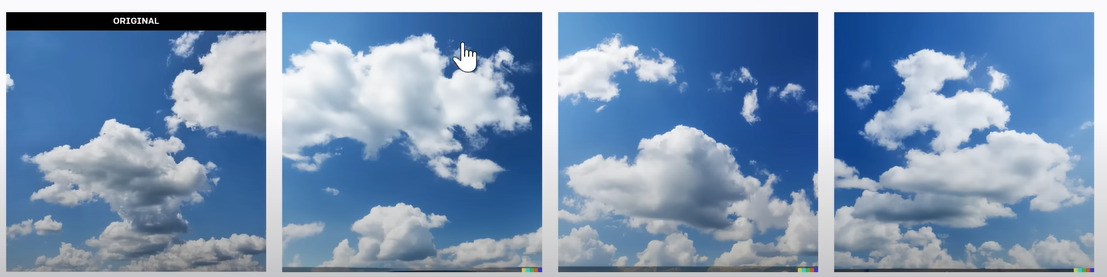
Remove details in the picture
For example, I want to delete a dog in the image below:
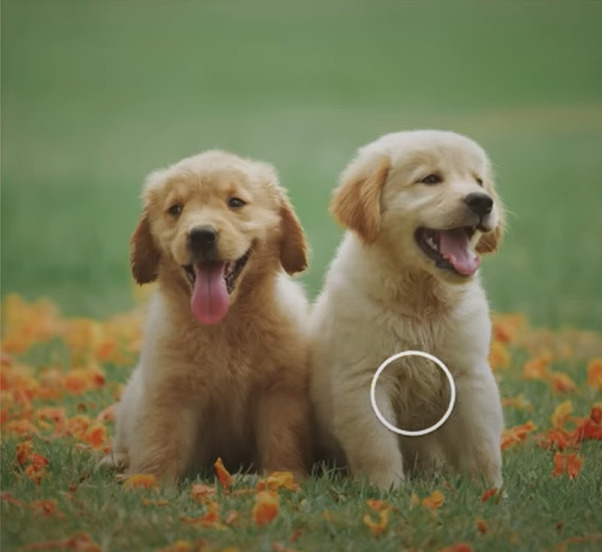
You also use the Eraser tool, select the area you want to erase, then type “dog sitting alone”, and the result will look like this:
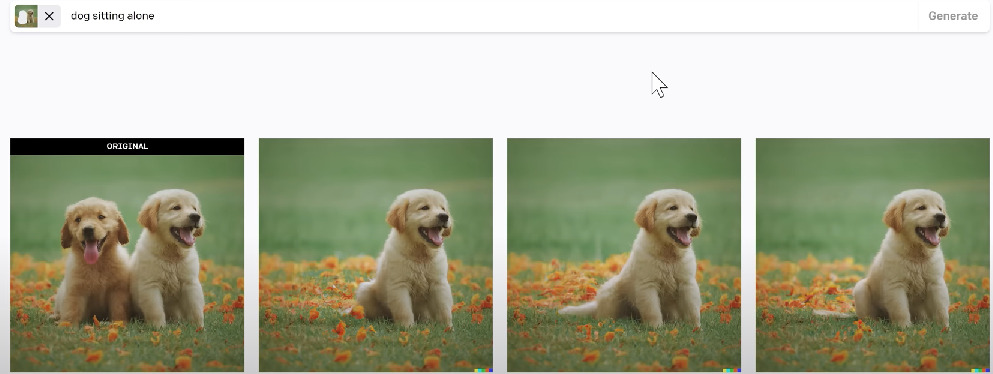
Enlarge the image
To expand the image space from the original image, please follow these steps
Step 1: Upload pictures
Step 2: Crop image to square ratio
Step 3: Select “Edit image”
Step 4: Select the “Add generation frame” tool to add a frame, creating an image that follows the original image
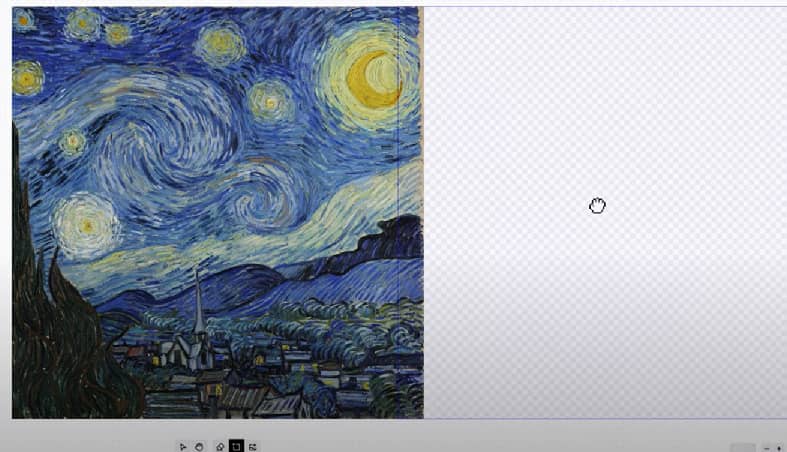
Step 5: Type in the text box “a countryside village, painted in the style of Starry Night, Van Gogh”, click “Generate”, and I get the result:
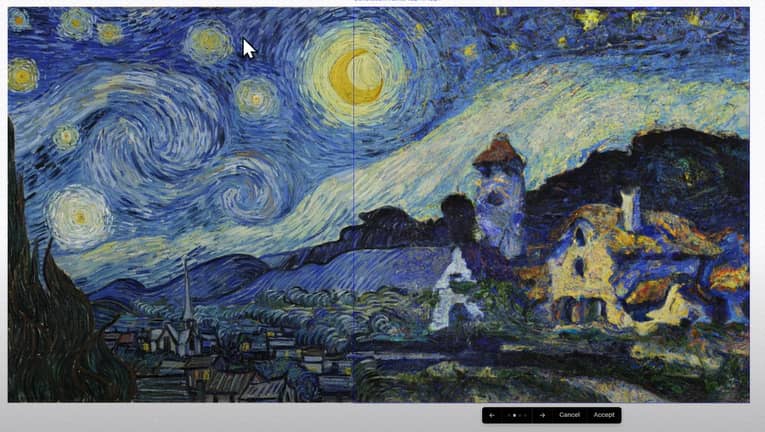
Very interesting isn’t it! You can click the arrow button to select the image you like, or “Cancel” to cancel, “Accept” to confirm the image selection.
Step 6: You also do the same step 4, you click to add a frame, move to a location adjacent to the image, type a description of the content you want. Here I added a frame above the image with the description “starry night sky, painted by Van Gogh”

Continue like this until you have a perfect picture

Epilogue
Through the above article, you have discovered the great features that DALL-E 2 bring. How was your experience with this tool? Let us know through the comments section below!