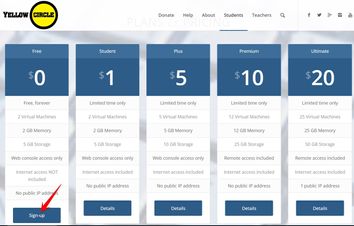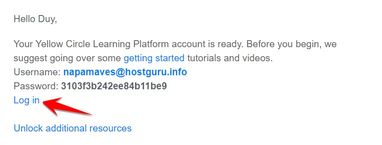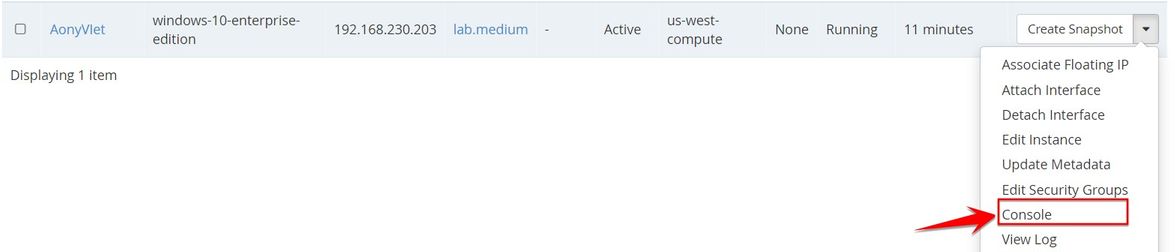Yellow Circle is a free educational project for students and teachers. Yellow Circle provides a virtualization platform that allows students to learn about cloud computing and cloud infrastructure. Here you can create projects through VPS Linux and Windows in different price categories. Fortunately, at Yellowcircle still allows you to create a free 2Gb RAM Windows VPS. Especially Windows VPS you can use for free and do not need Credit Card.
| Join the channel Telegram of the AnonyViet 👉 Link 👈 |
Create the latest 2Gb RAM Windows VPS without Credit Card
Of course, at Yellowcircle you can still create a Linux VPS completely free. But actually the need of many of you is to use a Windows VPS, so I will show you how to create a Windows VPS with 2Gb Ram. Currently, Yellowcircle supports creating Windows VPS types:
- Create a free Windows 10 Enterprise VPS
- Create a free Windows 7 Professional VPS
- Create a free Windows 8.1 Professional VPS
- Create a free Windows Server 2012 VPS
- Create VPS Windows Server 2019 for free
First you need Create a Student account at Yellowcircle. Choose the $ 0 package, you will get a free 2Gb RAM Windows VPS just for the experience of not being able to go to the Internet. If you choose 1 $ you will get to the Internet.
You can use virtual mail to create multiple accounts. Remember Check your mail to get Username and Login Password:
You click Login to log in with the account provided in the Email. At the main interface, select Menu Instances -> Launch instance.
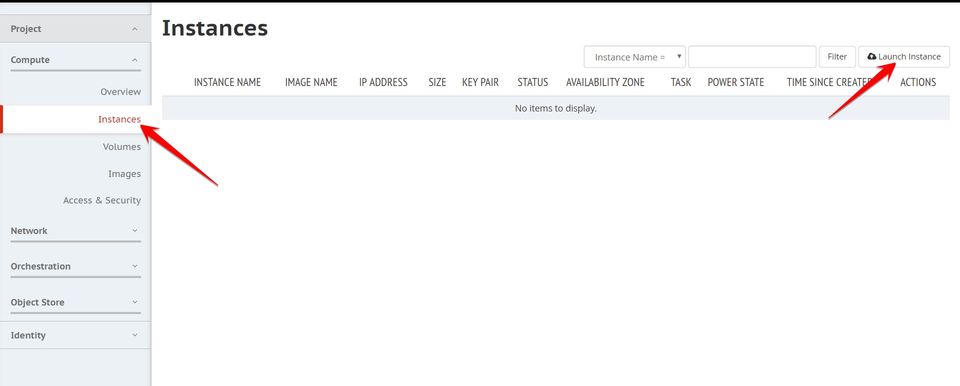
Next, you name your VPS and then click Next. The next step is to choose the operating system for VPS, which version you choose, then click on the + sign. Both Windows and Linux are available.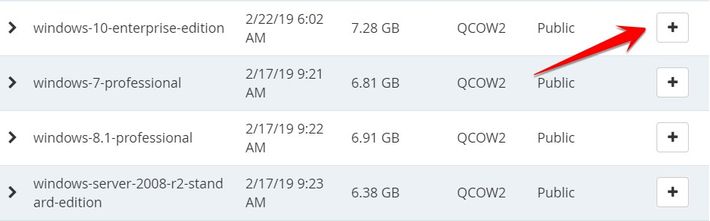
Click Next, to select RAM, if you use a Free account, you will only get 2GB of RAM.
Finally, click Launch Instance to start creating a 2Gb RAM Windows VPS. The VPS creation process can take 5-10 minutes
When the VPS is created, click on the left corner and select Console to enter the VPS interface
On your screen is the RemoteVNC interface, you should set it to Full screen to keyboard can be used.
The next process takes place just like you install Windows. Just press next to get in Desktop.
Note: Free account will not access the Internet. This VPS is only used for practice, or demo only.