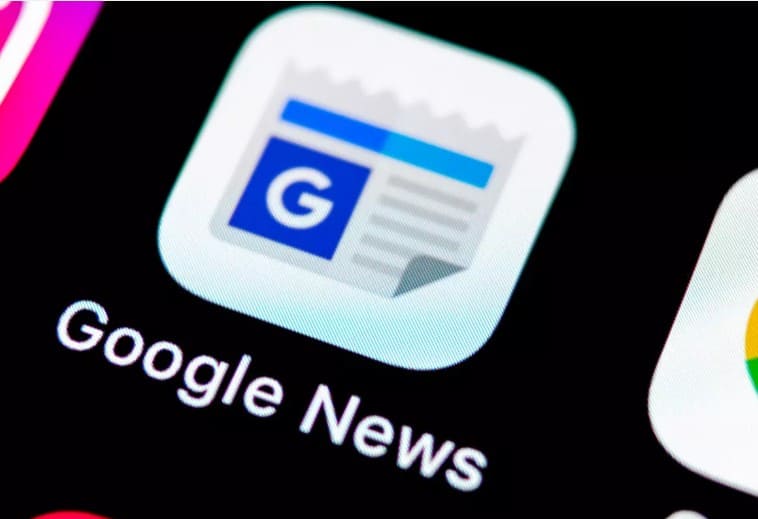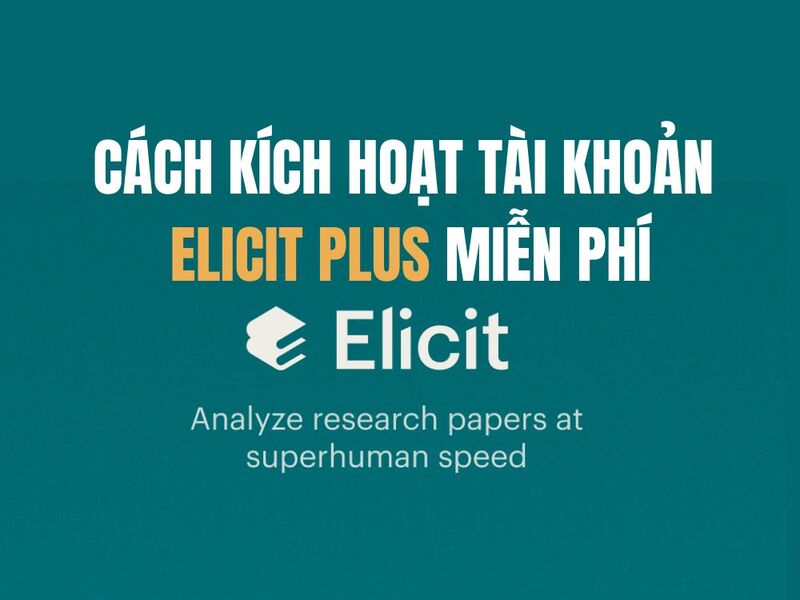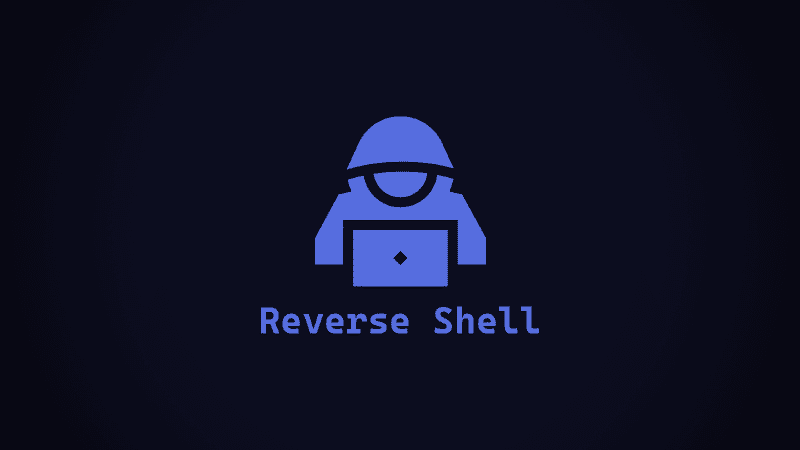How to open full screen mode in Windows 11 is one of the new features that many users are interested in. Full screen mode lets you focus on the content of an app window, web page, game, or video without being distracted by other elements on the screen. In this article, we will show you how to enable and disable full screen mode for different types of apps and programs on Windows 11.
| Join the channel Telegram belong to AnonyViet 👉 Link 👈 |
5 ways to open full screen mode in Windows 11
Use keyboard shortcuts
You can easily expand a window to full screen using keyboard shortcuts in Windows 11. First, press the “F11” or “Fn + F11” key. This will certainly expand the current window and make it full screen.
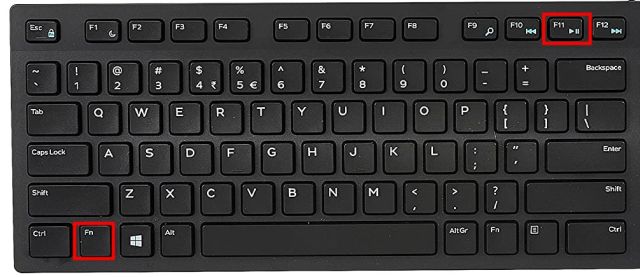
You can use the F11 key to enter full-screen mode in the web browser, File Explorer, Control Panel, and other system applications, and to exit full-screen mode, simply press the F11 key again.
Additionally, apps installed from the Microsoft Store can enter full-screen mode using the keyboard shortcut “Windows + Shift + Enter”.
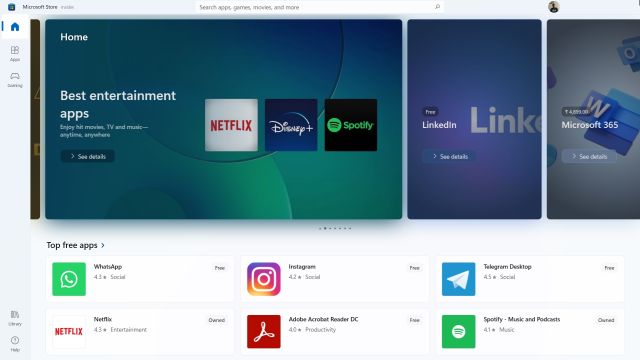
Some classic Windows applications support full-screen mode via the “Alt + Enter” keyboard shortcut.
Hide the Taskbar
You can automatically hide the Taskbar to enter full screen mode in applications and windows on your Windows 11 computer. The good thing about this method is that it works for all active windows and applications and always brings you a wonderful full-screen experience. Here's how you can enable it.
Step 1: Right click on the Taskbar and select 'Taskbar settings'
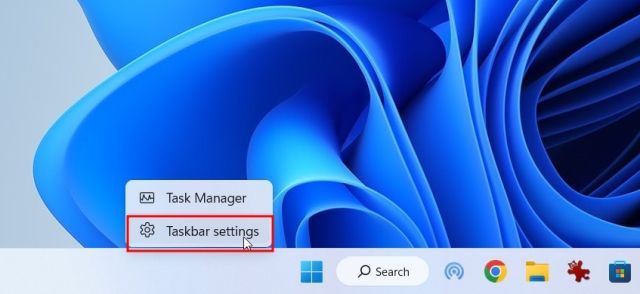
Step 2: Next, expand the 'Taskbar behaviors' menu and check the box 'Automatically hide the taskbar'
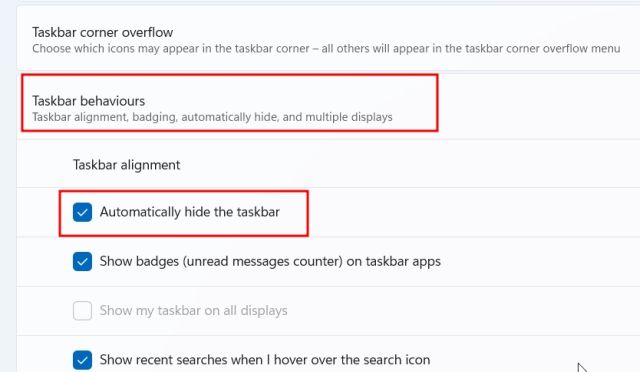
Now, when the Taskbar is not in use, you will always have full screen mode in any window or application.
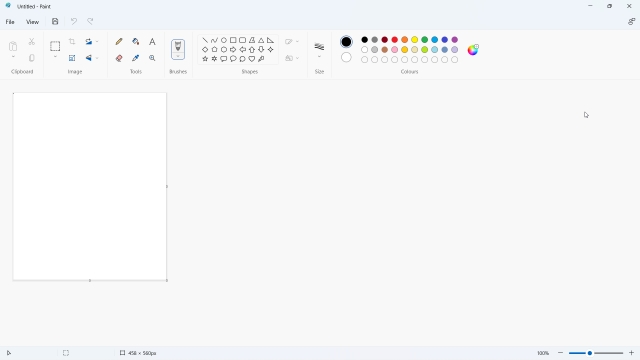
Open full screen mode in Chrome, Edge, and Firefox
- With Chrome: If you want to go full screen in Chrome on your computer, open the three-dot menu in the upper right corner and click the full screen button. You can also use the keyboard shortcut “F11” or “Fn + F11” to enter or exit full screen mode.
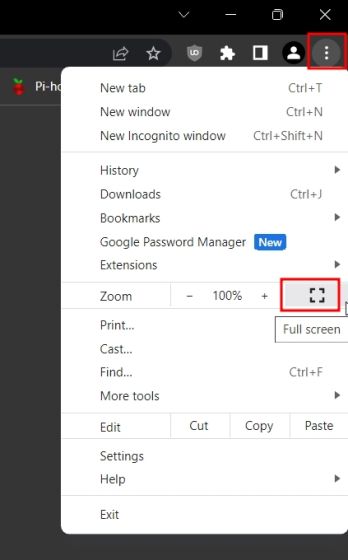
- With Microsoft Edge: Click the three dots and click the full screen button.
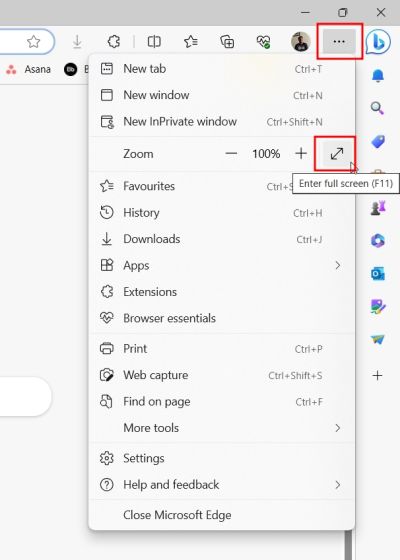
- Same with Firefox, you open the menu by clicking on the 3 dashes and selecting full screen mode.
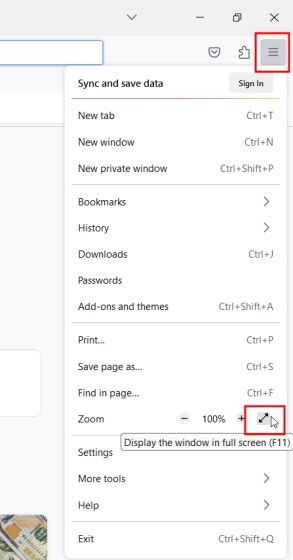
Open full screen mode when watching movies online
In case you are watching content on Netflix, Prime Video, Hotstar, YouTube, etc. you can easily press the “F” key to enter full screen mode. And press the “F” key or “Esc” key again to exit full screen mode.

Open full screen mode in Microsoft Word and PowerPoint
If you are using Microsoft Word on Windows 11 and want to enter full-screen mode, you click on the toolbar display option and select 'Auto-hide Ribbon'. This will hide all toolbars and tabs so you have a distraction-free writing experience in Microsoft Word. By the way, this also applies to other Office applications like PowerPoint, Excel, etc.
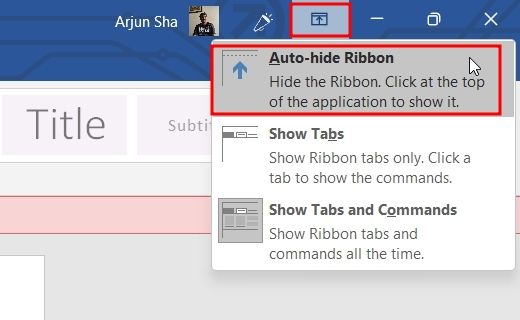
The second option 'Show Tabs' will only show tabs without any toolbars. Finally, 'Show Tabs and Commands' will restore all menus.
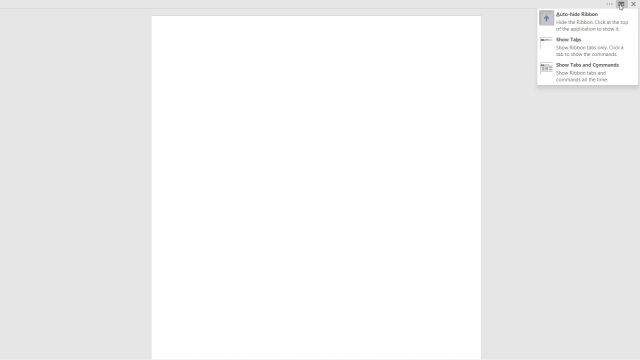
If you are using Microsoft PowerPoint on Windows 11, you can enter full screen mode by clicking the “slideshow” button in the top left corner. Press the “Esc” key to exit full screen mode.
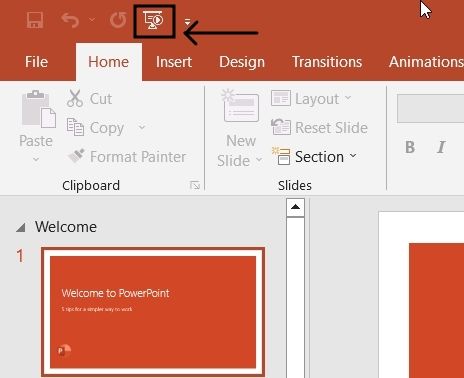
Here are 5 different ways to enter full screen mode in Windows 11. Thanks to that, you can enter full screen mode in any window, application or website.
Epilogue
How to open full screen mode in Windows 11 is a useful feature of Windows 11, helping you make the most of screen space and increase concentration. You can easily turn full screen mode on and off for any app, browser, game or video. Good luck!