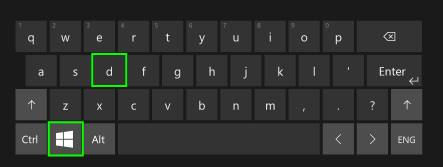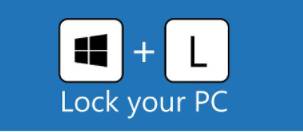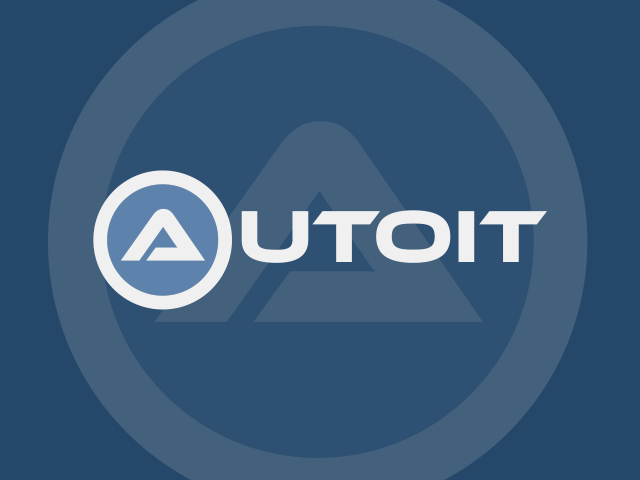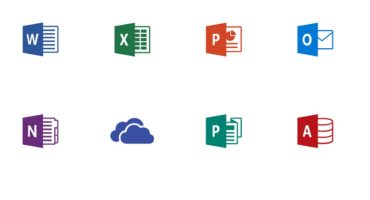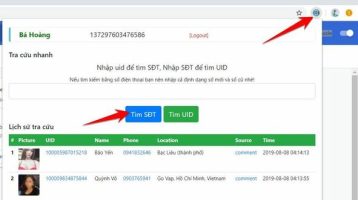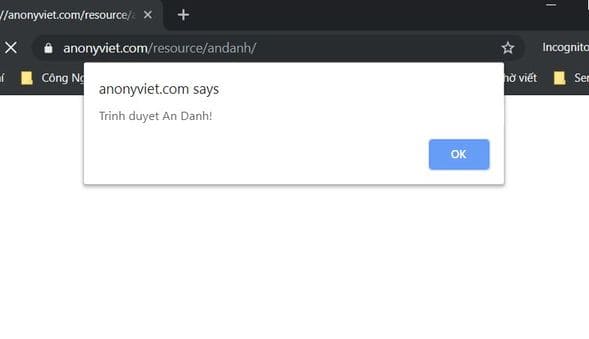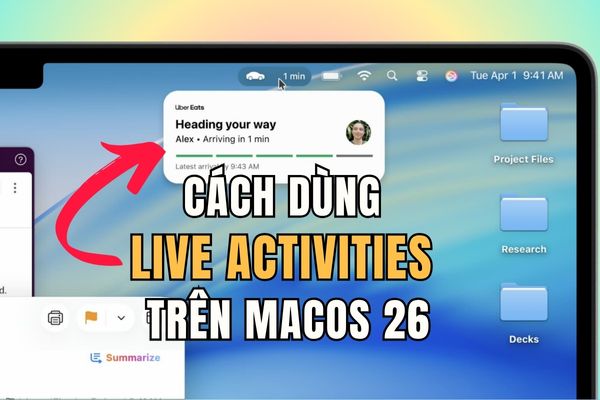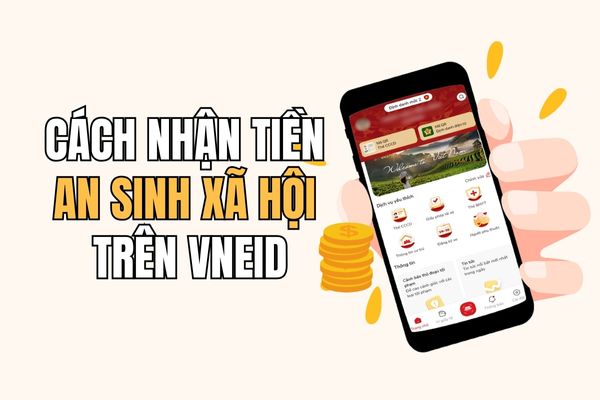Windows logo key, which is popular on most keyboards today, can be a powerful tool if you know the appropriate shortcuts. This is a shortcut list of the Windows logo icon on the keyboard you may not know.
| Join the channel Telegram belong to Anonyviet 👉 Link 👈 |
How to shrink many windows at the same time
Use key combination Windows + D, Help you quickly display the desktop screen and to shrink all the work frames on your computer in the form Minimize.
Or you can try it by gravel the title bar of the application you are opening later shake back and forth then the application will be shrunk in form Minimize.
Screen lock
When you are working and want to go out, you need to lock the screen to not let others look, just use the key combination Windows + L. To reopen, you just need to press the key combination again and open the screen again.
Quickly open the application on the Taskbar
Once you have pins any application into the Taskbar, you can quickly open the application with the logo button Windows + Number To open them. Each number on the keyboard is similar to an application position on the Taskbar, where is the adjective Task View icon.
Use virtual desktop
You are doing many things on a computer, you have many jobs to handle and you just want to display the main content on a desktop and do not want anyone to see other content you are doing on that desktop, you can use virtual desktop. By selecting Task View In the Taskbar then selected New Desktop And use it to make a sub -desktop. You can move back and forth between the two desktops by pressing the key combination Ctrl + Windows + arrow key.
I have added each picture to let anyone want to look at and read for easy to understand
The shortcuts of the Windows logo button you need to know
| Key combination | Work |
| Windows | Open or close the Start menu |
| Windows + Pause | Display Properties dialog box |
| Windows + D | Desktop display |
| Windows + M | Shrink all the windows |
| Windows + Shift + M | Restore windows miniature into the screen |
| Windows + E | Open the computer |
| Windows + f | Start the response dialog box |
| Ctrl + Windows + F | Search for computers (if you are online) |
| Windows + L | Lock your computer or convert users |
| Windows + R | Open the run dialog box |
| Windows + T | Surf the programs on the Taskbar |
| Windows + Number (1,2,3,4 …) | Open the window of the program lying in Taskbar |
| Shift + Windows + Number (1,2,3,4 …) | Open a new window of the program being pinned in Taskbar |
| Ctrl + Windows + Number (1,2,3,4 …) | Turn/open the window of the program being pinned in Taskbar |
| Alt + Windows + Number (1,2,3,4 …) | Right -clicking on the location of the window located in the Taskbar |
| Windows + tab | Surf the programs on the Taskbar by using Aero Flip 3-D |
| Ctrl + Windows + Tab | Use arrow keys to switch to programs on the task bar by using Aero Flip 3-D |
| Ctrl + Windows + B | Switch to the notification program in the notification area. |
| Windows + V | Open Clipboard application |
| Windows + arrow | Zoom in the window |
| Windows + left arrow | Zoom in the window to the left of the screen |
| Windows + Right arrow | Zoom in the window to the right of the screen |
| Windows + arrow down | Miniature windows |
| Windows + Home | Miniature all except operating windows |
| Windows + Shift + arrow up | Extend the window to the top and the end of the screen |
| Windows + Shift + left arrow or right arrow | Move the window from one screen to another |
| Windows + P | Select the projector display mode |
| Windows + G | Open game bar, screen Windows 10 |
| Windows + U | Open Ease of Access Center or Display Settings |
| Windows + X | Similar to the right click on the Start button |
| Windows +. or +; | Open the emotional icon window |
| Windows + Ctrl + M | Open magnifying glass application |