Way turn off incognito browsing mode on browsers is increasingly popular due to the need to monitor the online activities of children or employees. Incognito mode allows users to surf the web without leaving a trace, but this feature can be a hindrance for tracking purposes. This article will guide you how to completely disable incognito mode on popular browsers such as Chrome and Edge.
| Join the channel Telegram belong to AnonyViet 👉 Link 👈 |
What is an anonymous web browser?
Also known as private mode or InPrivate, this mode allows you to surf the web without leaving a trace of your browsing history, cookies, or form data. While useful for maintaining privacy, it may sometimes be necessary to turn it off when you want to monitor the activities of your children or employees.
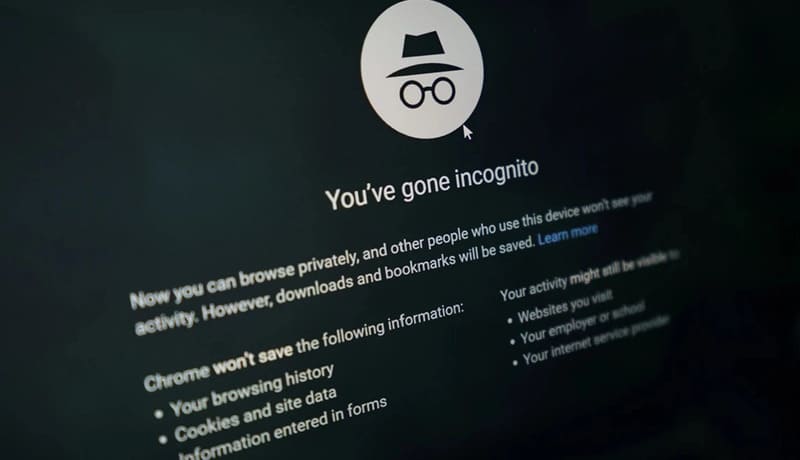
For Chrome browser
How to turn off incognito browsing mode on Windows
Step 1: Right-click Start and select Windows Powershell (admin)
Step 2: Type or copy and paste the following command, and then press Enter:
REG ADD HKLM\SOFTWARE\Policies\Google\Chrome /v IncognitoModeAvailability /t REG_DWORD /d 1
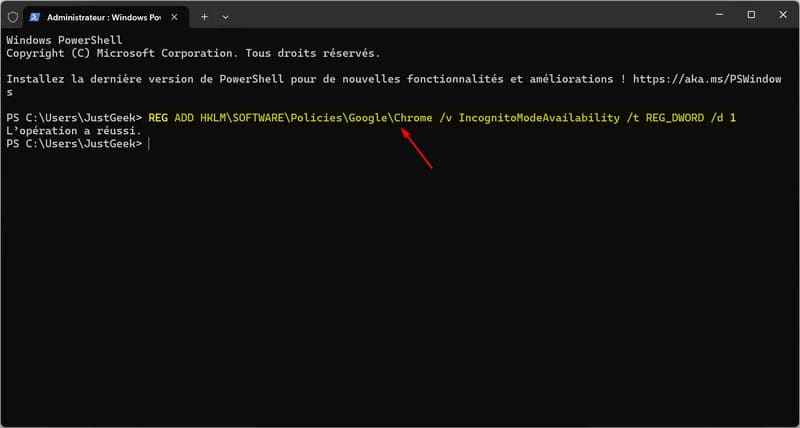
To check, click on the 3 dots and you will see that the New incognito window option has been completely removed from Chrome.
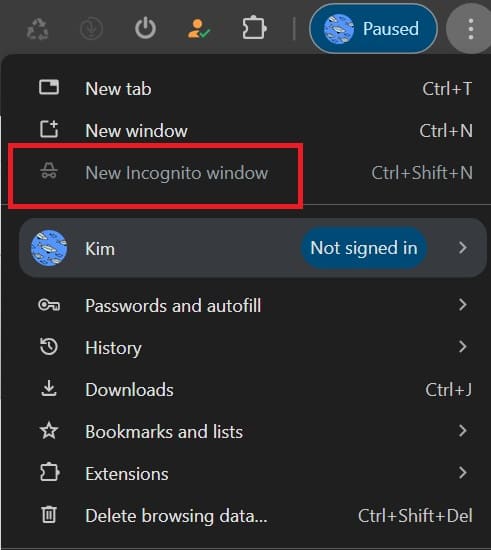
How to re-enable incognito mode on Windows
To turn Incognito Mode back on later, follow these steps:
Step 1: Reopen Windows PowerShell (admin)
Step 2: Type or copy and paste the following command, then press Enter:
REG ADD HKLM\SOFTWARE\Policies\Google\Chrome /v IncognitoModeAvailability /t REG_DWORD /d 0
Step 3: When the system asks If the IncognitoModeAvailability value already exists. Do you want to replace it (Yes/No)?, type Y (for Yes) and press Enter.
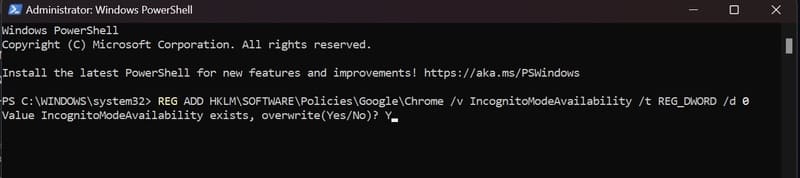
How to turn off private browsing mode on MacOS
Step 1: Open Terminal by going to Apps > Utilities > Terminal.
Step 2: Run the following command > Enter:
defaults write com.google.chrome IncognitoModeAvailability -integer 1z
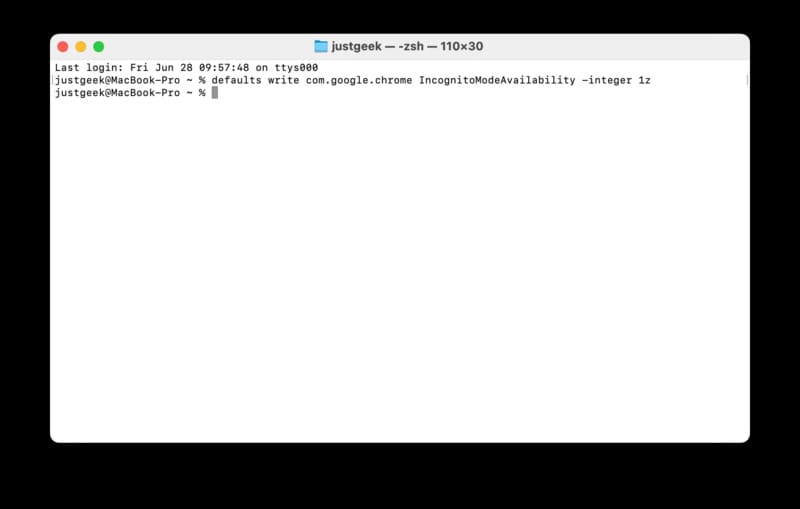
Step 3: Then restart Chrome for the changes to take effect.
How to re-enable incognito mode on macOS
Step 1: Reopen Terminal.
Step 2: Type or copy and paste the following command, then press Enter:
defaults write com.google.chrome IncognitoModeAvailability -integer 0z
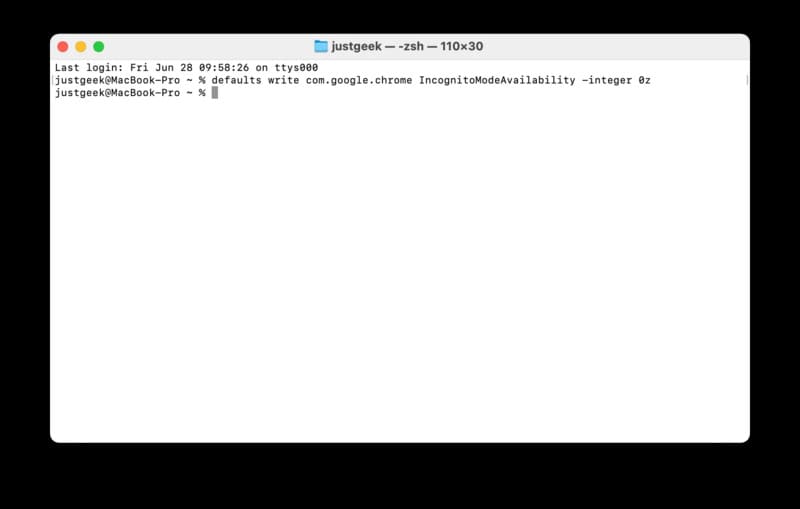
Step 3: Restart Chrome, incognito mode will work again.
See also: How to adjust the Download bar on Chrome back to the latest Taskbar
For Microsoft Edge
How to disable InPrivate mode in Edge
Step 1: Access the Run dialog box by pressing Windows + R.
Step 2: Type regedit and press Enter to open Registry Editor.
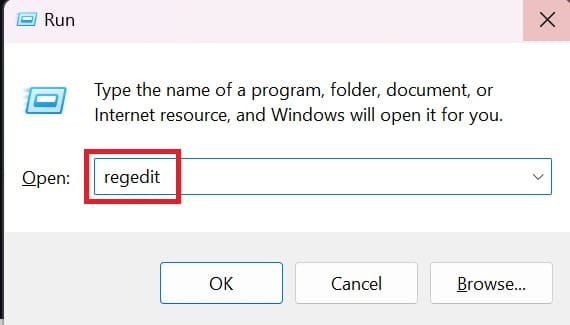
Step 3: Navigate to:
Computer\HKEY_CURRENT_USER\Software\Policies\Microsoft\Edge
If the Microsoft key and Edge subkey do not exist, create them by right-clicking Policies and selecting New > Key. Name this new key Microsoft and then create a subkey named Edge.
Step 4: Right-click on the blank space, select New > DWORD (32-bit) Value.
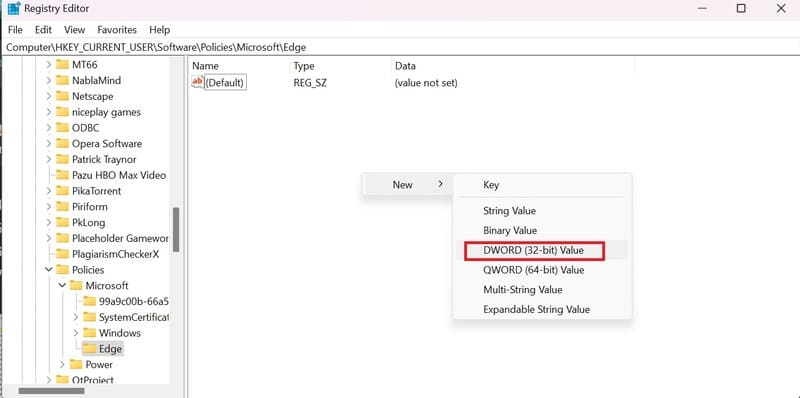 Right-click, select New > DWORD (32-bit) Value.
Right-click, select New > DWORD (32-bit) Value.Step 5: Name the value InPrivateModeAvailability and double-click to edit.
Step 6: In Value data, type 1 and press Enter.
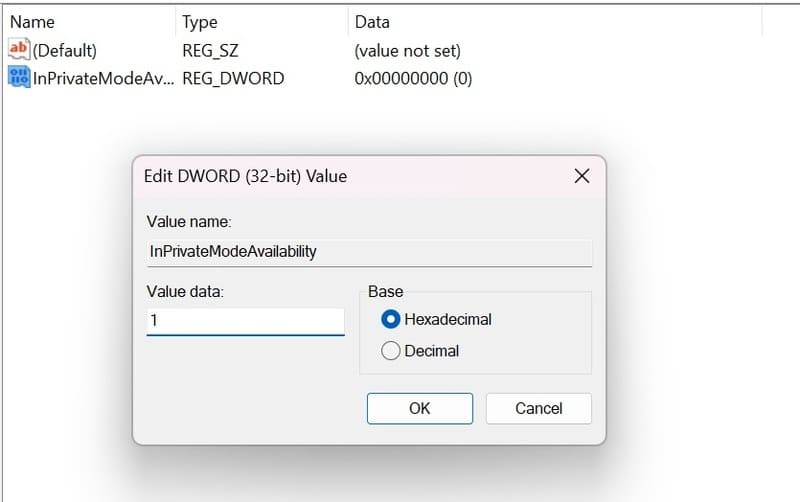
Step 7: Close Registry Editor and restart your computer for the changes to take effect.
How to re-enable InPrivate mode in Edge
Step 1: Open Registry Editor.
Step 2: Navigate to:
Computer\HKEY_CURRENT_USER\Software\Policies\Microsoft\Edge
Step 3: Edit the InPrivateModeAvailability value to 0 > Click OK
Step 4: Restart your computer
See also: How to change Theme color on Microsoft Edge
Conclusion
Job turn off incognito browsing mode can help you better monitor and manage the online activities of people using shared devices. However, it should be noted that this method is not completely absolute, knowledgeable users can still find ways to overcome. Therefore, in parallel with applying technical measures, combine additional educational and explanatory measures to raise awareness of safe and responsible internet use.









