Microsoft Edge Canary now lets users install edge extension on android via the Developer options page (Edge's Developer). Just paste the ID of the extension you want to install and follow the simple steps. For details, please follow the article below.
| Join the channel Telegram belong to AnonyViet 👉 Link 👈 |
Microsoft previously announced plans to bring extension support to Edge on Androidbut it was limited to select extensions like Dark Reader, uBlock Origin, and Global Speed. Now, a Reddit user has figured out a way to install any extension on Edge Canary for Android.
How to install Edge extension on Android
Step 1: First, make sure you have installed the latest version (125.0.2.2487.0 or higher) of Edge Canary from the Play Store.
If you don't have one yet, click COME IN.
Step 2: Go to Edge's 'Settings' > Select 'About Microsoft Edge' at the bottom of the page.
Here, tap repeatedly on the 'Edge Canary XXXX' build number to unlock Developer options > Tap back and go to 'Developer options'.
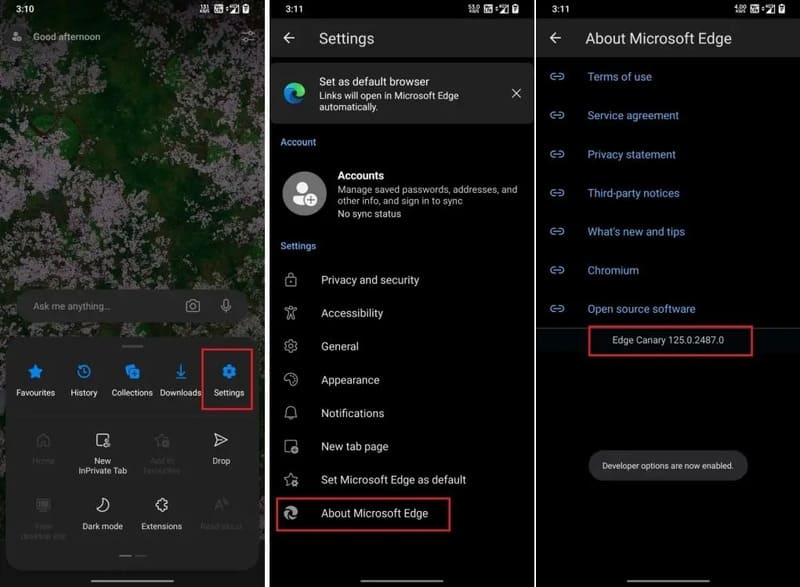
Step 3: Select 'Extension install by id'.
To find the ID of an extension, visit the page HERE and search for the extension you want to install > Open the extension and copy the long string at the end of the URL.
For example, the URL of Gloom Dark Mode is https://microsoftedge.microsoft.com/addons/detail/gloom-dark-mode/iihanogagknkjpffdmpabnihohdghekn then its ID is: iihanogagknkjpffdmpabnihohdghekn.
Step 4: Copy and paste this ID into Edge Canary and you're done. After a while, the extension will be installed on your browser. You can check it on the Extensions page.
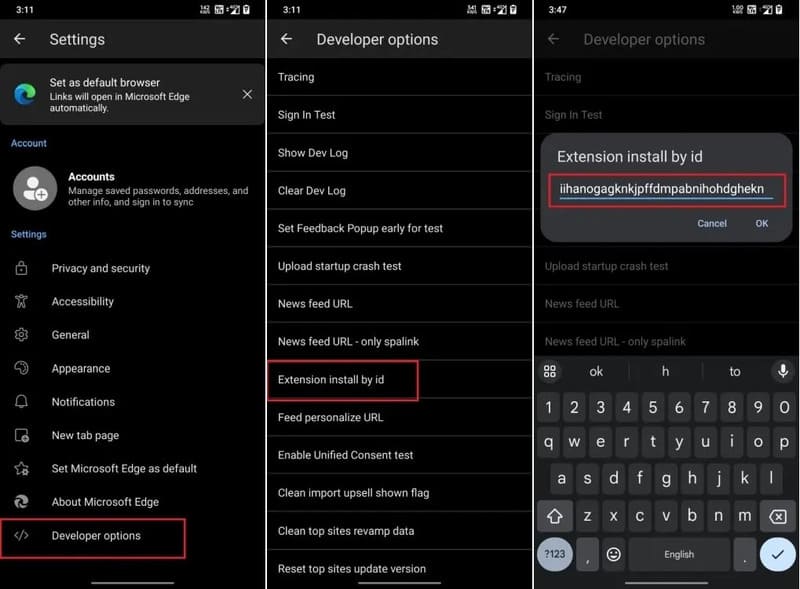
Notes on use
Since this feature is still in Beta and part of the Canary build, bugs may occur.
Epilogue
With the possibility install edge extension on android shows that Microsoft is working hard to support many useful features through its Edge browser. We will have to wait until the company fixes the bugs and ensures wide compatibility of extensions on Android.









