Insert matching images into frames in Word is a useful skill when you want to create beautiful and professional documents. By inserting a matching photo into the frame, you can adjust the photo’s size, position, orientation, and format easily and quickly. In this article, AnonyViet will show you how to do that with just simple and detailed steps. Let’s follow along!
| Join the channel Telegram belong to AnonyViet 👉 Link 👈 |
Benefits of inserting matching images into frames in Word
Inserting matching images into frames in Word has many benefits, for example:
- You can create unique and creative effects for your photos, for example inserting photos into TV frames, picture frames, mirror frames, etc.
- You can adjust the size and position of the photo flexibly, without being limited by the size and shape of the original photo.
- You can make your documents more vivid and attractive, attracting readers’ attention.
How to insert matching images into frames in Word
To insert a matching picture into a frame in Word, you need to follow these steps:
Step 1: Click on the shape you want to insert > Select the “Insert” tab > Shape > Select the rectangle
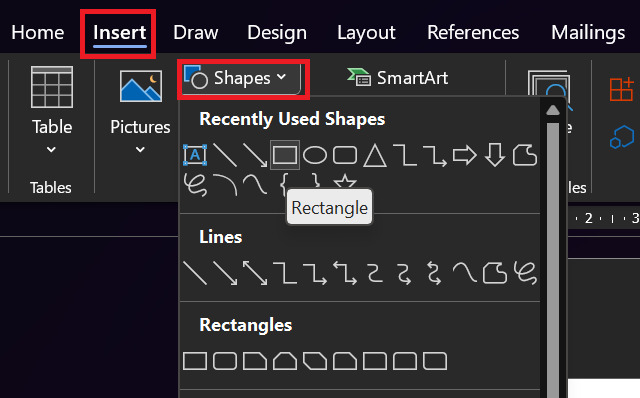
Step 2: Draw a rectangle inside the shape
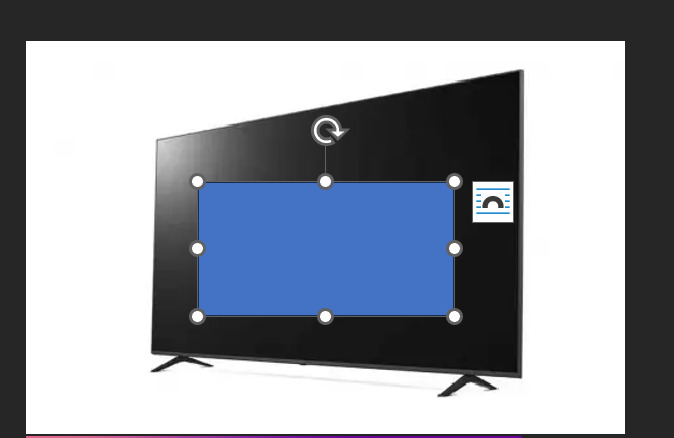
Step 3: Right click on the newly created rectangle > Select “Edit Points”
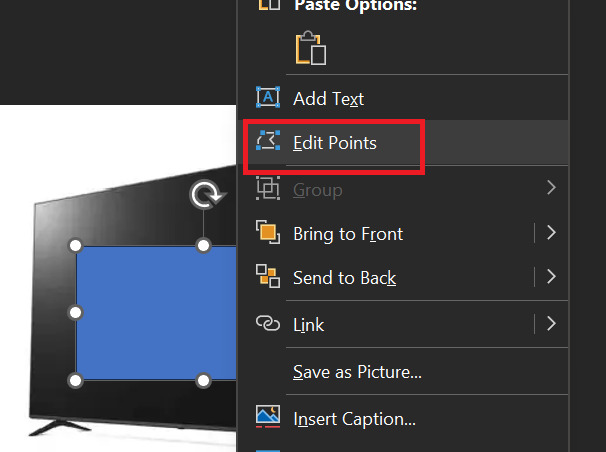
This is a feature that allows you to adjust the connection points of the rectangle to create different shapes.
Step 4: Adjust the joints to fit the TV frame (or any frame you want). You can drag and drop the connection points to change the shape of the rectangle.
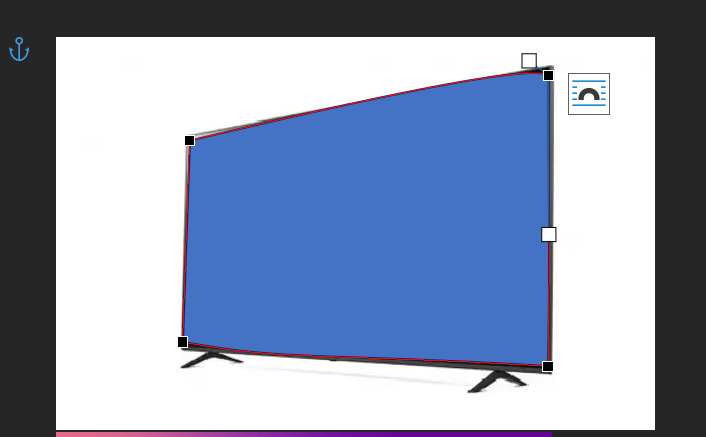
You can also right-click on a point and select “Add Point” to add a new point, or select “Delete Point” to delete an existing point.
Step 5: Click “Shape Fill” > Picture
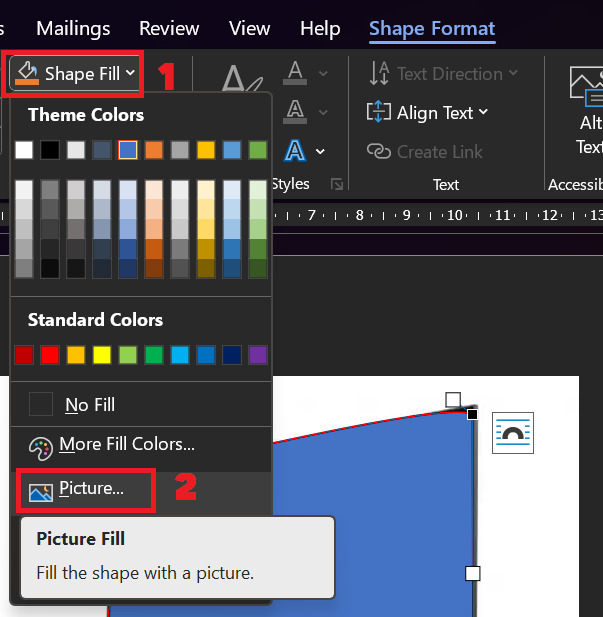
Step 6: Select “From a file”, click to select the image you want to insert
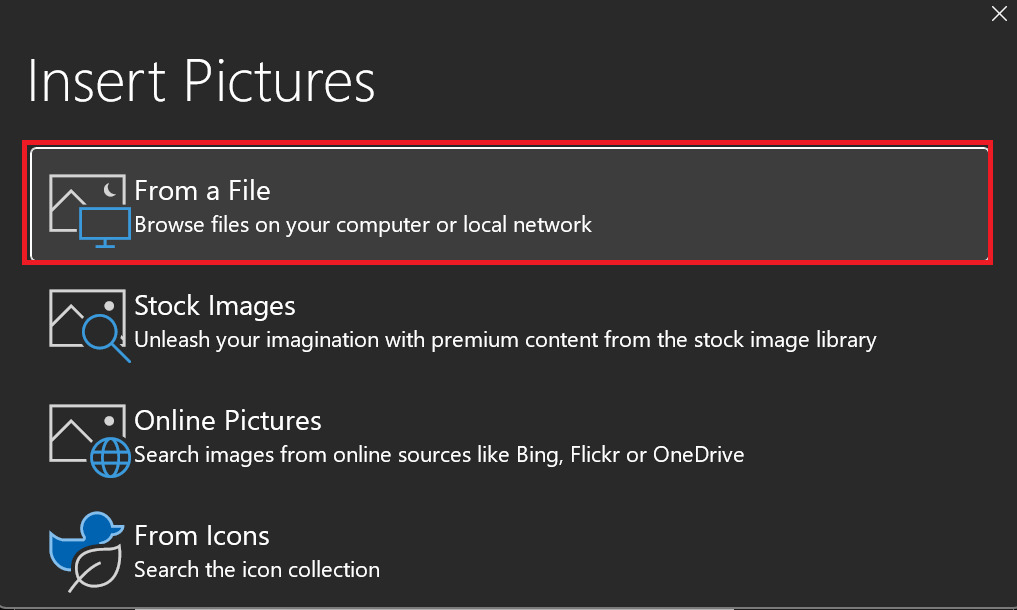
That’s it, you have inserted the matching image into the frame in Word very quickly.

Epilogue
In this article, I have guided you How to insert matching images into frames in Word. This is a little trick that many people don’t know, but it’s very easy to do. You can apply this tip to create professional and beautiful documents that attract readers’ attention. Good luck!










