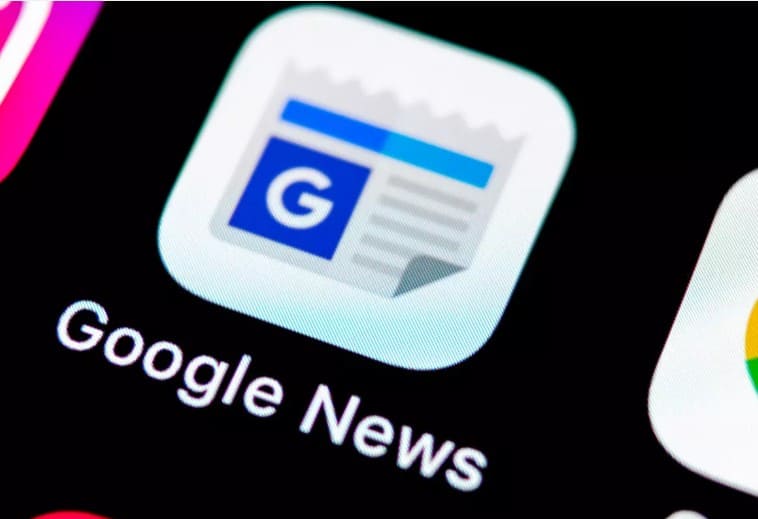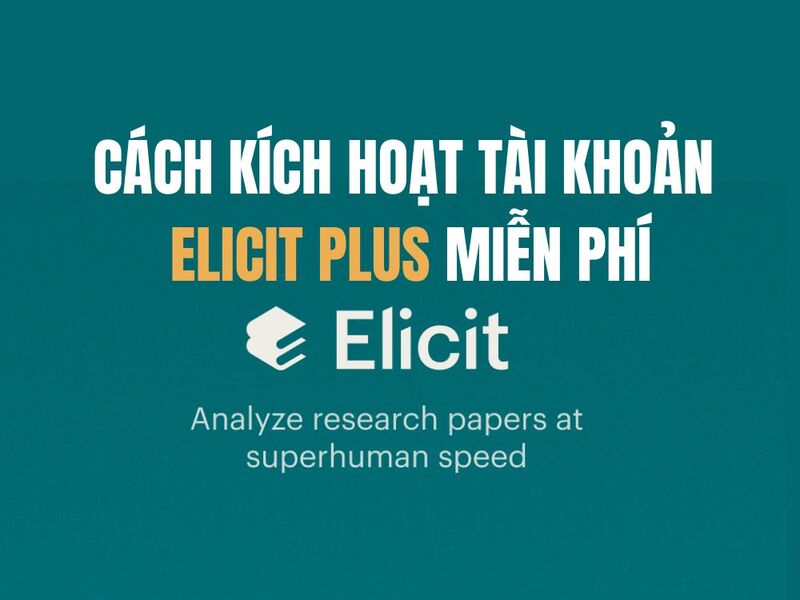Job Edit PC configuration Fake is becoming a topic that attracts the attention of many users, especially gamers. It provides the ability to “transform” a low-configuration computer into a more powerful one, meeting the requirements of heavy games. However, besides the attractive benefits, editing fake configurations also has many potential risks that users need to consider carefully.
| Join the channel Telegram belong to AnonyViet 👉 Link 👈 |
How to edit Fake PC configuration
Note: Changing the Registry can affect your system. Therefore, you should create a Registry backup before making any adjustments.
Step 1: Start by opening the Run window by pressing the Windows key and R at the same time. Type regedit in the empty box and press Enter or OK.
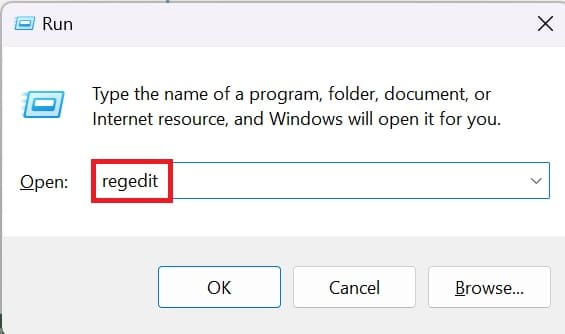
Step 2: In the Registry Editor window, navigate to the following key:
HKEY_LOCAL_MACHINE\HARDWARE\DESCRIPTION\System\CentralProcessor\0
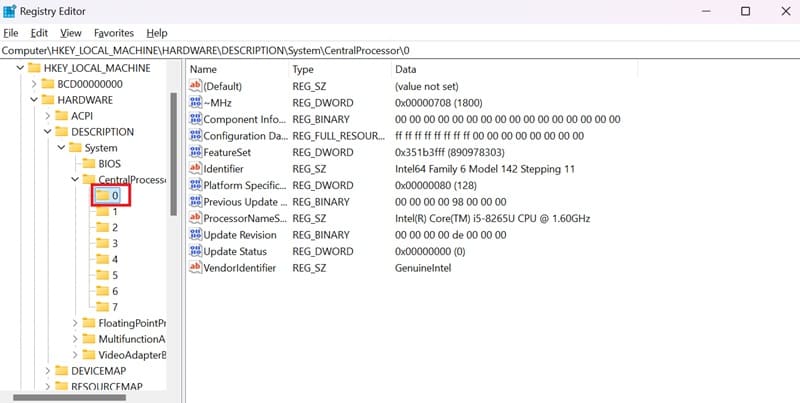
Step 3: In the right pane, find the ProcessorNameString value. Double click on it.
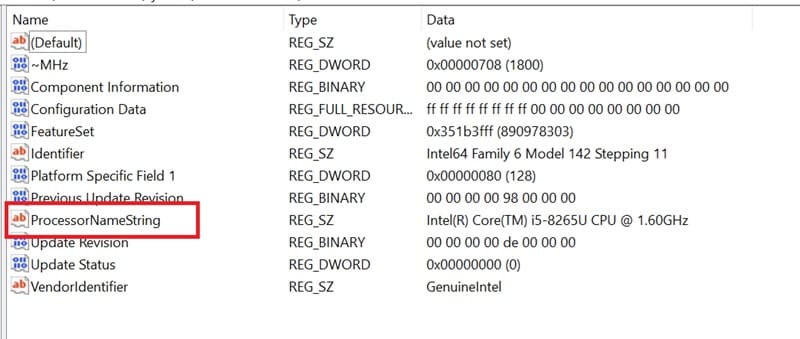
Step 4: In the Edit String dialog box, you can change the CPU information displayed in System Properties.
For example, you can change Intel(R) Core(TM) i5-3217U CPU @ 1.80GHz to Intel(R) Core(TM) i7-7400U CPU @ 2.70GHz.
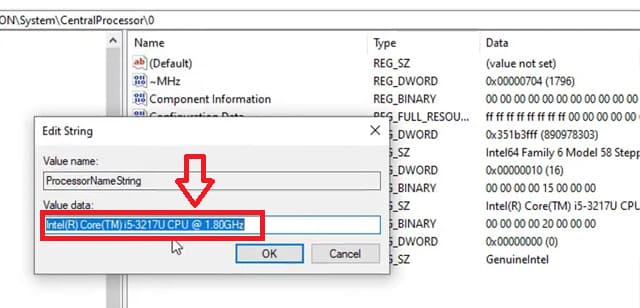
Note: This change is for display only and does not actually upgrade your CPU.
Step 5: To save the changes you just made, press the OK button.
Step 6: To check if CPU information has been changed, you can perform the following steps:
- Go to This PC > Right-click on an empty area
- Select Properties.
- New CPU information will be displayed in the Processor section.
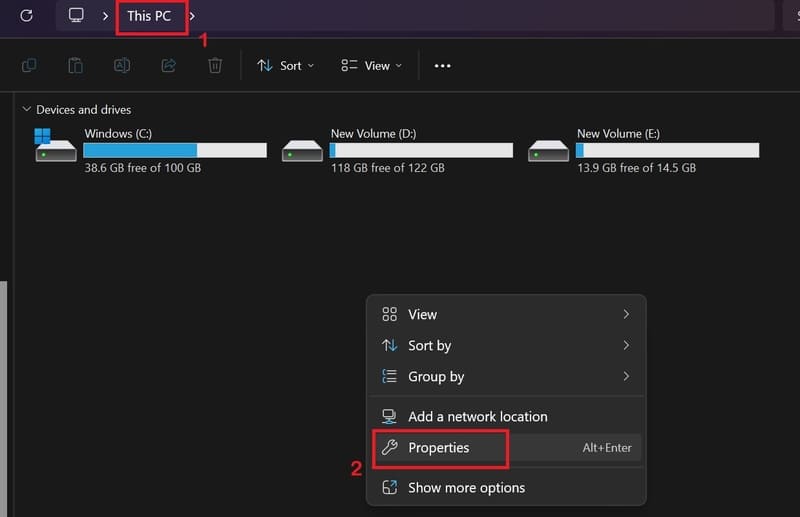
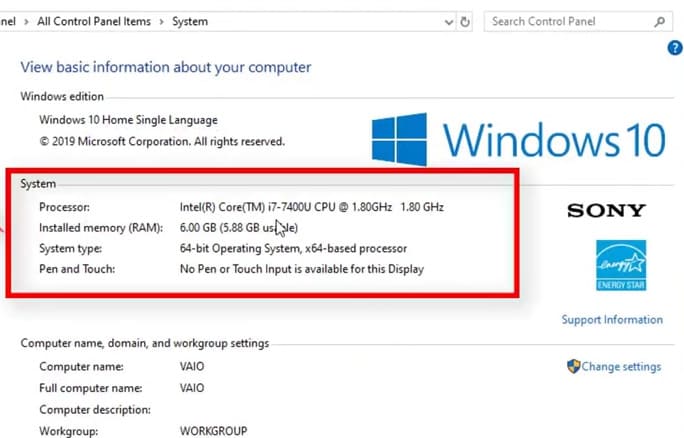
See more: Download Video FB Savefrom: Detailed Instructions From A to Z
How to export edited Registry File
Step 1: In the Registry Editor window, click the File menu > Select Export to export the edited Registry file.
Step 2: Choose a location to save the file and name the file. Click Save to save the file.
It is recommended to check the PC configuration in BIOS
To know the exact configuration of your PC as well as avoid being scammed, you should check the computer information in the BIOS, especially when buying a computer from someone else. BIOS will provide detailed information about the computer's hardware, including CPU, RAM, hard drive, graphics card, etc.
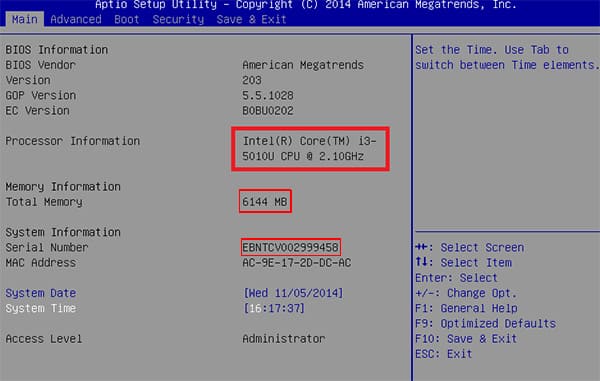
How to enter BIOS varies depending on the computer manufacturer. Usually, you can enter it by pressing a specific key (for example, F2, F10, F12, Del) immediately after turning on the computer. BIOS provides you with information about:
- CPU: CPU name, number of cores, clock speed.
- RAM: RAM speed, RAM capacity.
- Hard drive: Hard drive capacity, hard drive type.
- Graphics card: Graphics card name, memory capacity.
- Other information: BIOS version, system date and time,…
Why should you check the configuration in BIOS?
Checking the configuration in the BIOS is very important because it provides the most accurate and reliable information about the computer's hardware. This information helps you:
- Determine the exact configuration of your computer to avoid buying a computer with incorrect configuration as advertised.
- When experiencing hardware-related problems, information in the BIOS can help you determine the cause.
- Knowing the current configuration helps you choose the right components to upgrade your computer.
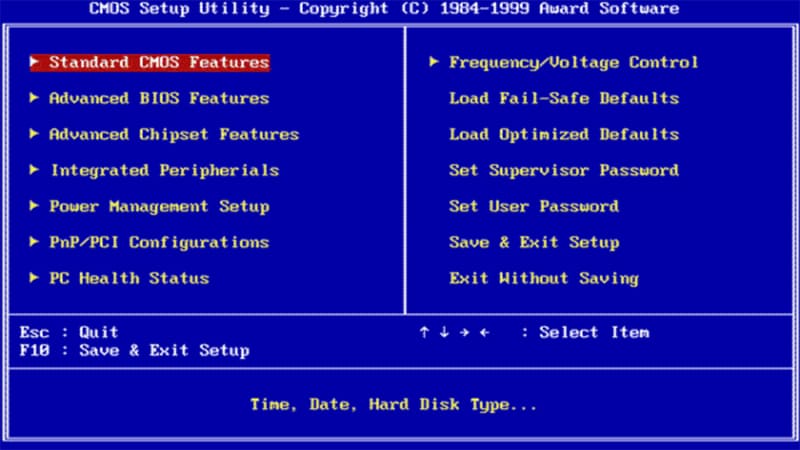
See more: How Integrate Gemini into Google Sheets
Conclusion
In short, Edit PC configuration Fake can bring certain benefits, but at the same time there are many potential risks to your system and data. Before deciding to do it, carefully consider the benefits and risks, and learn thoroughly about safe and effective implementation methods. Remember, upgrading hardware is still the most optimal solution to improve computer performance in a sustainable way.