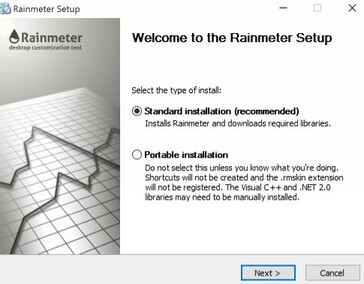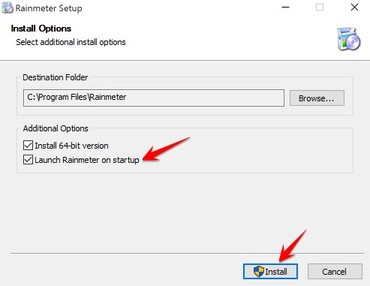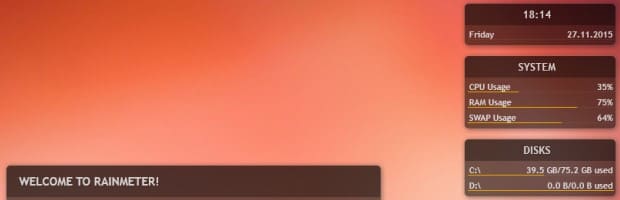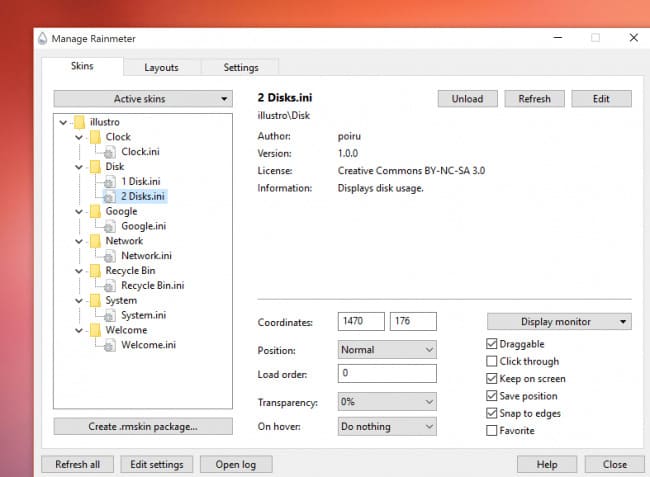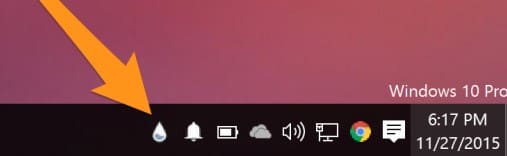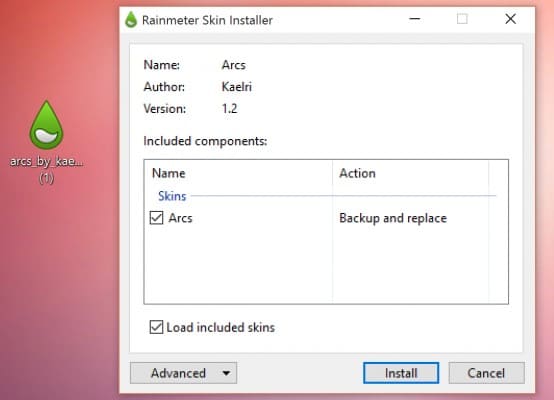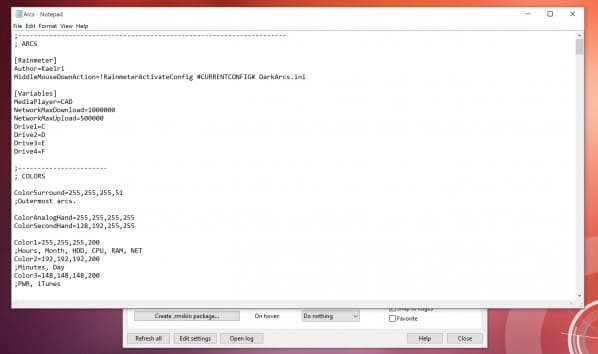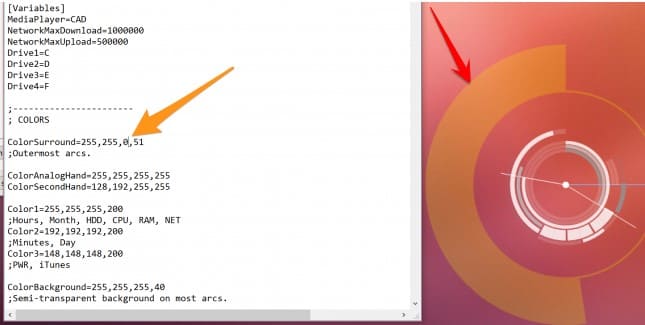Rainmeter is a desktop decoration software famous for its beautiful Widgets. You can use skins to decorate the Desktop screen to become more sparkling. Currently, there are many skins that are shared for free and for a fee. You can create your own desktop according to individual themes
| Join the channel Telegram of the AnonyViet 👉 Link 👈 |
Christmas is now near, shopping malls, churches and alleys are all decorated with twinkling lights and flashing Christmas trees. To join in this merry Christmas atmosphere, today I will show everyone how to make a snow effect on the desktop background, with the help of FOSS software, Rainmeter.
What is Rainmeter?
Rainmeter is a lightweight application to customize the Windows interface. Rainmeter works by installing community-created ‘skins’, many of which can change the way the desktop works with widgets such as app launchers, RSS and email readers, and calendars. , weather reports and more. It has been around since Windows XP, where it was used as a tool to display basic information on the Desktop, but since then has acquired a large community that has subsequently created high-quality interfaces that can be replaced. Change the entire interface of the Desktop. Collections of skins can be quickly downloaded and installed in packages called “suites”.
How to install Rainmeter
Rainmeter is an open source program and can be downloaded from official website . If you want the latest updates, you can also build your own with source code at Github repository their.
Rainmeter also has a version Portable, but it is not recommended. The installation Standard will work fine.
The installation is very simple, remember to choose Launch Rainmeter on startup. Otherwise you will have to be restarted manually after restarting Windows.
When Rainmeter installed, you should see something new on the Desktop. Some Widgets such as: disk space and CPU information. This is the default skin of Rainmeter.
To Configure Rainmeterright click on any interface and click ‘Manage Skins’. A window will appear listing all your installed skins. Click, ‘Active Skins’will let you manage them one by one.
You can edit the location and settings of each skin. If you want not to move the widgets, uncheck Draggable and click on Click through. This will also disable right click menubut Rainmeter adds an icon in the Windows toolbar, which also allows you to access the menu.
Find and install Rainmter Skins
Rainmeter’s default skin is useful, but a bit boring. Currently, there are many websites that share free and paid Rainmeter skins such as: DeviantArt, Customize.organd subreddit Rainmeter. Skins from these sites can be downloaded and blended to suit you. Eg Enigma is a skin that changes the entire look with Rainmeter.
To install the theme, just double click on the file .rmskin. Rainmeter’s window will pop up allowing you to install and activate the theme. For some skins, there are a lot of different features, so if you don’t want everything to be loaded at once, uncheck Load included skinsand Rainmeter loads only what you choose.
Customize Rainmeter
Rainmeter allows you to customize quite easily. If you want to change the code of the interface, it’s not too complicated. Right click on the skin and click “Edit skin” will display the configuration file, you can customize it yourself.
Eg: if you want to change the color of the outer rim of this watch. You can edit the values of that control variable. Most interfaces have a comment section in the configuration file, so it’s easy to see what to edit, on which line.
Christmas Decoration for Desktop with RainMeter
This is a guide of FOSS Vietnam using RainMeter to help you create a Christmas Christmas Desktop interface with falling snow.
Or you can refer to the articles Desktop decoration tutorial of AnonyViet before.
Skin 1: Snow by killall-q
(Note: for low CPU)
The snow effect of this skin is clear, the snow is clear, it is a bit jerky when changing the wind, it takes very little CPU. And adjustable.
- Go to the page https://www.deviantart.com/killall-q/art/Snow-418372533
- Click on the download icon to download the file “snow_by_killall_q_d6x36b9.rmskin“, remember to log in to your account or if you don’t have one, register.
- Open file “snow_by_killall_q_d6x36b9.rmskin” up and then click Install. It’s done. If it is not on, open Rainmeter and find its entry “Snow/Snow.ini” and select Load.
Skin 2: IcyStorm by TheIcyStar
(Note: For medium and powerful CPU machines)
The snow effect of this skin is lifelike, extremely smooth, without jerking, but a bit CPU intensive. Only suitable for devices with cpu 3 GHz or higher.
Method 1: DeviantArt
Convenient pre-packaged, login required
- Go to the page https://www.deviantart.com/theicystar/art/IcyStorm-V2-Realistic-rainmeter-snow-575299114
- Click on the download icon to download the file “icystorm.rmskin”remember to log in to your account or if you don’t have one, register.
- Open file “icystorm.rmskin” up then press Install. It’s done. If it is not on, open Rainmeter and find its entry “IcyStorm/SnowV2/Snow.ini” and select Load.
Method 2: Github (no login required)
- Go to the page https://github.com/TheIcyStar/IcyStorm
- Click the Clone or download button –> Download Zip to download “IcyStorm-master.zip”
- Extract the entire file “IcyStorm-master.zip” and then copy the entire folder including its wrapper to Documents/Rainmeter/Skins
- Open Rainmeter and find its entry, usually “IcyStorm-master/SnowV2/Snow.ini” then select Load.
In addition, you can download some background images, snow, and Christmas lights for Rainmeter for free here: