Through the last post, I have just instructed everyone on how to Install NextCloud on your computer. And today, I will guide you to use NextCloud to be able to manage users as well as install Extensions!
| Join the channel Telegram of the AnonyViet 👉 Link 👈 |
NextCloud basic interface
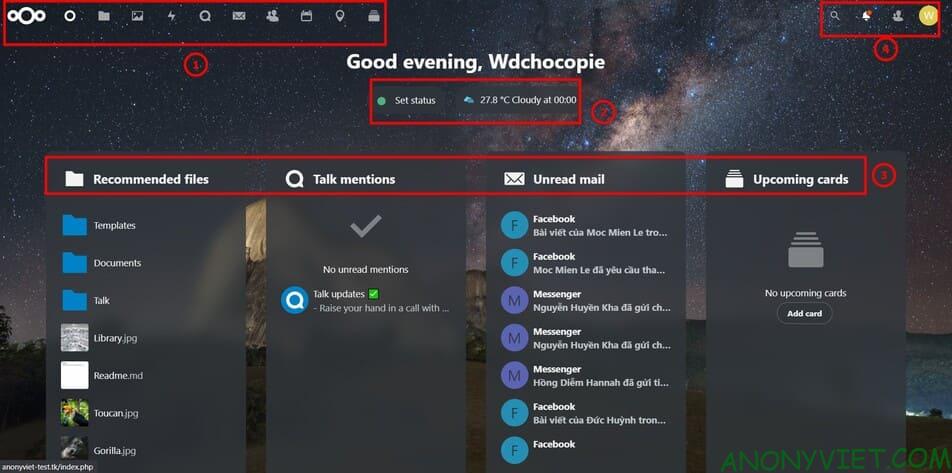
- Tab bar: This part is used to move through installed files and Extensions
- Extension: Set Status and Weather(by default will install these)
- Quick Access: This section is the quick access to File/Extension
- User bar: this section has user options (including settings, install more extensions, ..)
Instructions for uploading files
Step 1: Go to the file section above Tab bar

Step 2: Select the plus sign and select Upload File
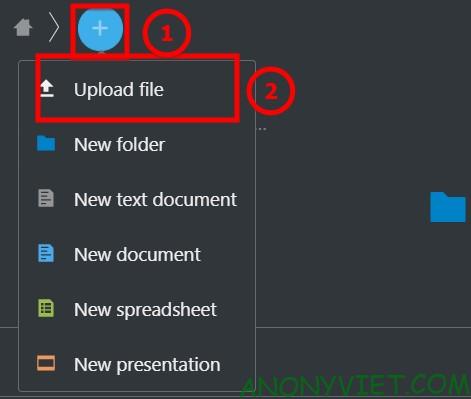
Step 3: Select the File to upload and select Open
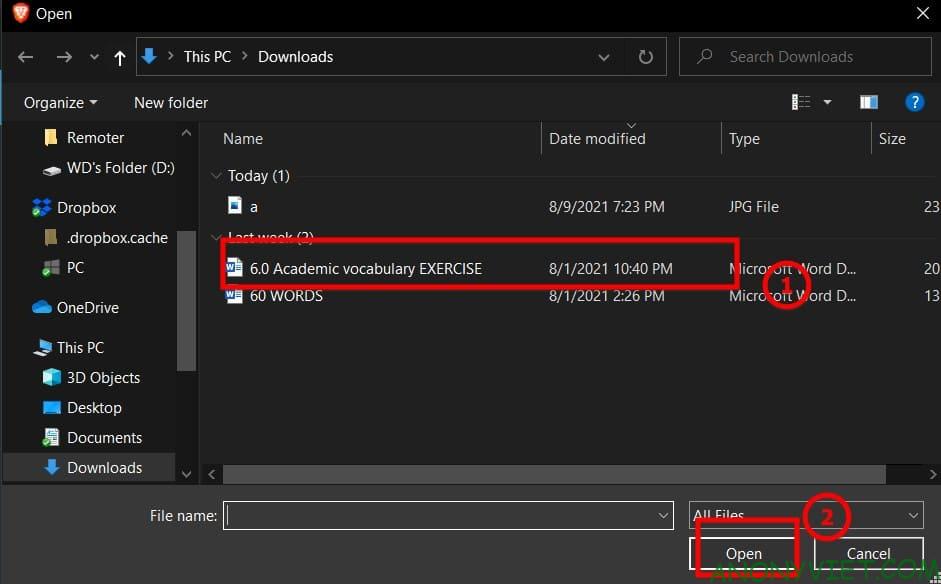
Result
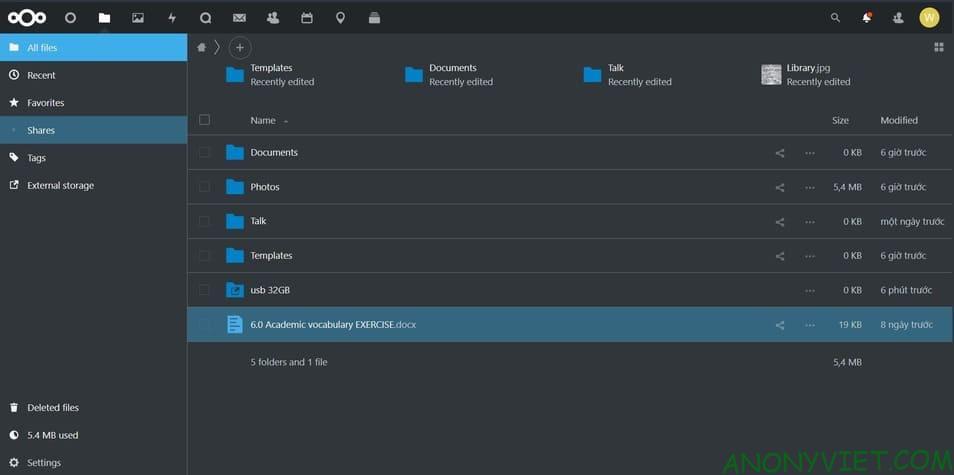
Add Extension for NextCloud
Step 1: You go to your NextCloud, select your avatar -> Apps
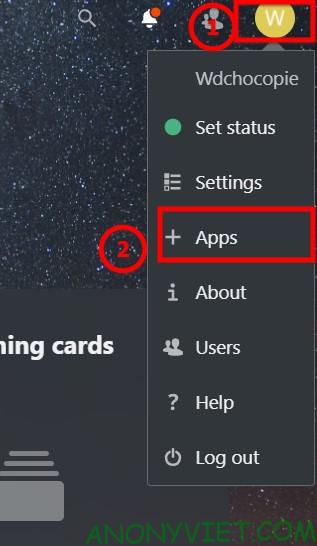
Step 2: Go to Feature App and find the Extension you need to install
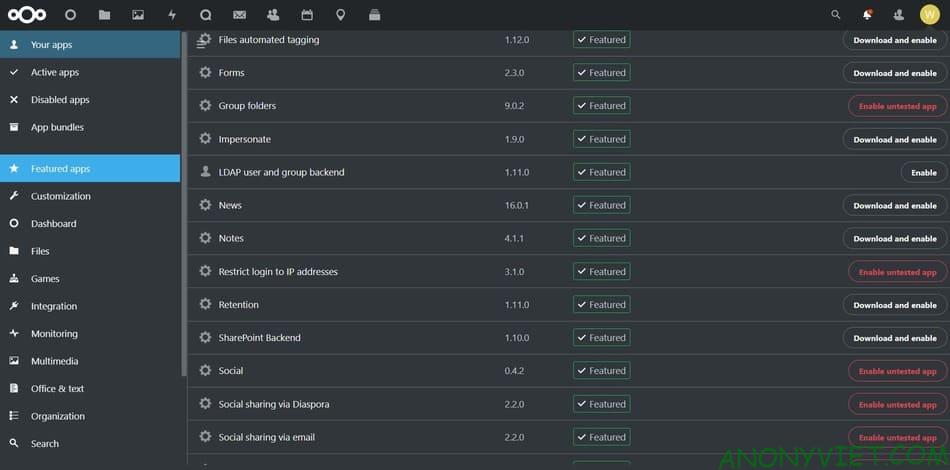
Instructions to add storage space for NextCloud
This will work mainly for those who have a Server with 2 databases or you run on a computer / Raspberry Pi and plug in a hard drive / USB, this is the way to add it.
Step 1: You go to MobaXterm (SSH of your server) and mount that drive (I use Raspberry Pi)

Step 2: You go to your NextCloud, select your avatar -> Apps
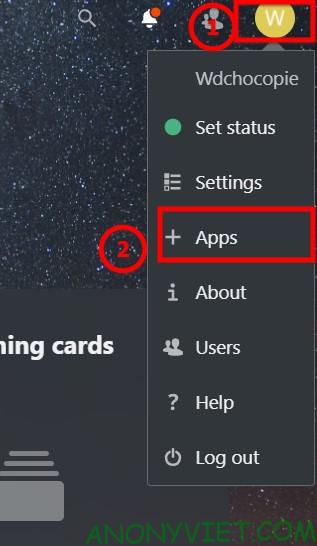
Step 3: Go to Feature App and find External Storage Support. By default it is disabled. Please enable if it is off!
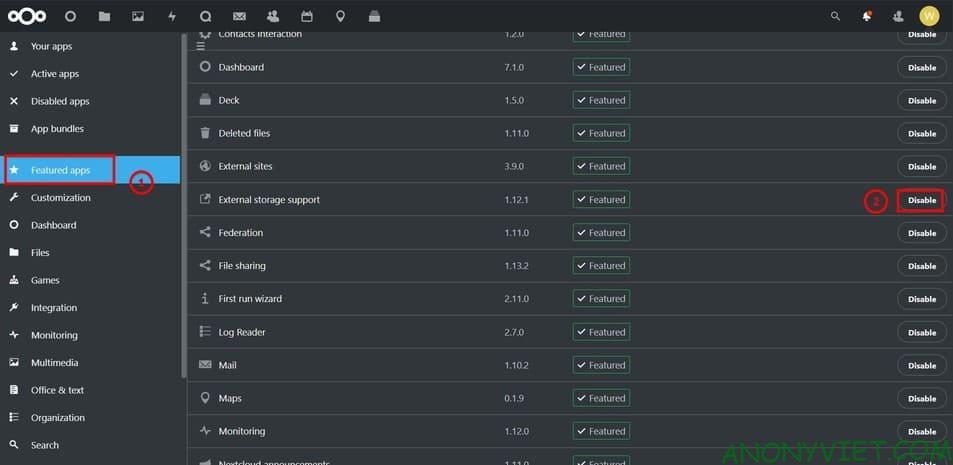
Step 4: Select your avatar -> Settings

Step 5: Drag down the right sidebar and find External Storage in the Administration section
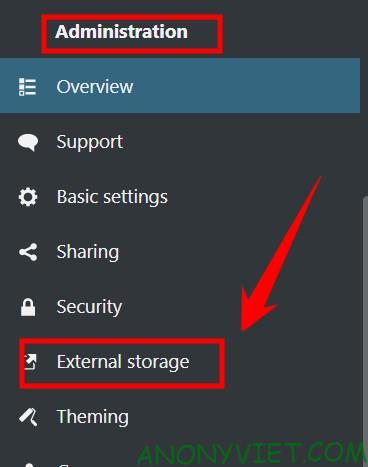
Step 6: You choose Add storage and choose the one you want (mine is local storage)
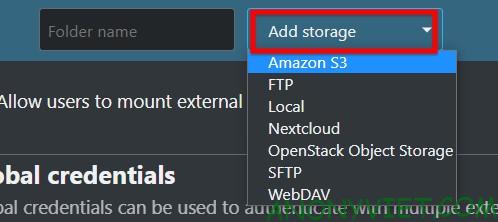
Step 7: You write the path of the hard drive that needs more space for NextCloud and then click the checkmark on the right

Now you just need to go to the folder and you will see

Add User
Step 1: Select your avatar -> User
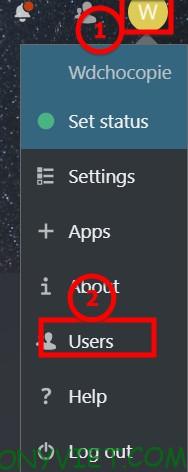
Step 2: Select New User in the top left corner
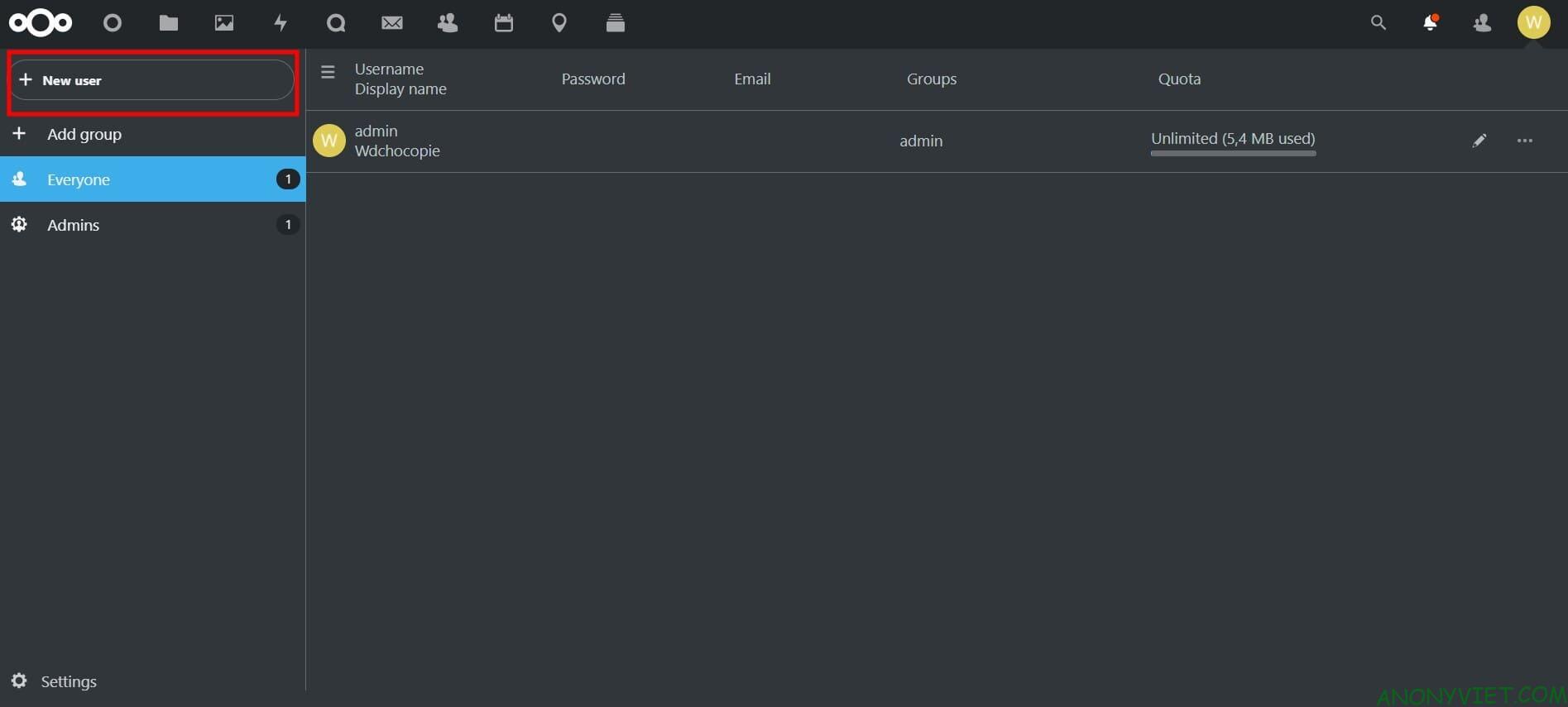
Step 3: Fill in the information of New User and select Add New User.
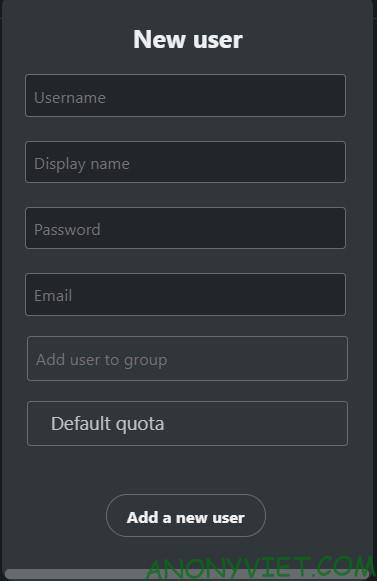
That’s it. Once done, you can give this user to the person you need to give so they can access your page.
Install NextCloud on your phone
If you want to use NextCloud on your phone, you can do the following
Step 1: Download NextCloud for Android and IOS
Step 2: Open the app, select login -> enter your NextCloud address -> Click login and enter your account
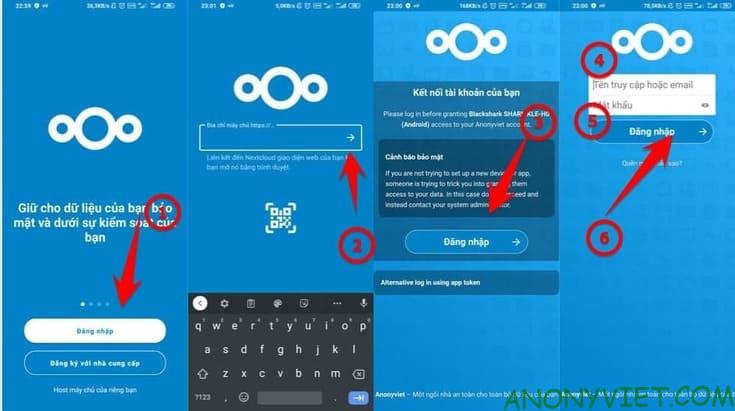
Result
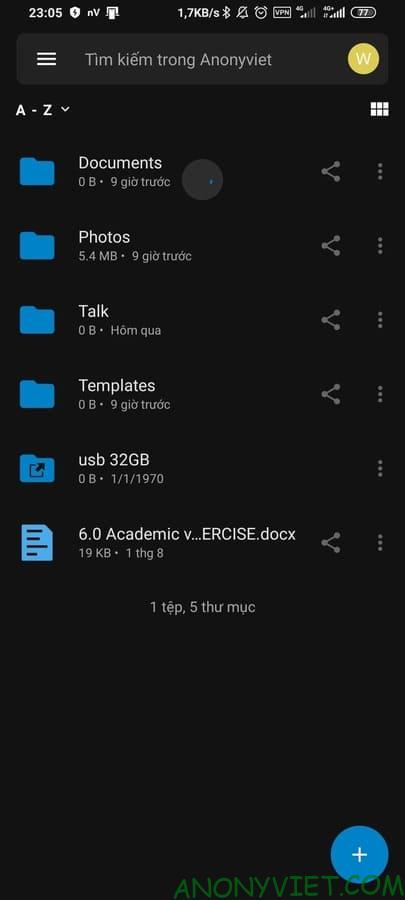
So I just finished the tutorial on how to use NextCloud Basic for beginners. If you find it difficult or want me to do something specific in NextCloud, you can leave a comment below to let me know!










