Microsoft Edge is a web browser that not only competes with Google Chrome in terms of features but also constantly improves to bring the best experience to users. One of the notable new features is Super Drag Drop.
| Join the channel Telegram belong to AnonyViet 👉 Link 👈 |
What is the Super Drag Drop feature?
Super Drag Drop allows you to drag and drop text or link from any website into the address bar or search bar to open the page or link in a new tab easily.
How to enable Super Drag Drop
To enable this feature, you need to access your browser settings and follow these simple steps.
Step 1: Open Edge browser and type edge://flags in the address bar > Press Enter
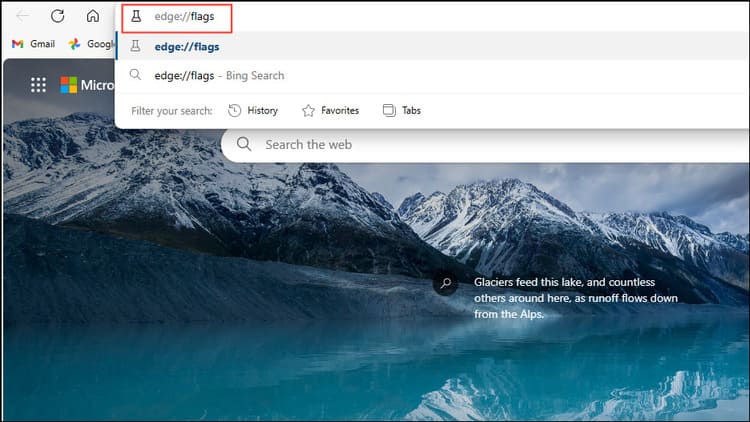
This will open a page containing a list of experimental features that are not yet available in Microsoft's stable release Edge.
Step 2: Type 'Super Drag and Drop' into the search box
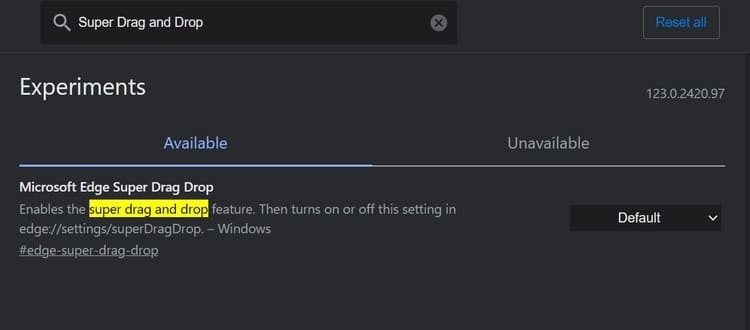
Step 3: Click on the 'Enabled' option
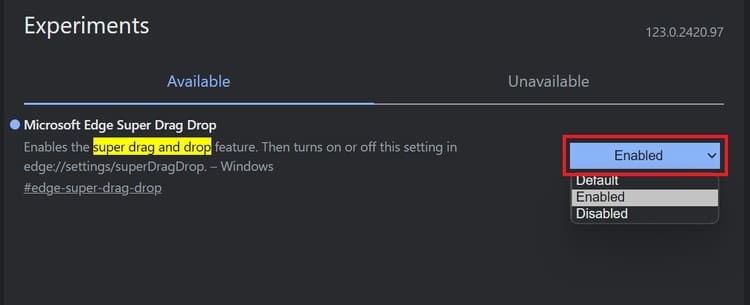
Step 4: Edge will ask you to restart the browser after enabling this feature before you can use it by clicking the 'Restart' button in the bottom right.
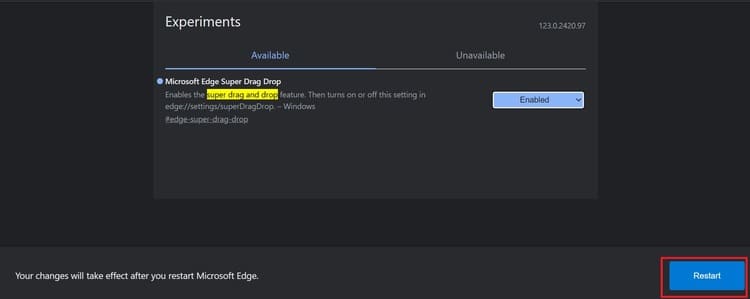
Step 5: After the browser restarts, type edge://settings/appearance in the address bar and press 'Enter'.
Step 6: Scroll down to the 'Customize Browser' section and click enable 'Enable Super Drag and Drop'.
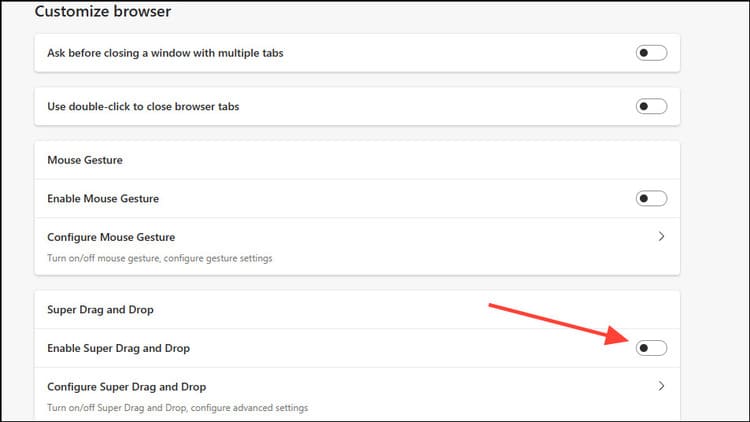
How to customize Super Drag Drop
Step 1: Click the arrow next to the “Configure Super Drag and Drop” option.
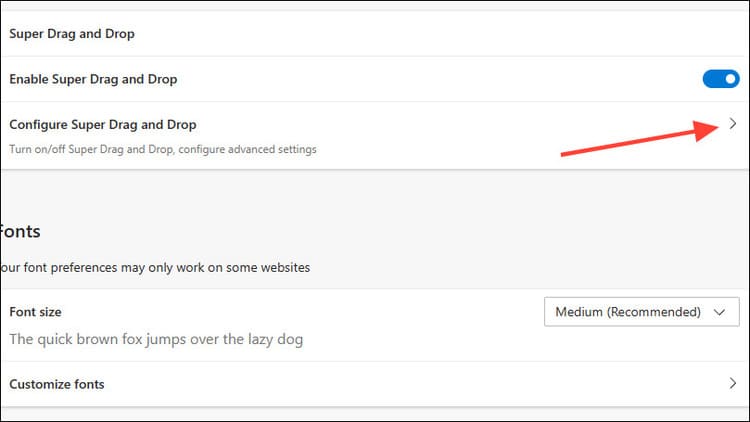
Step 2: In the Open mode section, you can choose:
- Open in background tab: Open in a new tab in background mode.
- Open in foreground tab: Open and redirect to a new tab immediately.
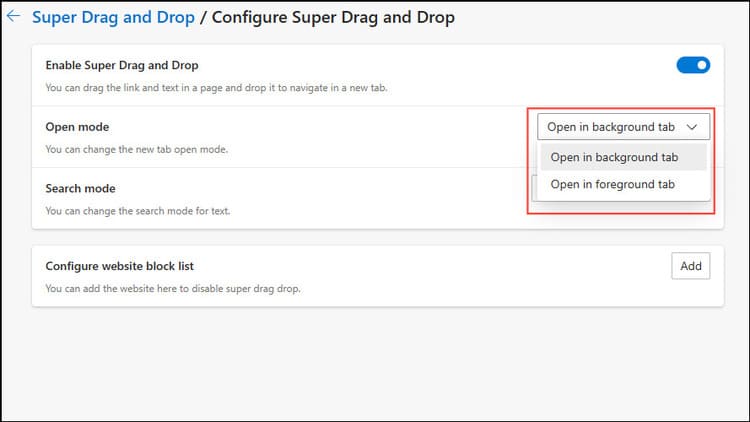
How to use Super Drag Drop
Step 1: Select any link or image on the web page and drag it a bit and release (No need to drag it to the address bar)
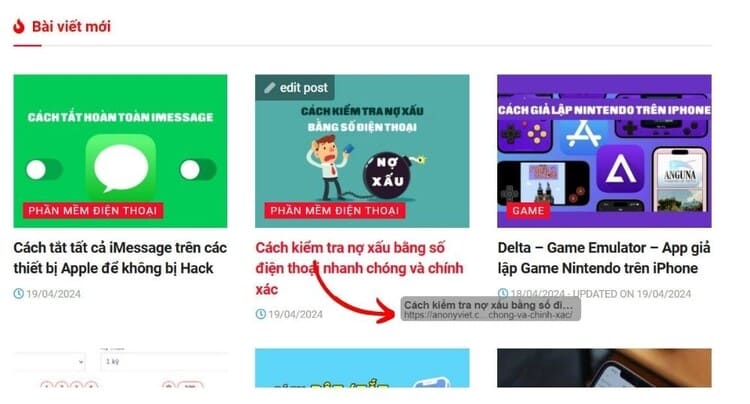
Step 2: Edge will automatically open it in a new tab
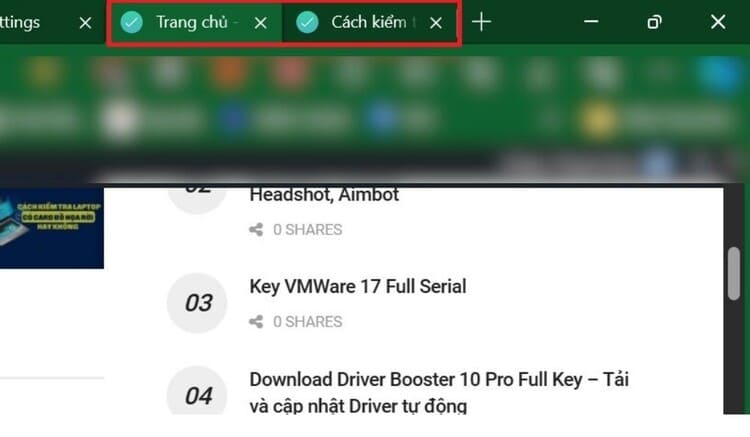
Epilogue
Feature Super Drag Drop in Edge browser is very handy when you want to open links and web pages quickly, especially when you are using a touch screen device. Good luck!








