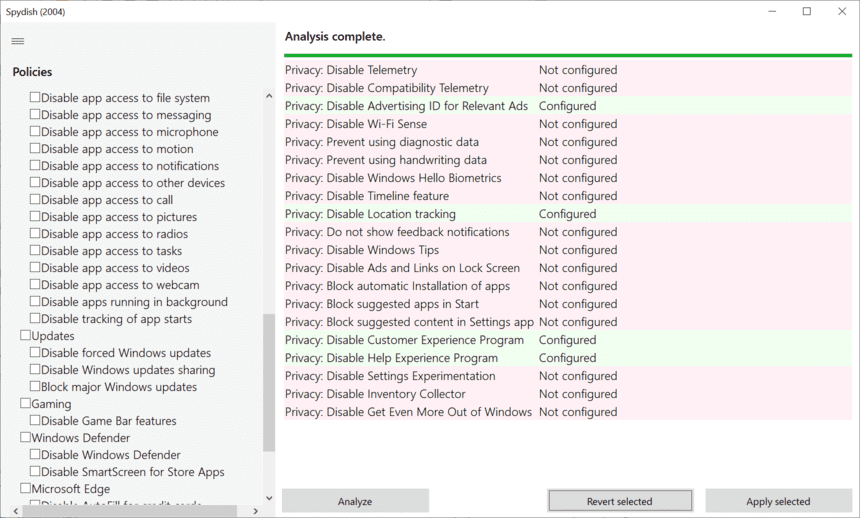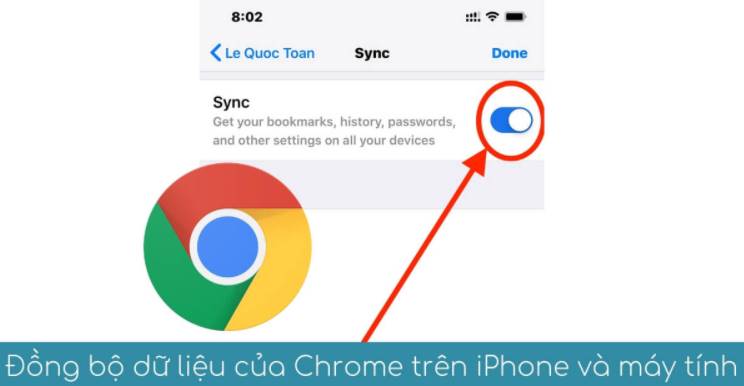Spydish is the most compact and simple application to perform security checks and privacy quickly on Windows 10. Besides, the application also allows you to fix Windows 10 errors. If you are a normal user, when installing Windows 10, few people will pay attention to the privacy adjustment. Therefore, some information on the computer, operations and habits will be recorded and sent to Microsoft’s error analysis center. So Spydish was born to help you quickly check the security and privacy features that are already enabled in Windows 10.
| Join the channel Telegram of the AnonyViet 👉 Link 👈 |
Spydish Features – Privacy and Privacy Checker from Windows 10
Compact and intuitive application
It should be emphasized from the beginning that this application is a compact application (44kb), which means that you do not need to install, just click and use Spydish’s features.
In addition, Spydish’s interface is quite simple, but it can be difficult for newcomers to understand its functionality. To avoid Windows errors or problems, you should understand the functions well before tweaking.
Disable privacy-related policies
Main window of Spydish displays a detailed list with all the policies you can configure on your computer to ensure your privacy is protected.
You can get started by clicking the . button Analyze to analyze your PC and review the current status of each policy.
Unless you have disabled them before, you can now deactivate Windows features like telemetry, Wi-Fi Sense, timeline history, advertising ID, location tracking, Windows Hello biometrics and even Windows tips. There are quite a few functions you never use on Windows 10 and turning them off will help the system work faster.
Which policy is set will be notified “Configured” as in Group Policy Editor and indicate that your privacy is protected. The settings are not secure and have not been configured by you, the message “Not configured”. All available policies can be enabled as well as disabled. After fine-tuning, remember to press Apply policies to apply.
Disable app access to private data
To further strengthen Windows protection, you can make sure programs you install on your computer can’t access private data like calendar, contacts, call history, documents, diagnostic info, email, microphone, messages or motion details. You can also prevent apps from accessing your webcam images, videos, tasks, or streams.
Furthermore, Spydish can help you prevent apps from running in the background or track how many times you run a certain program.
Download Spydish
Spydish lists the most important Windows 10 security functions and allows you to quickly perform a privacy audit of these policies. The app lets you tweak many of your Windows 10 policies and configure your privacy settings without having to open multiple windows and menus.
Spydish helps you configure Windows to the level of security you need. Specifically, choose the right privacy settings. This can be considered the lightest and simplest application to protect and debug on Windows 10 today.
If in case you have tweaked too much and want to restore the default setting state of Windows, press the button Revert Policiesall settings will revert back to the way they were.
Note: For some advanced permissions you will see a Windows warning SmartScreen when you run the application, just press OK.
Download (Github | Direct Link)
Spydish Supports the latest Windows 10 (2004) including 32-bit and 64-bit versions. Spydish can help you not only ensure that your private data stays private, but also debug your operating system and boost your PC’s performance.