Log in to multiple Zalo accounts on your computer is a useful feature for people who need to use many different accounts on the same device. This feature helps you switch between accounts easily and quickly, without having to log out and back in again. You can use this feature to manage work, study, entertainment and communicate with friends and relatives on Facebook. Zalo effectively and conveniently.
| Join the channel Telegram belong to AnonyViet 👉 Link 👈 |
What is Singlebox?
Singlebox is an application that allows you to use multiple web applications in one window. You can add your favorite web applications to Singlebox, like Facebook, Gmail, YouTube, Zalo,…
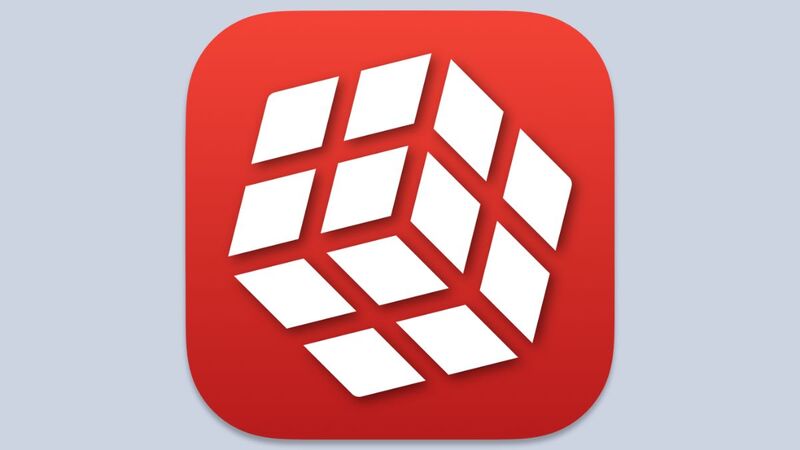
You can switch between web apps quickly and easily by tapping the icons in the left sidebar. You can also receive and manage notifications from web apps in Singlebox.
What are the benefits of Singlebox?
Singlebox brings many benefits to you when using many web applications on your computer, such as:
Save time
You don’t need to open multiple browser tabs to use different web applications. You just need to open Singlebox and select the web application you want.
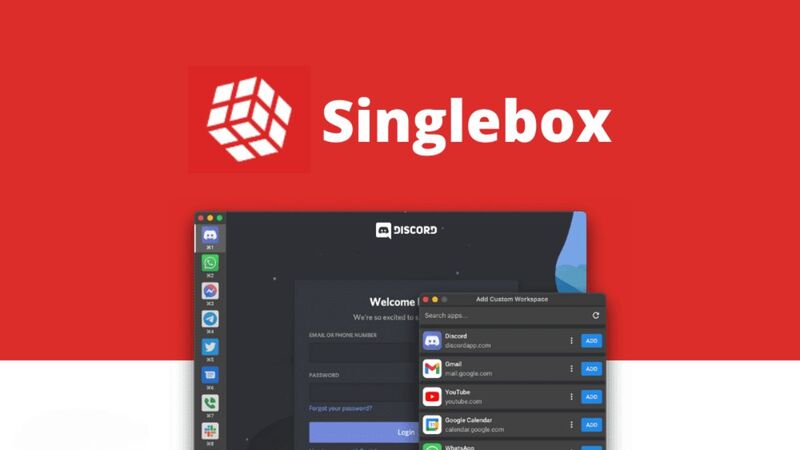
No disorder
You don’t have to worry about forgetting to close tabs or losing tabs when using multiple browser tabs. You just need to look at Singlebox’s left sidebar to see which web application you’re using.
Manage notifications easily
You don’t miss important notifications from your web applications. You can view and turn off notifications from the icons in the left sidebar or from the system tray.
How to log in to multiple Zalo accounts on your computer
You can download and install Singlebox on your computer simply and for free, just follow these steps:
Step 1: Visit the homepage of Singlebox > Click “Get it from Microsoft”
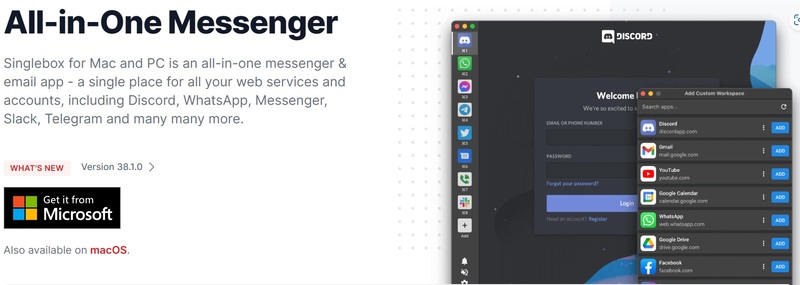
Step 2: Select “Get in Store app”

Step 3: Click “Get” to start downloading the application
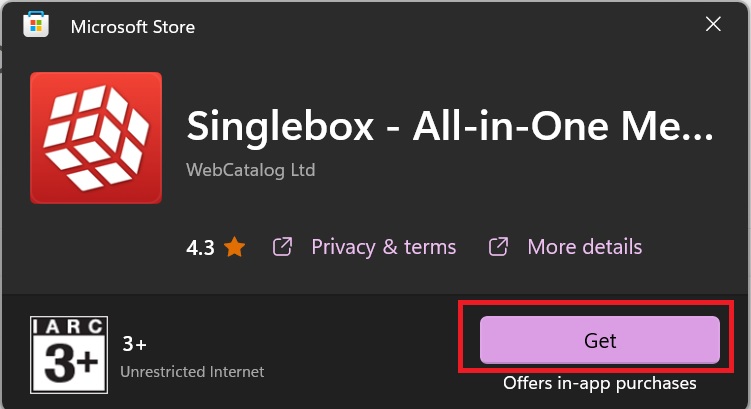
Step 4: After downloading, you can open Singlebox by clicking “Open” and start using it
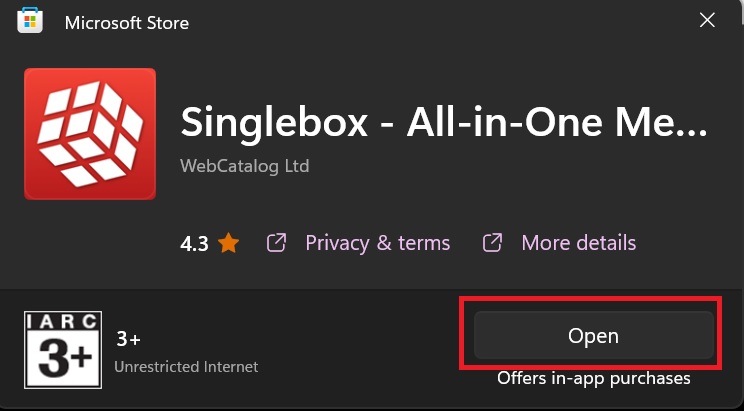
Step 5: On the main screen of the application, click the + sign in the upper left corner.
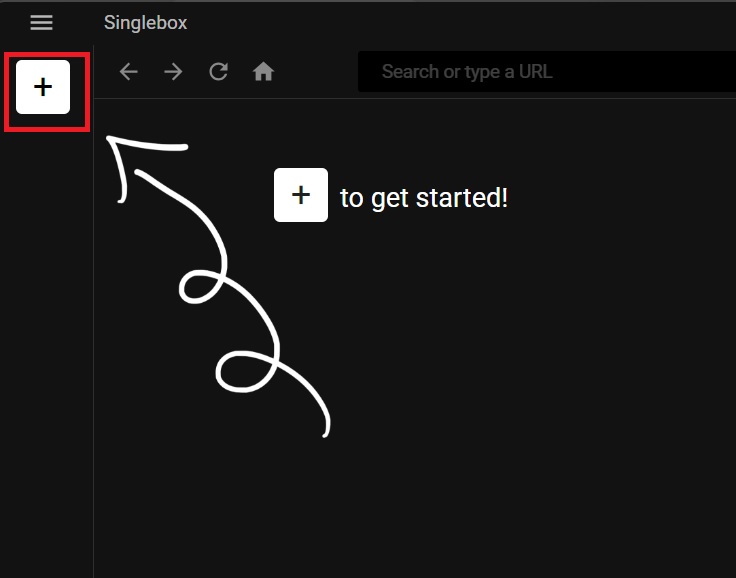
Step 6: In the search box, type Zalo > Zalo appears, select Add to add.
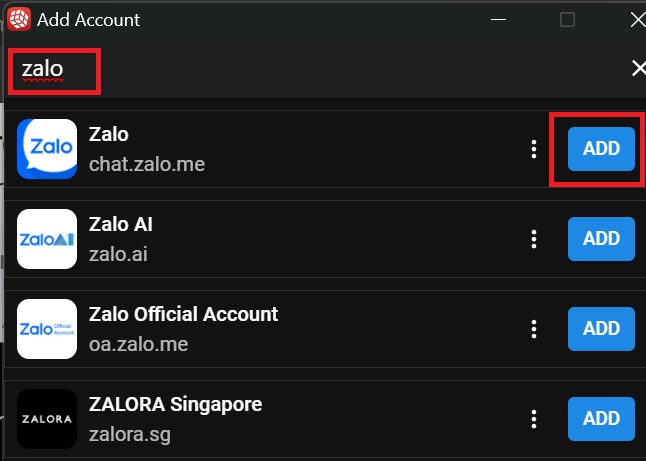
Step 7: The Zalo login screen appears, enter your phone number and password to log in to the account you want.
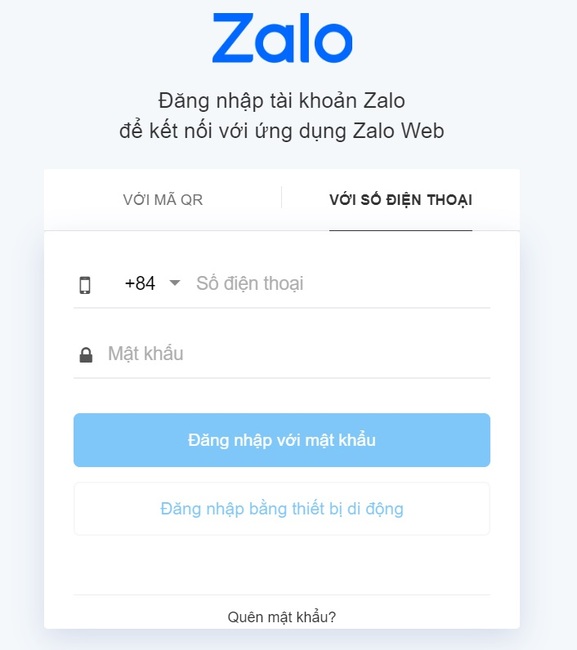
Step 8: Next, click on the + sign under the Zalo icon in the left corner of the screen > Type Zalo in the search box > When Zalo appears, click Add.
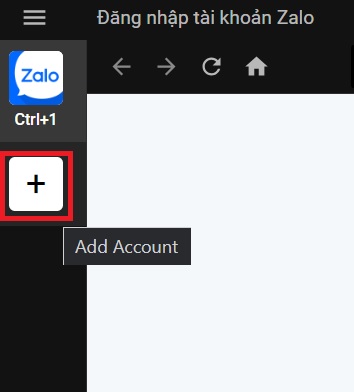
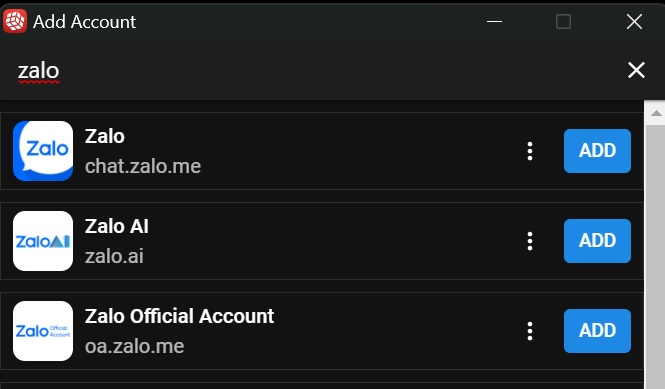
Step 9: At this point, you can log in to your next account and manage 2 Zalo on the same application.
If you want unlimited logins, you must purchase a license for $30 (equivalent to about 700,000 VND).
Epilogue
With the steps above, you can Log in to multiple Zalo accounts on your computer with Singlebox conveniently and effectively. You no longer have to worry about losing tabs, forgetting to close tabs, or missing notifications from your Zalo accounts. You can also use Singlebox to use many different web applications,… Wish you success!



![How to restore deleted files on USB flash drive [2025] How to restore deleted files on USB flash drive [2025]](https://anonyviet.com/wp-content/uploads/2025/02/word-image-81877-1.jpeg)





