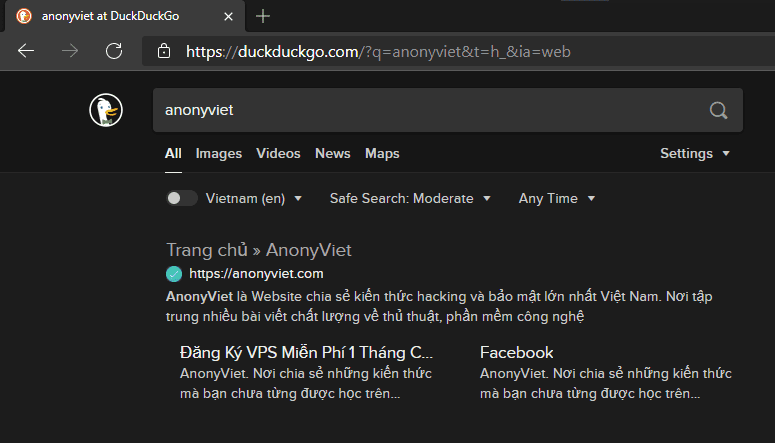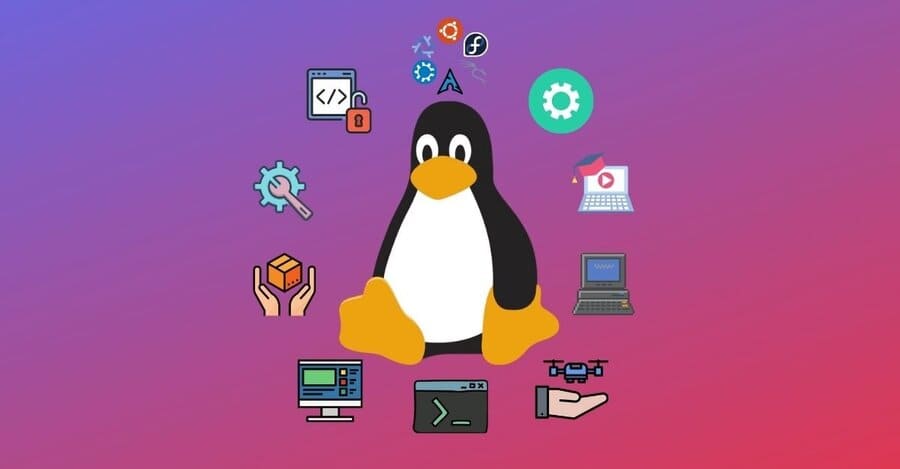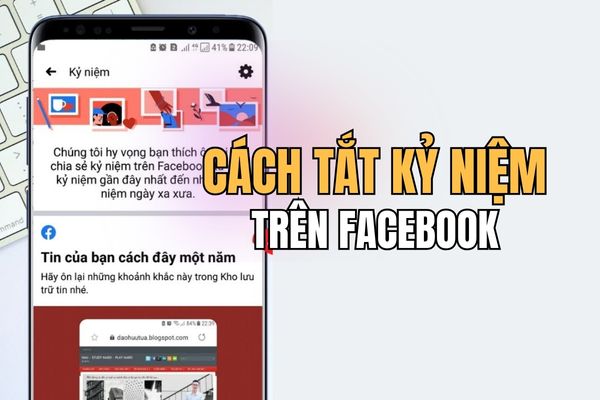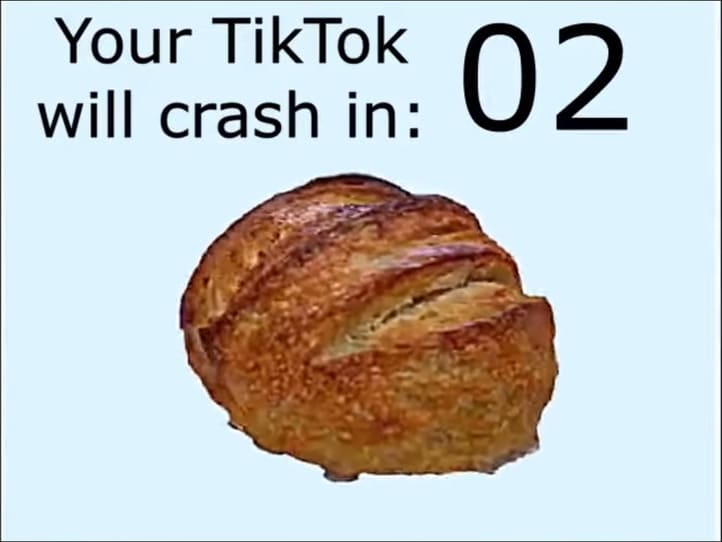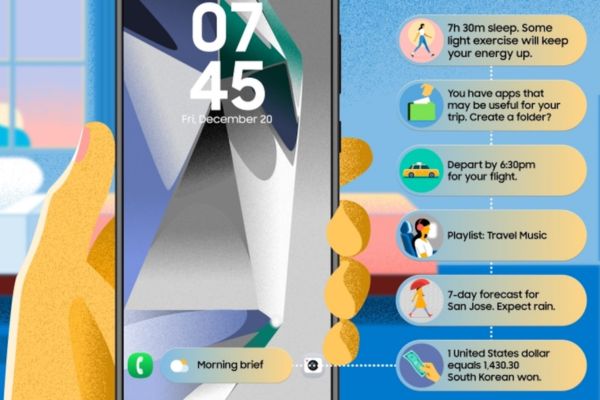- Needs Recording Video of Computer Screen is increasing day by day and people often have to find and download 3rd party software to record ! But now Windows 10 has grasped the problem and has built-in screen recording feature for you! No need to use the support of other software You can still record the footage you want!
How to record screen without software?
Just press the right keyboard shortcut Windows 10 integrated ! You will achieve your filming goal! It sounds easy, isn’t it… Please see below and I will guide you!
| Join the channel Telegram belong to AnonyViet 👉 Link 👈 |
Instructions to Return to the Screen with Xbox App in Windows 10
First, you go to the search function of Windows 10
You can press the key combination Windows+WILL to open the function quickly (like the image below)
Then you type the keyword “Xbox” to find the App.
- this function Windows 10 Developed for gamers. It Can record the whole game screen with very good resolution. And does not affect your game play!
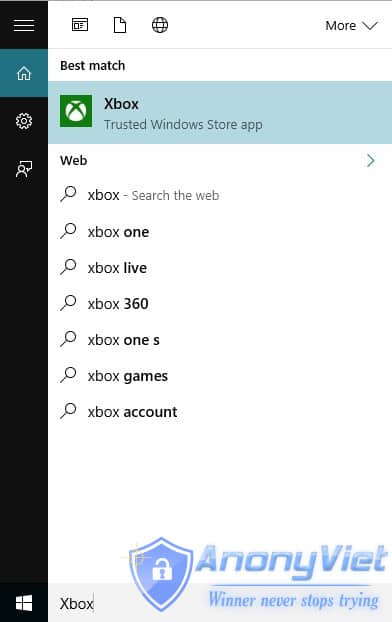
If you find the App Xbox Only then can you use this feature!
After checking my device I have the app Xbox then press the key combination Windows+GOO
- Now will display a status bar as shown below on your screen. If you’re on the screen you want to record, then check enter Yes, This is a game
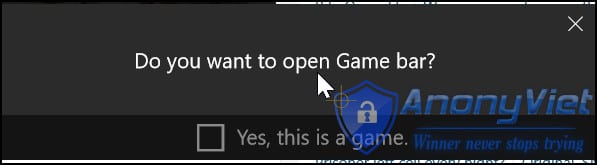
You will see a function bar as shown below
Include:
- “Screen capture”
- “Start Recording”
- “Setting”.
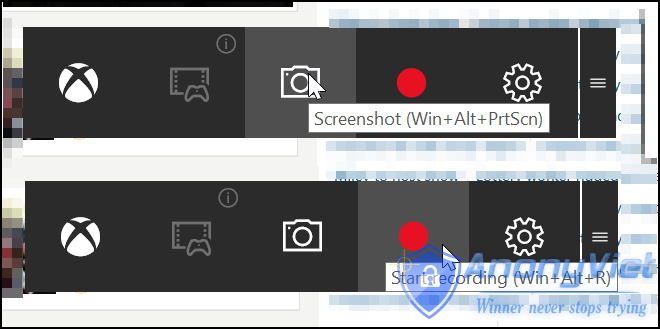
Now select the button Start Audio and video recording will start and you can stop recording while you’re doing it.
By default, all your recordings are saved to a folder like the one below
“C:\Users\Videos\Captures“
- It is done ! You can totally film does not consume much machine resources with this built-in tool!
Video tutorial
Source techviral
AnonyViet wishes you success!